
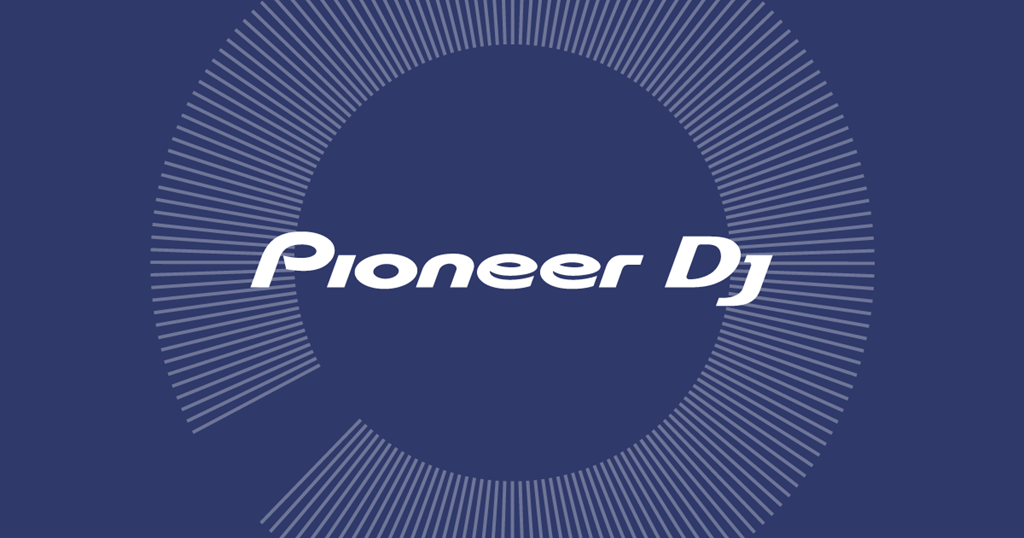
Except for the well-known Rekordbox, there is a wide range of products under the Pioneer DJ brand, such as DJ mixers, decks, headphones, and so on. Rekordbox is popular among those who are new to DJ mixing. If you are a pro, you deserve a more professional and "pioneer" using experience with the DJM and CDJ series DJ mixers.
When the mixer is ready, all you need is the Music. Apple Music gets everything you want to mix, however, you will realize that you are not able to import Apple Music to Pioneer DJ after some meaningless attempts. But I am sure you won't give up so easily. Is there any possible way to make it happen? To save your time, I will go straight to the answer. ViWizard Audio Converter can make it. It allows you to convert Apple Music to almost any DRM-free formats according to your need. Today we will be introducing how to mix Apple Music with Pioneer DJ under ViWizard Audio Converter's help. Stay tuned!

ViWizard DRM Audio Converter Key Features
- Losslessly remove DRM from Audible audiobook & iTunes audiobooks
- Convert DRM M4P to MP3, AAC, WAV, FLAC, M4A, M4B
- Retain 100% original quality and ID3 tags
- Convert Apple Music songs to MP3, M4B, AAC
- Convert between DRM-free audio file formats
How to Add Apple Music to Pioneer DJ
Step 1 Add Apple Music to ViWizard

First, download ViWizard from the above link and please confirm that Apple Music works well in your computer. Before started, you need to make sure the Apple Music songs you are going to convert could play well on your computer. Otherwise please authorize to play those audios in advance. Launch ViWizard and Apple Music both and you will find three icons on the central top of the converter.
1) ![]() This music note icon is to add DRM audios to the converter.
This music note icon is to add DRM audios to the converter.
2) ![]() This icon is to import non-DRM audios to ViWizard.
This icon is to import non-DRM audios to ViWizard.
3) ![]() This is where you can find the converted audio files.
This is where you can find the converted audio files.
4) Besides that, you can directly drag files from the Apple Music media folder to the ViWizard as well.
Step 2 Change Output Format and Output Path

Once all the audios are loaded, open the "Format" panel to select an output format for your audio files. Virtual DJ supports MP3, WAV, CDA, WMA, ASF, OGG, M4A, AAC, and so on. We suggest you choose MP3 as the default format. Right next to the "Format" is the Output Path option. Click on ![]() to relocate your converted songs wherever you want rather than the default file destination.
to relocate your converted songs wherever you want rather than the default file destination.
Step 3 Edit the Output Songs with Extra features
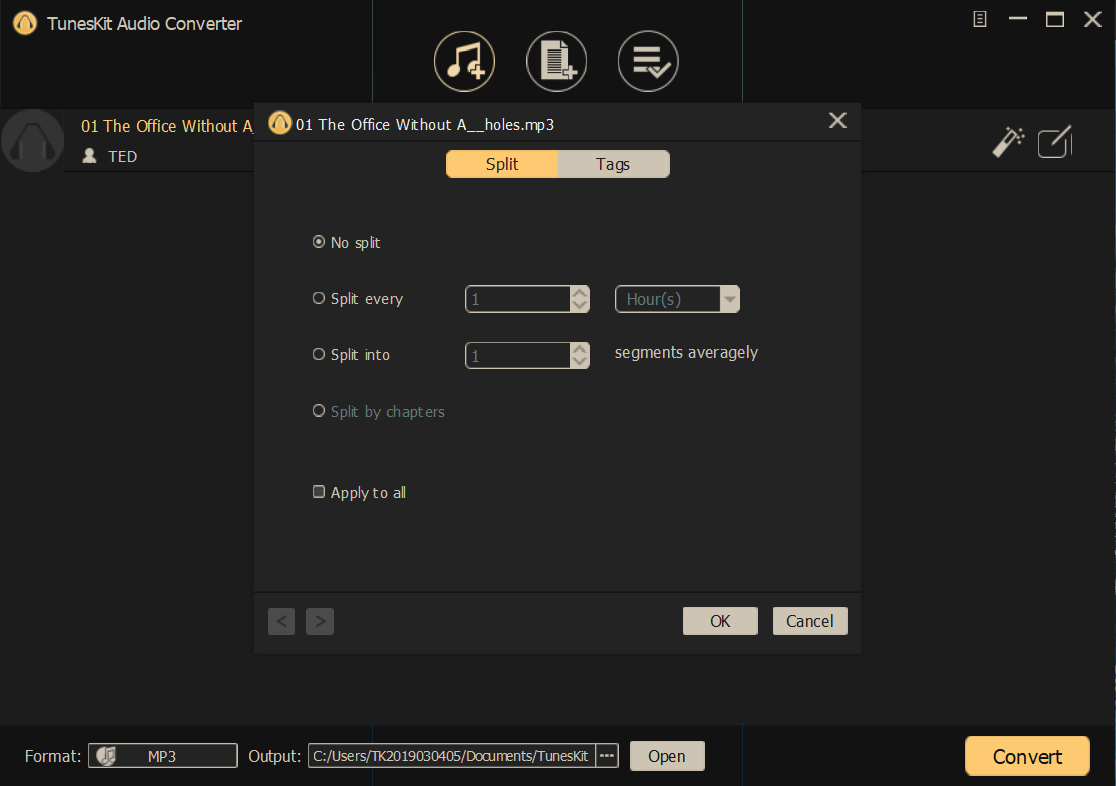
Format and Output Path are the basic settings. As a DJ lover, we know you would want more than that. ViWizard prepares many extra features for you to edit and trim your output audios.
1) Under the "Format" panel, you can fine-tune the codec, channel, sample rate, bit rate and quality of the audio files
2) ![]() This magic stick icon on the right of each column is to adjust the volume, speed, and pitch of the converted songs.
This magic stick icon on the right of each column is to adjust the volume, speed, and pitch of the converted songs.
3) ![]() This edit icon on the right of each column enables you to tailor the tags and split the audios.
This edit icon on the right of each column enables you to tailor the tags and split the audios.
Step 4 Convert Apple Music to DRM-free Format

When all the parameters and the output folder are set ready, you can begin to convert the DRM-ed Apple Music by pressing the "Convert" button. Once the conversion finishes, you can locate the DRM-free audio files in the folder you selected.
The Bottom Lines
Now the converted Apple Music can be played in Pioneer DJ mixer with no problem. This is the tutorial for the Windows version. ViWizard Audio Converter has Mac version with great performance, too. Just go to the official website and check it.

Adam Gorden is an experienced writer of ViWizard who is obsessed about tech, movie and software.

