-- User from Reddit
Apple Music is one of the most popular streaming services globally. You can stream over 90 million songs, including albums, playlists, and podcasts on it. However, sometimes you will get wrong when playing Apple Music. Did you meet the problem as above? If you want to know how to fix Apple Music not playing songs, here's the right place. We will show you some cases of Apple Music not working and how to fix them. Let's dive in.

Part 1. How to Fix Apple Music Not Playing with Settings
There're many reasons that will cause Apple Music not playing. But most of them can be identified and fixed by the solutions below. Here we collect some simple solutions for you, you can have a try.
Solution 1: Check if Apple Music is down
The very first thing you can try is to check if Apple Music is down. If the Apple Music server is experiencing an outage or downtime, it can indeed cause issues with Apple Music not playing songs. Additionally, you may encounter other difficulties in accessing your library, streaming songs, or playing any content from Apple Music.
You can check the Apple System Status page, and see if there are any reported issues with Apple Music. In such cases, it's best to wait until the issue is resolved on Apple's end.
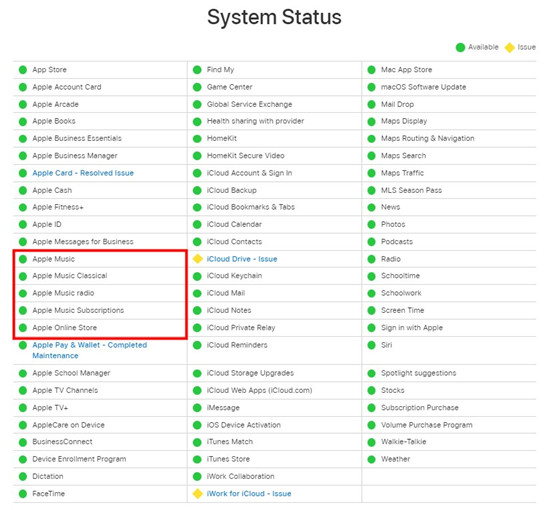
Solution 2: Check your internet connection
Make sure you have a sable internet connection. Apple Music requires an active internet connection to stream music. If your connection is weak or intermittent, it may cause playback issues. You're suggested to switch to a different internet connection if available. If you are using the Cellular Data for Apple Music, you should also verify that your music settings are configured correctly.
In Settings on iPhone/iPad/iPod touch:
- On iPhone or iPad, head to Settings.
- Scroll to Music.
- Tap Cellular Data, and toggle on the switch next to Cellular Data.
Solution 3: Check your Apple Music subscription
Apple Music requires a start subscription for accessing and streaming music. If your Apple Music subscription or Apple Music free trial is ended, you will lose your ability to play Apple Music unlimitedly.
In iTunes on Windows/Mac:
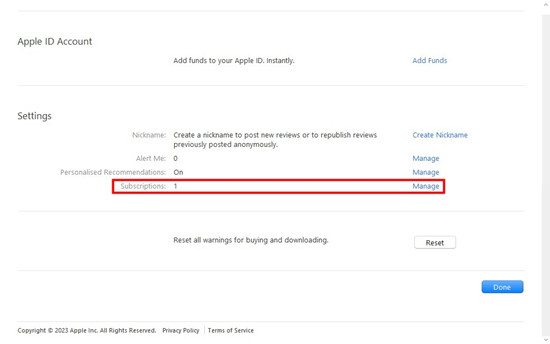
- Go to iTunes > Account > View My Account.
- Scroll to the bottom of the Account Information page, look next to Subscription under Settings.
- If you have multiple subscriptions, click on the "Manage" button to check to see the purchased subscription for Apple Music.
In Music on Mac:
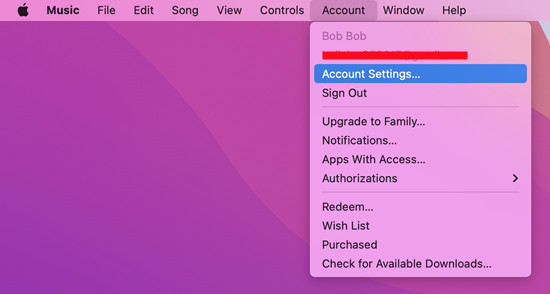
- Go to Music > Account > Account Settings.
- Scroll through the Account Information page to Settings, and check to see the Subscription tab.
- Click Manage, and see if the Apple Music subscription has been ended.
In Settings on iPhone/iPad/iPod touch:
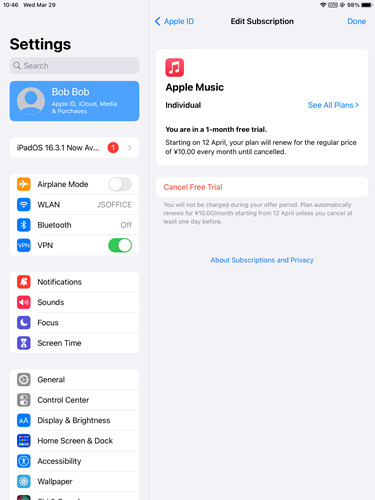
- Go to Settings > *YOURUSERNAME* > Subscriptions.
- Tap the Apple Music subscription, and confirm the Apple Music subscription is still active with a "Cancel Subscription" button.
Solution 4: Turn off explicit filter
The explicit content filter in Apple Music is designed to prevent explicit songs from being played when it is enabled. Enabling the explicit content filter will cause issues with Apple Music not playing explicit songs. When a specific song or playlist contains explicit content and the filter is enabled, those explicit songs will be filtered out and will not play.
In Settings on iPhone/iPad/iPod touch:
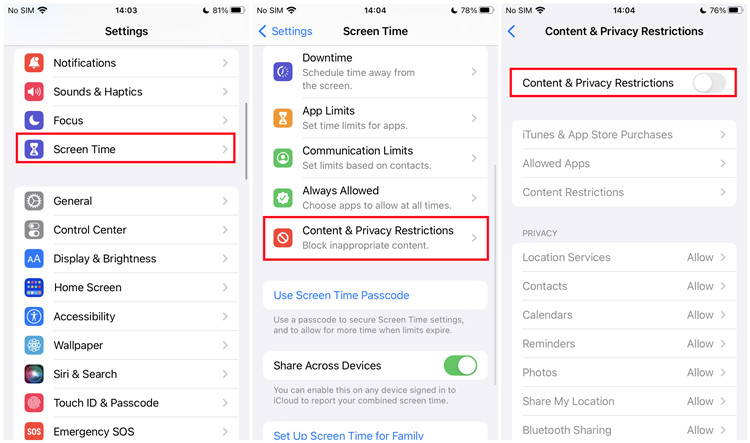
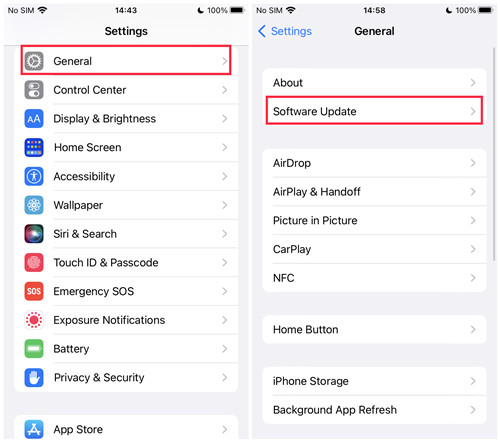
- Go to Settings > Screen Time > Content & Privacy Restrictions.
- Tap Content & Privacy Restrictions, and toggle on the switch next to it.
- If you wish to allow the explicit contents for your music and podcasts when the "Content & Privacy Restrictions" setting is enabled, go to "Content Restrictions" under it > Music, Podcasts, Fitness, and choose Explicit.
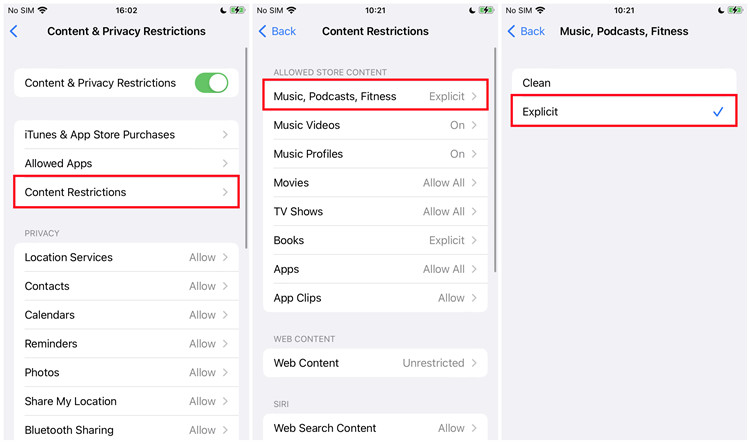
In Settings on Mac:
- Go to Apple menu > System Settings > System Preferences (or General).
- Click Screen Time, make sure the status of Screen Time is "On". If not, click the "Turn on" button next to it.
- Click Options In the lower-left corner.
- Head to Content & Privacy in the left panel, and turn off "Content & Privacy".
- If you wish to allow the explicit contents for Apple Music when the Restrictions is kept On, uncheck Explicit Music, Podcasts & News.
In iTunes on Windows/Mac:
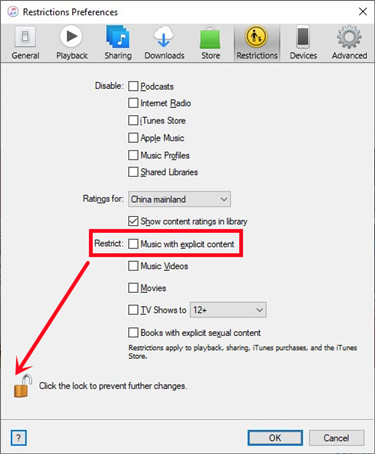
- Go to iTunes > Edit > Preferences.
- Go to the Restrictions tab, and make sure to unlock the padlock icon in the lower-left corner to make further changes.
- Once unlocked, go to Restrict > Music with explicit content, and unselect the box next to it.
- When prompted, click Yes to allow iTunes app to allow the explicit content.
- Lock the padlock icon in the lower-left corner to prevent further changes.
- Once locked, click OK to enable this setting.
Solution 5: Redownload the problematic songs
If the downloaded songs are not playing in Apple Music, you are highly recommended to delete the downloaded songs and then redownloaded them to your devices. If the songs are valid, they will be played properly after you redownloaded them.
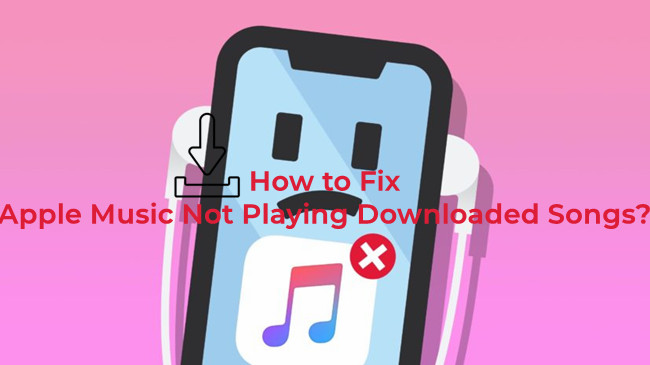
Why Apple Music won't play downloaded songs to listen offline? Check out here!
For iPhone/iPad:
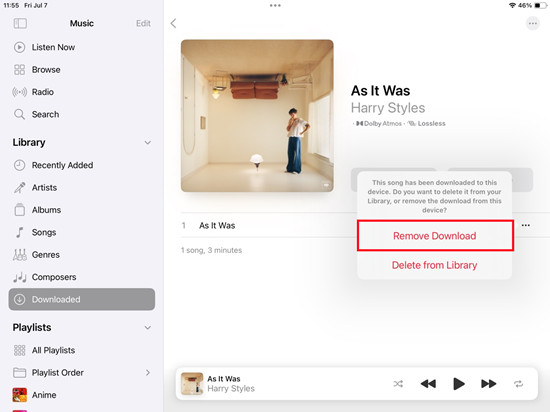
- Go to Music > Your Library > Downloaded.
- Select the downloaded song that can't be playing on Apple Music.
- Tap on the More button > Remove > Remove Download.
- Once removed, head to Search, and search for it in Apple Music.
- Tap on the More button > Download to redownload it.
For Android:
- Go to Apple Music > Library > Downloaded.
- Select the downloaded song.
- Swiple right on the song and release to delete it.
- Once deleted, head to Search and redownload it.
Part 2. How to Fix Apple Music Not Playing with Common Steps
Here are some common steps for you to try fix the playback issues.
Solution 1: Restart the Apple Music app
Sometimes, restarting the Apple Music app can resolve temporary glitches or freezes that may be causing playback problems. Close the Apple Music app completely and then reopen it.
For iPhone/iPad:
- From the home screen, swipe up. Or if there's the Home button, double-click it to bring all apps' previews.
- Swipe left or right to look for the Music app's preview.
- Pause on the Music app's preview, swipe it up and this will force stop the app.
For Android:
- From the home screen, go to Settings > Apps & Notifications > All apps.
- Scroll to Apple Music.
- Tap Clear cache, and then tap Force Stop.
Solution 2: Restart your device
Try restarting your device, whether it's an iPhone, iPad, Mac, or Windows device. A restart can help clear out any temporary issues that may be affecting the Apple Music's performance.
Solution 3: Clear cache (Android users)
If you are using the Android version of Apple Music app, you can try clearing the cache of the app.
- From the home screen, go to Settings > Apps & Notifications > All apps.
- Scroll to Apple Music, and tap on Clear cache.
Solution 4: Sign out and back in Apple Music
Signing out and back in Apple Music help refresh your session and account settings, and may help fix the playback issues efficiently.
For Windows/Mac:
- Go to iTunes > Account > Sign out.
- Once signed out, click Account > Sign in to sign back to Apple Music with Apple ID and password.
For Mac:
- Go to Music > Account > Sign Out.
- Click Account > Sign in, and use Apple credentials to sign back to Apple Music.
For iPhone/iPad:
- Go to Settings > *YOURUSERNAME*.
- Scroll to near the bottom and tap on Sign Out. Enter the Apple ID password to confirm.
- Once signed out, back to the top of Settings and sign back in.
Solution 5: Update the Apple Music app
Updating the Apple Music app may also help fix some Apple Music playback issues, including Apple Music not playing songs. Make sure you have the latest version of the Apple Music app installed on your device. Updates often include bug fixes and improvements that can resolve playback issues.
For iPhone/iPad/iPod touch:
- Go to Apple Store > Search, and search for Apple Music.
- Check if any update is available to download and install.
For Android:
- Go to Google Play > Search, and search for Apple Music.
- If an update is available, click the download icon.
Solution 6: Reinstall the Apple Music app
If updating the app doesn't resolve the problem, you can try reinstalling it. However, your downloads will be removed.
For iPhone/iPad/iPod touch:
- On the home screen, press and hold the Music icon until the icons start jiggling.
- Tap the "X" icon to delete it.
- After that, repeat some steps mentioned earlier for updating the Music app and reinstall the app.
For Android:
- Go to Settings > Apps (or Application Manager).
- Scroll to Apple Music.
- Tap on Uninstall.
- Repeat some steps to search for the Apple Music app and reinstall it from Google Play.
Part 3. Best Way to Play Apple Music on Any Device Unlimitedly
The downloaded Apple Music can be offline playing on its app. But due to the encryption of Apple Music, the downloaded Apple Music is not belonging to you. Users can't use Apple Music on other apps. But there's a way can help you play Apple Music on multiple devices.
ViWizard Audio Converter is a good choice to download and convert Apple Music into other formats, like MP3, AAC, FLAC, and others. And it can maintain the original audio quality after the conversion. So, you don't have to worry about the audio quality loss. Moreover, ViWizard allows users to edit the ID3 tags, you can rewrite the tag based on your need.
Key Features of ViWizard Audio Converter
Free Trial Free Trial* Security verified. 5, 481,347 people have downloaded it.
- Convert songs, albums, and playlists from Apple Music to MP3
- Remove DRM protection from Apple Music, iTunes, and Audible
- Save the converted audios with the original quality and ID3 tags
- Support the conversion of up to 100 audio formats to others
Guide: How to Convert Apple Music to MP3 via ViWizard
Now we will show you how to download and convert Apple Music to MP3 for playing on other devices.
Before getting started
- Make sure the ViWizard Audio Converter is correctly installed on your Mac or PC
- Confirm the songs are downloaded completely from your Apple Music subscription account
Step 1Load Apple Music Files into the Converter
Start the ViWizard Audio Converter program. The iTunes app will be available immediately. There are two Add (+) buttons in the top-center of the new interface. To import Apple Music to ViWizard for conversion, navigate to your Apple Music library by clicking the Load iTunes Library button in the upper-left corner of the window. You may also drag the downloaded Apple Music files into the converter by dragging and dropping them.

Step 2Set the Output Format and Audio Parameters
Then, navigate to the Format panel. You can select the audio output format you want from the available options. You can select MP3 as the output format here. ViWizard has an audio editing feature that allows users to fine-tune a few music settings for improved sound quality. You may, for example, alter the audio channel, sample rate, and bit rate in real-time. Finally, press the OK button to confirm the changes. You may also select the output destination of the audios by clicking the three-dot symbol next to the Format panel.

Step 3Begin Converting and Obtaining Apple Music
Then, click the Convert button to begin the download and conversion procedure. When the conversion is complete, click the History button in the upper-right corner of the window to access all of the converted Apple Music.

Summary
We have explored several solutions to fix Apple Music not playing. It is not that hard, right? Now you can fix Apple Music not playing songs without much effort. Are you interested in how to play Apple Music on any device you like? ViWizard Audio Converter should be your first choice. It can convert Apple Music, iTunes audiobooks, and Audible audiobooks to MP3 within simple steps. Just click the download button below to have a try now.

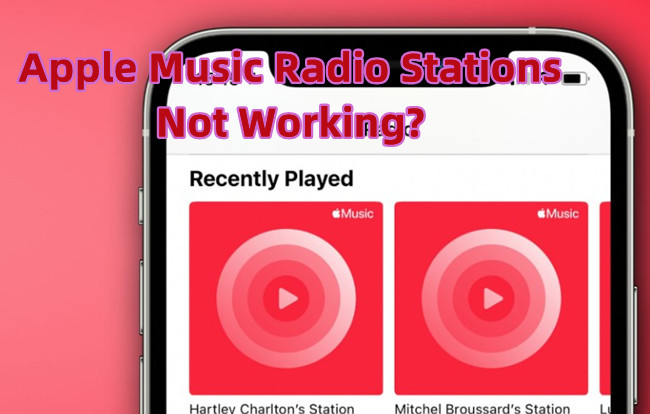
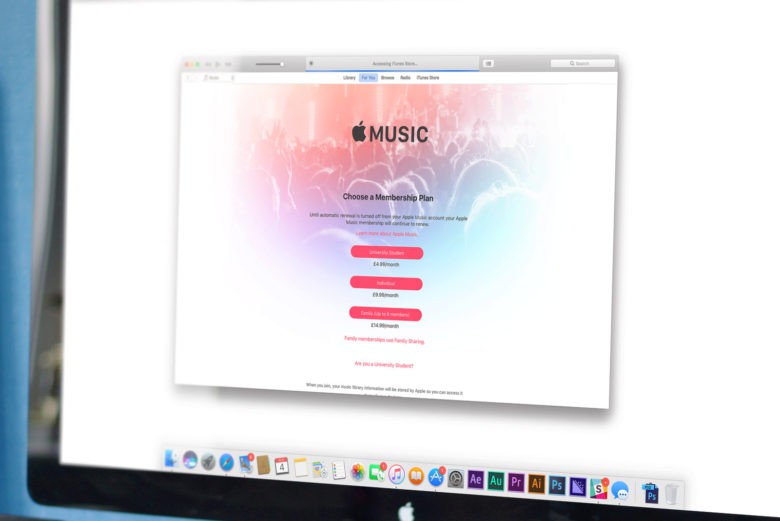
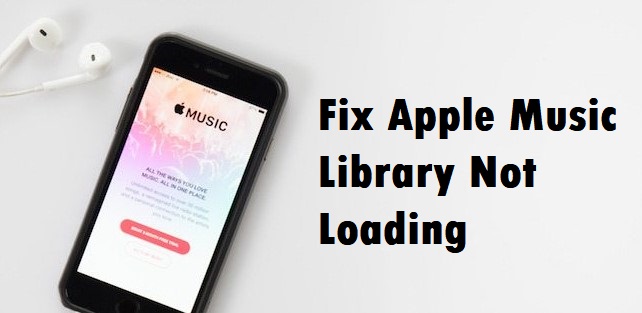
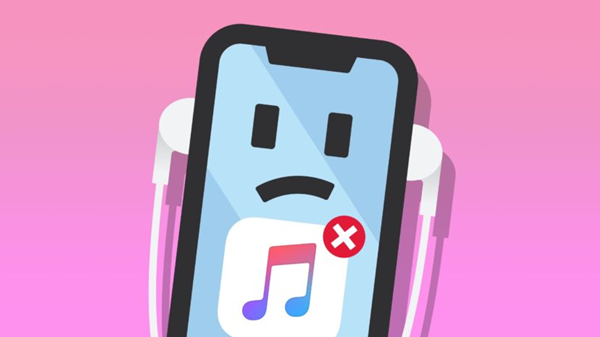
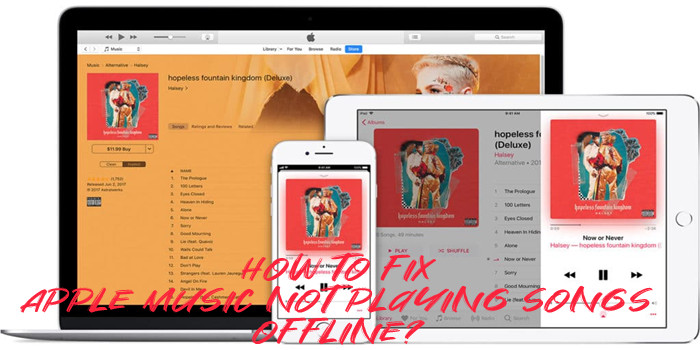
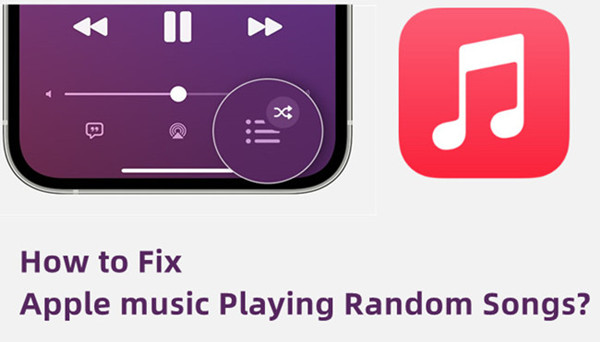

Leave a Comment (0)