
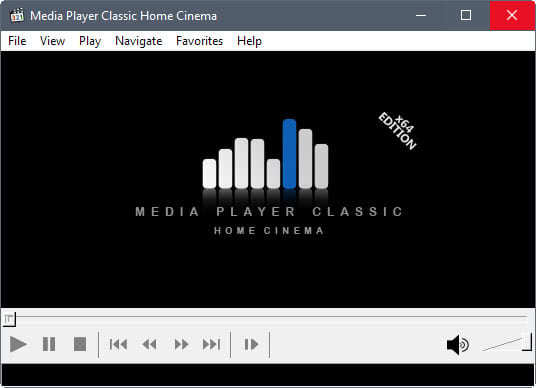
MPC, short for Media Player Classic, is one of the best free media players for Windows. Media Player Classic create the nostalgia by mimicking the look and feel of Windows Media Player 6.4. On the other hand, unlike WMP 6.4, MPC boasts of options and features.
MPC-HC is the most popular fork version of Media Player Classic. "HC" means "Home Cinema". Since July 2017, MPC-HC has already stopped updating but the existing features are good enough for the users. After all, what more can we ask from such an excellent open-source media player? It is completely lightweight compare to the bulky iTunes.
Now that iTunes is saying goodbye to us, why not take this chance to switch to MPC-HC? It can save you a lot of storage and it has a better audio performance than VLC player. You can play iTunes movies and TV shows on MPC-HC without many hassles. The only thing you need to do is get the DRM-ed videos converted to DRM-free ones. And TunesKit M4V Converter is the only tool you'll need.
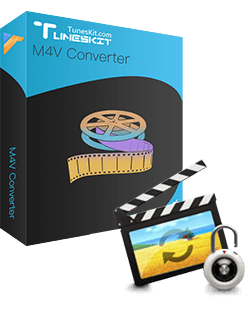
TunesKit M4V Converter Main Features
- Losslessly strip DRM from iTunes M4V movies, TV shows, and videos
- Convert Both DRM-ed and DRM-free format to over 20 popular formats
- Offers a built-in video editor with which you can edit the video
- Retain AC3 5.1 Dolby surround sound, AAC stereo tracks, and subtitles
How to Watch iTunes Movies on MPC-HC
This section is a tutorial on how to rip DRM from iTunes movies and play them on MPC-HC. It takes merely 3 steps. Let's go on.
Step 1 Import iTunes Movies to TunesKit Interface
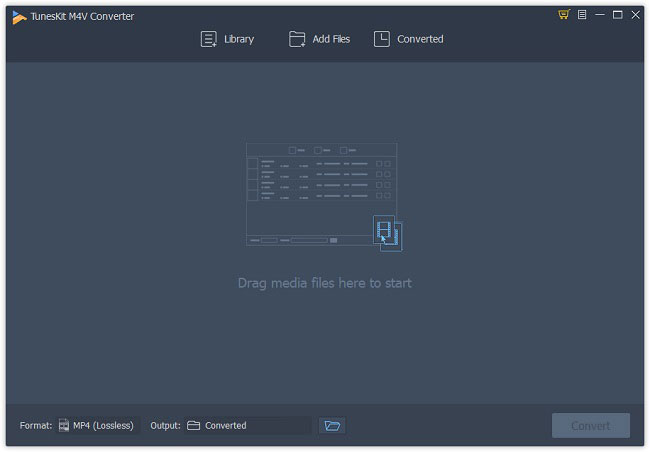
First, Download TunesKit M4V Converter from the link above and install it to your computer. Make sure that iTunes is also well-installed and download the movies you want to convert in advance. Then, launch them both. On the top center of the surface, there are 3 buttons: "Library" is to import DRM-ed files, "Add Files" is to add non-DRM files, "Converted" is to view converted history. Here we should click "Library" to import movies. From the pop-up window, choose the videos and click the "OK" to load them into TunesKit. Directly drag the iTunes movie from the iTunes Media Folder to the converter will be the same.
Step 2Adjust Output Format and Parameters
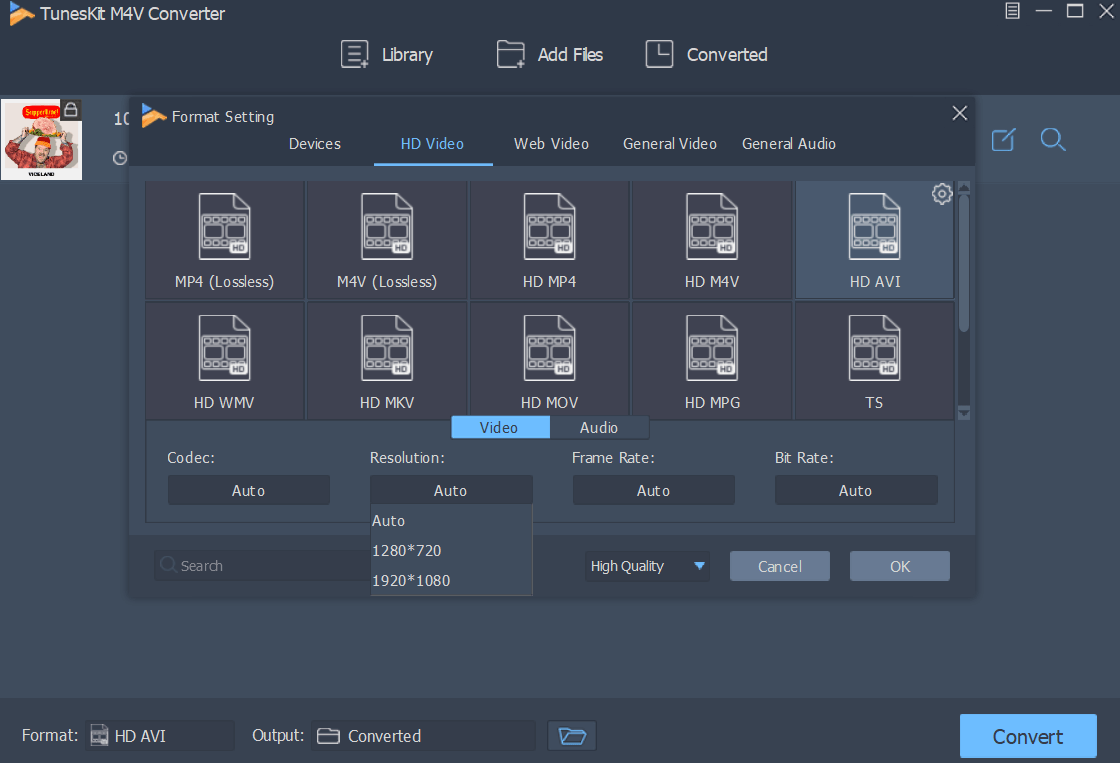
After the movie is successfully loaded to the converter, you can click on "Format" panel to select the output device, video quality, video, and audio format. We suggest you choose MP4 as the output format. On the right hand of the column of each video, you can adjust the output audio track and subtitle.
Step 3Remove DRM and Convert the Videos
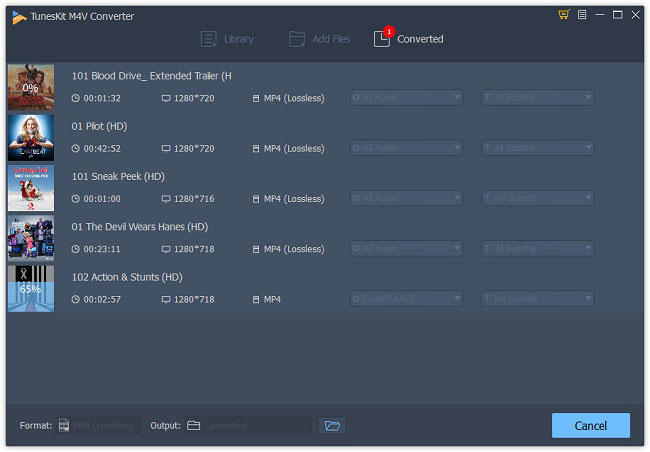
After you finish the settings, you can start to remove DRM from the movies. Click "Convert" at the bottom right and you can find the unprotected files on the "Converted" history once the process was done. The converted files were placed in the folder you decided. Before playing them on MPC-HC, you can use the built-in media player to have a preview.
The Bottom Line
What TunesKit M4V Converter do, is get you out of the ecosystem created by Apple. It works for both purchased and rented iTunes movies. Try it and you won't regret it.

Fatima Cook An amateur writer from Freelance, who is skillful at technology review, news and tips.
