

As you may know, M4V files from iTunes store are protected by Apple's digital right management (DRM) copyright, so users can only watch M4V videos on Apple devices such as iPhone, iPad, Apple TV, etc. What if you want to put your purchased movies on a DVD disc for watching on a DVD player in the future or sharing with your friends and families? And you many wonder how to convert a M4V file to DVD? To solve your problem, this post is going to teach you how to convert M4V to DVD step by step. Just keep on reading.
Part 1. Remove the Restriction from M4V Videos
As we mentioned above, all iTunes M4V movies and TV shows are encrypted with special technology. If you want to burn iTunes videos to DVD, the first thing you need to do is to remove the DRM protection from them. After that, you can then burn the common iTunes videos to DVD easily. Next, let's show you how to remove the protection from iTunes M4V videos.
Here I'd like to introduce a professional yet easy-to-use iTunes DRM removal tool named TunesKit M4V Converter to you. This is the fastest iTunes M4V converter to convert all iTunes movies and TV shows to MP4, MOV, AVI, WMV, MKV, etc. without causing any original quality loss. Besides, TunesKit M4V Converter is simple to operate and the conversion process can be finished within a couple of easy clicks.

TunesKit M4V Converter Key Features
- Remove DRM from iTunes M4V videos losslessly
- Convert iTunes Movies to MOV, MP4, WMV, MPG, AVI, MKV, etc.
- Keep 100% original quality, including Dolby 5.1, CC captions and audio tracks
- Friendly user interface and easy to handle
- Available for Windows and Mac systems
Quick steps to remove DRM and convert iTunes M4V with TunesKit
The following is the simple steps to guide you how to get rid of DRM protection with the help of TunesKit M4V Converter. And then you can burn M4V to DVD Mac or PC computer.
Step 1Launch TunesKit and import iTunes M4V movies
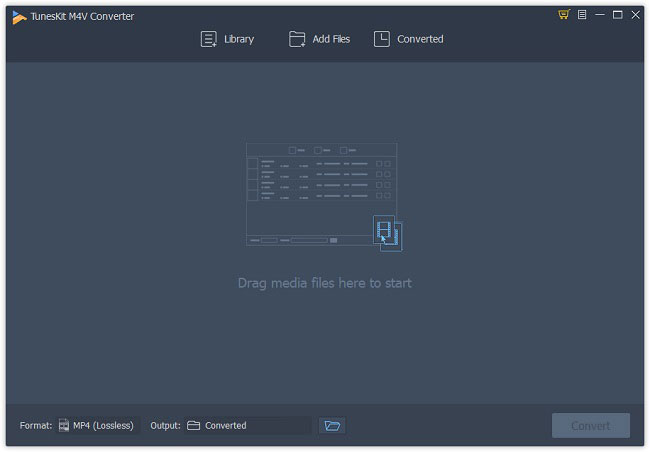
At first, you need to add your target iTunes M4V videos to the program after completed the installation. You can simple click the "Library" button on the top menu bar and select the ones you'd like to burn to DVD. Or you can simply drag and drop your iTunes moves to the app.
Step 2Choose audio tracks and subtitles (optional)
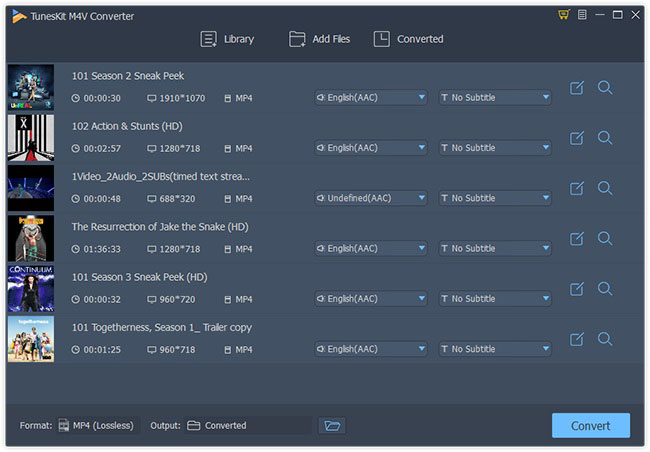
Next you're freely to choose special output audio tracks and subtitles next to the column of each track. If you don't want to change anything, you can keep all the audio tracks and subtitles by default after conversion.
Step 3Select output format
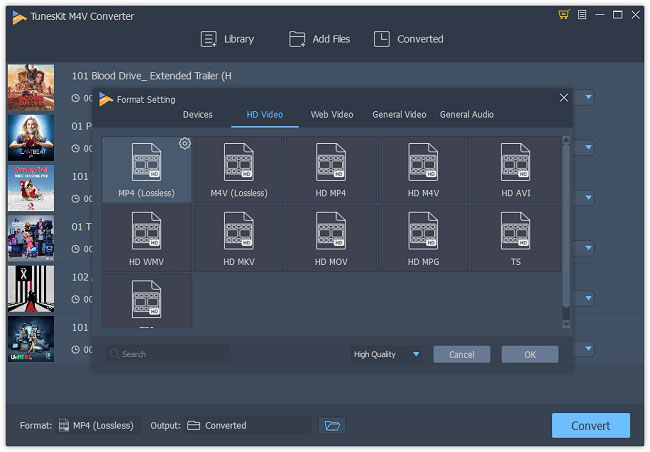
Next click the "Format" panel and choose the MP4 (Lossless) as output format which is supported by DVD player. You can also change the codec, bit rate, and other parameters by clicking the 'Gear' icon on the top right corner of the format profile.
Step 4Remove DRM and convert iTunes M4V videos
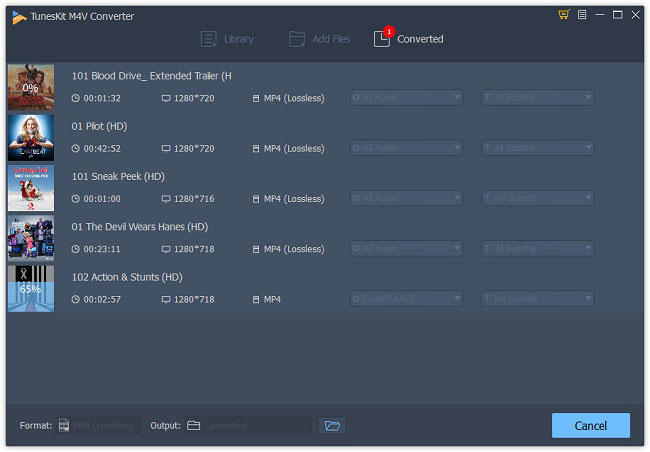
After that, just click the "Convert" button to and it will start to convert iTunes M4V to MP4 at 30X faster speed. You will find all the converted DRM-free videos at the "Converted" folder soon.
Part 2. Burn Unprotected M4V Videos to DVD
Now you've got a lot of unprotected iTunes movies and the next step is to burn M4V to DVD. There are multiple free DVD burners on the internet that can help you burn DRM-free M4V to DVD such as Ashampoo Burning Studio Free, BurnAware Free, WinX DVD Author, etc. Here we just take WinX DVD Author as an example.
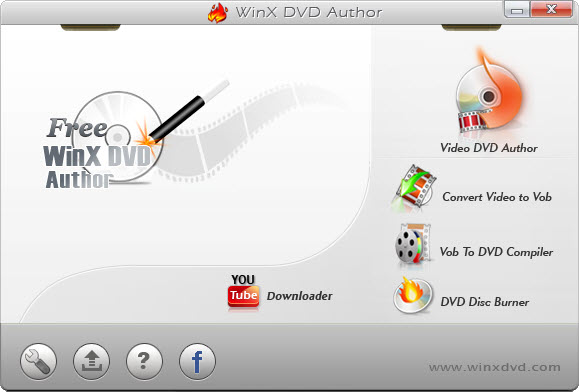
Step 1. Insert a blank DVD disk first and then open WinX DVD Author once you finished the installation. Choose the "Video DVD Author" option to begin.
Step 2. Click on the "+" icon to add the converted MP4 files you want to burn and then press the ">>" icon to continue.
Step 3. Preset the preferences for your DVD file. You're allowed to choose or add a background picture, text, music or add title menu or chapter menu, etc.
Step 4. Select output folder and output formats and then click the "Start" button to start the conversion. Wait a while until the process ends.
Conclusion
Now you must know how to convert M4V to DVD after reading this guide above. It's very easy, isn't it? With TunesKit M4V Converter, you can download any M4V video from iTunes store and all iTunes movies and TV shows can be easily converted to MP4 or other common video formats without quality loss, so that you can easily burn them to DVD or watch them for offline and share with your friends. It must be one of the easiest and fastest programs in the current market. So just download the free trial version from the following link and have a try.

Adam Gorden is an experienced writer of TunesKit who is obsessed about tech, movie and software.