
It's never a good thing we expect Spotify to work fine but experience issues with the message: "Spotify can't play this right now, If you have a file on your computer you can import it." This issue encounters due to problems either in the computer or the app for desktop.
In the following parts, we found out some possible causes and fixes with detailed instructions as Pro Tips to help fix this frustrating issue.
Part 1. Why Spotify Can't Play This Right Now
When encountering the frustrating error message "Spotify can't play this right now," several underlying causes may be at play. Let's delve into each potential issue:
-
You're Using the Default Windows Audio Device
One common culprit behind the "Spotify can't play this right now" issue is the utilization of the default Windows audio device. Many users have additional audio devices, such as headphones or speakers, connected to their system, yet inadvertently continue using the default Windows audio device. This discrepancy can lead to conflicts, resulting in playback errors.
- Solution: Verify that your audio output settings match the device you intend to use. If you've installed third-party applications like VoiceMeeter to manage audio inputs and outputs, ensure they're properly configured.
-
Hardware Acceleration is Activated
Hardware Acceleration, designed to optimize performance, can occasionally have adverse effects on certain applications, including Spotify. While intended to enhance the user experience, this feature may inadvertently hinder smooth playback and lead to errors like the "Spotify can't play this right now" message.
- Solution: Consider disabling Hardware Acceleration within the Spotify desktop app settings to assess whether it resolves the playback issue.
-
Crossfade is Activated
In addition to Hardware Acceleration, Spotify offers various settings that can impact playback, including the Crossfade feature. When set to a duration exceeding 5 seconds, Crossfade may introduce complications that manifest as the "Spotify can't play this right now" error.
- Solution: Review your Crossfade settings in the Spotify app and ensure they're configured appropriately, preferably below the 5-second threshold.
Part 2. How to Fix Spotify Can't Play This Right Now
-
Adjust Sound Settings
If you've tried everything and still face the issue, it's time to tweak the often overlooked sound settings:
How to Change Default Windows Audio Device:
- Type "Sound Settings" in the Windows Search Box and hit Enter.
- Scroll down and click on "App volume and device preferences" under "Advanced sound options."
- Look for "Spotify Premium" in the list of apps using audio.
- If it shows "Default" for Output, it means no specific device is selected.
- Click the down arrow next to "Default" and choose your device (e.g., YOUR SPEAKERS or HEADPHONES).
- Once selected, close both the Sound Settings window and the Spotify app.
- Launch Spotify again and try playing a song. The error should now be resolved.
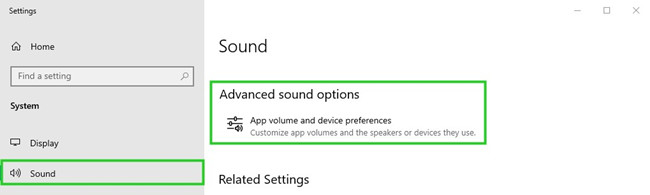
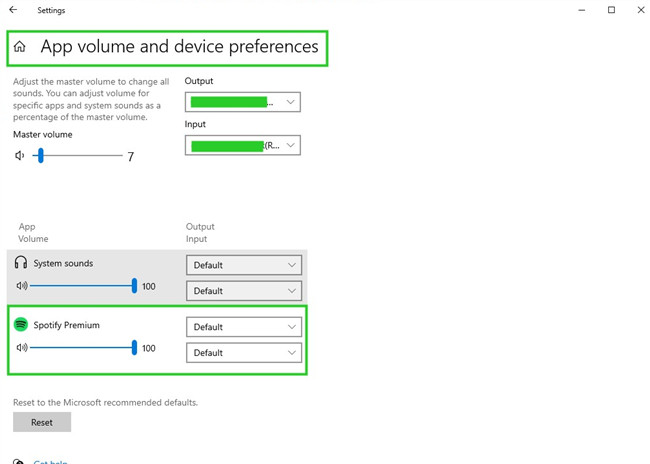
Pro Tip: Reset to Recommended Defaults
- Repeat the steps to open the "App volume and device preferences" window as mentioned earlier.
- Scroll down to the bottom of the "App volume and device preferences" window.
- Look for the "Reset" button labeled "Reset to the Microsoft recommended defaults."
- Click on the "Reset" button to restore your audio settings to the default configuration recommended by Microsoft.
- If prompted to confirm the reset, select "Yes" or "Confirm."
- After resetting, you should see a notification confirming that "Your system has been reset to recommended defaults."
- Close the "Sound Settings" window.
- Completely close the Spotify app.
- Open the Spotify app again and try playing a song.
- The "Spotify can't play this right now" error message should no longer appear.
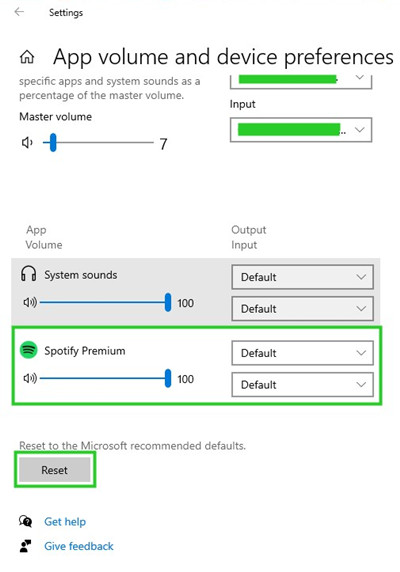
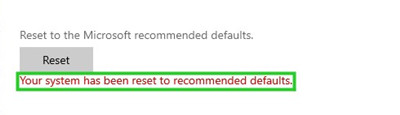
-
Change the Device Default Format
- Type "Sound Setting" in the Search bar again and select it.
- Scroll down to "Related Settings" under "Advanced sound options" and choose "Sound Control Panel."
- In the Sound Control Panel, find your audio device (e.g., speakers, headphones) that you recently changed.
- Right-click on the device and select "Properties."
- In the Properties window, go to the "Advanced" tab.
- Under "Default Format," check the sample rate and bit depth settings.
- Choose "32 bit, 192000 Hz (Studio Quality)" from the drop-down menu. Note: We recommend using "16 bit, 44100 Hz" for general usage.
- Click "OK" to save the new settings.
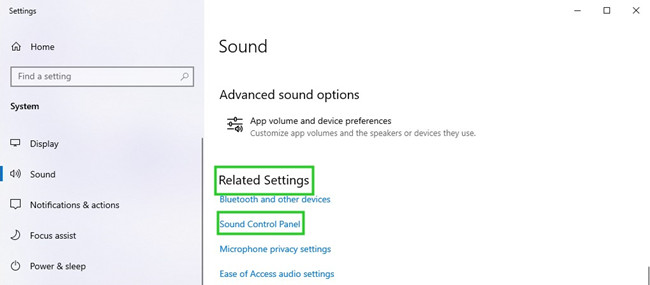
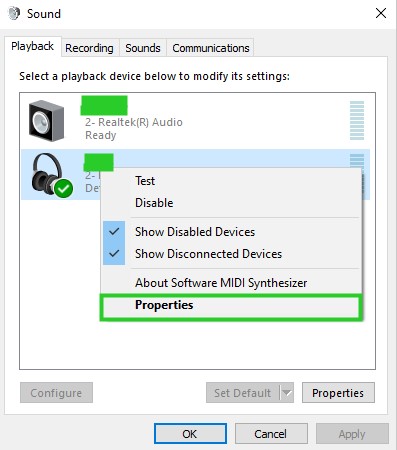
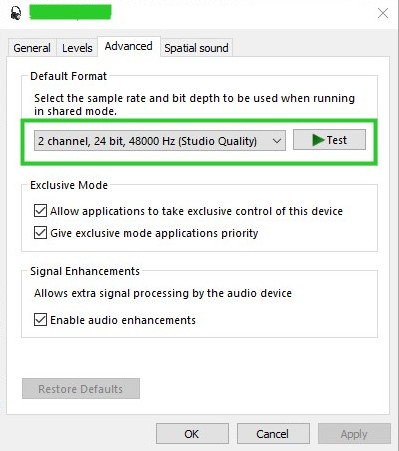
-
Disable Hardware Acceleration
Another potential fix for the "Spotify can't play this right now" error is to disable Hardware Acceleration. Here's how you can do it:
- Launch the Spotify app on your computer.
- Click on the downward arrow next to your profile name at the top-right corner.
- From the drop-down menu, select "Settings."
- In the Settings menu, scroll down to find the "Compatibility" section.
- Look for the "Enable hardware acceleration" option.
- Toggle the switch to turn it off.
- Close the Spotify app completely.
- Reopen Spotify and try playing a song to see if the issue persists.
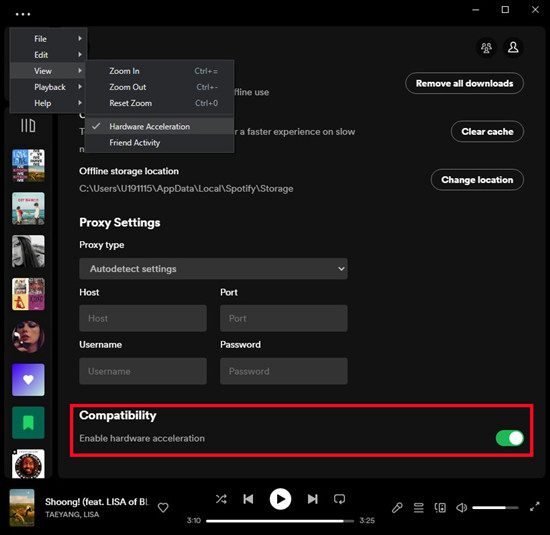
-
Lower the Crossfade Duration
Crossfading between songs can enhance the listening experience, but if set too high, it might lead to playback issues. Lowering the Crossfade duration can potentially resolve the "Spotify can't play this right now" error. Here's how you can adjust it:
- Launch the Spotify desktop application on your computer.
- Click on the downward-facing arrow in the top-right corner of the Spotify window to open the menu.
- Select "Settings" from the drop-down menu.
- Scroll down the settings menu to find the "Playback" section in the left sidebar.
- Look for the "Crossfade" option within the "Playback" section.
- Drag the slider to the left to decrease the duration. We recommend setting it to around 5 seconds or less.
- Once you've adjusted the Crossfade duration, close the settings window. Spotify should automatically save your changes.
- Completely close the Spotify app.
- Reopen Spotify and try playing a song to check if the error is resolved.
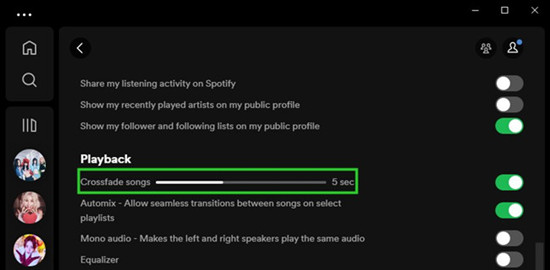
-
Lower the Streaming Quality
Reducing the streaming quality can alleviate potential strain on your internet connection and device resources. Follow these steps to adjust the streaming quality in Spotify:
- Launch the Spotify desktop application on your computer.
- Click on the downward-facing arrow in the top-right corner of the Spotify window to open the menu.
- Select "Settings" from the drop-down menu.
- Scroll down the settings menu to find the "Audio quality" section in the left sidebar.
- Look for the "Streaming quality" option within the "Audio quality" section.
- Click on the drop-down menu next to "Streaming quality."
- Select a lower streaming quality option from the list. This could be "Normal" or "Low."
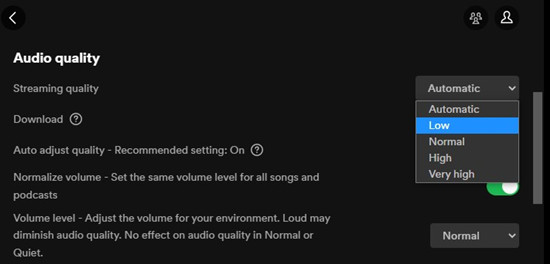
- "Normal" is typically 96 kbps.
- "Low" is generally 24 kbps.
Bonus Tip: How to Convert Spotify Music to MP3
If the issue persists despite the troubleshooting steps, or if you simply want to have your Spotify music as MP3 files on your computer, you can use a powerful tool like ViWizard Spotify Music Converter. This tool allows you to download and convert Spotify songs to MP3 format, making them accessible offline without the need for a Premium subscription. Here's how it works:
Key Features of ViWizard Spotify Music Converter
Free Trial Free Trial* Security verified. 5, 481,347 people have downloaded it.
- Download Spotify songs, albums, playlists, podcasts, audiobooks
- Convert Spotify music to lossless MP3, AAC, FLAC, WAV, M4A, M4B
- Support playing offline Spotify music on any device at any time
- Compatible with Windows and macOS, as well as, the latest Spotify

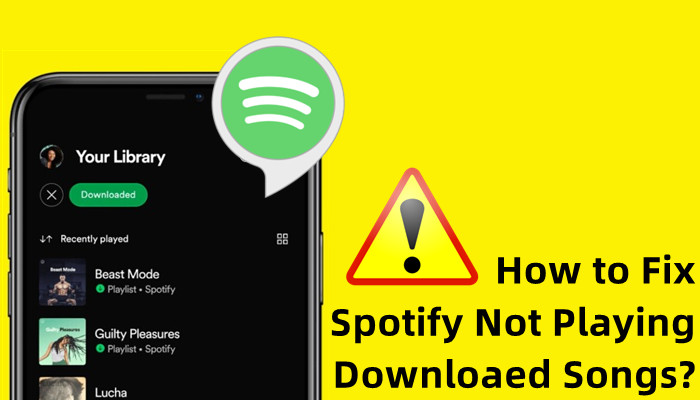
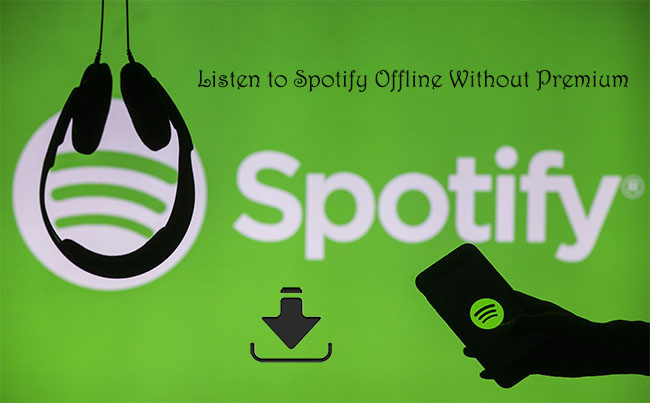
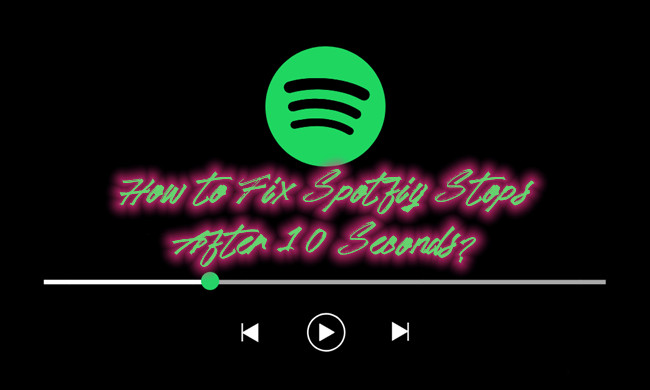
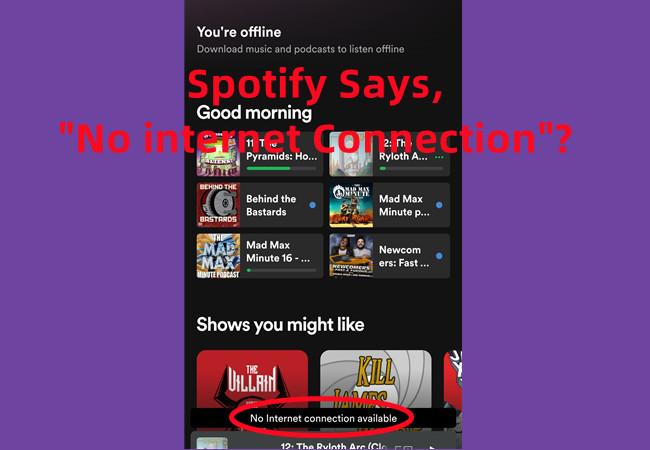
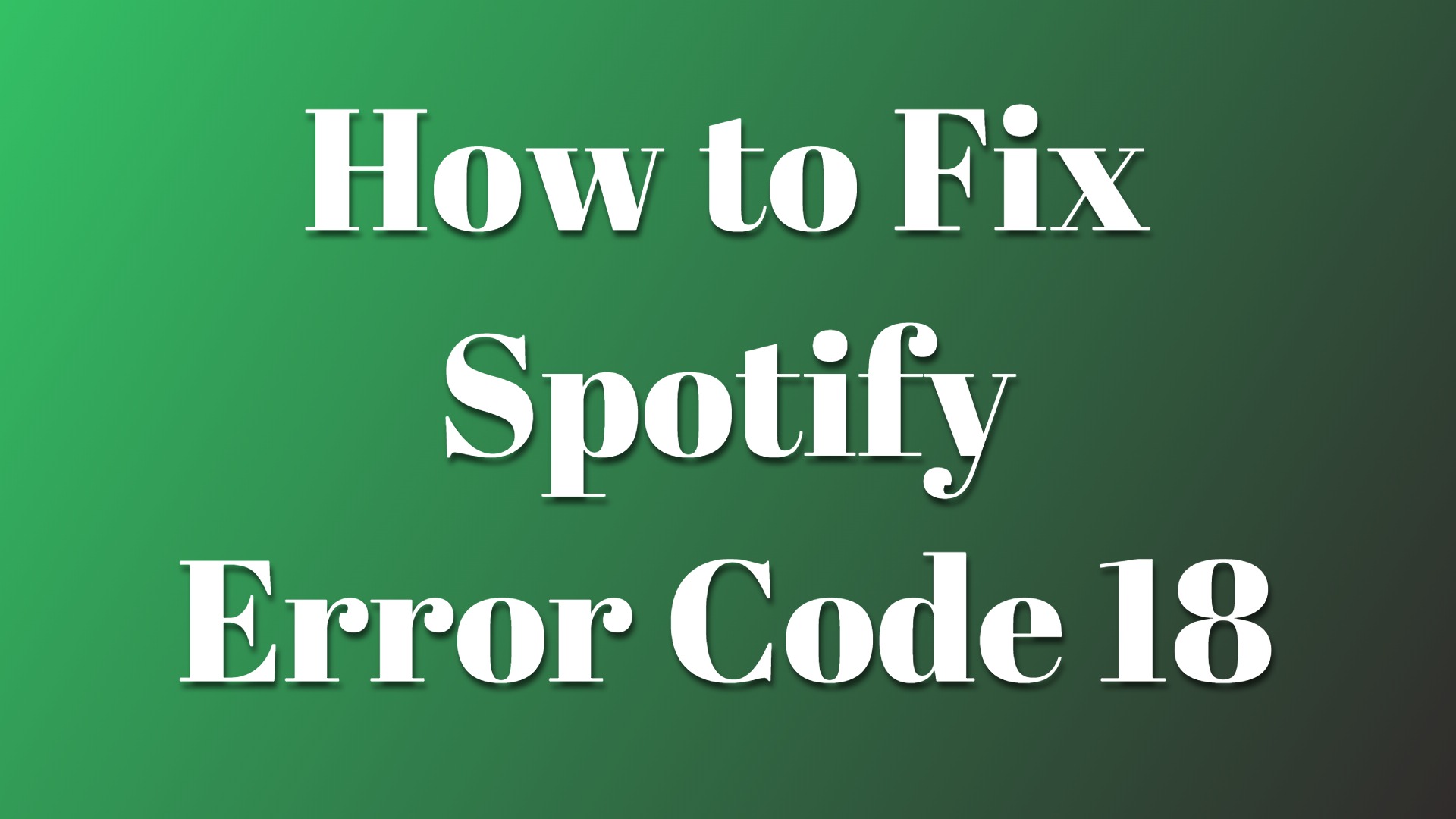

Leave a Comment (0)