

"Hello, I have a problem regarding playing music via Bluetooth from my android device to a JBL GO2 speaker. The connection is ok, the music is playing if I use another app (like YouTube), but when I'm using the Spotify app the output is set to my speaker phone not the JBL speaker.Can I change the default output from Spotify app? Or do you have any idea how to solve that?"
That question came from Spotify Community proposed by a Romania premium user. Spotify Community is inundated with lots of issue of playing Spotify music on the portable Bluetooth speaker – unfortunately, without any corresponding solution offers. It is not surprising that all users who use both JBL Go and Spotify would feel depressed.
The JBL Go is a series of full-featured waterproof Bluetooth speaker to take with you everywhere. By virtue of the wireless Bluetooth, rechargeable battery and speakerphone, it gets popular among the young people and becomes a perfect companion. This post will show a complete solution on the streaming of Spotify music on JBL Go facing to so many users.
Tool You'll Need to Download Music from Spotify to JBL GO Free
It is well-known that all contents protected by DRM are only accessible through special proprietary closed software. Therefore, whether free subscription or premium subscription, you cannot play Spotify contents on any device not through Spotify. Meanwhile, there is a method to solve that issue, namely, downloading and converting Spotify music to DRM-free formats via ViWizard Spotify Music Converter.

Key Features of ViWizard Spotify Music Converter
- Download and convert Spotify music to JBL Go supported formats
- Preserve Spotify music with very high quality and ID3 tags
- Remove all advertisement from Spotify contents for free users
- Easily organize output music library by artists and albums
Download Music from Spotify to Mp3 Free via ViWizard
After saving all your favorite tracks from Spotify with the help of ViWizard, all Spotify music are in the format of Mp3 which can be supported by JBL Go once and for all. Therefore, you only need to find a place to put that downloaded music. You don't need to worry about whether GBL Go supports your Spotify music any more. The following steps detail how to download music from Spotify via ViWizard for free and listen to them on your GBL Go.
Step 1Upload all Spotify music into ViWizard Spotify Music Converter
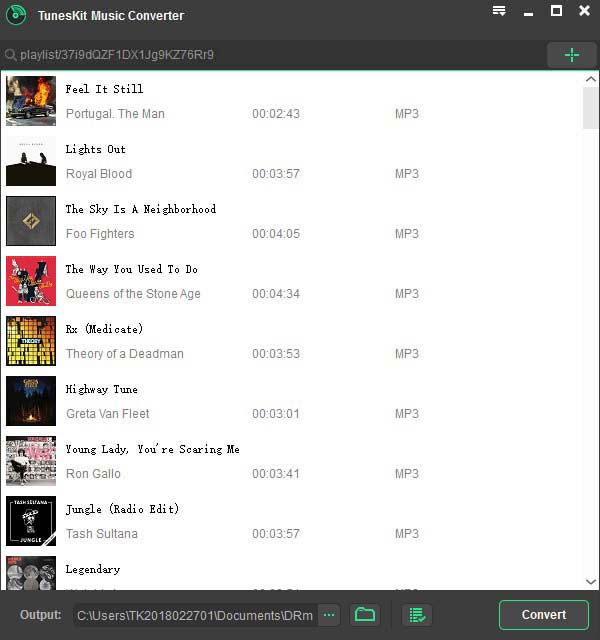
After launching ViWizard Spotify Music Converter on your computer, it will open Spotify app automatically. Then find your favorite songs or playlists from the Spotify app and drag songs or playlists to the main screen of ViWizard. Or you can simply paste the links of Spotify songs or playlists to the search box of ViWizard main screen.
Step 2Customize the output format according your demands
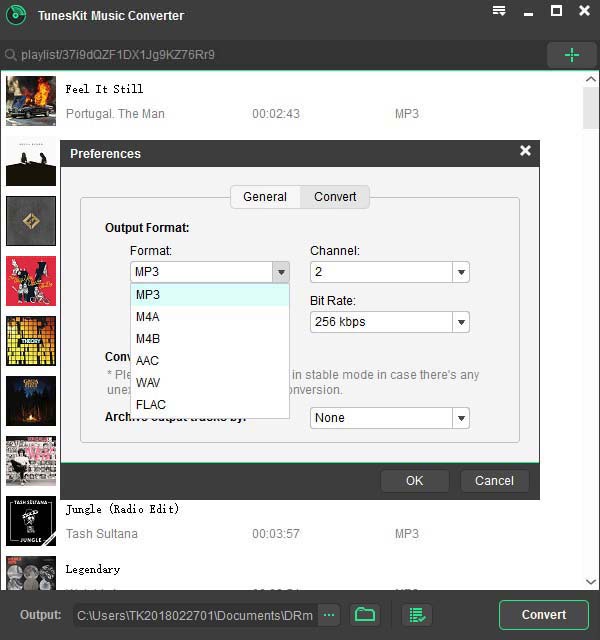
When your favorite music on Spotify is loaded successfully into ViWizard Spotify Music Converter, you can simply click the menu bar and select Preferences. Then you'll be asked to select the output format for Spotify music. Currently it supports MP3, AAC, M4A, M4B, WAV and FLAC. Besides, you can adjust the audio channel, bit rate, sample rate and others to make the music more personalized.
Step 3Begin to download all Spotify music at fast speed
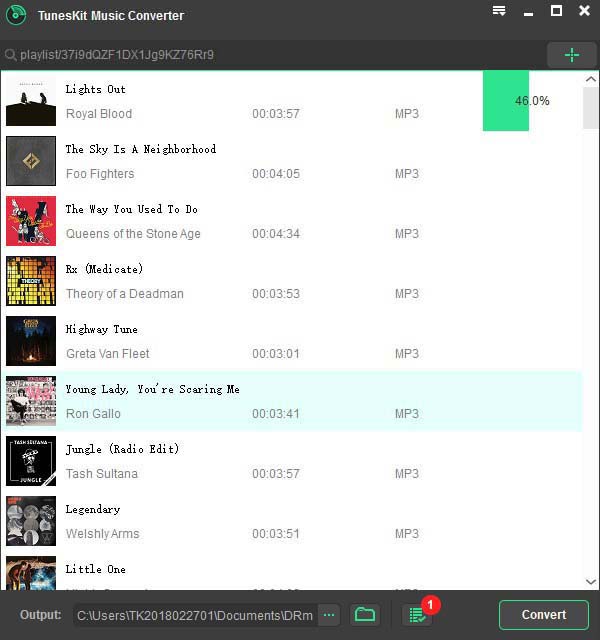
Once the settings are customized according to your own needs, you can begin to convert your favorite songs to MP3 or other formats by clicking the "Convert" button at the bottom right. When the conversion completes, you should click the history folder to locate the converted DRM-free Spotify songs.
Step 4Listen to Spotify Music on GBL Go without Wi-Fi
Create a playlist of your downloaded music via media player like iTunes, Windows Media Player or others on your device. Click the button "Setup" to turn on the function "Bluetooth" and connect to your device. Start the downloaded songs on your device.

Adam Gorden is an experienced writer of ViWizard who is obsessed about tech, movie and software.

