
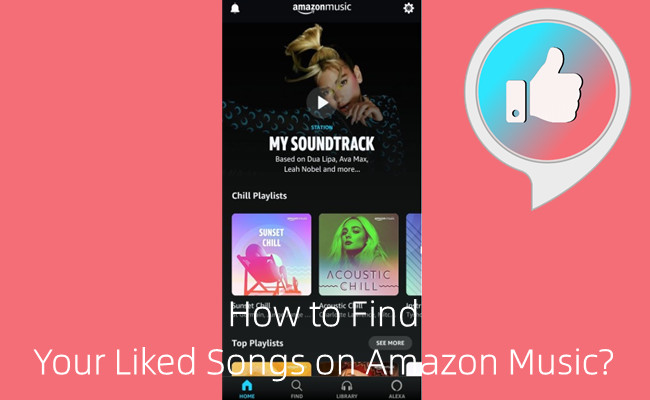
As one of the best music streaming services, Amazon Music create and expand its music catalog of 90 million songs for both Prime and Unlimited users. When you are listening to Amazon Music, there must be a time you have vote for a positive rating for a songs. However, even that you has learned how to like a song on Amazon Music station, it's not easy to access the liked songs list like "Liked songs" section on Spotify.
During our exploration, we find that Amazon has added a "My likes" playlist to users' settings. This "My likes" playlist is available there on its platforms where you are streaming music online. Before you start to find your Amazon Music liked songs list, you can check another post to see how to like or dislike a song on Amazon Music.
Part 1. How to Find Amazon Music Liked Songs on Web
For those who are familiar to Amazon Music web player, you can browse your liked songs list from your web browser now.
To find Amazon Music liked songs list on web:
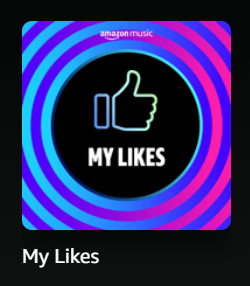
Step 1. On desktop, use your browser to go to Amazon Music web player.
Step 2. From the top menu, go to Library > Music.
Step 3. Scroll to "Made for You" section, you'll find there's the "My Likes" playlist under it.
Step 4. Click "My likes" playlist, you can now browse and stream your liked songs on Amazon Music web player.
Part 2. How to Find Amazon Music Liked Songs on Mobile
For Amazon Music mobile app user, you can also access My Likes Playlist created based on your liked Amazon Music songs under "Made for You" section.
To find Amazon Music liked songs list on mobile:
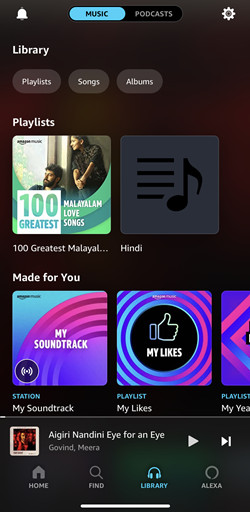
Step 1. On mobile, open the Amazon Music mobile app.
Step 2. In the Amazon Music app, go to Library.
Step 3. Make sure you are in the Music view and scroll to "Made for You" section.
Step 4. If you have select "Thumbs up" for a couple of songs, your "My Likes" playlist will appear under "Made for You" next to "My Soundtrack" station.
Step 5. Go into "My Likes" playlist, you'll see all your liked songs on Amazon Music.
Part 3. How to Find Amazon Music Liked Songs on Desktop
If you have Amazon Music desktop app, you can also browse and stream your liked songs list in the app.
To find Amazon Music liked songs list on desktop:
Step 1. On desktop, open the Amazon Music desktop app.
Step 2. Go to Library > Music > Playlists.
Step 3. Under the "Playlists" section, find the "My Likes" playlist, which is created based on the songs you've selected "Thumb up" for.
Step 4. Click "My likes" playlist, you can now browse and stream the songs included in the Amazon Music desktop app.
Part 4. How to Keep Amazon Music Liked Songs Forever
Just like other streaming music services, Amazon Music has protected the exclusives to them. This means even with the active subscriptions, the Amazon Music downloads are DRM-protected - you can't access them beyond Amazon Music's platforms. To keep your Amazon Music liked songs forever and bring them to more places, you'll need a useful tool like Amazon Music converter.
Things You'll Need: ViWizard Amazon Music Converter
ViWizard Amazon Music Converter features the best Amazon Music downloader that ensure both Prime and Unlimited the full control of their accessible Amazon Music contents. With some format settings, you can download the desired contents in 6 audio files formats: MP3, M4A, M4B, WAV, AAC and FLAC. Later you can store the files even on the most common USB device with lossless audio quality and full ID3 tags kept.
Key Features of ViWizard Amazon Music Converter
- Download songs from Amazon Music Prime, Unlimited, and HD Music
- Convert Amazon Music songs to MP3, AAC, M4A, M4B, FLAC, and WAV
- Retain the original ID3 tags and lossless audio quality of Amazon Music
- Support customizing the output audio parameters for Amazon Music
Step 1Add Amazon Music to Download
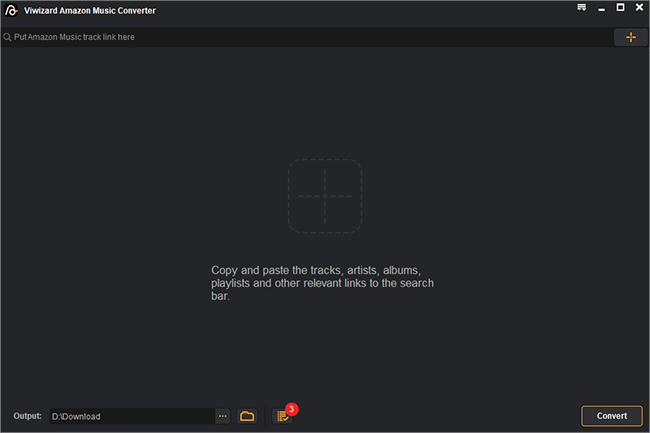
Launch the ViWizard software and wait until it opens the Amazon Music app. In the Amazon Music app, repeat some steps to locate the "My Likes" playlist under "My Soundtrack". You can start to add the entire playlist or some specific songs included to ViWizard via drag-and-drop.
Step 2Customize Output Settings
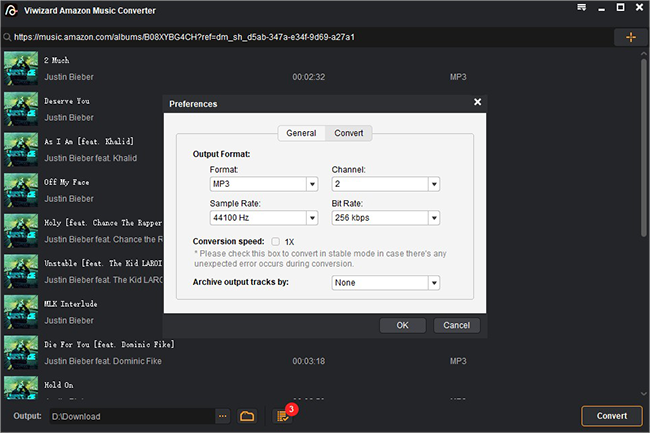
In ViWizard, open the app menu > Preferences to access the menu options. To remove the DRM from the liked songs, please customize the output format for all the added songs as MP3 or your preferences. Don't forget to click OK to save this change.
Step 3Convert Added Amazon Music
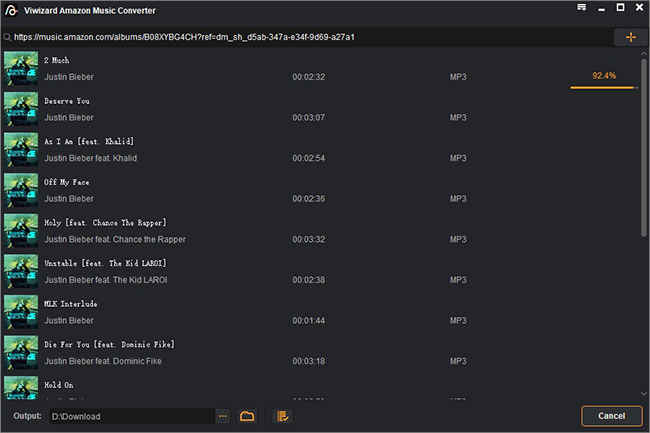
Check the added music tracks list on ViWizard. You can start to click the Convert button to start the whole conversion at a 5x supoer faster speed. Once the conversion completes, an output folder will appear on your computer device for you to browse all the convered files of your liked songs on Amazon Music.
Step 4Keep Your Amazon Music Liked Songs
Since you have the actual files of your liked songs on Amazon Music, you have more options to keep them on a USB device or the Google Drive for a backup! Or you can transfer them to your mobile device via a USB cable for offline listening!

Adam Gorden is an experienced writer of ViWizard who is obsessed about tech, movie and software.







