It can be frustrating for both PlayStation and Amazon Music fans that Amazon Prime Video is available on PS5, yet the popular Amazon Music app is missing. By contrast, other major music streaming services—such as Spotify and Apple Music — are fully supported on the PlayStation 5.
To help you enjoy Amazon Music on PS5 anyway, we'll explore 4 practical workarounds: using a USB media player, streaming through alternative music services, watching Amazon Music videos via the Prime Video app, and casting audio from your phone to the console.
Using these methods, you can still listen to your favorite Amazon Music songs and take advantage of the high-resolution audio and immersive gaming experience of the PS5.

Part 1. How to Play Amazon Music on PS5 Using a USB Media Player
One of the simplest ways to enjoy Amazon Music on your PS5 is through offline playback using a USB drive. Since PS5 supports playing audio files from USB, you can convert your Amazon Music downloads into PS5-compatible formats (FLAC, MP3, AAC) and enjoy them directly in the Media Player.
Downloading Amazon Music for offline listening on the Amazon Music app is quite easy, but it's restricted to transferring the downloaded content to other devices as all the songs on Amazon Music have DRM protection, so you need a professional Amazon Music Converter.
Best Amazon Music Converter-ViWizard Amazon Music Downloader
ViWizard Amazon Music Downloader is the ultimate tool for Amazon Music fans who want true offline ownership of their music. Instead of being limited to in-app playback, you can now download, convert, organize, and keep your favorite Amazon Music content forever — in formats (MP3, AIFF, WAV, M4A, M4B, and FLAC) that work on any device with 65x downloading speed.
Key Features of ViWizard Amazon Music Downloader
Free Trial Free Trial* Security verified. 5, 481,347 people have downloaded it.
- Download songs, playlists, albums, podcasts, and more from Amazon Music
- Export Amazon Music to MP3, M4A, M4B, WAV, FLAC, and AIFF formats
- Convert Amazon Music tracks in bulk at up to 65x faster speed
- Preserve original Amazon Music audio quality, up to 320 kbps MP3
Step 1 Download Music from Amazon Music Unlimited
Open ViWizard Amazon Music Downloader on your computer.
Click the Amazon Music icon and log in to your account.

Browse and select the songs, albums, or playlists you want, then click Add to List.
![]()
Click Menu > Conversion > Output Format, choose MP3 or FLAC, set the audio quality you prefer, and click OK to save the setting.

Press Convert to start recording and converting the selected tracks.
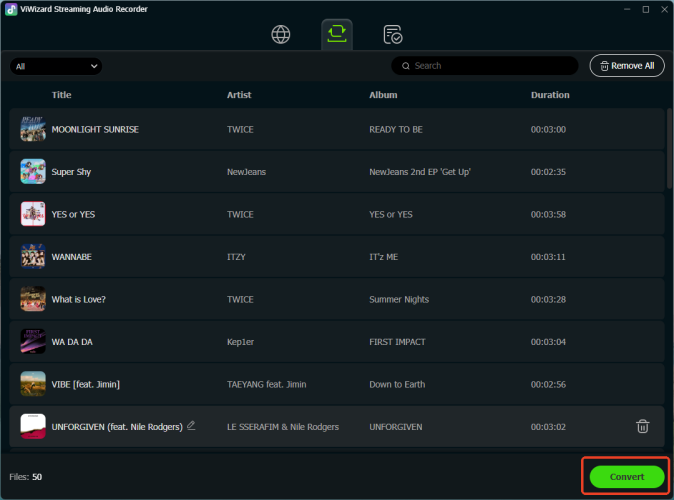
Go to the History tab and click the folder icon to access your downloaded MP3 files.
Step 2 Transfer Amazon Music Downloads to USB Drive
Make sure your USB drive has enough free storage and connect your USB drive to your computer.
Find your USB drive on your computer and create a folder on your USB drive named Music.
Locate the Amazon Music downloads and copy all converted Amazon Music files into it.

Are you looking for a method to help you copy Amazon Music to USB? Here is the method to download Amazon Music to USB with ease.
Step 3 Plug and Play Amazon Music on PS5
Remove the USB drive from your computer after successfully transferring. And insert the USB drive into the PS5's USB port.
Navigate to the Media Player app, select your USB drive, and choose the songs or playlists you want to play.
Once the files are loaded, you can play them while gaming or simply enjoy them from your PS5's high-quality audio system.

Part 2. How to Listen to Amazon Music on PS5 via Alternative Music Streaming Service
Although Amazon Music USB playback works perfectly offline, it's more convenient to use Spotify or Apple Music to stream your favorite tracks with shuffle or cloud sync features. You can upload the Amazon Music downloads to Apple Music so that you can stream within the PS5 console.
Step 1 Import the Amazon Music Downloads to Apple Music
Similar to the USB method, convert your Amazon Music tracks to MP3 or FLAC using a ViWizard Streaming Audio Recorder, and then locate the downloads on your computer.
Open iTunes (Windows) or Music app (Mac).
Click Files tab in the top-left screen.
Choose Add File to Library if you import individual songs, or Add Folder to Library if you import full playlists.
Locate the Amazon Music downloads folder and select the song you want to convert.
Click Open and iTunes will import music, and your Amazon Music tracks will appear in the Apple Music library.

If you have an Apple Music subscription, enable iCloud Music Library / Sync Library to upload your tracks to the cloud. On your PS5, open Apple Music and sign in with the same Apple ID. Your imported tracks and playlists will appear.
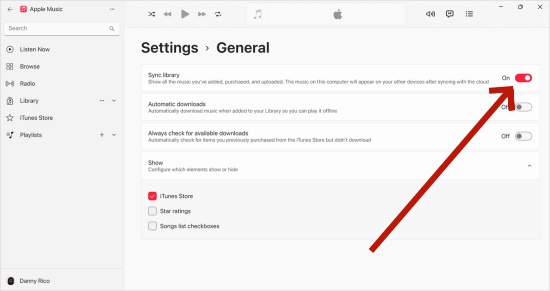
Step 2 Open Apple Music on PS5
Go to the Media tab at the top home screen of PS5.
Tap the Search bar to find the Apple Music app on the PS5 Application Store.
Locate Amazon Music and hit the Download option to install it on your PS5 console.

Open the app and follow the on-screen prompts to sign in with your existing Apple ID.
Complete the linking process, often by scanning a QR code with your phone or visiting a specific URL, to connect your Apple Music account.
Step 3 Stream Amazon Music on PS5
Enter Apple Music app on your PS5 and access the imported Amazon Music downloads, and then you can play your Amazon Music tracks in the background and control the Amazon Music downloads playback directly with the PS5 controller.
Part 3. How to Watch Amazon Music Videos on PS5 Using the Prime Video App
Although Amazon Music is not natively integrated into PS5, you can stream Amazon Music videos or live performances on Amazon Prime Video. While it's not the same as streaming audio directly, this method lets you enjoy a visual Amazon Music experience on your PS5.
Step 1 Locate Amazon Prime Video on your PS5. If you do not install, search for Amazon Prime Video and download it on your PS5.
Step 2 Enter Amazon Prime Video and use the Search tab on Amazon Prime Video to find your favorite artists or songs.
Step 3 Start the video, adjust volume settings, and enjoy high-definition music videos through your PS5.
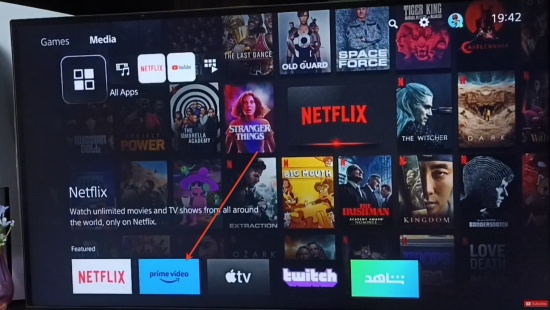
Pro Tip: How to Cast Audio from Your Phone to PS5
PS5 doesn't support Bluetooth audio or Chromecast for Amazon Music directly. Alternatively, you can employ the Spotify Connect feature to cast your Amazon Music downloads from your phone to play on the PS5.
Step 1 Open Spotify desktop app on your PC or Mac.
Step 2 Go to Settings > Local Files > Add a Source, and select the folder with your converted Amazon Music tracks.

Step 3 Your tracks will appear under "Local Files" in Spotify.
Step 4 Then, play the Amazon Music downloads on Spotify and enter the Now Playing bar.
Step 5 Click the Devices Available option under the shuffle play icon.
Step 6 Choose your PS5 from the available list and connect it.

Step 6 Your Amazon Music downloads will be delivered through the high-resolution of the PS5 via Spotify Connect.
Conclusion
Although there's no official Amazon Music app on PS5, you still have multiple ways to enjoy your favorite songs and music videos in the 4 ways we mentioned. With these methods adn ViWizard Amazon Music Downloader, you can bring Amazon Music to your PS5 and enjoy high-quality audio while gaming or relaxing—proving that even without an official app, the PS5 remains a versatile entertainment hub.






Leave a Comment (0)