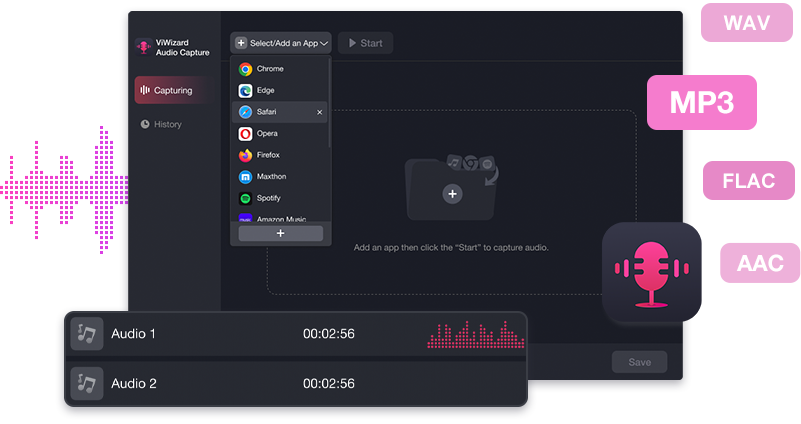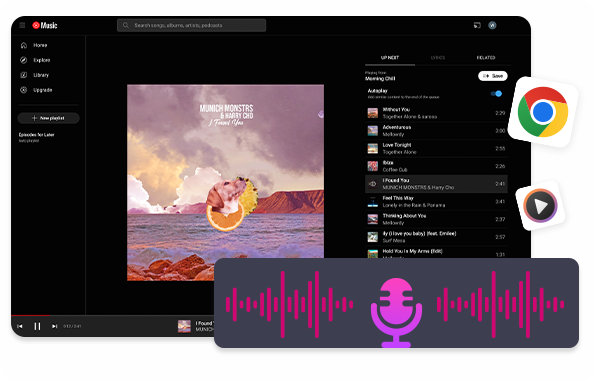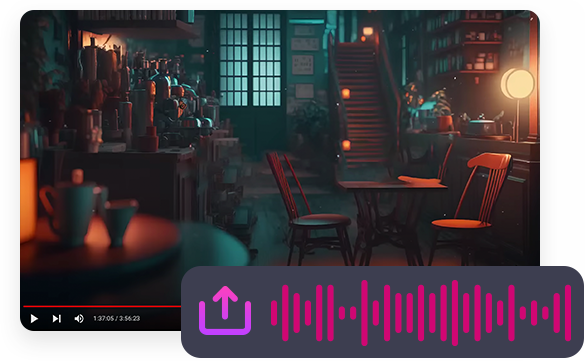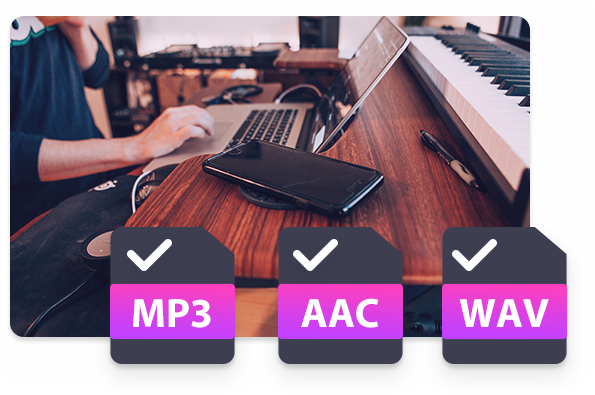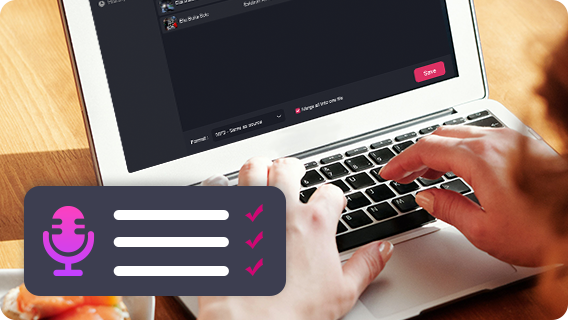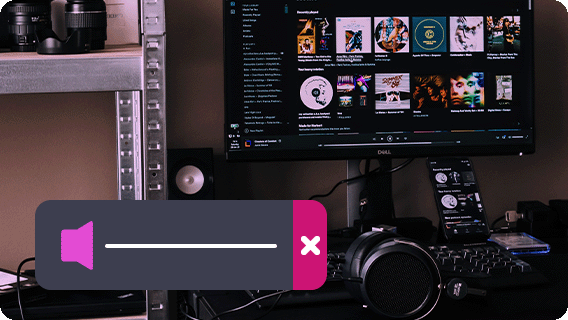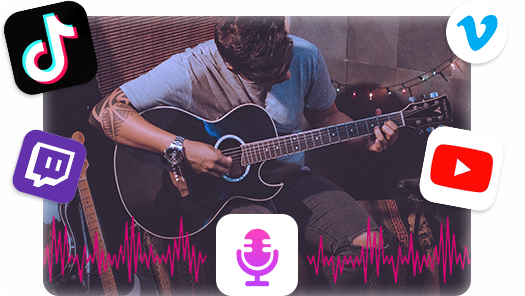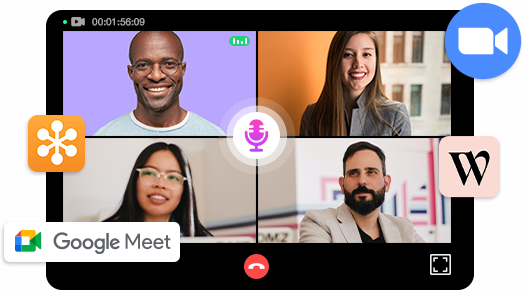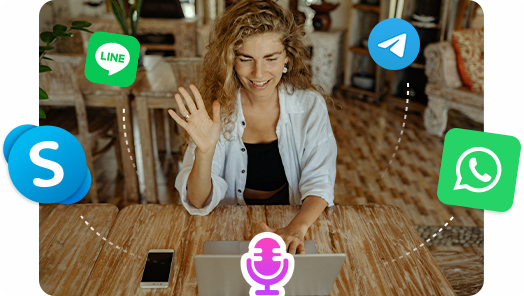Record audio from streaming services and online radio stations
Common recording tasks like recording music from streaming music services and grabbing audios from online radio stations are things that be easily done by ViWizard Audio Capture, and that's where ViWizard Audio Capture is a game-changer of the audio recording industry. If you is in need of recording audios from web browsers like Chrome or from media players like iTunes and Windows Media Player, things become much easier with ViWizard Audio Capture.