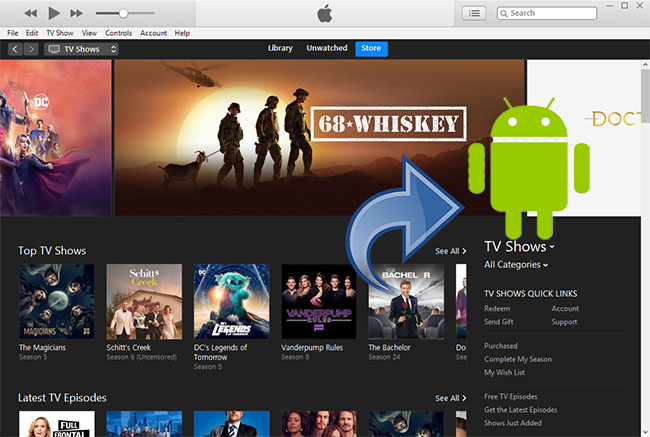
Mango from Apple Discussion
You may also wonder this question when you want to watch iTunes TV shows on Android devices. The answer that Apple recommended is: no, you can't. iTunes TV shows can only be played on a computer via iTunes, on an iOS device such as iPhone, iPad, or Apple TV. Since all the iTunes TV episodes you purchased or rented are tied to your iTunes account, so you can only watch them through iTunes.
However, things are different if you ask this question in other forum. Here we also want to tell you the positive respond. You can find an effective way to watch iTunes TV shows on Android phones and tablets.
Part 1. Can You Download Apple TV Shows on Android?
Unfortunately, Apple TV content is designed exclusively for devices such as TVOS, Windows, MacOS, and iPadOS, and isn't compatible with Android systems. I understand how frustrating it is since Android users can now access the Apple Music app, so why Apple TV app isn't there? But hey, the transition of the iTunes app across different platforms has been chaotic. That's why Android users may be excluded for now. Until Android compatibility arrives, if you're using a smartphone or tablet with Android, you can't directly download and watch your purchased Apple TV shows on your device.
This restriction stems from Apple's digital rights management (DRM), specifically FairPlay. While FairPlay protects iTunes TV episodes from piracy, it also confines them to Apple's ecosystem. This security measure poses a challenge for users who wish to enjoy their purchased content on non-Apple devices.
But there's hope. Despite these DRM barriers, a solution exists: the ViWizard M4V Converter. This powerful tool offers a way out by bypassing DRM restrictions placed on iTunes TV shows. How does it work? ViWizard M4V Converter specializes in removing DRM and converting protected iTunes TV shows from M4V to universally compatible formats like MP4. This conversion allows seamless playback on any Android device, liberating your purchased content from Apple's ecosystem constraints.
Key Features of ViWizard M4V Converter
Free Trial Free Trial* Security verified. 5, 481,347 people have downloaded it.
- Convert iTunes movie rentals and purchases to common videos
- Handle the conversion of iTunes M4V videos at 30× faster speed
- Preserve multilingual subtitles, closed captions, chapters, and more
- Support playing iTunes M4V videos anywhere and anytime
Part 2. How to Download Apple/iTunes TV Shows on Android
In this section, I will show you more details on watching iTunes TV shows on Android smartphones and tablets in 3 steps with the assistance of ViWizard M4V Converter.
Step 1Download and Install ViWizard App on Your Mac
You need to download and install the ViWizard M4V Converter first, and then launch it on your Mac or PC computer. Next click the "Library" icon on the top menu bar to import iTunes TV shows to ViWizard or simply drag and drop the iTunes files you want to convert.

Step 2Select output audio tracks and subtitles
When all the iTunes TV shows are loaded into ViWizard, you can now choose the audio tracks and subtitles for each file. If some TV episodes have different languages, you can manually select the language you want for the output videos, so you'll get the right language when you play the iTunes TV shows on your Android devices.

Step 3Remove DRM and transfer to Android devices
Usually, the default output format is Lossless MP4, which has great compatibility while keeping lossless quality. If you want to customize the output settings, you can click the "Format" button on the lower left corner of the interface to select the one you want.

After all settings are done, you can click the "Convert" button on the bottom right corner to let ViWizard start removing the DRM and converting iTunes TV shows to MP4 without quality loss. Wait a few minutes and you can then find all converted iTunes TV episodes in MP4 format.
Then you can simply transfer them to your Android smartphones and tablets by copying and pasting after connecting your device to the computer. Afterwards, you can easily watch iTunes TV shows on Android device.
Part 3. How to Transfer iTunes TV Shows to Android
Now that you've liberated your iTunes TV shows with ViWizard M4V Converter (if you haven't already, we encourage you to try it out), it's time to transfer them for binge-watching on your Android device. Before getting started, ensure your Android device has sufficient storage space for the transferred TV shows. You know they may take a lot up space!
- Connect your Android smartphone or tablet to your computer using a USB cable.
- Locate the converted MP4 iTunes TV shows on your computer.
- Copy and paste or drag and drop the MP4 files into the Movies or Videos folder on your Android device.
- Disconnect your Android device from the computer.
- Open your favorite media player app on Android, such as VLC Media Player.
- Navigate to the Movies or Videos folder where you transferred the iTunes TV shows.
- Select the desired show and enjoy uninterrupted playback on your Android device.
Conclusion:
Now you must know the idea on how to get iTunes TV shows on Android devices. Thanks to the ViWizard M4V Converter, all the iTunes users can play iTunes TV shows, movies, music videos on Android smartphones and tablets. Except for these, you can also watch iTunes TV episodes on other non-Apple devices such as Windows Phones, game consoles like Xbox One, PS4, etc. It's so powerful with easy-to-use interface, and just give it a try!
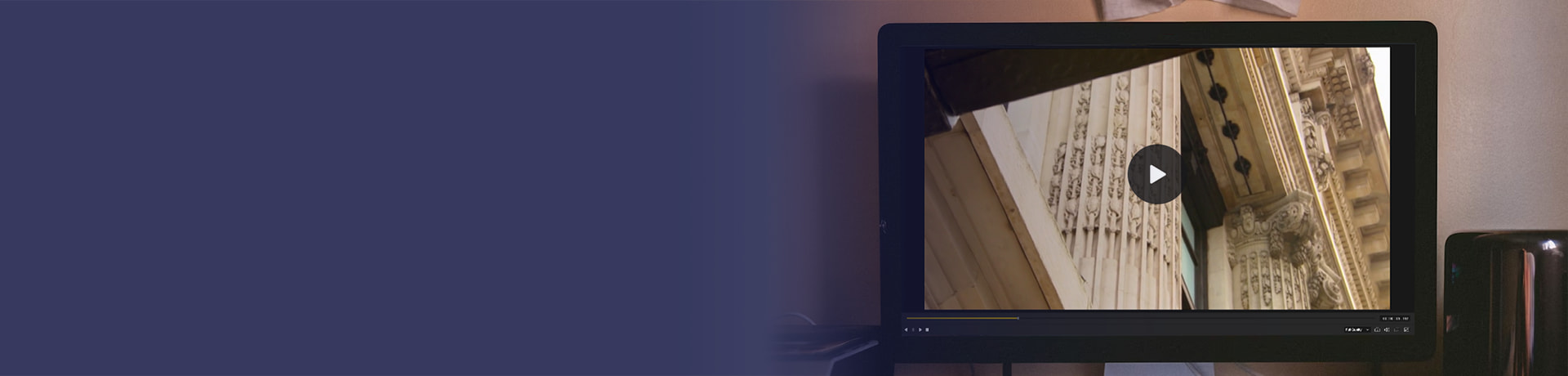
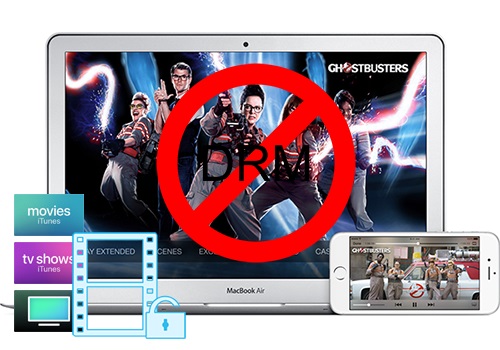
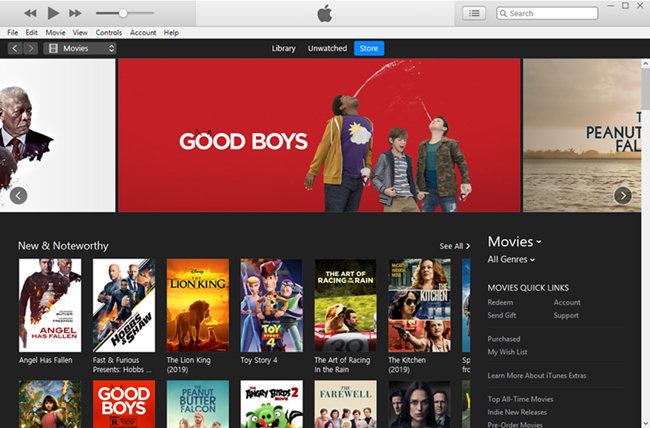
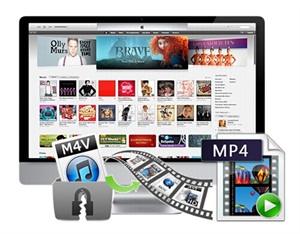
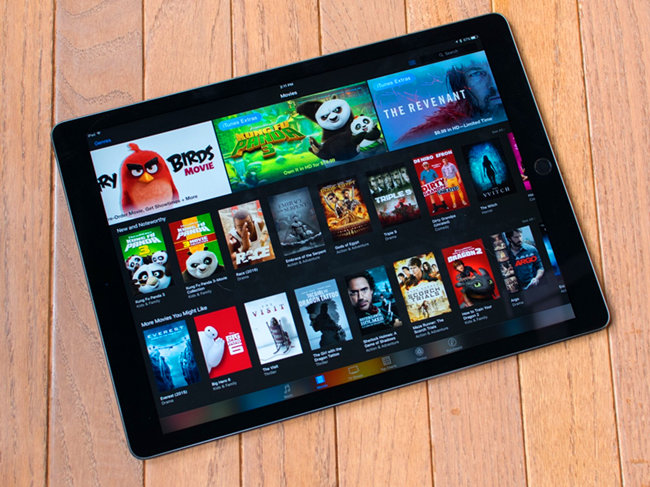

Leave a Comment (0)