
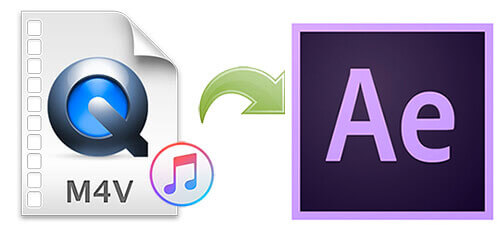
Q: "I just downloaded a video file from iTunes, a TV show, that I want to edit. This is my first time downloading something from iTunes as I usually get my videos by other means but I just learned that the video files cannot be imported to After Effects unless the DRM protection on iTunes products is removed and then converted to another file like H.264. The only problem is I don't know where to go to remove the DRM from my file and find anything I would trust to download to my computer. Can someone help me out with something I can use to remove the DRM or know of any way to bypass this? Thanks." – Limitle3s from Adobe forum
Ultimate Solution to Bypass DRM
Adobe After Effects, short for Ae, is a digital visual effects, motion graphics, and compositing application developed by Adobe. As a mighty and powerful program for post-production of film making and television production processing, After Effects is very popular among professional filmmakers and even won an Academy Award for scientific and technical achievement in this year. Ae can also meet the basic demand for non-linear editing, audio editing, and media transcoding. So, more and more people trying to use Ae to make videos.
It's true that video files on iTunes are protected by DRM and can not be played or used on unauthorized devices. The solution you need is a safe and effective DRM remover – TunesKit M4V Converter. Focus on removing DRM restriction from iTunes movies and TV shows, TunesKit also functions as a video converter and editor.
- A one-stop converter to losslessly strip DRM from iTunes M4V movies, TV shows, and videos
- Convert Both DRM-ed and DRM-free format to over 20 popular formats, (MP4, M4V, MKV, WMV, MPEG1, MPEG2, AVI, ASF, 3GP, and FLV)
- Offers a built-in video editor with which you can trim, cut the videos to small clips, or add watermarks and subtitles
- Retain AC3 5.1 Dolby surround sound, AAC stereo tracks, AD, CC, subtitles, and chapters
How to Remove DRM from iTunes Video
The following passage is a guide on how to get rid of DRM using TunesKit M4V Converter.
Step 1Import iTunes Videos to TunesKit

After you download TunesKit M4V Converter from the above link, launch it with your iTunes. Please ensure that iTunes can work well on your computer and download the videos you want to convert beforehand. On the central top of the main interface, there are three icon buttons.
1) Library: this button is specially designed to import iTunes M4V movies and TV shows.
2) Add Files: this one is to add video files in common formats.
3) Converted: under this catalog you are able to find the converted files.
4) You can also directly drag the media files to the main interface of the converter.
Step 2Select Output Format and Adjust Parameters

When the M4V video is loaded to TunesKit, open the "Format" panel to customize the output settings. Luckily, M4V is included in After Effects supported file formats, so you can either remain M4V as your output format or replace it with MP4. Apart from that, video codec, video bit rate, and video size are all adjustable. You are allowed to set the output audio tracks and subtitles according to your own needs. You can select to keep all audios and subtitles or no subtitle and audio. And to compress the video, you can adjust the bit rate and resolution.
Step 3Quick and Simple Video Editing
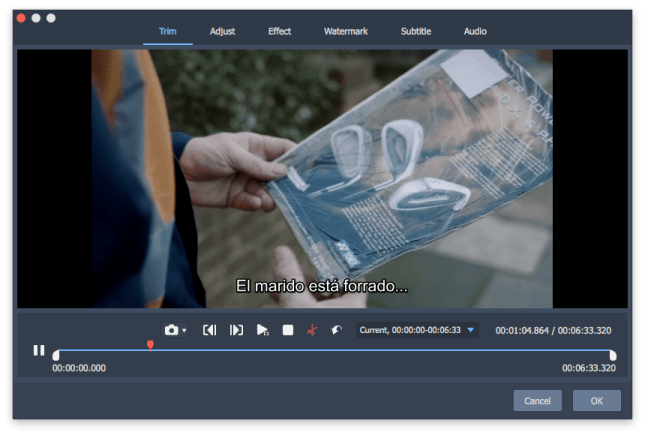
Before you convert the video, you can do some quick and easy editing with TunesKit's built-in editor, who can help you trim, adjust and edit your video. Click on the right hand of each column to open the built-in editor. Also, feel free to add some cool special effect and your own watermark to prevent the video from being stolen by others.
Step 4 Remove DRM from the iTunes Video
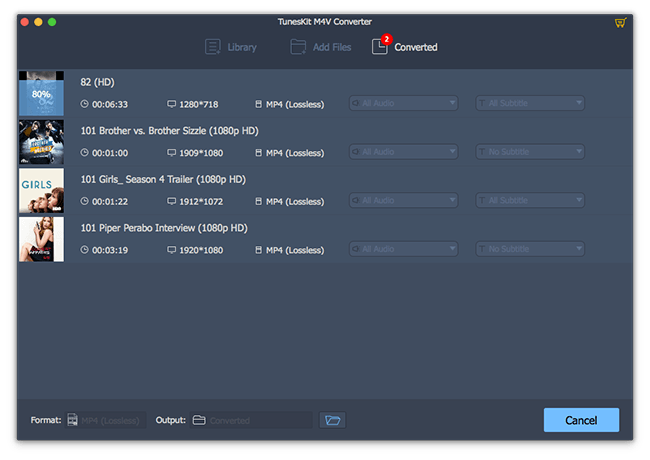
When you are done with the setting and editing, run the conversion by simply click on "Convert" at the bottom right. A few seconds later, you will get the non-DRM video. Go to the "Converted" catalog and use to locate your converted files.
The Bottom Line
Now that the DRM problem is solved and you get the unprotected video materials, you can import it to the After Effects for editing. Enjoy the cool features that Ae provides and don't forget TunesKit M4V Converter the great helper!

Fatima Cook An amateur writer from Freelance, who is skillful at technology review, news and tips.
