HomePod and HomePod mini are Apple's popular smart speakers, which feature modern design, amazing sound quality, and various functions. More than just a premium speaker, HomePod also works as a smart home hub, making it a top choice for music lovers who care about immersive, Hi-Fi-like audio playback.
Unlucky, there is still no native support to directly play Amazon Music on HomePod. Therefore, to stream Amazon Music services on HomePod, you need extra ways, via AirPlay. Here, in this article, we not only show you how to cast your Amazon Music from iPhone, iPad, Mac, or even Apple TV on HomePod, but also display how to remove Siri limitations to Amazon Music with ViWizard Streaming Audio Recorder. Let's check out now!

Part 1. Can You Play Amazon Music on HomePod/HomePod Mini?
Although HomePod can play songs with amazing sound quality, except Apple Music, there are fewer third-party music streaming services available on HomePod: only Pandora, iHeartRadio, TuneIn, and Radio.com have established a cooperative relationship with the Apple HomePod. This means that you can only select those streaming music providers to be your default music and podcast service on Apple HomePod for playing your liked content. As Apple HomePod doesn't support Bluetooth streaming, so, to play Amazon Music on HomePod, there is only one way: via AirPlay.
Why Siri Can't Natively Play Amazon Music on HomePod
Amazon Music has its own Voice Assistant: Alexa+. Typically, Alexa+ and Siri are competitors. Amazon Music refuses to open the full library access to Siri, so that Siri can only control launching the Amazon Music app and lose the remote control, like playing specific songs. But we also find a way to remove the limits and let Siri control Amazon Music playback on HomePod in Part 5.
Will Amazon Music Integrate with Apple HomePod?
However, Apple has expanded the way third-party apps can interact with HomePod in recent iOS updates; Amazon Music still needs to upgrade its application and adopt Apple's media integration APIs for true HomePod natural support.
Part 2. AirPlay Amazon Music to HomePod from iPhone/iPad
If you have an iPhone, iPad, or iPod touch, then you can stream audios from Amazon Music to HomePod over AirPlay. You only need to use the Amazon Music app on your iPhone and then build the connection between iPhone and HomePod for playing songs. Here's how to.
Step 1 Access the "Control Center" by swiping upwards from the bottom of the screen on most iPhone models. For those using iPhone X, XS, XR, and iPhone 11 or newer versions, swipe down from the top right corner of the display.
Step 2 Within the music playback controls, locate and tap the "AirPlay" symbol positioned in the upper right section.
Step 3 A list of available AirPlay devices will be displayed. In the "Speakers & TVs" category, select the HomePod to which you wish to transmit the audio.
Step 4 Launch the Amazon Music application and start playing your desired music; it will now be broadcasted through the chosen HomePod.

Part 3. AirPlay Amazon Music to HomePod from Mac
AirPlay is also available on Mac, so you can use it to stream on the HomePod while playing songs from Amazon Music on your Mac. To listen to Amazon Music songs from Mac through the HomePod, you can perform the following steps.
Step 1 Navigate to the "System Preferences" option within the Apple menu located at the top left of your screen, and proceed to choose the "Sound" settings.
Step 2 Ensure that the "Output" tab is highlighted; if not, select it.
Step 3 From the list of audio output devices, identify and choose the HomePod you wish to use for streaming Amazon Music.
Step 4 Locate and tick the box adjacent to "Show Volume in Menu Bar." This action will allow you to effortlessly switch to the HomePod as your audio output directly from the menu bar's sound controls, eliminating the need to frequently revisit System Preferences.
Step 5 Initiate playback within the Amazon Music application; the audio will then be transmitted through the HomePod.

Part 4. AirPlay Amazon Music to HomePod from Apple TV
As Apple TV supports the Amazon Music app, you can link your Amazon account for playing songs on the TV. Then you have the chance to use your HomePod as the TV speaker. Follow the below steps to stream songs from Apple TV to HomePod via AirPlay.
Step 1 Power on your Apple TV and make sure that your Apple TV and HomePod are connected to the same Wi-Fi network.
Step 2 To open Control Center, press and hold the TV button on the Siri Remote, then select the Audio Controls button.
Step 3 From the list of available audio devices, select your HomePod as the TV speaker.
Step 4 Ensure that you have installed the Amazon Music app on the TV.
Step 5 Run Amazon Music on the TV and start playing any songs, albums, or playlists.

Part 5. How to Control Amazon Music on HomePod with Siri
We know that there is a limitation to playing your Amazon Music songs on HomePod via voice commands. Alternatively, you can try to transfer Amazon Music to iTunes library and then use iTunes to play Amazon Music on HomePod.
To move Amazon Music to iTunes library, you need to remove DRM from Amazon Music Prime and convert Amazon Music songs to MP3 or other iTunes-supported audio formats. Here you'll need an Amazon Music Converter – ViWizard Streaming Audio Recorder, a smart music converter for Amazon Music users.
By using ViWizard Amazon Music Converter, you can download songs from Amazon Music Prime, Amazon Music Unlimited, and Amazon Music HD, and save the downloaded songs into MP3, AIFF, WAV, M4A, M4B, and FLAC. Then you can upload Amazon Music songs into your iTunes library and stream Amazon Music to HomePod from iTunes. Now start downloading and converting Amazon Music to MP3 by following the below steps.
Download Amazon Music playlists, songs, albums, and your collection as MP3, FLAC, WAV, etc. with original audio quality and full metadata information.
Step 1 Adjust the Download Amazon Music Format
Install and register ViWizard Streaming Audio Recorder from the official website, and launch it on your desktop. Once you enter the main interface, click the Menu icon at the top-right corner, select Conversion, and click the drop-down icon next to Output Format. Choose the desired music format for your Amazon Music downloads, then click OK to save your settings.

Step 2 Link Your Amazon Music Account
Return to the main interface, and click the Amazon Music icon from the list of supported platforms. Enter your Amazon Music account credentials in the login window. ViWizard ensures that your account privacy and security are fully protected.

Step 3 Add Amazon Music
Once inside the built-in Amazon Music web player in ViWizard, navigate to your favorite songs, albums, or playlists. Open the page of the music you want to download, then click the Add to List icon. ViWizard will automatically detect the tracks and add them to the conversion list.
![]()
Step 4 Start Downloading
After confirming all the music in your conversion list, click the Convert button at the bottom-right corner. ViWizard will immediately begin downloading the tracks. Once finished, open the History window to check your downloads. Click the folder icon to access the folder on your computer where all your Amazon Music files are saved.
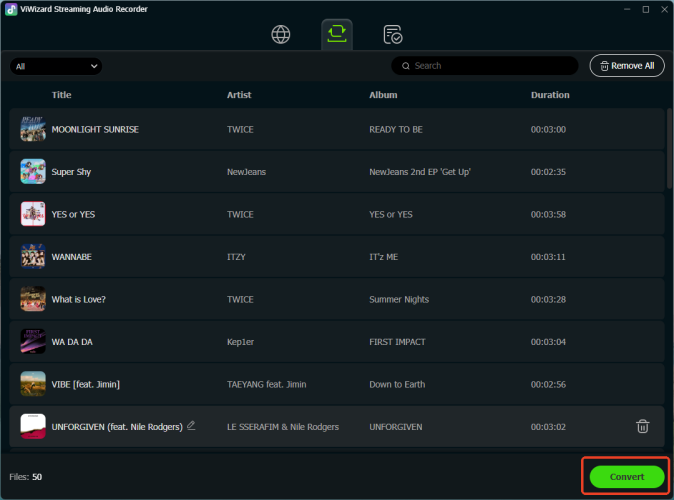
Step 5Listen to Amazon Music on HomePod
Launch iTunes on your computer and go to upload Amazon Music songs to your library. Click the File tab on the top of iTunes and select Library then click Import Library. Navigate to the folder containing the converted Amazon songs and add them to iTunes. Now you can ask HomePod to play your Amazon Music songs via voice commands.


Learn how to convert your Amazon Music tracks to MP3 for easy playback on Apple Music, iTunes, and other devices. This step-by-step guide walks you through using ViWizard to download and convert your favorite playlists.
Conclusion
If you want to use Amazon Music with HomePod, you could go through the methods introduced in this post. Whether you're using an iPhone, iPad, Mac, or even Apple TV, you can AirPlay songs from Amazon Music playing on any Apple device to the HomePod. Or you can use iTunes to play Amazon Music songs on the HomePod via Siri voice command.






Leave a Comment (0)