As a seasoned user of Amazon Music, I already have a huge data in my library that contains all my favorite tracks, playlists, albums, Unlimited downloads, and purchased MP3 tracks. However, this also caused a little pause in transferring Amazon Music from the old device to my new phone. Fortunately, I spent minutes and continue to stream my Amazon Music with all the collections.
Are you still troubled by the need to transfer Amazon Music data? If yes, I will show you how to transfer your Amazon Music library, downloads, and purchased tracks to a new phone completely. So, without further ado, let's dive in.

Method 1: Transfer Amazon Music Library to New Phone (Prime/Unlimited Plan)
If you subscribe to Amazon Music Prime or Unlimited, it's very easy to transfer your Amazon Music library to a new phone without data loss. Once you re-authenticate your Amazon Music credentials, you can access your Amazon Music library immediately. Follow the steps below to stream your Amazon Music library on your new phone.
Step 1 Go to the App Store if your new phone is an iOS system, while Android users navigate to the Google Play Store to install the latest version of Amazon Music.
Step 2 Once installed, click the Amazon Music icon on your phone's screen.
Step 3 You will enter the login interface, paste your Amazon Music account and password in the input bar to authenticate your Amazon Music plan on your new phone.
Step 4 Wait for seconds, after Amazon Music recognizes your account, you can successfully enter the initial interface of Amazon Music.
Step 5 Click the LIBRARY option at the bottom screen, and you can get all the data of your Amazon Music library from your old phone.
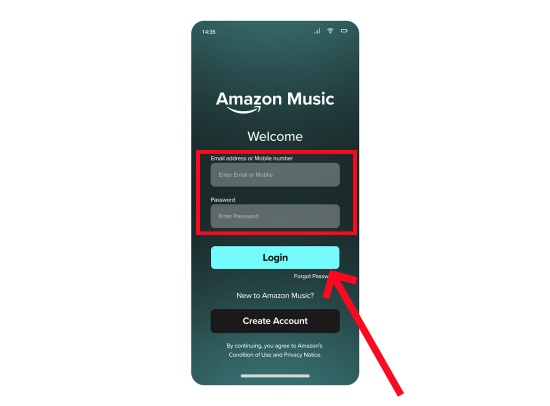
Method 2: Transfer Amazon Music Library to New Phone (Unlimited Signal Device Plan)
Differing from Amazon Music Prime or Unlimited, the Unlimited Single Device subscribers need special considerations to transfer the Amazon Music library from the old device to the new phone. If you transfer your Amazon Music library to a new phone without special settings, the paired Echo or Fire TV device will no longer connect to your Amazon Music library on the new phone.
Here are the detailed steps to move the Amazon Music library to new phone with the Unlimited Single Device plan.
Step 1 Switch the Associated Device to Your New Phone
Navigate to the website of Your Amazon Music Settings.
Find and choose Manage Devices option on the screen.
Click the drop-down icon and select your Echo or Fire TV devices from the available list.
Confirm to switch to the new device, and Amazon Music will remember your change.
Step 2 Authenticate Amazon Music on Your New Phone
After finishing the switching device settings, you can follow part 1 to install and authenticate your Amazon Music account on your new phone and stream your Amazon Music library on your Echo speaker.
Go to the Amazon Music library section and select any track to play.
Tap the Now Playing tab on screen, and you will see the Cast icon at the top of the screen.
Click it and choose your Echo device to connect, wait for seconds, and you will hear the song delivered from your Echo device.

Amazon Music Unlimited Single Device plan only allows you to switch devices twice per year. If you have multi-room needs, consider to upgrade it to the Amazon Music Individual Unlimited plan to stream Amazon Music without device limits.
Method 3: Download Playlists, Albums, Songs Directly on Your New Phone (Offline Listening)
Although you are not allowed to transfer your Amazon Music downloads from your old one to other devices directly, a time-consuming Amazon Music redownload on the Amazon Music app can also make sense.
Step 1 Set Up Amazon Music Apps on Devices
For starters, please make sure there're the up-to-date Amazon Music apps on 2 available devices (one for the old phone, another for a desktop).
On the old phone, keep the Amazon Music account as Sign In in the mobile app to access all the Amazon Music downloads.
On another device (For example: desktop), Sign in to the same account in the app.
Step 2 Access Downloaded Amazon Music on Old Phone
On another device, create a playlist in the app to include all the Amazon Music downloads in the mobile app.
Search to add the same music contents with the Amazon Music downloads.
Step 3Redownload Amazon Music to New Phone
The process to download music from Amazon to Android phone or iPhone should be familiar with these steps:
In the Amazon Music mobile app, tap on Library at the bottom.
Select a music content in Library, then tap the More options button next to the title.
Select Download. Once the Amazon Music download completes, the download icon will turn green with success.

Method 4: Transfer Purchased Amazon Music to Your New Phone (MP3s)
If you stored a bunch of downloads of purchased Amazon Music digital MP3 music, it's easier than removing the Unlimited downloads from your old device to your new phone without Amazon Music DRM restriction.
With Your Old Phone
You can locate the downloaded Amazon Music purchases on your old phone. Then, notably, always copy the purchased files instead of moving them. Moving purchased Amazon Music MP3s may cause them to be unavailable for playback in the Amazon Music app.
Step 1 Firstly, use a high-quality USB cable to connect your old phone to the computer.
Step 2 Once connected, you need to find the location of your Amazon Music MP3 track on your device.
- For Android users, to get Amazon MP3 Music that you've purchased from Amazon Music digital store, the following path is available:
/Android/data/com.amazon.mp3/files/Music/Purchased. - For iPhone users, the purchased Amazon Music songs are saved to the Downloads folder in the Files app.

Step 3 Select all the purchased Amazon Music tracks and right-click them with the Copy tab.
Step 4 Save the downloaded purchased files to your desktop or Cloud service. Then you can connect your new phone to your computer, and save the downloaded purchased Amazon Music to your new phone.
Using Web Browser
If the steps for using apps to transfer Amazon Music downloads is not to prefer or, the process is too frustrating to complete, there's another method to transfer Amazon Music to new phone and the steps can be limited to the new phone device - using web browser.
In our test to transfer Music from Amazon to Android phone, we've found that using the web browser - like Chrome can save more efforts to access all the downloaded Amazon Music with one account. Yes. While using apps to transfer across devices is time-consuming, from the browser to transfer Amazon Music to the new phone is much easier.
Step 1 On the new phone, use a compatible browser to visit this website: www.amazon.music.com.
Step 2 In the upper right corner, tap the 3 dots icon and select Desktop Site.
Step 3 Sign in to your Amazon Music account and near the top of the page, tap the little headphone icon.
Step 4 On the next screen, click on the Purchased bubble under Library at the top of the page.
Step 5 Click the three dots option next to the song and choose the Download option. The files will go to your browser's default Downloaded Folder.

Step 6 And then you can copy the downloaded purchased Amazon Music MP3 files to your new phone's music folder.
Steps become easier if you transfer the downloaded Amazon music files from your computer to new phone. Just open the Amazon Music app on your PC navigate to the folder where your downloaded music is stored, then connect your new phone to the computer via a USB cable and copy the files to the Music folder of your phone.
Method 5: Transfer Amazon Music Playlists, Albums, Songs to Your New Phone (MP3s)
For the titles you download in Amazon Music Unlimited, you can't directly transfer them to your new phone like purchased MP3s; however, it's still available to move the Amazon Music playlist downloads with ViWizard Amazon Music Converter.
ViWizard Amazon Music Converter is a powerful tool to download and convert all the music content, playlists, albums, or songs, to the most universal audio format - Amazon MP3 Music. If you want, ViWizard also provides you with other music output formats, AIFF, FLAC, M4B, and WAV. Moreover, the sample rate and bitrate settings on ViWizard allow you to have personalized audio saving. With ViWizard, you can transfer all the Unlimited titles to any device, even if your Unlimited subscription ends. Move to the following to learn how ViWizard works.
Key Features of ViWizard Amazon Music Converter
Free Trial Free Trial* Security verified. 5, 481,347 people have downloaded it.
- Download on-demand Amazon Music locally for playing anywhere and anytime
- Convert Amazon Music Prime, Unlimited, and Free titles into MP3 efficiently
- Maintain 100% lossless audio quality and ID3 tags for proper organization
- Handle conversions in batches at up to 15× faster speed for immediate results
Step 1 Add Amazon Music to ViWizard
On Windows or Mac, open ViWizard Amazon Music Converter. Log in with your Amazon Music account in ViWizard's built-in Amazon Music Web Player. Don't worry, ViWizard makes sure your account's privacy and security. After entering your Amazon Music library, you can choose any playlist, albums, or tracks to add them to ViWizard's conversion list by hitting the Add to List icon.

Step 2 Customize Amazon Music Output Formats
After adding the music tracks, click the menu icon at the top of ViWizard, then select Preferences. In the pop-up window, go to the Conversion section, and you can set the output format to MP3 or FLAC. For the bit rate, choose either the standard 256Kbps or the HD Music's 320Kbps, and then click OK to save your changes.

Step 3 Convert Amazon Music in ViWizard
Return to ViWizard and click the Convert button at the bottom to begin the conversion process. Once the conversion is finished, you can go to the History window and play the track in ViWizard's built-in media player. Click the File icon, and ViWizard will navigate to the designated output folder.

Step 4 Transfer Downloaded Amazon Music to New Phone
And then you can transfer the outputted Amazon Music track to your new local phone. Here we will show you how to transfer the downloaded files to Android and iPhone.
For a New Android
Simply connect your Android phone to the computer via a USB cable. Then create a new folder for storing those Amazon Music files. Locate the folder where you save the converted Amazon Music songs on the computer and drag them to the newly created folder.
For a New iPhone
If you transfer music files from PC to iPhone, follow the steps below:
Launch iTunes on Windows, click File > Add File to Library.

Locate and select the Amazon Music folder and open it.
Next, connect your iPhone to the computer using a USB cable. Then, click on the iOS device icon located in the toolbar.
Click the Sync button located at the bottom to start syncing Amazon Music songs from your PC to your iPhone.
If you transfer music files from Mac to iPhone, the following steps will help you.
Use a USB cable to connect your iPhone to your Mac computer and launch Finder.
In the Finder, find and select your iPhone in the Finder sidebar. Select Music from the button bar and check the box of Sync Music on your iPhone.
Click Selected playlists, artists, and genres to select songs you want to transfer.
Select the songs you want to sync and click Apply to start syncing Amazon Music from your Mac to your iPhone.

Conclusion
In this post, we show you how to transfer your online Amazon Music library and downloads with purchased and Unlimited titles. With the methods we displayed, you can convert your whole Amazon Music library to a new phone without overlooking. If you need to transfer your Amazon Music downloaded playlists to a new phone, give ViWizard a shot at convenient transferring to a new phone!







Leave a Comment (0)