
As a leading smart TV, Philips Smart TV has been commoditized enough and does arrive at a level of nearly perfect performance at a reasonable price. Unlike the old TVs of the last century, smart TVs today enable us to watch videos from YouTube, Disney+, play games, and listen to music from streaming services. So do Philips Smart TVs.
Philips Smart TV now allows users to stream music from Spotify. But there is still no luck for many other streaming music services users, such as Apple Music users. Until now, Apple and Philips have not provided an official way to stream Apple Music on Philips Smart TV. But when you find this passage, you are lucky enough since we have 2 solutions for solving this issue.
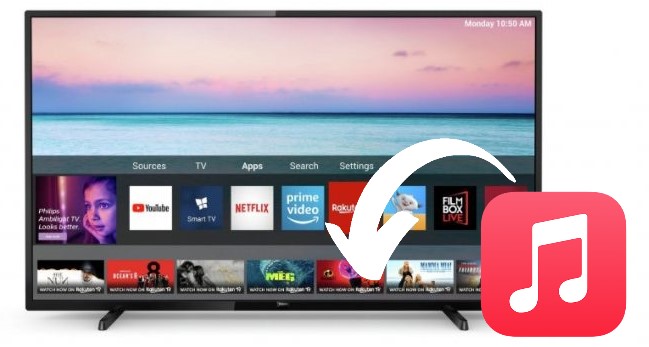
Part 1. How to Screen Mirror Apple Music to Philips Android TV
With an iPhone, any user can mirror the screen of the iPhone to your Philips Smart TV. That does make it possible for you to listen to Apple Music to Philips Smart TV. You can use a mirror tool to cast your screen to Philips Smart TV. Here I will take AceThinker Mirror as an example.
1. Prepare a computer and an iPhone. Install this tool on both iPhone and computer.
2. Connect your computer and iPhone to the same WIFI. Use an HDMI cable to connect your PC to your TV.
3. Change Input or Source to the HDMI mode on your Philips Smart TV.
4. On AceThinker Mirror, hit the M button to connect your computer and iPhone. Tap Phone Screen Mirroring.
5. Go to the control panel on iPhone, select Screen mirroring, and choose your PC.
6. Start to play Apple Music on iPhone to stream Apple Music songs on Philips Smart TV.
Part 2. How to Download Apple Music for Philips Android TV
But what if you do not have an iPhone or computer? Is there any other solution for this issue? Yes, we do have a better method for streaming Apple Music to Philips Smart TV.
The key to this method is the Apple Music converter. You must want to convert your music fast and with high quality. Then ViWizard Apple Music Converter will do you a favor. This Apple Music converter features multiple output formats which include MP3, AAC, M4A, and more. What's more, it will download Apple Music with up to 320 Kbps while running fast as 30X speed. You can also use this magical tool to download and convert iTunes music, iTunes audiobooks, Audible audiobooks, and much more audio. For Philips Andorid TV, get started with this instruction to download the MP3 version of your desired Apple Music contents. Then you are able to transfer the downloaded Apple Music files to the most common USB drive for your TV playback.

Key Features of ViWizard Apple Music Converter
- Support the conversion of Apple Music, iTunes audios, and Audible books
- Convert Apple Music to FLAC, M4A, M4B, WAV, AAC, and MP3 losslessly
- Remove the built-in protection from Apple Music, iTunes, and Audible
- Handle the conversion of audios in batch at the faster speed of 30×
This is how to convert and transfer Apple Music to Philips Smart TV with the assistance of ViWizard.
Step 1 Launch ViWizard Program and Upload Apple Music

Just open ViWizard Audio Converter on Mac or Windows. Add Apple Music songs to ViWizard Audio Converter by clicking the Add Files button or drag and drop.
Step 2 Set Apple Music Format

Go to choose the Format button and set the output format as MP3. You can also change the settings like channel, bit rate at this window. Hit OK and shut download this window.
Step 3 Convert Apple Music to MP3

Tap the Convert button and the converter will start to convert. Hit the Converted icon to check your files.
Step 4 Transfer Apple Music to Philips Smart TV
Use a USB drive to transfer your converted Apple Music songs from the computer to Philips Smart TV. Then you can play Apple Music on Philips Smart TV without a subscription.
Part 3. How to Play Apple Music Files from a USB Drive
Before you start to connect your USB with your Android TV, please ensure your USB drive is formatted with FAT/DOS file system. Since only FAT/DOS-formatted memory devices are supported by Philips Android TV.
How to connect your USB drive to Philips Android TV?
1. Unplug the TV before you insert your USB drive. Now insert your USB device in the USB connector at the side of the TV.
2. Press [My content] on the remote control and press the cursor [Down] to select [Multimedia]. The Multimedia browser will allow you to browse content stored on the inserted USB drive.
3. Press the cursor [Right].
4. Select [Music] to enter the Music mode.
How to view your Apple Music files stored in your USB drive?
1. If you have selected [Music] and press the cursor [Right] to select an Apple Music file, press the [OK] button to playback.
2. To switch back to the Multimedia menu, press the cursor [Left].
Your Philips Android TV is fully capable of playing your Apple Music files from a USB drive. However, an application of file manager or media player is not pre-installed to your Android TV to allow you the choice of the one you prefer. To ensure this functionality on your Philips Android TV, a dedicated media player from the Google Play Store is essential, such as VLC Media Player. Or if you prefer a file manager application, we'd like to recommend the Solid Explorer.
VLC Media Player - on Google Play Store
VLC media player is a free and open source cross-platform multimedia player that plays most multimedia files, including your Apple Music files.
How to set up VLC for Android on Philips Android TV?
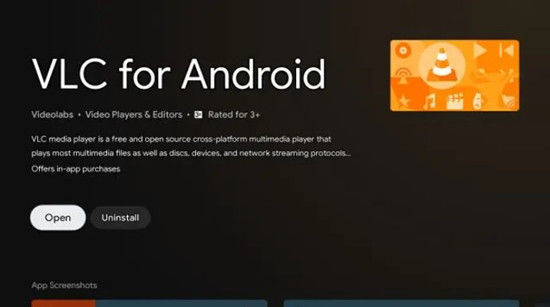
1. Press the Smart Hub button from the remote.
2. Select Apps.
3. Search for "VLC for Android" and select it.
4. Select Download to install it to the Philips Android TV.
5. Once it's done, select Open.
How to open Apple Music files through VLC for Android?
1. Now VLC for Android TV will scan all the local files stored on the Android TV. From here please choose the Apple Music file to open it.
2. You're now able to listen to your favorited Apple Music file on your TV.
Solid Explorer File Manger - on Google Play Store
Solid Explorer is a file management app inspired by the old school file commander applications. It's one of the best file managers for Android TV to activate supported media files such as video, MP3 audio, images and more.
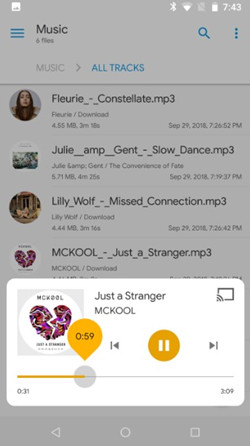
How to set up Solid Explorer File Manager on Philips Android TV?
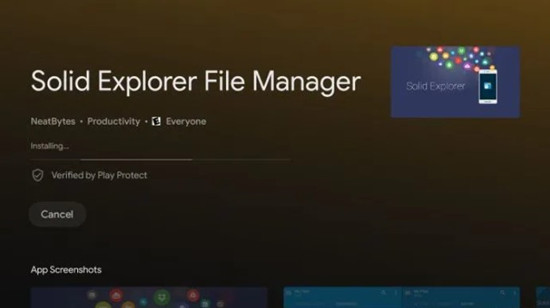
1. Press the Smart Hub button from the remote.
2. Select Apps.
3. Search for "Solid Explorer File Manager" and select it.
4. Select Download to install it to the Android TV.
5. Once the download completes, select Open.
How to open Apple Music files through Solid Explorer File Manager?
1. Now locate the Apple Music file stored on the Android TV and open it.
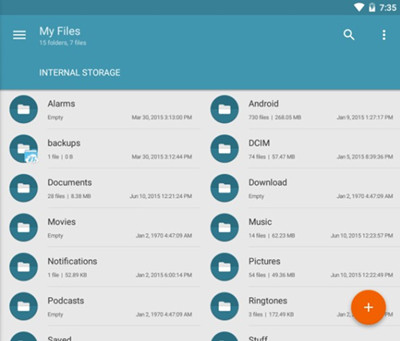
2. Solid Explorer will be able to play the Apple Music file you want on your Philips Android TV.
Conclusion
Here we introduce 2 methods to play Apple Music on Philips Smart TV. If you use the first method, you need to prepare a computer, iPhone, Philips Smart TV at the same time. And you also need to download the mirror tool on your iPhone and computer. The connection can be influenced easily. Some people will think this method is too troublesome so more of them choose the second method to play Apple Music.
You only need to download Apple Music songs on a computer for the first time. You can use your friends if you do not have one. Also, this method is offline playing. When using this Apple Music Converter to convert Apple Music songs, you can play Apple Music on any device that does not support Apple Music in the past. And you even do not need a subscription to Apple Music.
All in all, just choose the one you prefer and start to play Apple Music on Philips Smart TV!

Adam Gorden is an experienced writer of ViWizard who is obsessed about tech, movie and software.