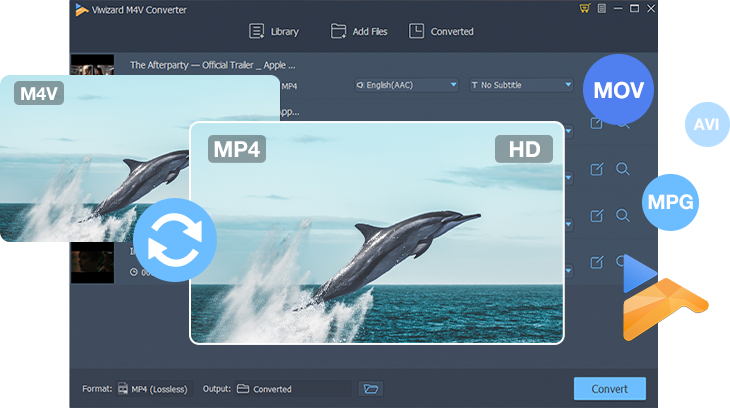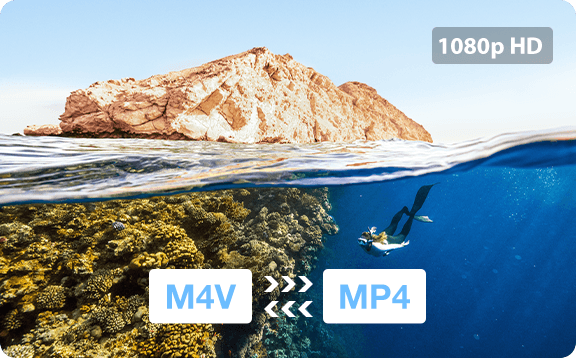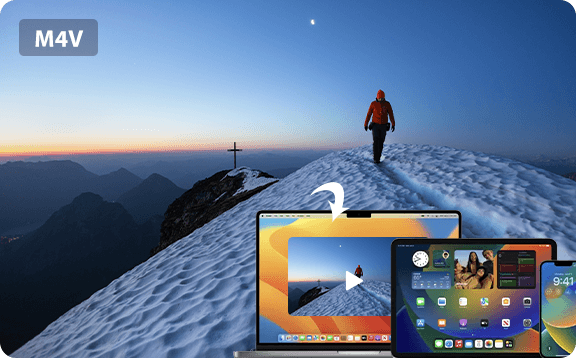Support batch conversion
Most of video converters only allow users to convert one video at once. But ViWizard software offers you the ability to convert multiple iTunes M4V videos at a time. If you have a number of iTunes videos that need to be converted, ViWizard software can get it done.