M4V, an container file format for MPEG-4 videos, is usually associated with iTunes. When you buy or rent videos from iTunes, they are usually in this format. GIF, however, is a format for exchanging images. It is a popular graphics format that can share compressed data without losing form quality. For iOS users, they may often download mountains of movies or TV shows from the iTunes Store and sometimes, users may probably desire to convert their M4V files to GIF in order to share them easily on social media or common video sharing sites.
In this article, we'll explore how to convert M4V to GIF, including both DRM-protected and unprotected formats, using various tools available for Mac, PC, and online.
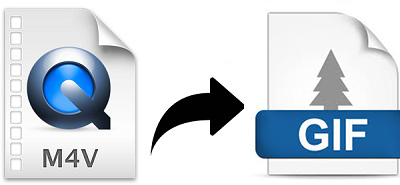
Part 1. Can You Convert M4V to GIF?
Yes, but you need some converters and online tools, depending on what forms the M4V it may be taking. So, first, we should clarify what M4V is and the two common forms you may encounter when converting M4V to GIF.
M4V is a video file format developed by Apple, often used for movies, TV shows, and other content purchased from iTunes. While M4V files provide high-quality video and are widely supported, they can pose challenges when trying to convert them to other formats, such as GIF. The key factor is whether the M4V file is DRM-protected. DRM (Digital Rights Management) is a security feature that prevents unauthorized copying and sharing of digital content.
Converting unprotected M4V files is generally straightforward, but protected files require specific tools to bypass these restrictions legally. Understanding the difference between protected and unprotected M4V files is essential for choosing the right conversion method.
Part 2. Best Way to Convert Protected M4V to GIF
There's no doubt that most M4V videos come from the iTunes store. But the problem is all of those digital media files are combined with the FairPlay DRM restrictions for the reason that Apple wants to limit only those files to its own ecosystem. So what should you do now?
ViWizard iTunes M4V Converter, available on both Mac and Windows, is the fastest one among all of the equivalent products on the market currently. It is able to convert M4V to GIF or other video formats to GIF in the shortest amount of time. The result of the conversion is also outstanding because the software does not interfere with the quality of the original video. It is an extremely helpful DRM removal tool to permanently retain iTunes rentals without worrying about expiration if you use it to remove DRM from a movie you rented from iTunes.
- Pros
- Fast conversion speed
- Supports various video formats
- Efficient DRM removal
- High video quality
- Customizable settings
- Cons
- Requires additional software for GIF conversion
Using ViWizard iTunes M4V Converter:
Step 1Add iTunes M4V movies
To import the iTunes movies, you need to click the Library button at the top center of the conversion window, and then select the iTunes movies you want and click on the OK button to load the videos. You can also drag and drop the target videos to the program. Simply click on the Add Files button next to Library if you want to convert common video files.

Step 2Set output parameters
You can easily select the desired subtitles and customize multiple settings before the conversion. To select the output format, just click the Format panel at the bottom left. Then a pop-up window will appear showing you multiple output formats and devices. We suggest you to choose the MP4 or M4V to keep the high quality for your GIF files.

Step 3Remove DRM from M4V
Once you've set everything up, you can directly click the Convert button at the lower right corner of the program interface to let it remove DRM from your iTunes videos quickly.

Step 4Convert video to GIF
At this point, the iTunes M4V movies will not have any DRM protection, and you can begin to use the Any GIF Animator to convert video to GIF. It enables you to split, crop or trim your video, add new effects and resize the resolution in totally free. All you need to do is opening the target media, changing your GIF settings and clicking the Convert to GIF option.
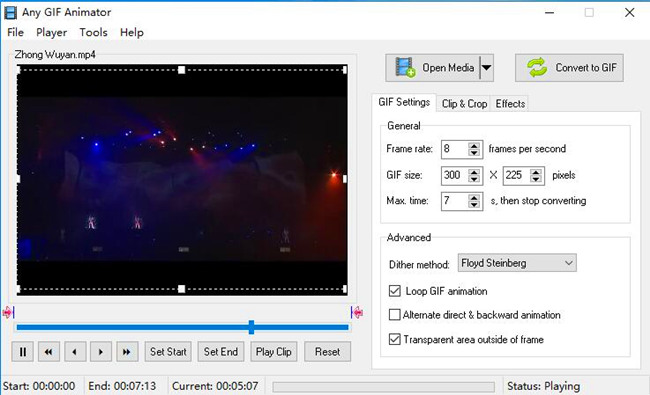
Part 3. How to Convert Unprotected M4V to GIF Online
For the unprotected M4V, there's an effective way to convert M4V to animated GIF, which is to rely on a M4V to GIF video converter online. There are tons of tools displaying on the screen like CloudConvert, Ezgif, Convertio and so forth. Choose one you like to encode the M4V movies to GIF without downloading or installing anything on your computer. However, given that there are so many online tools on the market that it is hard to pick one, we will also introduce some great tools to work with.
- Pros
- Free to use (not all)
- No software installation
- User-friendly
- Cons
- File Size Limitations
- Privacy Concerns
1. CloudConvert
CloudConvert is a versatile online file conversion tool that supports over 200 different formats, including M4V to GIF. It offers high-quality conversions and allows users to customize settings like resolution, file size, and duration before converting the video to a GIF. It's a reliable and user-friendly platform, ideal for those who need a fast, high-quality conversion without downloading additional software.
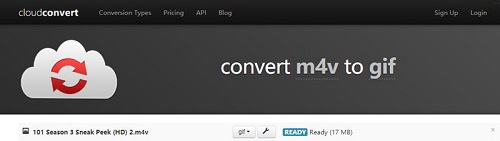
- Features: Convert video to GIF, trim, remove watermark.
- Supported files formats: 27 video formats (such as M4V, AVI, CAVS, DV, DVR, FLC, etc).
- Requires account login.
Who it's suitable for:
Perfect for users who need to convert various file types, prefer customization options, and don't mind creating an account for extended features.
2. Ezgif
Ezgif is a free and easy-to-use online tool specifically designed for creating and editing GIFs. It supports direct video to GIF conversions, making it perfect for turning M4V videos into animated GIFs. With its editing features, users can trim, crop, add text, and adjust frame rates. It's simple, requires no sign-up, and is great for quick and basic GIF editing needs, making it highly accessible for everyone.
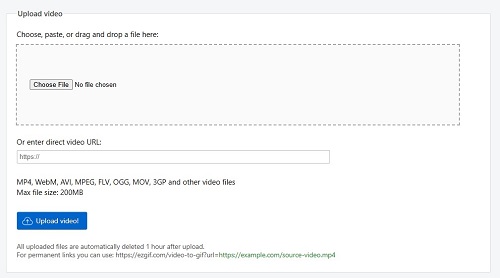
- Features: Make GIF, video to GIF, edit GIF.
- Supported files formats: MP4, WebM, AVI, MOV, FLV, as well as 3GP, OGV, M4V, ASF, and other formats.
Who it's suitable for:
Ideal for beginners and users who need a straightforward, no-frills tool to quickly convert and edit their GIFs with minimal effort.
3. Convertio [Not Free]
Convertio is another excellent online conversion tool that supports various file formats, including M4V to GIF. It's intuitive and allows users to adjust GIF settings, such as resolution and frame rate, to ensure their GIF looks just the way they want. It offers a clean and efficient interface, with no need for installation.
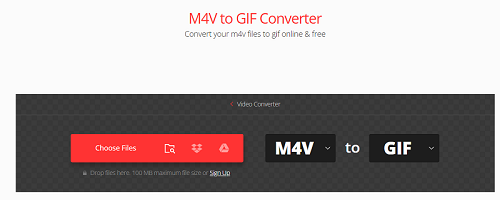
- Features: Convert different files to different formats.
- Supported files formats: 36 video formats (such as M4V, MP4 ,MPEG, MPG, RM, etc).
- Requires account login.
Who it's suitable for:
Best for users who want to convert files across multiple formats with ease and prefer to keep things simple without advanced editing features.
You can choose the online tool that fits your needs based on different formats and features it provides. After picking the one you like, you can start converting M4V to GIF with a few steps, as follows:
Since the operation process is almost alike, we will take CloudConvert as an example to show how to convert M4V to GIF with online tools.
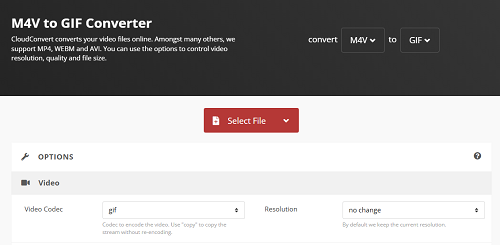
Step 1. Click on "Select Files" and then choose an M4V video you want from the computer folder.
Step 2. Click on the format droplist, then choose "image" > "gif".
Step 3. Click the "Start Convert" button to let it upload and convert your video.
Step 4. As soon as it completes, you may click the Download option to see the GIF animation file.
Part 4. Conclusion
The above are two best ways on how to convert M4V to GIF efficiently. For the unprotected M4V, you can choose the online tool provided above that suits your needs best. While, for the DRM protected M4V, ViWizard iTunes M4V Converter can do the work for you, which removes the DRM encryption, hence, you are capable of creating more interesting Emojis, animated GIF flexibly with the free Any Gif Animator. ViWizard iTunes M4V Converter costs only a few dollars, and you can try the free version to see the results.
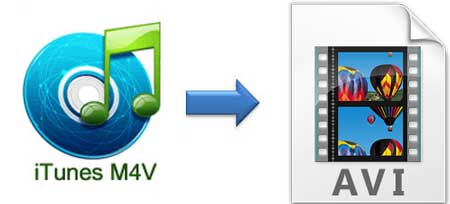
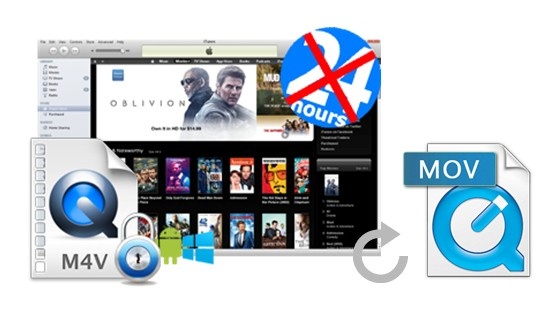

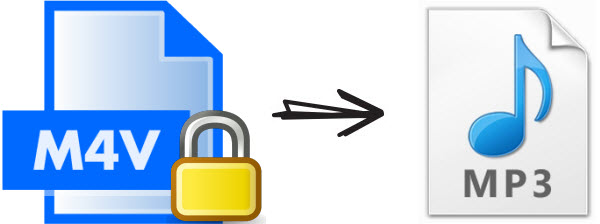

Leave a Comment (0)