Q: How can I convert the DRM-protected iTunes movies from M4V to AVI? The movies I purchased from iTunes store are in protected M4V format that's not supported by non-Apple media players at all. I want to convert those DRM M4V files to AVI so that I can play the movies on VLC and other devices. Can anyone help?
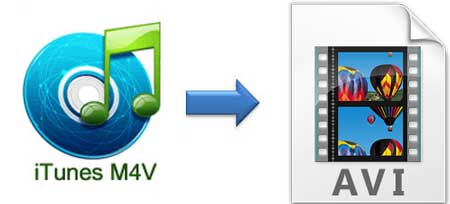
If you like to buy or rent moves and episodes from iTunes, you may have the need to convert the DRM-protected iTunes M4V videos to AVI, MP4, or other DRM-free formats. In this article, we will provide you with the best and easiest to convert M4V to AVI on your computer, whether your M4V videos come with DRM protection. Also, we will share some free online options to help you convert common M4V to AVI.
Part 1. M4V vs AVI: What Is the Difference?
M4V, developed by Apple, is often used for videos purchased from the iTunes Store and can contain DRM protection, limiting playback to authorized devices. On the other hand, AVI (Audio Video Interleave) is an older format that offers greater compatibility across various devices and media players, making it a popular choice for users seeking flexibility. M4V files can support features like subtitles and chapters, while AVI files are typically more straightforward, focusing on video and audio streams. For a more detailed comparison of M4V and AVI, check the table below:
| M4V | AVI | |
| File Type | Video file format | Audio Video Interleave format |
| Developed By | Apple Inc. | Microsoft |
| File Size | Smaller due to better compression | Larger due to less efficient compression |
| Compression | MPEG-4 compression | Varies by codec used; often less efficient |
| Supported Media Players | iTunes, QuickTime, VLC | Windows Media Player, VLC, Media Player Classic |
| Pros | Supports high-quality video | Widely compatible with various devices |
| Contains subtitles and chapters | Simple structure for editing and playback | |
| Good for streaming and downloads | Supports multiple audio and video streams | |
| Cons | Often DRM-protected | Larger file sizes due to less compression |
| Limited compatibility outside Apple | Older format, less efficient compression |
In summary, while M4V is excellent for Apple ecosystems, AVI's broader compatibility makes it a more versatile option for users who want to play their videos across different platforms.
Part 2. Best Way to Convert iTunes M4V to AVI [Mac/PC]
To get started, you should know that not all M4V to AVI converter tools could convert iTunes M4V videos to AVI. That's because it's not an easy job to crack the DRM lock from the protected iTunes M4V files by using a common M4V to AVI converter. In this case, you need to find a professional video converter that can not only remove DRM protection from iTunes but also convert M4V file to AVI losslessly.
Best M4V to AVI Converter for iTunes and Non-iTunes Video Files
The ultimate DRM removal solution we are talking about is ViWizard iTunes M4V Converter, available for both Windows and macOS, a professional iTunes DRM remover as well as M4V to AVI converter. It can convert both protected and unprotected M4V videos to AVI and other common media formats like MP4 and MOV with lossless quality. Due to its most advanced DRM decryption core, it's also the only DRM M4V to AVI converter which works at a 30× super fast speed.
Key Features of ViWizard iTunes M4V Converter
Free Trial Free Trial* Security verified. 5, 481,347 people have downloaded it.
- Convert iTunes movie rentals and purchases to common videos
- Handle the conversion of iTunes M4V videos at 30× faster speed
- Preserve multilingual subtitles, closed captions, chapters, and more
- Support playing iTunes M4V videos anywhere and anytime
How to Convert iTunes/Non-iTunes M4V to AVI with ViWizard
Now you can download and install the free trial version of this smart ViWizard iTunes M4V to AVI Converter. Then begin converting your protected or unprotected M4V videos to AVI by following the below step-by-step instruction.
Step 1 Add M4V movies from iTunes to ViWizard
Click "Add Files" button on the ViWizard interface and a drop-down list will appear. You can then select whatever iTunes movies or TV shows you want to convert. Then click "OK" to load the M4V files to the converter. You can also import those iTunes M4V files by dragging them from the iTunes library folder directly to ViWizard iTunes M4V Converter.

Step 2 Select AVI as output format
Once the iTunes M4V videos are loaded successfully, you can choose the output video format as AVI or others by clicking the Format option at the bottom left of the program. Then you can adjust the other settings, like video encoder, size, bit rate by clicking the "gear" icon near the format.

Step 3Convert iTunes M4V to AVI
Now you can start to convert the DRM-locked iTunes M4V to AVI format by clicking the "Convert" button. Once the conversion is done, you can check the DRM-free iTunes AVI files from the "Converted" tab, and be free to watch those iTunes movies and shows on any device you want without any restrictions.

Part 3. How to Convert M4V to AVI Online Free
For those who prefer quick solutions without downloading software, online converters can be a convenient alternative. Several free online tools allow you to convert M4V files to AVI easily. While these options may not handle DRM protection, they are ideal for unprotected files.
1. CloudConvert
CloudConvert is a versatile online conversion tool that supports a wide array of file formats, including M4V and AVI. It offers a simple drag-and-drop interface, making it user-friendly for anyone, regardless of technical skill. One of its standout features is the ability to adjust various settings for your output file, including resolution and video condec, ensuring you get the quality you desire. CloudConvert also emphasizes security, automatically deleting files from their servers after 24 hours, providing peace of mind for users concerned about privacy.
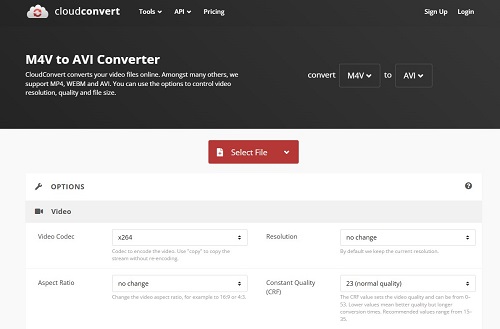
2. Zamzar
Zamzar has been a reliable name in online file conversion for years, supporting thousands of formats, including M4V and AVI. The process is straightforward: simply upload your file, select the desired output format, and provide an email address to receive the converted file. Zamzar's ease of use and quick conversion times make it a popular choice, but users should note that free conversions are limited in file size and may have a wait time depending on the server load.
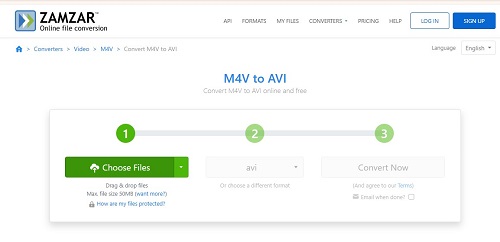
3. Convertio
Convertio is another user-friendly online converter that allows users to convert M4V to AVI quickly and efficiently. With a clean interface, it supports cloud storage services like Google Drive and Dropbox, allowing users to import files directly from their accounts. Convertio also provides options to edit files before conversion, including trimming and adjusting video quality. The platform offers a free tier, but larger files may require a paid subscription, which unlocks additional features and faster processing times.

Since most of the online converters follow similar steps, here is an example of Cloudconvert to show how to convert M4V to AVI online:
- Open the web page of the online converter.
- Select file format for converting Select file.
- Click the Select file button to choose the M4V file you want to convert.
- Adjust the output settings.
- Click download button to start the conversion process.
- When the conversion is finished, a download button will appear, click it.
Part 4. Which Is the Best M4V to AVI Converter for You?
To help you choose the best option for converting M4V to AVI, here's a comparison table that evaluates ViWizard iTunes M4V Converter alongside CloudConvert, Zamzar, and Convertio based on key aspects:
| ViWizard iTunes M4V Converter | CloudConvert | Zamzar | Convertio | |
| Platform | Mac/PC | Online | Online | Online |
| iTunes DRM Removal | ✔️ | ❌ | ❌ | ❌ |
| Output Video Quality | High (original quality preserved) | Good (varies) | Good (varies) | High (varies) |
| Conversion Speed | 30x | Moderate | Low | Moderate |
| Output Format | 54 Supported Formats | AVI, FLV, M4V, MKV, MOV, MP4, WEBM, WMV | 16 Suppported Formats | 88 Supported Formats |
| Support Customizing Parameter | ✔️ | ✔️(requires premium) | ❌ | ✔️(requires premium) |
| Edit the Subtitle | ✔️ | ❌ | ❌ | ❌ |
| Support Offline | ✔️ | ❌ | ❌ | ❌ |
| No Ads | ✔️ | ❌ | ❌ | ❌ |
| Price | Affordable | Free with a cheap premium version | Free, but with a high premium version | Free with a cheap premium version |
Selecting the right converter depends largely on your specific needs, especially when dealing with M4V files. If your videos are protected by DRM, the ViWizard iTunes M4V Converter is the best choice. This software is specifically designed to remove DRM restrictions, allowing you to convert your iTunes purchases into AVI format without losing quality in fast conversion speed. Other than that, if you have customization needs for the conversion parameters and subtitles, ViWizard can do the work for you. In contrast, if you just want to convert M4V to AVI with less controls over your converted files, online tools like CloudConvert, Zamzar, and Convertio are also good options.
Another important consideration is your budget. Online tools often provide free conversions with limitations on file size, making them an appealing option for occasional use. However, if you frequently convert videos, especially those with DRM, investing in ViWizard can be a worthwhile expense for reliable performance and features tailored to your needs. By weighing these factors, you can make an informed decision on the best converter for your situation.
Part 5. Conclusion
Converting protected iTunes DRM M4V files to AVI offers new media enjoyment possibilities. Using dedicated software like ViWizard iTunes M4V Converter allows for seamless removal of DRM, ensuring that you maintain the original quality of your videos. Alternatively, online tools can serve well for non-DRM files and smaller projects. By selecting the method that aligns with your needs, you can easily access your favorite content on any device.
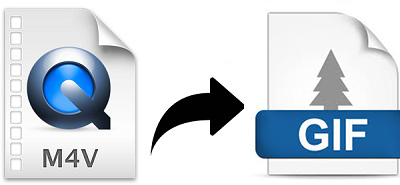
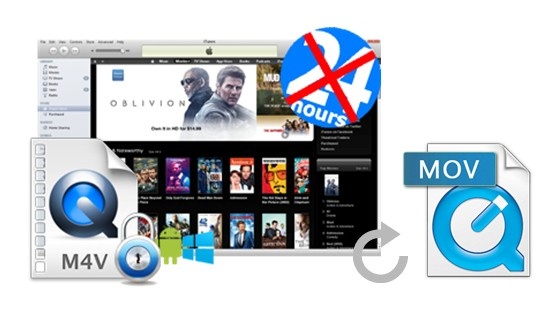

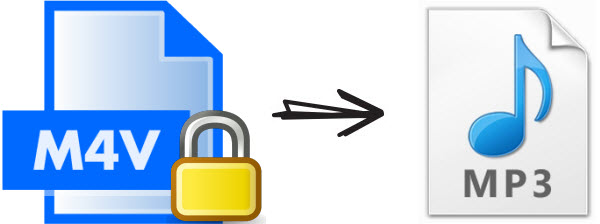

Leave a Comment (0)