
Do you have the same problem in converting iTunes Movies to MP4? To solve this issue, we'll show you 2 best M4V to MP4 converter tools to help you convert iTunes movies to MP4 with ease, along with the differences between M4V and MP4 video formats and more.
Method 1. Convert iTunes M4V to MP4 on Desktop
Apple's FairPlay DRM protects digital content sold through iTunes by encoding movies and TV shows in the M4V format. This format is similar to MP4 but includes DRM to prevent unauthorized sharing, limiting how and where you can watch your purchased or rented content. To convert M4V files to the more versatile MP4 format, you can use tools like ViWizard M4V Converter, StreamFab's DVDFab DRM Removal, and TunesKit's Video Converter. These tools offer different approaches and features to help you achieve your goal.
ViWizard M4V Converter is one of the best options for converting iTunes M4V to MP4. It works seamlessly with the M4V files, making it easy to use for those who already store the files on local storage. It offers various features, including a user-friendly interface, high conversion speed, and the ability to preserve original video quality and audio tracks. However, ViWizard M4V Converter only supports M4V files downloaded from iTunes. If you buy or rent any video content using the Apple TV app, you can sync those purchases back to your iTunes library and use ViWizard for conversion.
StreamFab's DVDFab DRM Removal works directly with the Apple TV app, making it a great option for users who prefer using the Apple TV app over iTunes. This tool is useful if you encounter any issues with other options, but for the most stable and user-friendly experience, ViWizard M4V Converter is recommended.
Why ViWizard M4V Converter?
Among the top-rated iTunes DRM converters, ViWizard M4V Converter stands out for its ability to remove DRM from both rented and purchased iTunes movies and TV shows. This converter operates at a remarkable 30X faster speed when converting iTunes M4V to MP4. Plus, it ensures that your videos retain their original HD quality, AC3 5.1 Dolby sound, CC subtitles, and audio tracks.
ViWizard M4V Converter simplifies the conversion process. First, you import your M4V files into the converter. The software then strips the DRM protection and converts the files to MP4 format. This ensures you can watch your movies and TV shows on any device without restrictions. Additionally, the user-friendly interface and robust feature set make it easy to customize your conversions to suit your needs. Whether you're a tech novice or a seasoned pro, ViWizard provides a hassle-free way to convert your iTunes M4V files to MP4.
Key Features of ViWizard M4V Converter
Free Trial Free Trial* Security verified. 5, 481,347 people have downloaded it.
- Convert iTunes movie rentals and purchases to common videos
- Handle the conversion of iTunes M4V videos at 30× faster speed
- Preserve multilingual subtitles, closed captions, chapters, and more
- Support playing iTunes M4V videos anywhere and anytime
Using ViWizard M4V Converter:
Step 1Add M4V Movies from iTunes Library
Click "Library" button on the program to select iTunes movies or TV shows that you want to convert. Click "OK" to load the M4V files. You can also import the iTunes M4V videos by dragging and dropping.

Step 2Select Audio Tracks and Subtitles
Once the iTunes M4V files are loaded successfully into TunesKit M4V to MP4 Converter, you can choose the specific output audio tracks and subtiltes by clicking the "All Audio" or "All Subtitle" icon respectively. By default, it will keep all the audio tracks and subtiles while converting the M4V videos to MP4.

Step 3Confirm Output MP4 Profile
Lossless MP4 is the default output format of TunesKit M4V Converter. To verify that, you can move to the Format tab and click the MP4 (Lossless) option. To keep the original quality in output file, simply leave it alone. Or if you want to adjust the video codec, size, bit rate, etc. you can click the 'gear' icon at the top right of the format profile.

Step 4Convert from M4V to MP4
Now you can start to convert Apple M4V to MP4 format by clicking on the "Convert" button. Once the M4V to MP4 video conversion process is done, you will find the DRM-free movie files from "Converted" tab and be free to watch those HD iTunes movies and TV episodes on any device and media player as you like.
Method 2. Convert iTunes M4V to MP4 Online
If you prefer not to download and install software, you can convert iTunes M4V to MP4 using web-based online tools. These tools work on any device with an internet connection, offering a convenient alternative to desktop converters like ViWizard M4V Converter. Some popular online tools for this purpose include CloudConvert, FreeConvert, and Movavi.
Online converters work similarly: you upload your M4V files to the online server, and the conversion process starts without the need to download any software. These tools offer various features and options to customize your conversions. For example, CloudConvert supports not only MP4 but also WEBM and AVI formats, allowing you to control video resolution and other settings. Movavi is known for its reliability and ease of use.
However, online converters may have restrictions on the file size you can upload and may raise privacy and security concerns. So, it's important to choose a reliable tool carefully.
Using CloudConvert's M4V to MP4 Converter:
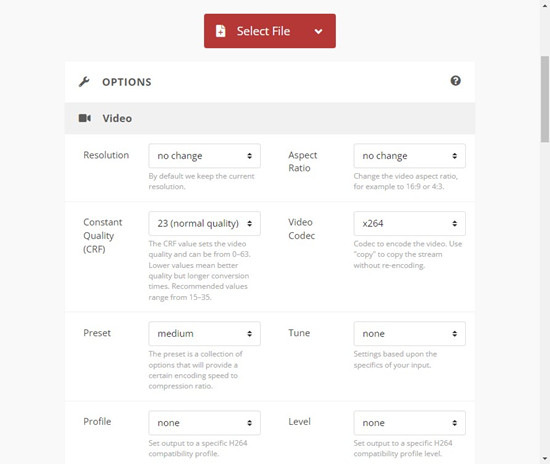
- Go to the CloudConvert website.
- Click on the "Select File" button and choose the M4V file you want to convert from your device.
- Choose "MP4" as the output format. CloudConvert also supports other formats like WEBM and AVI if needed.
- Use the available options to control video resolution, quality, and other settings if desired.
- Click the "Start Conversion" button to begin the process.
- Once the conversion is complete, download the converted MP4 file to your device.
Method 3. Extract MP4 from iTunes M4V on Desktop
If you prefer not to use professional converters like ViWizard M4V Converter, you can extract MP4 from iTunes M4V files using screen recorder tools. This method still involves using software but provides an alternative way to achieve your goal. Tools like Tuneskit's Screen Recorder and JoyoShare Vidikit's Screen Recorder can help with this process, though it requires more effort compared to using dedicated converters.
Tuneskit's Screen Recorder is a versatile tool that allows you to capture any part of your screen while you're playing your purchased or rented iTunes movies or TV episodes. You can preset the video format such as MP4, MOV, AVI, and others, and start recording iTunes M4V videos. Once recorded, you can then play them on any other non-Apple device or media player as you like. Since the recording is in real-time, it can be time-consuming, but the steps are straightforward.
JoyoShare Vidikit offers a comprehensive suite of tools for video recording, beyond just screen recording. It provides a robust set of features for various video recording needs, making it a versatile choice for extracting MP4 from M4V files.
Using Tuneskit's Screen Recorder:
- Download and install TunesKit Screen Recorder on your Mac or PC computer. Choose the Video recording mode as default.
- Click on the Gear icon at the bottom right corner of the interface and select the output format as MP4.
- Get ready with your iTunes M4V video you want to convert and choose the appropriate recording size.
- Click the REC button to start recording the iTunes movie while playing the video file.
- Wait until the video finishes playing, then click the Stop icon to end the recording.
Your iTunes M4V movie has now been converted to MP4 format and can be saved to your device.
The Bottom Line:
So here are all about how to convert iTunes M4V to MP4. ViWizard M4V Converter can help you do that easily.
With this professional ViWizard M4V Converter, you can easily get rid of the DRM protection and convert every iTunes movie you bought or rented to MP4 or other common format without causing any quality loss. Till now, it might be the fastest video solution to help convert iTunes movies at 30X faster speed.
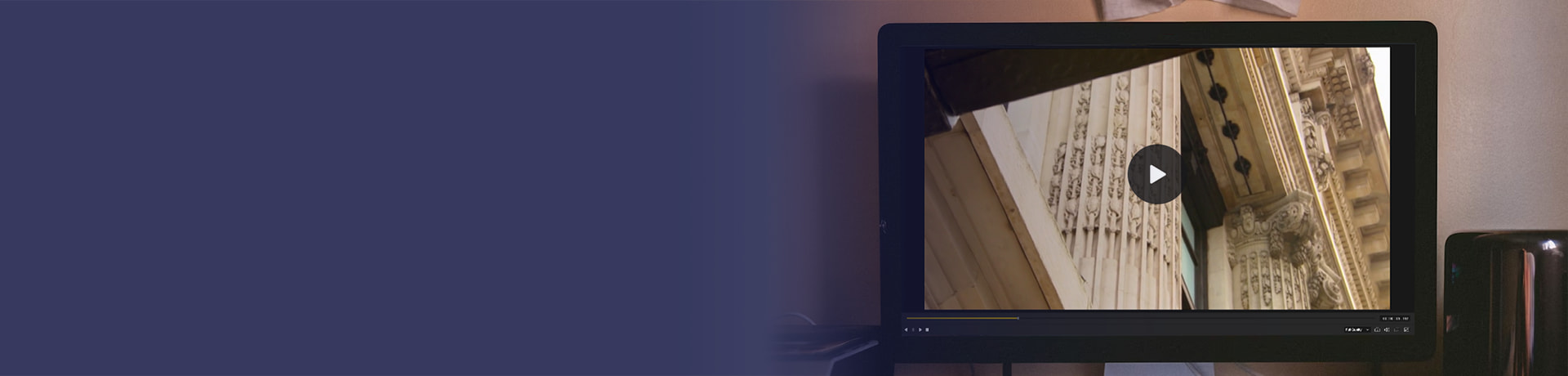
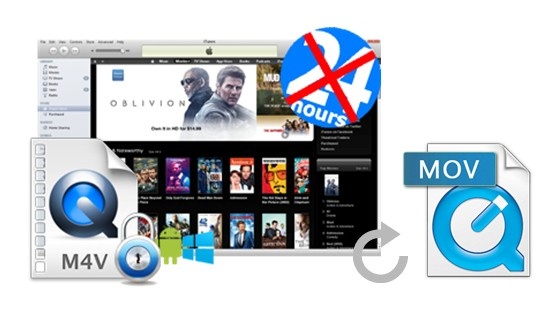

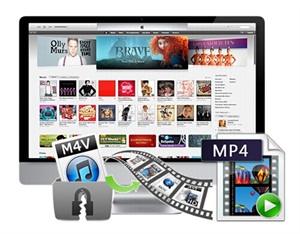
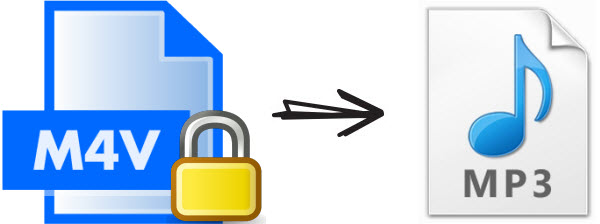
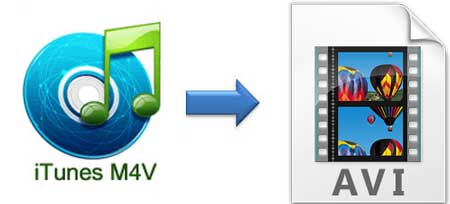

Leave a Comment (0)