Are you bothered by ads when streaming on Netflix? As Netflix continues to grow, it has introduced ad-supported plans in 2022 to offer more affordable options for subscribers. These plans allow Netflix to provide a budget-friendly streaming experience by including advertisements before and during shows and movies. If you're looking for ways to block Netflix ads and have an uninterrupted viewing experience, this guide covers you. We'll explore methods to block Netflix ads and introduce 7 methods to watch Netflix without any interruption.

Method 1. Upgrade to an Ad-Free Plan to Remove Netflix Ads
The official way to avoid ads on Netflix is to upgrade to one of their ad-free plans. There are two ad-free plans on Netflix: Standard (ad-free) and Premium. You'd decide whether or not to upgrade Netflix plans in terms of price, video quality, and other details according to the table shown below.
| Subscriptions | Standard (with ad) | Standard (ad-free) | Premium |
| Prices | $7.99/month | $17.99/month | $24.99/month |
| Video Quality | 1080p |
1080p | UHD + HDR |
| Download supported devices at a time | 2 | 2 | 6 |
| Add extra members | 0 | 1 | 2 |
How to Upgrade Your Netflix Plan:
Step 1 Log in to your Netflix account on your web browser or app.
Step 2 Then, click on your profile icon and select "Your Account".
Step 3 Under "Plan Details", select "Change Plan".
Step 4 Select one of the higher-tier plans that do not include ads (Standard or Premium). And click "Continue" to confirm the change.
Step 5 Launch Netflix and begin streaming. Since you're accessing Netflix from a different region, you may encounter fewer or no ads.
Without doubt, upgrading your Netflix plan is a proper and reliable solution. However, the ad-free plans are significantly more expensive, which may not be a cost-effective solution for everyone. If you want to save on expenses, the subsequent methods may be of interest.
Method 2. Use a Netflix Video Downloader to Remove Netflix Ads (MP4)
Besides upgrading your plan, there's a way to watch Netflix without any ads: downloading Netflix content for offline viewing. Our top suggestion is ViWizard Netflix Video Downloader. ViWizard Netflix Video Downloader can remove ads from all Netflix content, regardless of subscription type. In addition, ViWizard allows you to download unlimited Netflix content in high quality (1080p Full HD quality) and save the Netflix Video as MP4 or MKV files. Whether you're a Mac user or a Windows user, ViWizard Netflix Video Downloader has got you covered! Just download it on your computer and try it for free.
The following instructions will guide you on how to download Netflix videos. Please read on.
Key Features of ViWizard Netflix Video Downloader
Free Trial Free Trial* Security verified. 5, 481,347 people have downloaded it.
- Download Netflix movies, TV shows and more locally
- Convert Netflix movies and TV shows to MP4 or MKV
- Save multilingual language and subtitles in two types
- Remove ads from Netflix and keep original video quality
Step 1Sign in to Your Netflix Account
At first, open the ViWizard Netflix Video Downloader on your computer and click "Sign in". Enter your Netflix email and password to gain access to your account. Once signed in, you'll be able to access the entire selection of Netflix content, which includes movies, TV series, documentaries, anime, and original creations.

Step 2Modify Download Settings
Then, click the hamburger icon in the upper right corner of the ViWizard interface and choose "Preferences". In the "Download" section, personalize your preferences for video format (MP4 or MKV), encoding type, video and audio quality, language, and subtitles. After making your choices, click "OK" to apply the changes.

Step 3Select Content to Download
Use the search bar to look for specific shows or movies by title, keyword, or code. As an alternative, you can paste the URL of the Netflix content you want to download. Once you find the desired video, click on it to move forward.

Step 4Initiate the Download
Pick the episodes you wish to download and configure settings for video quality, audio options, and subtitles. When you're ready, click "Download" to begin. Surely, if you want to download content later, you can click "add to list" and download it later.

Step 5View and Play Downloaded Content
You can check the downloaded content by clicking the folder icon next to the video title on the right side. Then, you can enjoy ad-free Netflix content on any media player.

Method 3. Use a Browser Add-On to Block Netflix Ads (Ad Blocker)
Ad blockers are browser extensions or software designed to filter out advertisements. They can block ads on Netflix or other streaming platforms. Many users turn to these tools in an attempt to block ads on streaming platforms. For instance, you can add browser extensions like "Netflix Ad Skipper", "AdBlock", or "uBlock Origin" to Chrome or other browsers to block ads on Netflix.
How to Use an Ad Blocker
The following is a step-by-step guide to using an ad blocker:
Step 1 Go to the Chrome Web Store (or the equivalent store for your browser) and search for an ad blocker such as "Netflix Ad Skipper", "AdBlock", or "uBlock Origin".
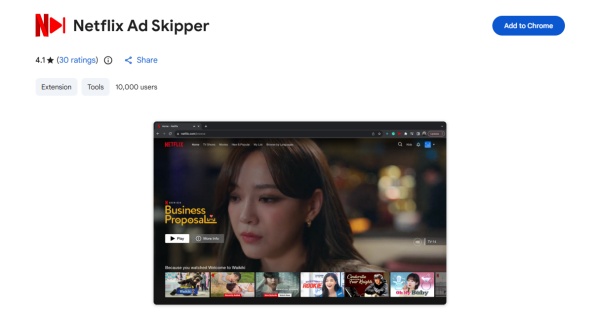
Step 2 Click the icon "Add to Chrome" (or for your browser) in the upper right corner of the page to install the extension.
Step 3 Select Settings & Privacy from the dropdown menu.
Step 4 Open Netflix in your browser and begin streaming. The ad blocker will attempt to filter out advertisements.
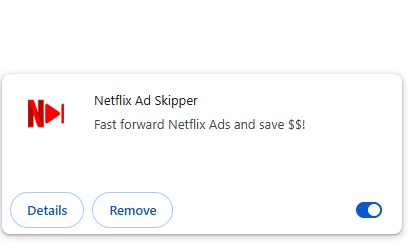
An ad blocker seems to be an easy and quick way to block ads on Netflix. However, it's not a reliable method as some ads come from the same server that the stream does, which means if you want to block the ads that come along with the content, you have to block the whole content. Besides, ad blockers only work on specific browsers, like Chrome and Firefox. Other than that, ad blockers won't work on your TV and mobile devices. Thus, you could try out this method, but we can't guarantee it works 100%.
Method 4. Use a VPN to Block Netflix Ads
A VPN (Virtual Private Network) allows you to change your IP address, making it appear as though you're accessing Netflix from another region. Netflix ad-supported plans are only available in the US, Australia, Brazil, Canada, France, Germany, Italy, Japan, Mexico, South Korea, Spain, and the UK. In other regions, Netflix may not yet have implemented ad-supported plans, allowing you to avoid ads. Also, you can get an ad-free plan at the lowest price in some regions by using a VPN.
How to Use a VPN to Block Ads
Step 1 Follow the instructions on the VPN provider's website to download and install the software on your device.
Step 2 Sign up for an account on the VPN application and sign in to the account for the VPN service.

Step 3 After a short free trial, choose a suitable reputable plan. Most VPN service plans don't offer a free plan.
Step 4 Open the VPN application, and you'll click a button that says "Connect" to connect to a server in a region where Netflix does not have ad-supported plans, like India or Pakistan.
Step 5 Then, launch Netflix and begin streaming. Since you're accessing Netflix from a different region, you may encounter fewer or no ads.
Using a VPN to bypass ad interruptions is not a once-and-for-all solution, because the internet speed could lead to buffering and lower video quality. Most importantly, many VPN services require a subscription plan, which is not much less expensive than an ad-free plan on Netflix. Not to mention, Netflix is blocking many VPN servers now, which makes users even more frustrated. In conclusion, using a VPN to block ads on Netflix is not the first choice.
Method 5. Use DNS Blocking for Netflix Ads
When you go online, your device is automatically connected to a DNS server by your internet service provider (ISP), but it may not always be the best choice. Your ISP's DNS directly influences your browsing speeds and even your internet access. Therefore, using a DNS server seems a good option with a lot of security benefits thrown in: blocking infected websites, and also filtering out the annoying web content like ads.
There are two common solutions: public DNS services and self-hosted solutions. You can select according to your needs.
Public DNS Services
These DNS services are easy to use; they can provide an ad-free viewing experience on Netflix or other websites. You just change your device's or network's DNS settings to their servers. Alternatively, you can download the application from the official website, like AdGuard DNS, NextDNS, Cloudflare, and Control D. This is a simple guide (take AdGuard DNS as an example):
Step 1 Enter the AdGuard DNS official website and click "download".
Step 2 After downloading, install AdGuard.
Step 3 Register an account with your email and buy a license. AdGuard provides three free trials.
Step 4 Finally, change the red button "protection disabled" to the green one "blocked".
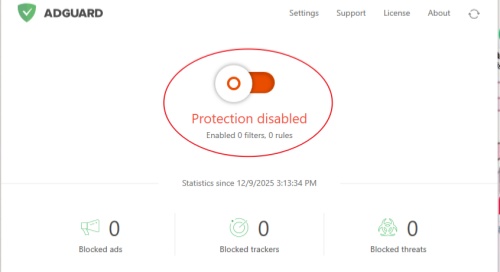
Self-hosted DNS Services
Compared to the public DNS services, self-hosting a DNS server supports greater control over records, enhanced privacy, and potential ad blocking from Netflix. However, a self-hosted DNS service connection is more complex and faces security risks such as potential DDoS attacks and requires a deep understanding of networking management. Therefore, we recommend the public DNS services to block Netflix ads. There are two popular software that support self-hosted DNS services: Pi-hole and AdGuard Home.
Extra Tips. Other Workarounds to Remove Netflix Ads
Workarounds 1: Muted Ads
If you don't want to be too complicated, muting the sound on Netflix is an easy way to remove the ads' influence. Just quickly click on "Mute". When the film starts, you can increase the volume. This way can minimize the impact of ads.
Workarounds 2: Record Netflix Video to Remove Ads
If you want to remove ads and save the Netflix content permanently, even Netflix removes it. You can choose a streaming recorder like Bandicam or Playon. You can record the movies or TV shows and save them as files. When you want to watch, just open it with a video media player.
Conclusion
Netflix ads actually disrupt the streaming experience. Our article provides seven solutions to block Netflix ads. You can upgrade to ad-free plans, use an ad blocker to bypass the ads on Netflix, use a VPN to access ad-free regions, or block ads with a DNS server. However, for a smooth and ad-free Netflix experience, ViWizard Netflix Video Downloader is definitely the best choice. ViWizard enables you to block ads and save content for future viewing. Let's try it and have an ultimate viewing experience!






Leave a Comment (0)