Streaming platforms like Netflix have fundamentally changed the way we consume media. We are no longer locked into the director’s intended pace. Nowadays, the flexibility of streaming platforms enables you to change the playback speed of what you are watching. Whether you want to binge a series in a weekend or slow down scenes to learn a new language, the ability to control video playback speed is essential. In this complete guide, we will explore 3 useful and effective methods that can help you change Netflix playback speed on various devices, enabling you to have full, unrestricted speed control. Let’s explore them and unlock the full potential of your Netflix viewing experience.

Part 1. Netflix Playback Speed: Everything You Need to Know
Q1. Can I change playback speed on Netflix?
A1. Let’s put it clear: yes, you can change the playback speed of the Netflix videos you are watching. Like other streaming services, Netflix also offers playback speed control. You can adjust the speed in the Netflix app on your Android phone, tablet, iPhone, and iPad.
Q2. What playback speed does Netflix have?
A2. Currently, the adjustable playback speeds you can access on Netflix include 0.5x, 0.75x, 1x, 1.25x, and 1.5x.
Q3. Can I adjust the playback speed for downloaded Netflix content?
A3.Yes. When you download a Netflix video, you can adjust its playback speed while watching it offline as long as you have a compatible subscription plan. The exact steps are the same as online streaming.
Q4. Does changing the playback speed affect the audio quality?
A4.Netflix’s built-in feature of changing playback speed uses complex algorithms to maintain voice pitch, so the audio quality remains clear. Many extensions don’t have pitch correction and may cause distortion.
Part 2. How to Change Playback Speed on Netflix [Official Method]
As we mentioned above, Netflix has a built-in feature allowing you to change the video playback speed. Netflix first introduced this playback speed control feature in 2020. You can utilize it to speed up or slow down your current plays as you wish.
On Android/iPhone/iPad:

- Open the Netflix app installed on your mobile device.
- Log in and select any title you like to play.
- Enter full-screen playing, and then tap the screen to bring up the control board.
- Then, tap the speed icon, which is located at the bottom. You can now select your preferred speed.
- Once finished, Netflix will play the current video at the speed you chose.
On Desktop:

- Launch the Netflix app on your desktop or visit the official Netflix website on your browser.
- Sign in to your account and play any title you like.
- Hover your cursor over the bottom of the playing window. Then, click the speed icon in the right corner.
- 4.Select your desired speed. Then, the show will immediately resume playing at the new rate.
Part 3. How to Adjust Playback Speed on Netflix via Extensions
While the official method to adjust Netflix playback speed is convenient, it only offers limited options for speed. If you are watching Netflix on a computer, browser extensions are a more powerful way to control playback speed. Unlike Netflix’s official 0.5x - 1.5x limit, extensions let you go from 0.1x to 4x, giving you more flexibility.
- Visit Chrome Web Store or Firefox Add-ons. Then, find a reliable Netflix playback speed changer. You can search for key words like Netflix speed controller or Netflix speeder.
- 2.Once you find one, add it to your browser extension by clicking Add to Chrome/Firefox.
- After that, open the Netflix web player and start playing any video you like.
- 4.Click the extension icon at the top to enable it. Then, you can use its on-screen controls or shortcuts to adjust the playback speed.

Part 4. How to Change Netflix Playback Speed Freely on Any Device
Many users prefer to enjoy their favorite shows on a big screen, like a smart TV. Unfortunately, there is no official playback adjustment feature on smart TVs. So, how to increase playback speed in Netflix on TV and even other devices? Well, the only solution that breaks free from Netflix device limitations and offers unlimited speed control is to download Netflix videos to your device locally. Once you save them as local video files, you can play them on any player that supports speed controls. If you are being blocked by Netflix’s DRM protection when trying to do so, you will need the help of ViWizard Netflix Video Downloader.
ViWizard Netflix Video Downloader is a powerful and effective downloader designed for Netflix users, offering a seamless way to download videos from Netflix to your local computer. It has the ability to remove the DRM protection and save your favorite videos in MP4 or MKV. When it is finished, you can easily transfer the downloaded Netflix to other media players or devices and play them offline at the speed you want. Moreover, the ViWizard tool smartly keeps the original metadata information and high video resolution, ensuring your viewing experience. It even supports you in changing the audio and subtitle settings, so you can have a personalized experience.
Key Features of ViWizard Netflix Video Downloader
Free Trial Free Trial* Security verified. 5, 481,347 people have downloaded it.
- Download Netflix movies, TV shows and more locally
- Convert Netflix movies and TV shows to MP4 or MKV
- Save multilingual language and subtitles in two types
- Remove ads from Netflix and keep original video quality
Step 1Access the Netflix Library through ViWizard
Whether you are using a Windows or Mac computer, you can click the Free Trial button above to download and install the ViWizard Netflix Video Downloader on your desktop. Then, launch it and navigate to the Netflix website. Sign in with your Netflix account details to access the extensive library of TV shows, movies, and more original content.

Step 2Reset the Download Settings
Click the Menu icon at the top right corner of Netflix’s interface. Then, select Preferences to enter the settings section. In the new window, you need to choose an output format of your Netflix video. What’s more, you can change other settings as you wish, including video code, video quality, audio channel, subtitle language, and so on. When you finish the settings, click OK to save them.

Step 3Search and Download Netflix Titles You Like
Now, it’s time to find the videos you like and download them to your computer as local video files. You can browse the Netflix library via categories or search for a specific title. Simply select it and click the download icon at the bottom. You can add multiple items to the download history by clicking Add to List, or download one title directly by clicking the Download button.

Step 4Play Downloaded Netflix Videos at Any Speed
The ViWizard tool will download the videos you chose in a short time. When it is finished, you can check all the downloaded videos in the Downloads section. Click the file icon next to each video, so you can find its location on your computer. Now, you can freely transfer them to other players/devices that have speed control and play them offline at the speed you like.

Conclusion
Changing Netflix playback speed is no longer a luxury. Whether you are analyzing complex educational content or saving precious time, you can easily adjust the playback speed of Netflix videos as you wish through its built-in controls. If you are looking for more flexibility, third-party extensions and downloaders are better choices. Especially tools like ViWizard Netflix Video Download can give you complete freedom to adjust playback speed anytime, anywhere.

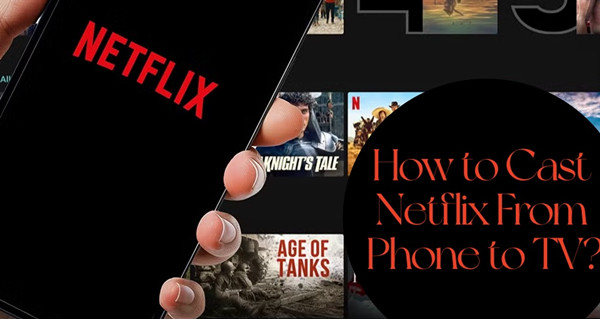




Leave a Comment (0)