
When jetting off to a new country, the anticipation of exploring new cultures and sights is often accompanied by a nagging question for Netflix lovers: Can I log into Netflix while traveling? The answer is yes. When you sign in to your Netflix account by connecting to your Wi-Fi at home, you can enter Netflix on your phone within 30 days. Therefore, even if you are on a trip, you can still sign in to your account on Netflix.
However, Netflix, as a global entertainment giant, curates its content based on regional licensing agreements, resulting in distinct catalogs for each country. The reality is that you might find yourself unable to continue that gripping series or dive into a new blockbuster due to these regional variations. So, to bypass the geographic restrictions, our article offers some solutions, like using a VPN or downloading the content to ensure your streaming adventures continue, no matter where in the world you find yourself. Considering that the VPN may impact the internet connection to result in a bad viewing experience, a video downloader is definitely the best choice – ViWizard Netflix Video Downloader. Let's dive in!

A state-of-the-art Netflix downloader gives you the ability to download and convert a wide variety of movies, TV shows, anime, documentaries, awarding-wining original, and more from Netflix to MP4 and MKV with Dolby Atmos 5.1 surround sound and multilingual subtitles for watching anywhere.
If you want to travel with Netflix, there are two things you can do.
- Download movies and shows on your phone/tablet for offline viewing (airplane mode).
- You need to connect to the home Wi-Fi once every 30 days to maintain access, or consider pausing your account for long trips.
Part 1. How to Watch Netflix Online While Traveling
We have gathered 3 reliable methods to watch Netflix when traveling online. Whether you opt for the "I'm Traveling" Feature on the new devices, or use a VPN tool that enables you to virtually transport yourself back to your home country's Netflix catalog, we've got you covered.
Method 1: Log in to Your Netflix Account
In general, you can just sign in from any country using your email and password. But be prepared for extra verification like a code sent to your email/phone if prompted, using the "I'm Traveling" button for temporary access, or by briefly signing in at home every 30 days to refresh your location, though downloads work offline regardless of location.
How to Sign in to Your Netflix Account Directly
It's easy to log in to your Netflix account. Just follow the steps below:
Step 1 Find the Netflix app on the TV and open it.
Step 2 On the Netflix home screen, click "Sign In".
Step 3 Enter your Netflix email and password by the on-screen keyboard, and tap "Next" to enter the Netflix library.
How to Use the "I'm Traveling" Feature
When you are abroad or connect to a strange Wi-Fi, Netflix might ask: "Are you traveling?" The function of Netflix's "I'm Travelling" allows you to watch the usual content when you're outside of your Netflix Household environment. At that moment, tap the "I'm Travelling" button to confirm a temporary location change. Then, Netflix will send a verification code to your email or phone to help you sign in to a new device. Notably, there is a Netflix travel code limit: Users must log in on their device from their home WiFi network every 31 days. In addition, Netflix typically allows you to stay in traveling mode for up to 30 days.
Please walk through the guide. The steps are as follows:
Step 1 Use the hotel TV remote to find "Internet TV" or "Apps". And open the Netflix app.
Step 2 Select "Sign In" and manually enter your Netflix email and password using the on-screen keyboard.
Step 3 You will see the "not part of the household" message.
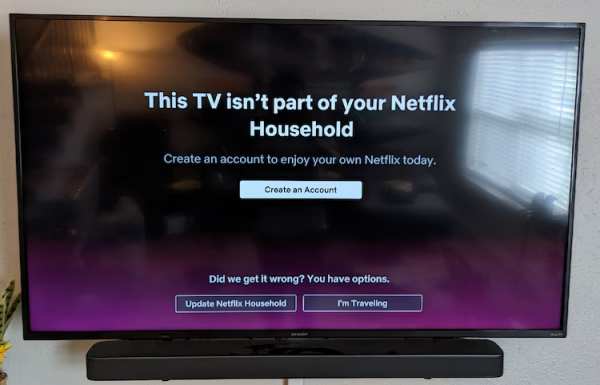
Step 4 Choose the "I'm Traveling" option on the screen.
Step 5 Enter the code Netflix sends to your account's registered email or phone to get temporary access (about 30 days).
Step 6 Then, you can access Netflix to watch any movies, TV shows, or originals you want.
Step 7 When you leave, remember to sign out of your Netflix account. Go to the Netflix Home screen, find Settings, and select "Sign out" to protect your account.
Method 2: Use a VPN Tool
With the help of Virtual Private Networks (VPNs), you can watch Netflix while traveling. This works because, when you connect your device with the standard Netflix app to access your watch list or peruse Netflix's vast catalog, the VPN steps in. It makes your real IP address and physical location, virtually transporting you to the region of your choice.
Of course, there are a few things to keep in mind. Firstly, ensure that your VPN usage complies with Netflix's Terms of Use. Secondly, check if the destination you're traveling to permits VPN usage. Thirdly, stick to reputable VPN providers known for their reliable access, such as ExpressVPN or Surfshark. Last but not least, while rare, there have been instances of Netflix suspending or terminating accounts for VPN usage that violates its terms. While the risk is low, it's prudent to be aware of this possibility.
How to Use VPN to Watch Netflix While Traveling
Step 1 Choose a top VPN service that reliably unblocks Netflix.
Step 2 Before subscribing, ensure VPN use is legal in the country you're traveling to.
Step 3 Download the VPN app to your computer or device, just like any other app.
Step 4 Open the VPN app and select a server in your home country (e.g., US, UK). For example, if you're from the US, connect to a US server; if from the UK, connect to a UK server. Open Netflix on your device as usual.
Step 5 You should now have access to your home Netflix catalog and be able to watch your favorite titles.
If you encounter any issues, try connecting to a different server from your country or contact VPN customer support.
Part 2. How to Watch Netflix Offline While Traveling
If you want a more secure and smoother method to watch your top series or movies, you can create a travel viewing list and download them before you start your travel. We have shown you two methods below to save Netflix content.
Method 1: Download via Netflix App (Limited Offline Access)
If you want to watch your favorite shows and movies abroad, downloading them via the Netflix app is a good option. Unfortunately, there may be some restrictions on the content you downloaded. Firstly, the downloads will be outdated. So, you should download them again when they have expired. Secondly, the content available depends on Netflix's content licenses in the country you're visiting. So, if Netflix has a license for the movie or shows there, you can watch your downloads offline. But if not, the downloaded content will be unavailable.
There is a guide for downloading from Netflix:
Step 1 Open the Netflix app on your mobile device (your phone, tablet, or Chromebook).
Step 2 Tap "My Netflix", then the menu (three-line button) and select "Available for Download. Alternatively, look for the download icon (downward arrow) on any show/movie's page.
Step 3 Find the movie or episode you want; a download icon will appear next to it. For shows, tap the "Download Season" button to download a whole season.
Step 4 Select the download icon to start saving the content to your device.
Step 5 Go to "My Netflix" and open the "Downloads" section to find and play your saved content anytime offline.
Method 2: Convert Netflix Videos to MP4/MKV (Unlimited Offline Access)
While Netflix's official download function provides a reliable way to access Netflix's regional libraries, there's an exceptional alternative for Netflix subscribers looking to take their viewing experience to the next level: ViWizard Netflix Video Downloader. It offers a distinctive advantage by enabling users to download shows and movies for offline viewing. So, you have your favorite series, documentaries, or films right at your fingertips, available anytime, anywhere, even without an internet connection.
ViWizard Netflix Video Downloader offers a one-and-done solution for offline viewing. Download your preferred content to your device, ensuring it's always accessible, whether you're on a flight, road trip, or in a Wi-Fi-limited area. Why not make the most of your Netflix subscription by saving your downloads as MP4 files on your device with the help of ViWizard's support for 5.1 Dolby Atmos sound and the best 1080P resolution for later viewing? This means Netflix downloads are entirely yours. No need to worry about VPN connections or streaming limitations - it's all at your fingertips.
Key Features of ViWizard Netflix Video Downloader
Free Trial Free Trial* Security verified. 5, 481,347 people have downloaded it.
- Download Netflix movies, TV shows and more locally
- Convert Netflix movies and TV shows to MP4 or MKV
- Save multilingual language and subtitles in two types
- Remove ads from Netflix and keep original video quality
Step 1Access Netflix Content through ViWizard

- Launch ViWizard Netflix Video Downloader on your laptop.
- Click on the integrated Netflix Web Player option within ViWizard.
- Select "Sign in" and enter your Netflix account credentials to unlock access to Netflix's vast library of movies, TV shows, documentaries, anime, and originals.
Step 2Customize Download Settings

- In the ViWizard interface, click on the hamburger icon (three horizontal lines) at the top right corner.
- Choose "Settings" and navigate to the "Download" section.
- Here, you can customize your download preferences:
- Select your desired video format (MP4, MKV, etc.).
- Adjust the codec, quality, audio channel, and language settings.
- Choose your preferred subtitles for a fully tailored viewing experience.
- Click "OK" to save your personalized settings.
Step 3Select Content for Download

- Close the Settings window and return to the ViWizard Web Player.
- Use the search bar to find specific content by title, keyword, or code.
- Alternatively, paste the URL or code of the Netflix TV show or movie you want to download.
- Once you've located the desired video, click to open it for download.
Step 4Initiate Download Process

- With your chosen content selected, click on the "Download" button.
- ViWizard will begin the download process, automatically saving individual episodes or entire seasons for TV shows, as well as full-length movies.
- Wait for the downloads to complete; they will be saved as MP4 or MKV files in your laptop's default download folder.
Step 5Access Downloaded Content

- To view your downloaded Netflix content, go to the "Converted" section at the top of the ViWizard interface.
- Here, you'll find all completed downloads ready for transfer to your Smart TV.
- If needed, click the "Folder" icon next to each title to locate and access the downloaded files individually on your laptop.
Step 6Transfer Netflix Downloads to Your Device
- Use a USB cable or any preferred method to connect your Smart TV, smartphone, tablet, or other go-to devices to your laptop.
- On your laptop, navigate to the default download folder where ViWizard saved the Netflix downloads.
- Typically, this folder is labeled "Downloads."
- Open the folder containing your Netflix downloads.
- Select the downloaded MP4 or MKV files you want to transfer.
- Drag and drop these files into the storage folder of your connected device.
Congratulations! You've successfully downloaded your favorite Netflix shows and movies using ViWizard Netflix Video Downloader and transferred them to your go-to device for offline viewing while traveling.
Conclusion:
After a fulfilling day of sightseeing, the best way to relax is surely to watch your favorite titles on Netflix. Our post offers all the ways you need when you want to enjoy Netflix on a trip. Now, no matter where your adventures take you, just follow the steps and get limitless entertainment!






Leave a Comment (0)