Streaming platforms like Amazon Music have transformed the way we enjoy music, making it easier than ever to access millions of songs with just a click. But what if your internet connection drops – or you’re working on a PC without Wi-Fi? Unlike mobile devices with cellular data, most PCs rely entirely on a stable internet connection to stream. That’s where offline listening becomes essential.
Amazon Music offers a download feature for its premium users, allowing music to be enjoyed anywhere, anytime – even without interne. If you’re wondering how to download Amazon Music to PC, this guide will walk you through all the methods available. Whether you’re using Amazon Music Prime, Unlimited, or looking for a more flexible way to save your music permanently, you’ll find the solution here.
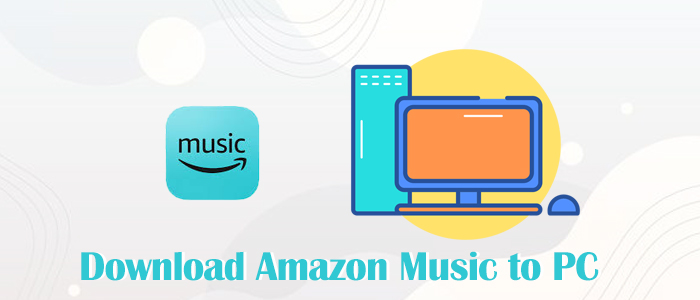
Part 1. Can I Download Music from Amazon Music to PC?
The answer to the above question is depending on whether you subscribe to Amazon Music or not. As long as you have an Amazon Music membership, you can download Amazon Music to PC or any supported device for offline listening.
Amazon Music Mainly offers three tiers:
- Amazon Music Free - Stream music with ads, no downloads available.
- Amazon Music Prime - Included with your Prime membership, allows downloading from selected All-Access Playlists.
- Amazon Music Unlimited - A paid subscription that lets you download songs from the entire Amazon Music catalog.
If you’re a Prime or Unlimited subscriber, you’re eligible to download music from Amazon Music to your computer using the Amazon Music app. However, if you’re on the free plan, downloading isn’t supported—you can only stream music online.
So, to download Amazon Music to PC, make sure you have an active subscription to either Amazon Music Prime or Unlimited.
Part 2. Official Way to Download Amazon Music to PC
If you're subscribed to Amazon Music Prime or Unlimited, or if you've purchased songs from Amazon, there are official ways to download Amazon Music to your PC using the Amazon Music app or web player. Below, we’ll break down the two methods.
2.1 Download Music from Amazon Prime/Unlimited to PC
With an Amazon Music subscription or Amazon Music free trial, you can perform the following steps to make Amazon Music download to PC.
You can only download titles from Amazon Music Prime or Unlimited to your Amazon Music app for offline playback.
Step 1. Launch the Amazon Music app for PC and make sure an active account is logged in.
Step 2. From the top selection, go to Home or Library to find the track or playlist you want to download.
Step 3. Hit on the three dots button next to the track or playlist.
Step 4. Select Download from the dropdown menu and it will be added to the download queue.
Step 5. Once downloaded, head to Library > Songs and click the Downloaded filter button to view all downloaded songs.
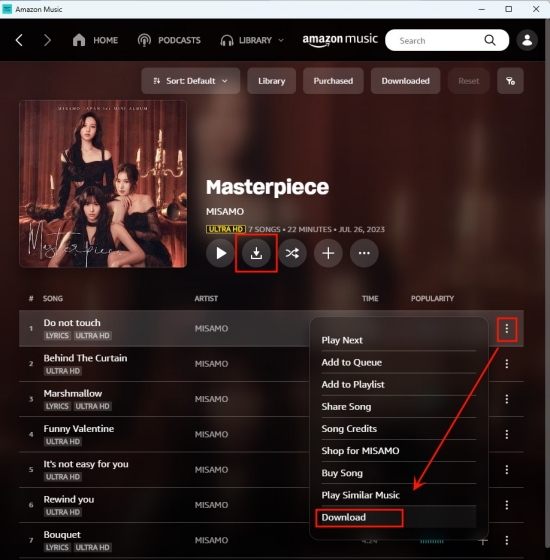
To tell the truth, although this method allows you to download Amazon Music to computer, the files are restricted by DRM and cannot be transferred, edited, or played on other music players. You can only access them within the Amazon Music app. If you're looking to download Amazon Music as MP3s or store them permanently on your PC, consider using a professional tool—jump to Part 3 for the best solution.
2.2 Download Purchased Amazon Music to PC
Another way to save Amazon Music to your PC is by purchasing songs from the Amazon Digital Music Store. Once you purchased the digital songs, you have ownership of them and can download them in MP3s.
Step 1. Open the Amazon Music web player from a browser or start the Amazon Music PC app.
Step 2. On the Library tab, under the Songs or Albums section, select the Purchased option and it will show all music you purchased.
Step 3. Hit on the More option beside the song or album and choose Download.
Step 4. When the downloading is complete, the song will be saved to the My Music folder.
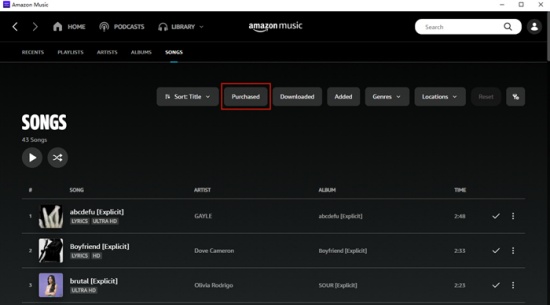
Downloading purchased Amazon Music is the most direct way to get Amazon Music MP3s, but the cost is exceedingly expensive if you try to buy a host of songs. That’s why many users prefer using an Amazon Music downloader as a more affordable and flexible alternative—more on that in the next section.
Part 3. Best Way to Download Amazon Music to PC Locally
While the official Amazon Music app does support offline listening, there are clear limitations:
- You can’t transfer downloaded songs to other devices.
- You can’t back up or edit the files.
- Once your subscription ends, all downloads will disappear.
This is another reason why we recommend you use ViWizard Amazon Music Converter to download music from Amazon Music to PC.
ViWizard Amazon Music Converter is designed to download and convert Amazon Music to MP3, AAC, WAV, FLAC, M4A, and M4B with ID3 tags kept. Differing from the official way, ViWizard has the ability to save Amazon Music to PC as local files so that you can back up or keep them forever. As it adopts an advanced and unique decryption processor, ViWizard Amazon Music Converter can guarantee the lossless sound quality after conversion. Then you don't need to worry about the output music quality.
Key Features of ViWizard Amazon Music Converter
Free Trial Free Trial* Security verified. 5, 481,347 people have downloaded it.
- Download songs from Amazon Music Prime, Unlimited, and HD Music
- Convert Amazon Music songs to MP3, AAC, M4A, M4B, FLAC, and WAV
- Retain the original ID3 tags and lossless audio quality of Amazon Music
- Support customizing the output audio parameters for Amazon Music
With an easy-to-navigate interface, it is all easy to download Amazon Music to PC using ViWizard Amazon Music Converter. Click the download button to have it on your PC and let ViWizard serve for you.
Step 1Select and Add Amazon Music
Make sure a pre-installed Amazon Music desktop app is available on your PC. Run ViWizard Amazon Music Converter and it will launch or relaunch the Amazon Music app. On Amazon Music, select and add music to ViWizard by dragging and dropping whatever you like. Also, you can copy the URL link of any song or playlist to ViWizard's search bar and then click plus icon to load the content.

Step 2Set the Output Format as MP3
Once the song is loaded and listed on the center screen, feel free to customize the output preferences. Click the menu icon featuring three lines in the upper-right corner then select Preferences. On the new pop-up window, switch to the Convert tab where all parameters are available, such as the output format, channel, sample rate, and bit rate. We recommend keeping the default MP3 format for saving or backing up Amazon Music on PC. Then, check the output settings and click the OK button to save the settings. Notice that the music's output format is shown next to each song's duration.

Step 3Download Amazon Music to PC Locally
There is an output path at the bottom of the screen, which shows where the output files will be saved after the conversion. Now click the Convert button, and Amazon Music will be downloaded and converted at a 5x super faster speed. A few moments later, you should have downloaded Amazon MP3 Music successfully and locally. You can click the Converted icon to browse all the downloads.

Done! Now, feel free to find Amazon Music downloads in the local folder and play them with the built-in player or any player you like.
Part 4. FAQs about Amazon Music for PC
In case you are a newcomer to Amazon Music and have queries about Amazon Music on PC, here we list several questions to boost your understanding.
Q1.How to stop Amazon Music from starting automatically on PC?
A1.Open the Amazon Music app on PC and click your Profile in the upper-right corner to enter Settings. Scroll down and then you will see the Launch automatically on computer startup option. Turn it off by toggling it.
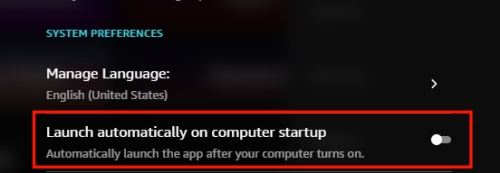
Q2.Where does Amazon Music download to on PC?
A2.You can check the downloads location on Amazon Music Settings. If you download purchased Amazon Music from a browser, then it is stored in the Downloads folder. Plus, if you do so using the Amazon Music app, the purchased digital music is sent to the My Music folder on your PC.
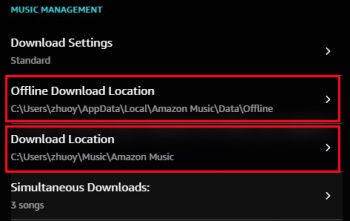
Q3.How to save music from Amazon Prime to computer?
A3.Amazon Prime and Unlimited users can download Amazon Music to computer for offline listening, but the downloads are not physical files on your PC. They are unplayable due to DRM, let alone save them for backing up. Fortunately, ViWizard Amazon Music Converter can help you to get playable Amazon Music files instead of cache files. So to save music from Amazon Prime/Unlimited to computer, ViWizard is the best solution.
Bonus Tip: To Maximize Amazon Music’s Free Trial
Wondering whether to try Amazon Music? Why don’t you just take advantage of its 30-day free trial to explore all the premium features before committing! With free trial, you can:
- Explore Curated Playlists
Take advantage of personalized playlists and recommendations based on your music taste. - Try High-Quality Audio
Amazon Music Unlimited offers HD and Ultra HD music for audiophiles. If you love high-quality sound, upgrade to enjoy lossless audio. - Create & Share Playlists
Build your own playlists and share them with friends for collaborative listening. - Use Alexa for Hands-Free Control
Ask Alexa to play specific songs, albums, or playlists directly through Amazon Music.
Final Thought
Downloading Amazon Music to your PC gives you more freedom to enjoy music anytime, anywhere—even without the internet. Whether you stick with the official app or try ViWizard for more flexibility, there’s a solution for every need. Explore, download, and listen your way.
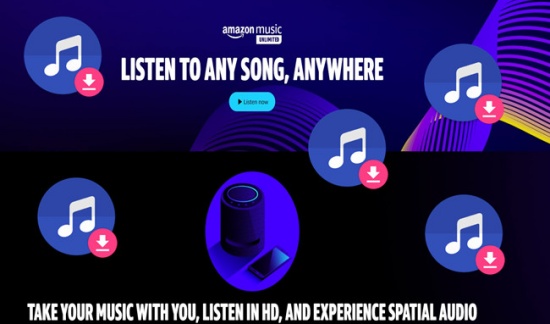
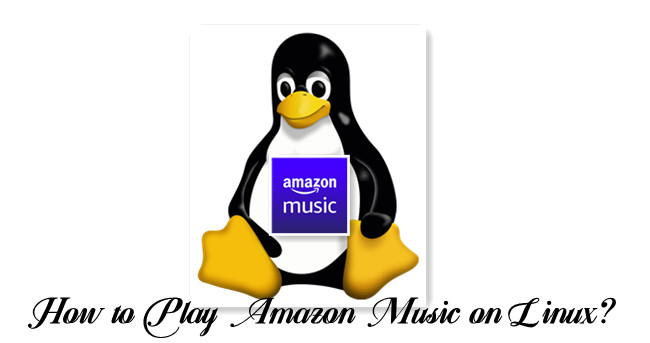
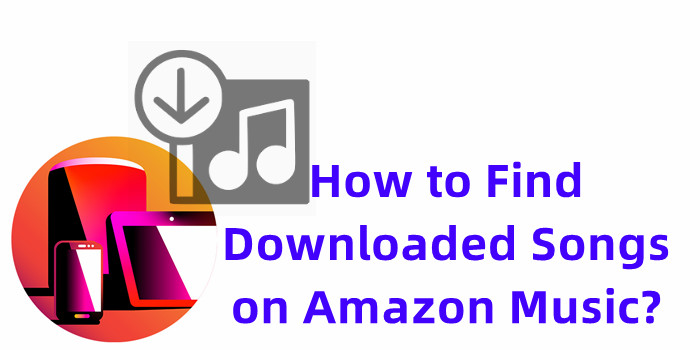

Leave a Comment (0)