
As a popular music streaming platform, Amazon Music not only provides streaming services but also supports digital music services. If you want to enjoy Amazon Music offline listening, you have two options: Amazon Music Unlimited or buy Amazon digital music. Unlimited users can't continue to enjoy offline listening if their subscription has ended. However, once you have purchased Amazon MP3 music, you can permanently own it.
If you have the same feeling as we, yes, choose option 2. Follow our steps, and we will show you how to purchase Amazon digital music. Plus, display with you how to find and download your purchased Amazon Music in multiple audio formats with ViWizard Amazon Music Converter. Let's dive in!
Part 1. How to Buy Digital Music on Amazon
We all know that Amazon Music provides Amazon Music Prime and Unlimited plans. When you are an Amazon Music free user, the Purchase Amazon Music option is a good way to help you get access to specific music. Amazon Music is highly compatible with Android and iOS, Mac, and Windows. Therefore, you can purchase Amazon digital music on whichever devices you own. To buy a song on Amazon Music, you can directly go to the Amazon online shopping page or you can just navigate to the Amazon Music app.
On the Amazon Shopping Page
Step 1 Go to amazon.com from the web browser on your device.
Step 2 Navigate to the All menu at the top left corner of the main interface.
Step 3 Click on the Amazon Music and then Download Store under the Buy Music section.

Step 4 Search for the song or album you'd like to buy and click it. Then click the three-dot icon next to the title to choose Buy MP3 Song.

Step 5 Click Buy MP3 Song/Album to confirm your purchase.

On Amazon Music App
Step 1 Open the Amazon Music app on your desktop and sign in using your Amazon ID.
Step 2 Navigate to the Amazon tracks you want.
Step 3 Click on the three-dot icon at the right side of the song title, then choose Buy Song which will bring you to the Amazon Digital Music page.

Step 4 Within the shopping page, you can choose to buy the song or album by clicking on the three-dot icon.
If you own an Amazon gift card, you can also use it to buy your desired tracks. First, log in with your Amazon account and add the gift card. The gift card will be the primary payment option for Amazon digital songs when it is activated. The balance of the gift card will be subtracted from the total cost of your Amazon Music purchases.
Bonus Tip: How to Buy Amazon Digital Song at Discount
Amazon Music frequently provides big sales or discounts for purchasing Amazon digital music; some can even get up to 30-40% off. If you are lucky enough, you can get your favorite Amazon Music track for $0.69. You can follow the following 2 strategies to buy Amazon Music for less:
Check Amazon Price Filters
Amazon offers a special section for cheap digital music; however, it's hard to find the entrance on Amazon. Alternatively, search for an Amazon digital music discount in Chrome, it will display the correct entrance to allow you to buy music in less cost.
Here are the available entrances to Amazon digital music:
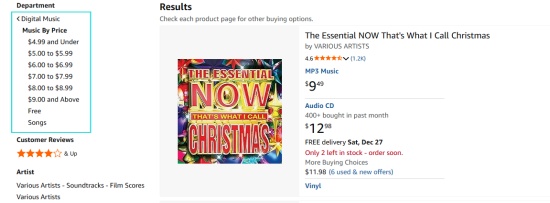
Look for Sales
Amazon always runs sales for digital music with percentage discounts; also, it's hard to discover the big sales on the Amazon website. You can navigate to it with the following 2 links to check whether your favorite Amazon Music tracks are in the Sales list:
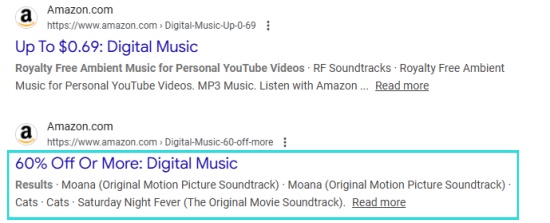
Part 2. How to Find Your Purchased Amazon Music
After you purchase MP3 music from Amazon, you can find your purchased digital content on your Amazon Music apps or web players:
For the Amazon Music Mobile App
Step 1 Launch the Amazon Music app on your screen.
Step 2 Click the Library tab at the bottom interface.
Step 3 Locate the row of buttons at the top that begins with Playlists.
Step 4 Scroll the buttons to the left until you find the purchased button in the upper list.
Step 5 Click the Purchased option, and you can check the purchased digital content on your Amazon Music.
For Amazon Music Desktop App
Step 1 Open your Amazon Music app on your computer.
Step 2 Select the Library tab at the top line and then choose the Music option from the drop-down menu.
Step 3 Choose the Songs or Albums tab to enter the detailed page, and you can hit the Purchased option to find the Amazon digital music from the list.

For Amazon Music Web Player
Step 1 Visit the Amazon Music official website from your frequently used browser.
Step 2 After entering, click the LIBRARY tab next to the PODCAST option.
Step 3 Select the Music tab from the drop-down menu.
Step 4 Under the Library, you can find the Purchased icon, follow the Artist, click it, and you can find your purchased content from Amazon Music.
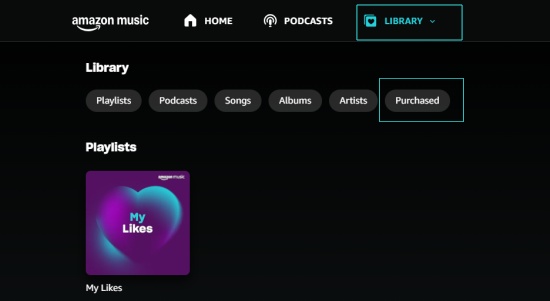
The purchased music is no longer automatically added to the Songs and Albums categories on Amazon Music mobile apps and Amazon Music web player. To make it easy to locate the purchased content, you can add the purchased Amazon music to My Like playlist by hitting the heart next to the song or album.
Part 3. How to Download Purchased Amazon Music
After purchasing a song successfully, you are expected to download it. Note that Amazon Music Prime and Unlimited users can only download tracks as cached files for offline playback, while the purchased music is different. All downloaded files of purchased music are saved to your device in MP3 format. It means you can listen to them without worries about devices or apps, and you are free to play and download them at any time.
With Amazon Music Web Player
Step 1 Visit the Amazon Music website.
Step 2 Go to Library > Music > Purchased to view your purchased music.
![]()
Step 3 Click the vertical three-dot icon and select Download.
Step 4 Select Download Songs Here when it prompts you to install the app.
Step 5 You can see the download process on the upper right icon of your web page, and open the files once the download is complete.
With Amazon Music App
Step 1 Launch the Amazon Music app on your device.
Step 2 Navigate to Library and select Purchased to see the music you own.
Step 3 Tap the More Options icon, and tap Download.
Step 4 Downloaded music is saved by default to the Amazon Music folder on your device. Desktop app users can also drag and drop songs to the Download section under Actions in the right sidebar.
With ViWizard Amazon Music Converter [Recommended]
Although you can freely download owned Amazon Music, here we present an exceptional tool for you --- ViWizard Amazon Music Converter. It can download Amazon Music with zero-loss quality. The function of downloading on ViWizard Amazon Music Converter offers greater flexibility when Amazon Music users need to listen to Amazon Music on different occasions, and they can freely get access to your favorite music playlists anytime. Even if the subscription expires, the downloaded Amazon music with the help of ViWizard will be saved to your computer forever instead of disappearing.
No matter you subscribe to Amazon Music Prime or Unlimited, it offers a good choice for you. What's more, it has the ability to convert Amazon Music to FLAC which is a lossless audio quality format, and other common audio formats. With this excellent tool, you will find it particularly easy to convert download Amazon Music and convert them to other formats. It is pretty easy to navigate, just follow the steps below.
Key Features of ViWizard Amazon Music Converter
Free Trial Free Trial* Security verified. 5, 481,347 people have downloaded it.
- Download on-demand Amazon Music locally for playing anywhere and anytime
- Convert Amazon Music Prime, Unlimited, and Free titles into MP3 efficiently
- Maintain 100% lossless audio quality and ID3 tags for proper organization
- Handle conversions in batches at up to 15× faster speed for immediate results
Step 1 Import Amazon Music to ViWizard

After installing ViWizard, click twice to open it. And then you can link your Amazon Music account to the built-in Amazon Music web player. Once log in, you can access the purchased content in your Amazon Music library. Hit the Add to List icon in the right bar. Your purchased Amazon Music tracks can be added to the conversion list.
Step 2 Set the Preferences for Amazon Music

ViWizard Amazon Music Converter offers options for you so that you can customize output tracks as you like. Just click the three-line Menu icon at the top right corner > Preference > Conversion. Now you can adjust some parameters on the pop-up interface, such as the format, channel, sample rate, and bit rate. You are able to convert the Amazon Music to MP3, AIFF, WAV, FLAC, M4A, and M4B.
Step 3 Start the Conversion of Amazon Music

Just one-click the Convert button at the bottom right corner, and you can download Amazon songs to local files or as MP3. And then you can enjoy them with the built-in media player on ViWizard. After conversion, click the History icon to browse the downloaded songs. Or, you can find them in your designated folder.
Part 4. FAQs about Purchased Amazon Music
How to automatically add purchased content to Amazon Music?
Go to Settings in Amazon Music to select Automatic Downloads on Android or Auto-download Amazon Music purchases on iOS. Select Refresh My Music to refresh your collection manually.
Can I buy MP3 music via the Amazon Music mobile app?
No, you can't buy Amazon Music digital music directly within the Amazon Music mobile app due to the platform restrictions, like Google Play's policies. Alternatively, you can navigate to Amazon from your browser to visit the Amazon Digital Music Store to buy songs you like.
Can I preview the song I decided to buy in advance?
Yes, you can preview the digital content in a web browser. Once you select the song you want to buy, you can choose Purchased Options and MP3 Music. A pop-up window appears, displaying a Play button next to each song.
Conclusion
Concluding, from the above article, we have clearly clarified the procedure from purchasing to downloading. And you get another alternative way to download tracks from Amazon Music. Just install ViWizard Amazon Music Converter on your computer to enjoy the sensuous delight of Amazon Music without any issues. Go for it!







Leave a Comment (0)