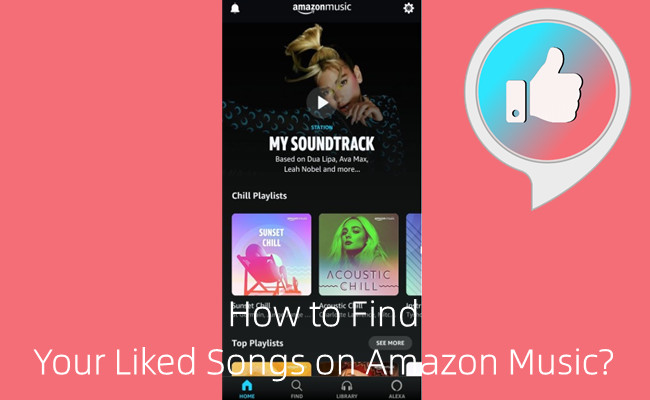
As one of the best music streaming services, Amazon Music create and expand its music catalog of 90 million songs for both Prime and Unlimited users. When you are listening to Amazon Music, there must be a time you have vote for a positive rating for a song. However, even that you have learned how to like a song on Amazon Music station, it's not easy to access the liked songs list like "Liked songs" section on Spotify.
During our exploration, we find that Amazon has added a "My likes" playlist to users' settings. This "My likes" playlist is available there on its platforms where you are streaming music online. Before you start to find your Amazon Music liked songs list, you can check another post to see how to like or dislike a song on Amazon Music.
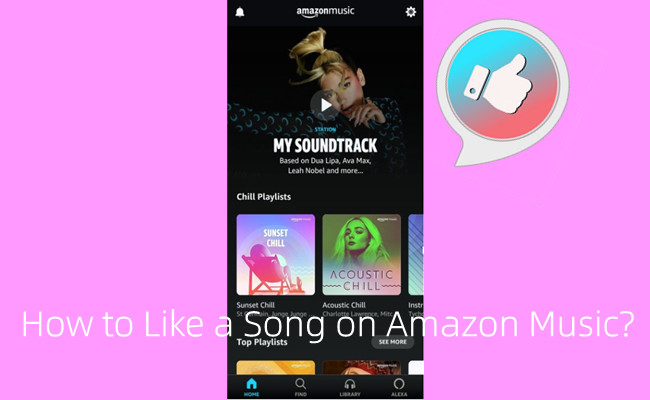
Want like a song on Amazon Music but find no ways out? Check this out!
Part 1. How to Find Amazon Music Liked Songs on Web
If you're well-versed with the Amazon Music web player, you can effortlessly explore your liked songs list directly through your web browser.
To find Amazon Music liked songs list on web:
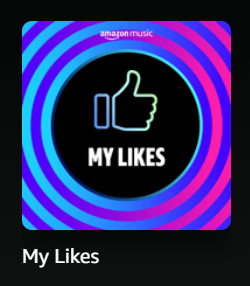
- On desktop, use web browser to access Amazon Music web player.
- At the top navigation bar, click Library > Music.
- Scroll down to "Made for You" section, and nestled within, you'll discover the "My Likes" playlist.
- Click "My likes", and you can now browse and stream your liked songs on Amazon Music web player.
Part 2. How to Find Amazon Music Liked Songs on Mobile
For Amazon Music mobile app user, you can also access My Likes Playlist created based on your liked Amazon Music songs under "Made for You" section.
To find Amazon Music liked songs list on mobile:
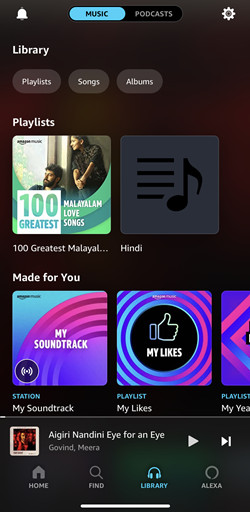
- On mobile, open the Amazon Music mobile app.
- In the main interface, locate and tap Library at the bottom of the screen.
- Make sure you are in the Music view and scroll to "Made for You" section.
- If you have selected "Thumbs up" for a couple of songs, your "My Likes" playlist will appear under the "Made for You" section, which is next to "My Soundtrack".
- Go into "My Likes" playlist, you'll see all your liked songs on Amazon Music.
Part 3. How to Find Amazon Music Liked Songs on Desktop
If you have Amazon Music desktop app, you can also browse and stream your liked songs list in the app.
To find Amazon Music liked songs list on desktop:
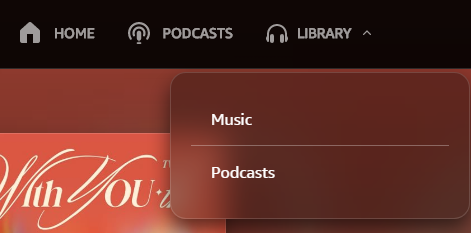
- Open the Amazon Music app on your desktop.
- In the upper left corner of the screen, click Library > Music > Playlists.
- Under the "Playlists" section, find the "My Likes" playlist, which is created based on the songs you've selected "Thumb up" for.
- Click "My likes" playlist, you can now browse and stream the songs included in the Amazon Music desktop app.
Part 4. How to Keep Amazon Music Liked Songs Forever
Just like other streaming music services, Amazon Music has protected the exclusives to them. This means even with the active subscriptions, the Amazon Music downloads are DRM-protected - you can't access them beyond Amazon Music's platforms. To keep your Amazon Music liked songs forever and bring them to more places, you'll need a useful tool like Amazon Music converter.
Things You'll Need: ViWizard Amazon Music Converter
ViWizard Amazon Music Converter features the best Amazon Music downloader that ensure both Prime and Unlimited the full control of their accessible Amazon Music contents. With some format settings, you can download the desired contents in 6 audio files formats: MP3, M4A, M4B, WAV, AAC and FLAC. Later you can store the files even on the most common USB device with lossless audio quality and full ID3 tags kept.
Key Features of ViWizard Amazon Music Converter
Free Trial Free Trial* Security verified. 5, 481,347 people have downloaded it.
- Download songs from Amazon Music Prime, Unlimited, and HD Music
- Convert Amazon Music songs to MP3, AAC, M4A, M4B, FLAC, and WAV
- Retain the original ID3 tags and lossless audio quality of Amazon Music
- Support customizing the output audio parameters for Amazon Music
Step 1Add Amazon Music to Download
Launch the ViWizard software and wait until it opens the Amazon Music app. In the Amazon Music app, repeat some steps to locate the "My Likes" playlist under "My Soundtrack". You can start to add the entire playlist or some specific songs included to ViWizard via drag-and-drop.
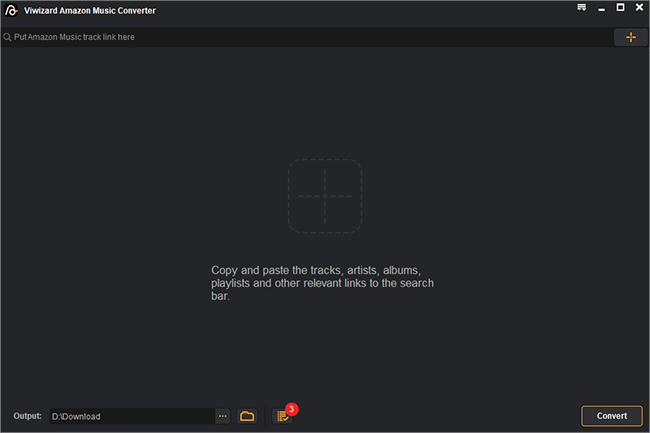
Step 2Customize Output Settings
In ViWizard, open the app menu > Preferences to access the menu options. To remove the DRM from the liked songs, please customize the output format for all the added songs as MP3 or your preferences. Don't forget to click OK to save this change.
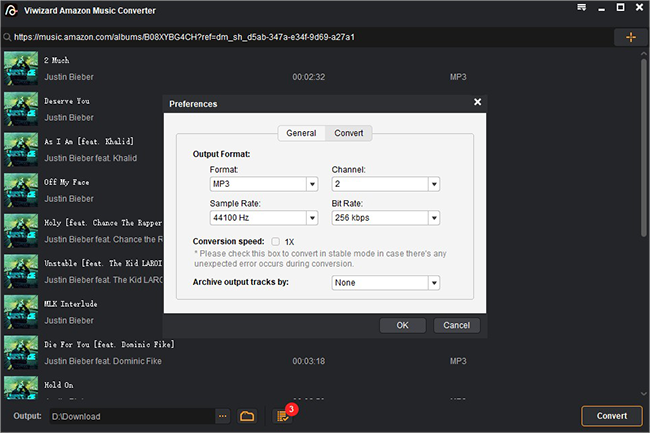
Step 3Convert Added Amazon Music
Check the added music tracks list on ViWizard. You can start to click the Convert button to start the whole conversion at a 5x supoer faster speed. Once the conversion completes, an output folder will appear on your computer device for you to browse all the convered files of your liked songs on Amazon Music.
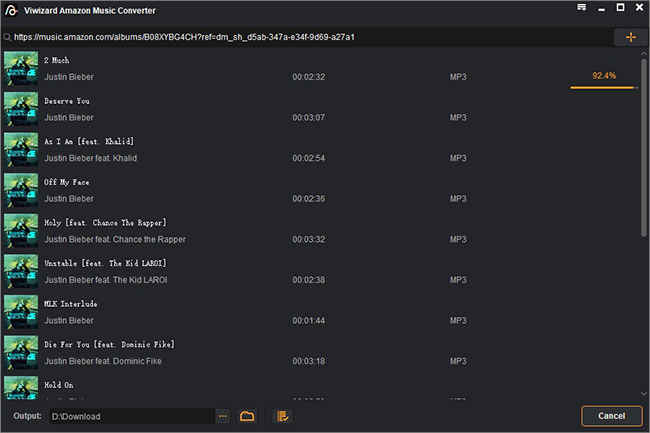
Step 4Keep Your Amazon Music Liked Songs
Since you have the actual files of your liked songs on Amazon Music, you have more options to keep them on a USB device or the Google Drive for a backup! Or you can transfer them to your mobile device via a USB cable for offline listening!
Part 5. How to Move Amazon Music Liked Songs to SD Card
Employing ViWizard, you've successfully downloaded your liked Amazon Music songs onto your computer. To conclude, you can proceed to transfer these cherished tunes to an SD card for permanent enjoyment. Here's how:
- Prepare a SD card for storage the music files downloaded from Amazon Music.
- Insert the SD card into your computer's SD slot. If your computer lacks an SD port, use a card reader instead. Place the SD card in the reader and then plug it into a USB port. Confirm that your computer recognizes the SD card or card reader.
- Locate and open the SD card drive on your computer from 'This PC'. Then you can easily copy and move your liked Amazon music downloads from the File Explorer to a designated folder on the SD card.
- Once the transfer is complete, safely remove the SD card from your computer.
Congratulations! You have seamlessly overcome platform boundaries and transferred your liked Amazon Music tracks to an SD card, ready for unrestricted enjoyment.
Conclusion
This post provides the detailed instructions on how to find liked songs on Amazon Music. Additionally, to secure your beloved Amazon music for a lasting experience, ViWizard Amazon Music Converter is at your service. This robust tool empowers you to download and effortlessly convert your favorite music from Amazon Music into a multitude of widely-supported audio formats such as MP3, M4A, M4B, WAV, among others. Subsequently, you're granted the freedom to move your Amazon music downloads to any player or device of your choosing. Embark on this seamless journey by simply clicking the download link below and giving it a go!
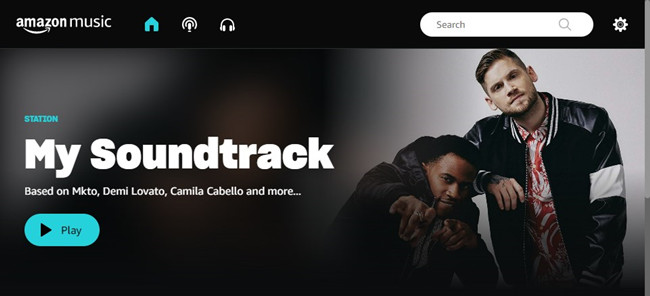
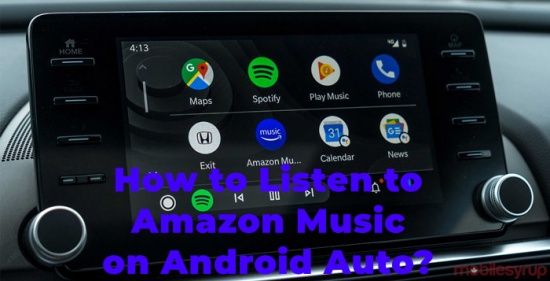
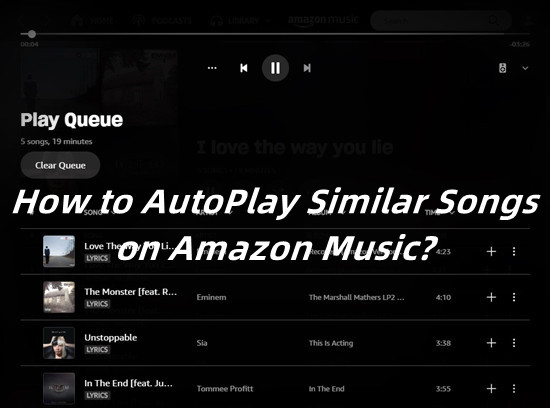

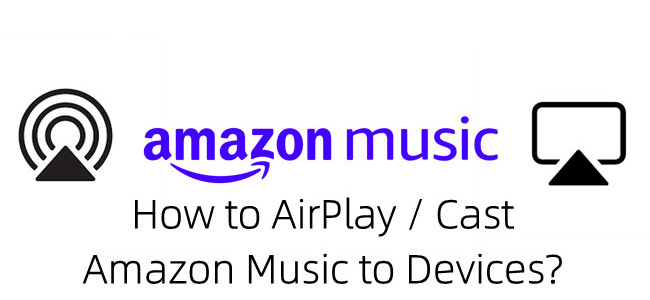

Leave a Comment (0)