If you are a Youtuber or like to post videos, you may have used some video editing tools, like InShot. With a good video editing tool, you can cut, trim and edit video without much effort. LumaFusion is a professional video editor which has won a lot of awards. You can use it to edit your videos on a tablet or phone easily.
To make a wonderful video, music is one of the most important parts. Millions of users get music from Apple Music which is the best resource. However, due to the limit of Apple Music, you can't move the music files to other places as your need. Luckily, we have found a solution to help you add Apple Music to LumaFusion without hassle.

Part 1. How to Add Apple Music to LumaFusion
Apple Music subscribers can stream and download Apple Music for offline listening. However, the downloaded Apple Music files stored on the device are protected by digital rights management. These files are not transferrable to other devices or platforms like LumaFusion.
Is it possible to import Apple Music to my LumaFusion project? Yes. To use your favorite Apple Music with LumaFusion, you are highly recommended to download Apple Music to MP3, WAV, or FLAC that's compatible with the LumaFusion project. This process will require an Apple Music downloader called ViWizard Audio Converter.
Tool Required: ViWizard Audio Converter
ViWizard Audio Converter is a comprehensive audio converter. It can download Apple Music, iTunes audio, and Audible audiobooks into MP3, FLAC, WAV and so on. It will maintain the original audio quality after the conversion. To make your audio more fun, you can tune the audio as your need, such as speed, sample rate, bit rate, volume and others. The info tags of the Apple Music will be saved too, and you are able to rewrite the tags.
Key Features of ViWizard Audio Converter
Free Trial Free Trial* Security verified. 5, 481,347 people have downloaded it.
- Convert songs, albums, and playlists from Apple Music to MP3
- Remove DRM protection from Apple Music, iTunes, and Audible
- Save the converted audios with the original quality and ID3 tags
- Support the conversion of up to 100 audio formats to others
Part 2. How to Download Apple Music for LumaFusion
With ViWizard, you can convert Apple Music to multiple open formats for adding to any app. LumaFusion supported MP3 audio format, thus we can convert Apple Music to MP3 for importing to LumaFusion. Please go to the website of ViWizard to install the converter on your computer before we start.
On Windows/Mac:
Step 1Import Apple Music Files for Conversion

On your PC, launch ViWizard Audio Converter. The iTunes app will start. Access your Apple Music collection by clicking the Load iTunes Library button to import it to ViWizard for conversion. You may also import the local Apple Music files by clicking the Add Files option. It is possible to just drag and drop files to the converter.
Step 2Set Output Format and Audio Parameters

By selecting the Format tab, you may now adjust the output audio specifications of your Apple Music. We recommend that you select the output audio format for MP3 so that it will play well in other places. You may also customize the audio quality by changing the codec, channel, sample rate, and bit rate to meet your specific demands.
Step 3Download and Convert Apple Music

When all of the parameters are chosen, click the Convert button in the lower right corner to have ViWizard begin converting Apple Music right away. After the conversion, click the Converted button at the top of the window to travel to the converted history and view all the converted Apple Music recordings.
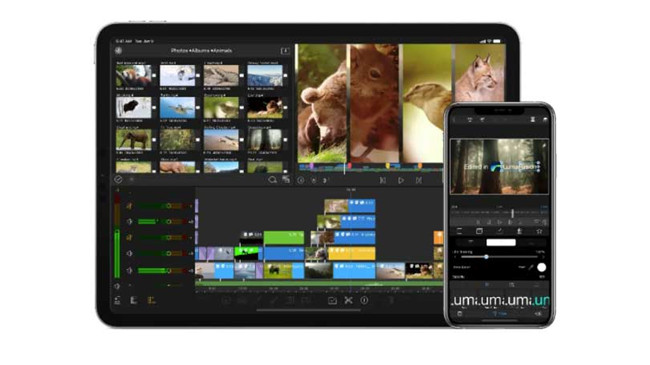
When you got the downloaded Apple Music files on your computer, you can transfer the music files to your phone or tablet.
For iPhone/iPad:
- Launch the iTunes or Music app on your PC or Mac.
- To import your downloaded Apple Music files to Apple Music, navigate to the File > Add File/Folder to Library, and select and open the files.
- Connect your iPhone or iPad to the computer.
- Navigate to the device icon within the iTunes or Music app. This will open the device's Settings.
- Go to the Music tab in the sidebar.
- Select Sync Music > Entire music library, and click Apply to start the syncing of your music.
- Once the syncing is done, click Done.

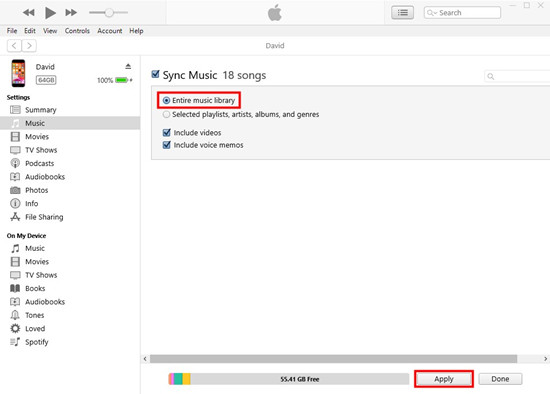
For Android:
- Connect your Android phone to the computer.
- Navigate to the location where your music files are stored on your computer. If you are using the Mac computer, make sure the Android File Transfer app is installed to your Mac.
- Open the device's storage in Windows Files Explorer (Windows) or Android File Transfer (Mac).
- Copy and paste the files to the File app on your Android phone.
Part 3. How to Import Apple Music to LumaFusion on iOS/Android
LumaFusion allows you to add background music from Storyblocks or your own music stored on iCloud Drive, Dropbox, or the devices' local storage. Here's how you can import Apple Music to LumaFusion on your iPhone, iPad, or Android device. Just make sure to download and install LumaFusion from the App Store or Google Play Store to your device.
On iPhone/iPad/Android:
- Launch LumaFusion on your device.
- To create a new project, navigate to the "New Project" section.
- Once created, tap on the Import button at the top-left of the screen. From the menu that appears, select "Photos".
- Select the video and preview it.
- Tap on the timeline or the clip you want to add Apple Music to.
- Tap on the Import button at the top-left of the screen. From the menu that appears, select "Import Media".
- This will open the Files app on your device.
- Navigate to the location where your music files are stored (e.g., iCloud Drive, Dropbox, or the device's local storage).
- Select the music file you want to import to your LumaFusion project.
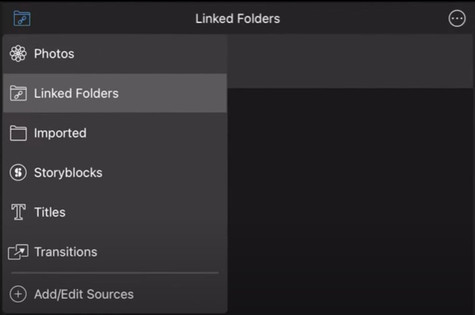
Summary
Apple Music files can't be removed to other places directly. If you want to add Apple Music to other apps, you will need to use ViWizard Audio Converter to convert Apple Music to MP3 first. Now you should know how to add Apple Music to LumaFusion. When you get the Apple Music MP3 files, you can import them to any app and device freely. Just click the link below to try ViWizard for free now. If you meet any problems, please leave your comments below or contact us via email.

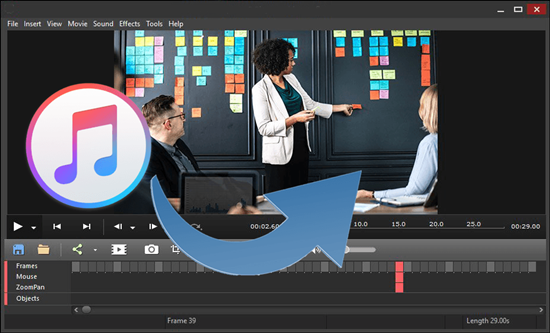
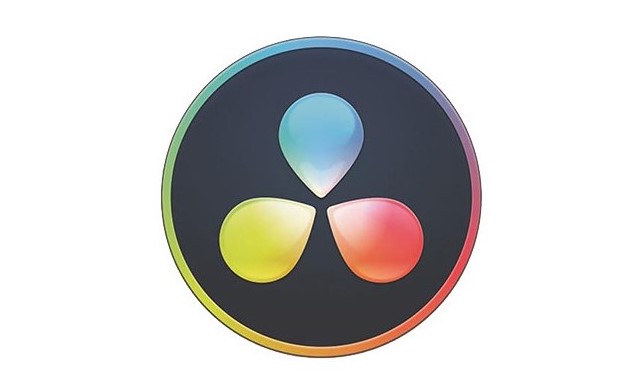
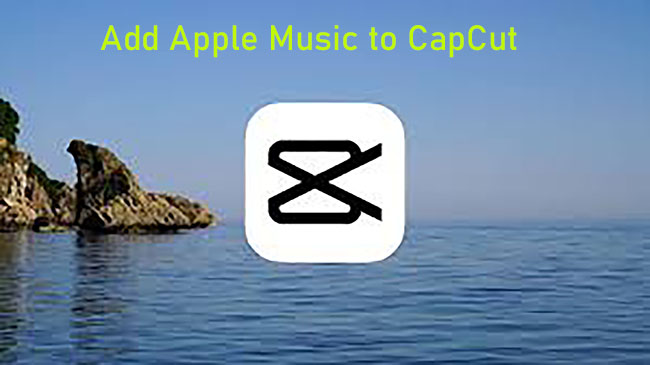
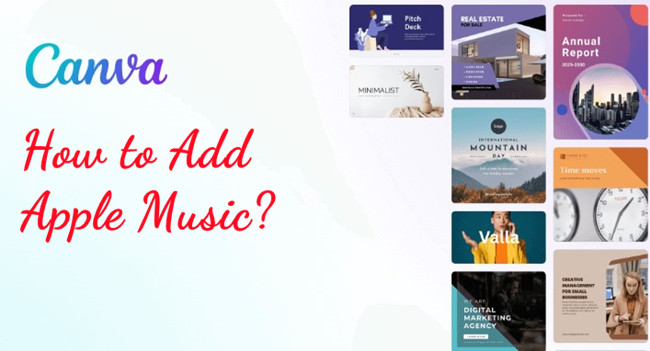


Leave a Comment (0)