
Pro Tools has been at the forefront when it comes to music production. This software is well apt for recording, creating, editing, and mixing your music for a deep feeling. It began in the early 80s as a Sound Designer that was later escalated to Pro Tools in the 90s. It has so far gone through tremendous software updates, becoming an after-thought tool for music production. And with numerous music streaming services, it wouldn't take you a second thought to search for ways to add Apple Music to Pro Tools and accomplish your music production journey.
However, it just doesn't happen in the blue. Apple Music has restrictions that make its audio files only playable on specific players or devices. You, therefore, have to convert Apple Music to MP3 before you can start enjoying the music mixing on Avid Pro Tools. Keep your eyes focused on the next section as we guide you on how to download and convert Apple Music to common formats.
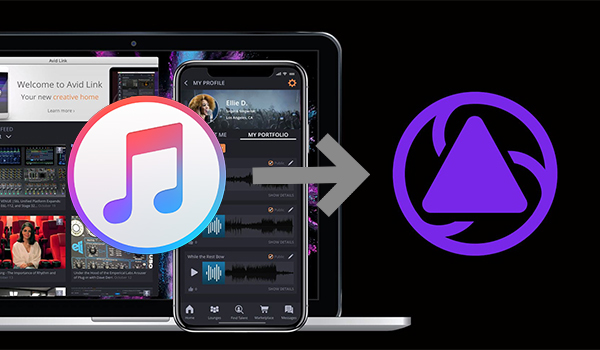
Part 1. How to Download Apple Music for Pro Tools
Some formats of music are not supported widely and Apple Music songs fall into that category. When you try to directly add Apple Music to Pro Tools, you may get an error indicating that the file is not recognized. That's why ViWizard Apple Music Converter is at the forefront to download and convert your Apple Music to play on any device for free. This app supports converting audios to popular formats like M4A, AAC, MP3, among others.
You can also make your music with more personalities by customizing the output audio files like changing the pitch, volume, speed, and setting the sample rate, bit rate, and channel. Besides, you can split large audios into smaller segments for easy management. And don't get a messed up or incorrect audio file. Use ViWizard to remove any mess and integrate the options to edit the ID3 tag info such as the album, artist, genre, composer, cover, etc. Check out the steps to download and convert Apple Music to common formats.

Key Features of ViWizard Apple Music Converter
- Remove the built-in protection from Apple Music, iTunes, and Audible
- Convert protected and unprotected audios to up to six audio formats
- Handle the conversion of audios in batch at the faster speed of 30×
- Split large Audible books or iTunes audiobooks into small segments
Step 1 Download and Register ViWizard
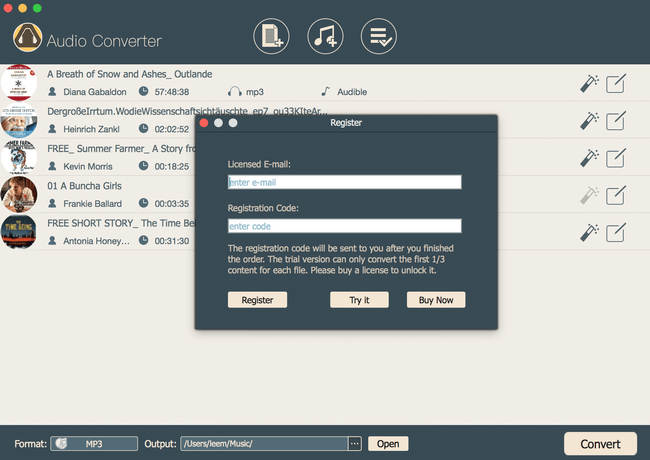
Firstly, head to the ViWizard Audio Converter website and hit the "Free Trial" button to download the app on your computer. To upgrade, choose the "Buy Now" option instead. Then install and launch the converter on your device. Next, go to the "Menu" icon on the top bar and select the "Register" option. Then copy and paste your registration email and code to finish up the registration process.
Step 2 Import Audio Files
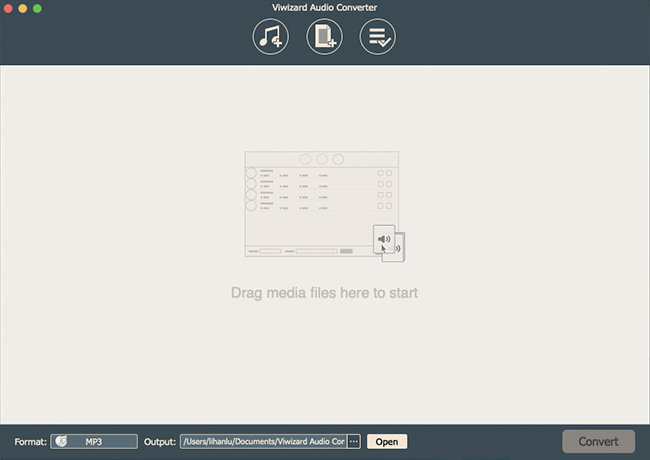
After registration, you can start adding your files. There are two Add "+" buttons at the top. Click the "Add Files" option to import any local audio for conversion. Otherwise, for unusual formats such as M4B audiobooks, iTunes files, and Audible AA, click the "Music Note" button.
Step 3 Set Output Formats and Parameters

To customize the output format, click the "Format" panel and select an output audio format for converting your Apple Music. ViWizard supports audio conversion to M4A, AAC, MP3, WAV, etc. Next, set the parameters such as audio codec, bit rate, and channel, among others. You may choose to keep lossless quality by clicking the "Keep lossless quality" box at the bottom. Then click the "OK" button to convert your music. Remember, you can also adjust the speed, sound volume, and pitch from the "Effect" icon as well as split your audio files into smaller segments from the "Edit" icon.
Step 4 Convert Audios to MP3

Check that all parameters are set, and then hit the "Convert" button at the lower right corner of the interface. ViWizard will start converting your files immediately. Finally, you can locate the converted audio files in the "History" folder at the top "Menu" bar. You are now free to route Apple Music to Avid Pro Tools for playback.
Part 2. How to Upload Apple Music to Avid Pro Tools
You now have the freedom to import Apple Music to Pro Tools since they have been converted to a playable format. You can either use the "Import Audio Command" or a simple "Drag and Drop" effect once you connect the Pro Tools to your computer.
The recommended form is to import via Command.
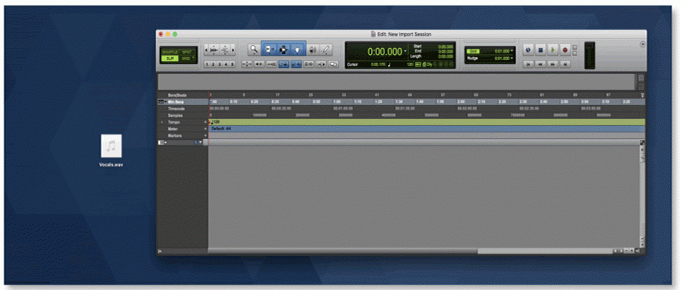
1) Go to the Menu bar and click File > Import > Audio options.
2) In the Import Audio window, locate and select the converted Apple Music to import.
3) The selected file will appear in the Clips in Current File window. Select the Add or Copy option to add it to the Clips to Import list.
4) Once the playlist has been added, click the Done button. A new window will pop up asking where the copied files should be placed. Choose the Audio Files folder in the current session. Then click Open.
5) The Audio import Options window will then open. Here, you can specify the destination of the new file and where the imported files should be placed in the session.
6) Click the OK button to accomplish the file import and start editing Apple Music in Avid Pro Tool.
Final Words
You now have a solution to add Apple Music to Pro Tools for music creation and editing. ViWizard Audio Converter works seamlessly to convert any audio file into a playable format. There are few steps and the process favors even first-time users.

Adam Gorden is an experienced writer of ViWizard who is obsessed about tech, movie and software.