
Everybody loves snapping videos and pictures, however, most beautiful clips are left on your phone. But do you know you can showcase your pics or video snaps to friends and family with amazing edits and background music? GoPro has revamped the Quik app. Quik allows its users a faster and easier way to create, edit and add BGM on captured files using a GoPro and a smartphone. Plenty of apps make it possible to edit files but do not have a feature on how to add Apple Music to GoPro Quik.
Again, you want to make your videos look professional with unique skills. Quik makes this easier for you. Using Quick to snap videos, you can add lovely transitions, professionally designed syncs, and music effects that match every part of your video. A video with music is more captive and enjoyable to watch. Read on and see how you can add Apple Music to Quik mobile app.

Part 1. Best Method to Convert Apple Music to MP3
Apple Music has thousands of songs you can use as your background music. You will find some of the best audios you can listen to, and from the libraries, you can't miss songs that best suit your video. Although, adding Apple Music to GoPro Quik is not as direct as you think. Apple Music has protection making the files impossible to transfer to other third-party applications. You can only access the files as long as you have the Apple Music app installed and have a subscription.
You want to add Apple Music as your background music for your video, then, you are in the right place. It will help if you have a third-party tool capable of removing copyright protection from Apple songs. A software like ViWizard Audio Converter is the right software that is powerful enough that lets you download and convert Apple Music to add music to GoPro Quik.
ViWizard Audio Converter lets you convert songs to Quik-companionable format or any other format for background music. It supports several audio formats that you can select from its vast list. ViWizard also lets you retain 100% of the audio quality along with the ID3 tags and supporting a faster conversion at the same time. Take a closer look at the critical features of the ViWizard Audio Converter, and then we look athow to add Apple Music to GoPro Quik.

Key Features of ViWizard Audio Converter
- Convert Apple Music for adding to Gopro Quik
- Convert Apple Music, iTunes audiobooks and Audible audiobooks to up to six audio formats
- Handle the conversion of audios in batch at the faster speed of 30×
- Split large Audible books or iTunes audiobooks into small segments
Part 2. Guide on How to Add Apple Music to Quik App
So now you've solved the problem once and for all. You are able to add Apple Music songs to Quik, and importing your Apple Music songs to videos in Quik will be easy to do here. Well then, you can download and install ViWizard Audio Converter to your computer and do the following steps to convert Apple Music to MP3 with ViWizard tool.
Step 1 Download and Register ViWizard Audio Converter
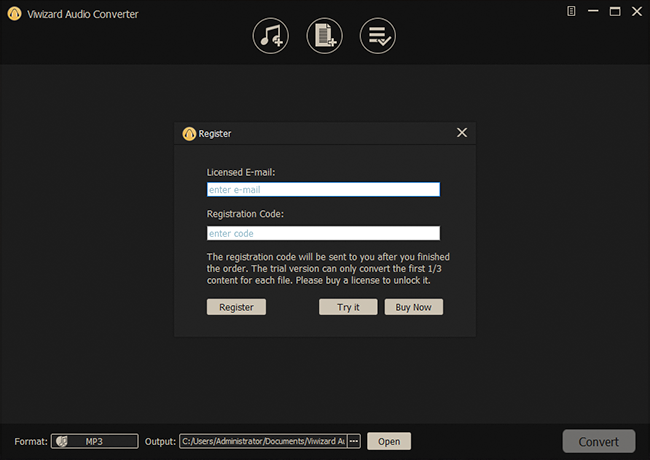
Head to the main website and download ViWizard Audio Converter according to your system. Install and run the program. Purchase and register your ViWizard. Click the Menu icon on the top right and scroll to Register. Paste your email and code to the window, then click on Register to unlock your ViWizard.
Step 2 Add Your Apple Music to Convert

After registration, now open the program and locate the Load in Library icon at the top to add Apple Music files from your iTunes library. You can also tap the Add Files button to open the downloaded Apple Music files from your computer. Alternatively, log into your iTunes and drag and drop music files onto ViWizard Audio Converter to add Apple Music to GoPro Quik.
Step 3 Customize Output Settings

After adding Apple Music, hit the Format tab and select your preferred audio output format compatible with Quik. You can choose from FLAC, M4B, WAV, M4A, MP3 and AAC from the drop-down lists. Again, you can customize the audio codecs, bit rate, channel, etc. Click on the OK button to save your settings.
Step 4 Convert and Download Apple Music for Quik BGM

When you are confident you have set everything accordingly, go ahead and click the Convert button. ViWizard will initiate the conversion process automatically. When done, find your files by clicking on the History icon on the menu bar.
Step 5 Add Apple Music to Quik App
Transfer your converted songs to your smartphone using a USB cable before we start. You can just copy and paste the converted Apple Music files to the Music folder under your smartphone. Here're the detailed steps to add Apple Music to Quik mobile app on iPhone.

1) In the app, click the Add button to create a new project.
2) Edit your video or collection of images.
3) To add apple music to Quik, choose the Music tab located at the lower barfrom the interface.
4) Select My Music and browse through for your Apple Music and add the converted songs to Quik. Once you add the files, Quik will automatically notice the songs added to your device.
Final Word
You can add Apple Music to GoPro Quik and make your videos more fun now, and your audience will enjoy the videos. It is swift and easy to convert and use Apple Music as background music, thanks to ViWizard Audio Converter. It can make your videos super unique and add more effects, but first, ensure you follow the guide to convert your Apple Music playlists and add them to Quik.

Adam Gorden is an experienced writer of ViWizard who is obsessed about tech, movie and software.

