
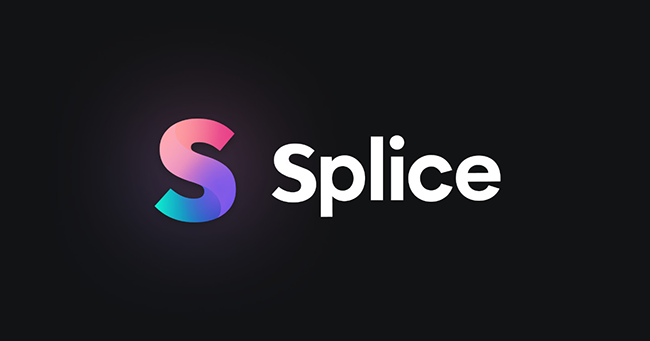
Videos are an incredibly popular form of content, and videos make consuming information easy. However, to create videos, you need the right tools that will allow you to edit them just the way you want to impress the viewers. To take care of that, you have Splice Video Editor. Splice Video Editor is an application for your iOS and Android mobile phones. You can shoot a video and use Splice Video Editor to start editing it. And to make your video editing experience better, this tool lets you add background music as well. However, if you want to add Apple Music to Splice, you will notice that it is not possible.
There are a few reasons for that, and this post will help you understand what those reasons are. Along with it, if you want to learn how to add Apple Music to a video, let us explain how you can import Apple Music to Splice conveniently.
Part 1 - The Best Way to Add Apple Music to Splice Video Editor
Splice Video Editor supports multiple audio formats, such as AAC, M4A, MP3, and WAV. Now, what Apple Music has done is that it restricted its songs from getting used externally. In addition, the songs come with FairPlay DRM protection, which makes using them on Splice Video Editor as BGM impossible. Playing the songs on any other device won't be possible with this kind of restriction, let alone Splice Video Editor.
However, this protection can be removed using an Apple Music converter, such as ViWizard Audio Converter. ViWizard Audio Converter is a professional music converter and can help you convert and download unlimited Apple Music songs. Although it's a third-party application, it is trusted by many users from across the globe. Apple Music wants their customers to be with them and use their service, which is why they put restrictions on the song, making it impossible to add to Splice and play the songs on other devices.
So, what ViWizard Audio Converter will do is remove the restriction and make the Apple Music song available for you offline so that you can use it as you want. If you have not tried ViWizard Audio Converter yet, you should definitely try this professional and all-in-one music converter that not only works on Apple but many other music streaming platforms. This robust audio solution makes downloading Apple Music songs easy. Furthermore, it can convert your favorite Apple Music song to an audio format accepted by Splice.

ViWizard Audio Converter Key Features
- Convert Apple Music audios to MP3, AAC, WAV, FLAC, M4A, M4B
- Convert Audible audiobook & iTunes audiobooks in high quality
- Convert M4P to MP3 and other common formats
- Retain ID3 tags of audios
Part 2 - How to Use ViWizard Audio Converter?
Using ViWizard Audio Converter is convenient. The tool has made their interface intuitive, which is why following the steps become easy and straightforward. There are just a few steps that you will have to follow, but before you start following the steps, it is recommended to download the correct version of ViWizard Audio Converter. To download, please visit the official website of ViWizard Audio Converter. Once downloaded and installed, go through the steps that we have mentioned below:
Step 1. Import Apple Music Song Files
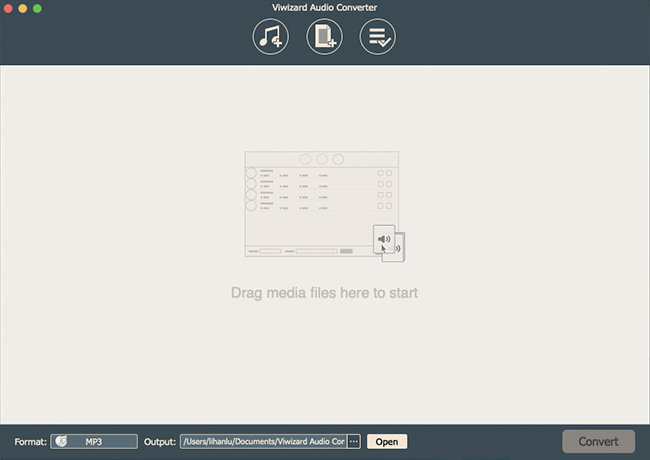
Launch ViWizard Audio Converter and click on the "+" icon. Now, click on the Add Files option to import Apple Music songs to the converter.
Step 2. Set Audio Parameters and Output Format

After the songs are successfully added, please click on the Format option. Here, you will have to choose an audio format for the songs. You can choose from M4B, MP3, WAV, AAC, M4A, and FLAC. These are the formats available. Once done, customize the rest of the audio parameters, such as bit rate, channel, audio codec, etc. Then, hit the OK option.
Step 3. Convert Apple Music Song Files

Once you are happy with the audio parameter settings, please click on the convert option. ViWizard Audio Converter will start converting the songs at 5X speed.
Step 4. Add the Songs to Splice Video Editor
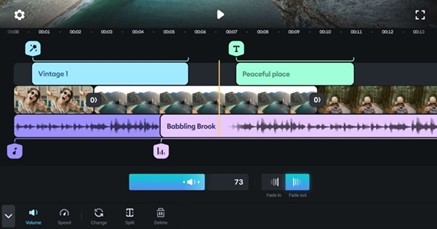
For iPhone Users:
Visit iTunes and upload the songs that you have converted using ViWizard Audio Converter to your music library. Now, go to Splice and click on the create a new video option. Next, click on the Music tab to browse through the songs that you have. Locate the converter songs and add them to Splice Video Editor.
For Android Users:
Transfer the converted songs to your handset using a USB cable or Bluetooth, whichever works for you. Open Splice and click on the create a new video option. Hit the Music tab and find the converted song on your Android device and add it.
Conclusion
Splice is a fantastic video editing tool, and now that you know how to add Apple Music to Splice, why not download ViWizard Audio Converter and start converting and downloading the Apple Music songs that you want to add to your videos as BGM? Visit ViWizard Audio Converter's official website to begin using the tool.

Adam Gorden is an experienced writer of ViWizard who is obsessed about tech, movie and software.

