
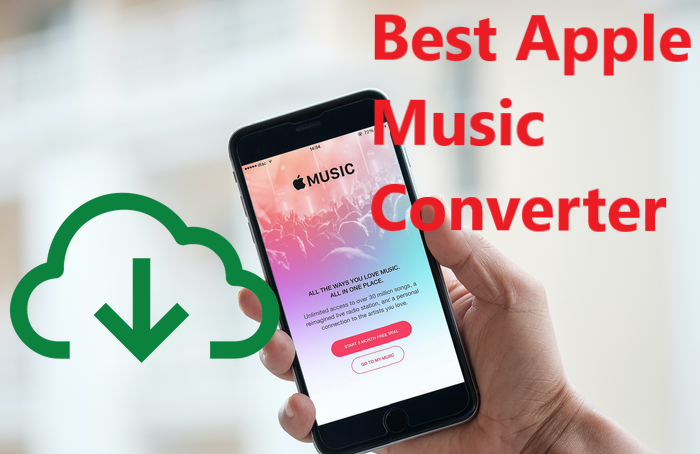
When you see this passage, I assume you are using Apple Music and looking for some powerful tools to help you out. Your situation can be, trying to play Apple Music on old devices, or mix the songs with music production software, or simply just want to save them offline in case there is no network during your flight or your trip. But you cannot finish the task above by yourself because Apple prevents the sharing or listening of Apple Music songs on unauthorized devices.
Some of you may know that an Apple Music converter is the solution to this problem. With this tool, you can enjoy the freedom you've never experience with Apple Music streaming service. No more format limit and device limit and in other words, Apple Music songs will be all at your disposal. However, among all Apple Music converters in the market, which is the best Apple Music converter for you? You come to the right place. Voila! Here are the top 5 Apple Music converters. We will list out all the pros and cons, as well as the price, for your reference.
1. ViWizard Apple Music Converter ($39.95 with a free trial)
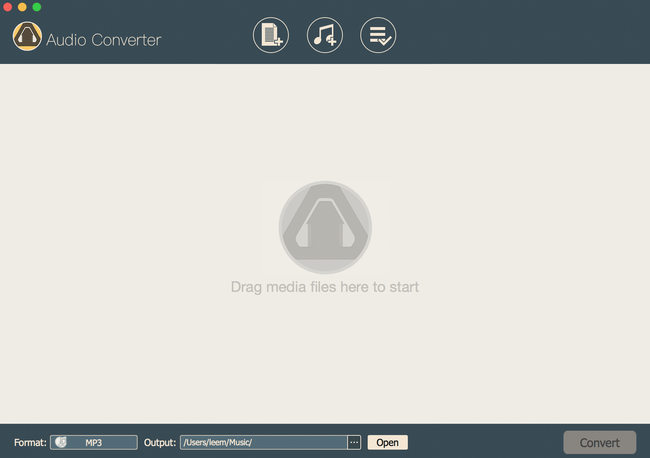
When it comes to the most comprehensive audio converter, you cannot miss ViWizard Apple Music Converter, the best software to convert Apple Music to common audios with high quality. ViWizard can completely convert Apple Music songs and playlists from M4P to MP3, AAC, WAV, and other non-encrypted file formats, with original ID3 tags kept. It boasts of the outstanding converting speed, which is 30X faster than recording the songs of Apple Music.
As a one-stop converter, it gives you the chance to customize output music with adjustments to pitch, volume, bit rate and more. In addition to Apple Music, it works with other protected audios, such as iTunes songs, iTunes audiobooks, Audible audiobooks, and common audio, too. And all of these features make it one of the best Apple Music converters.
Pros:
- • Support Apple Music, iTunes, Audible audios.
- • Keep ID3 tags.
- • Convert common audios like MP3, M4A, AAC and more.
- • Customize the output in pitch, volume and bit rate.
- • Support Windows and Mac.
Cons:
- • Limited output formats.

What ViWizard Apple Music Converter Can Do
- Convert Apple Music songs, iTunes songs, iTunes audiobooks and Audible audiobooks
- Convert M4P to MP3, AAC, WAV, FLAC, M4A, M4B
- Preserve high audio quality and ID3 tags
- Convert between audio file formats
2. iMusic Apple Music Converter ($59.95 with a free trial)
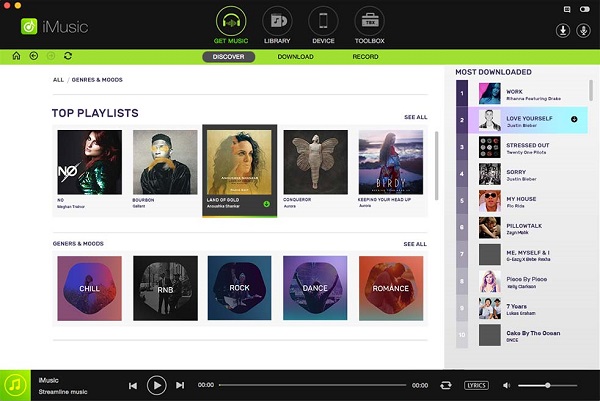
iMusic is a well-known converter and manager for Apple Music and other resources. As one of the top Apple Music converter, this software can convert the protected M4P music files to MP3 easily. And this software functions well as an audio files manager. If you have a large library of songs, this can be a good helper for you. It can sync music between iTunes and Android devices. And you can transfer the audio between iPhone/iPad/iPod and Android devices like Samsung, Huawei, and so on.
Pros:
- • Serve as an audio manager.
- • Support other music providers like Tidal, Amazon Music.
Cons:
- • The recording will bring quality loss.
- • Most expensive among the 5 converters.
- • Slow speed.
3. Tunelf Apple Music Converter ($39.95 with a free trial)
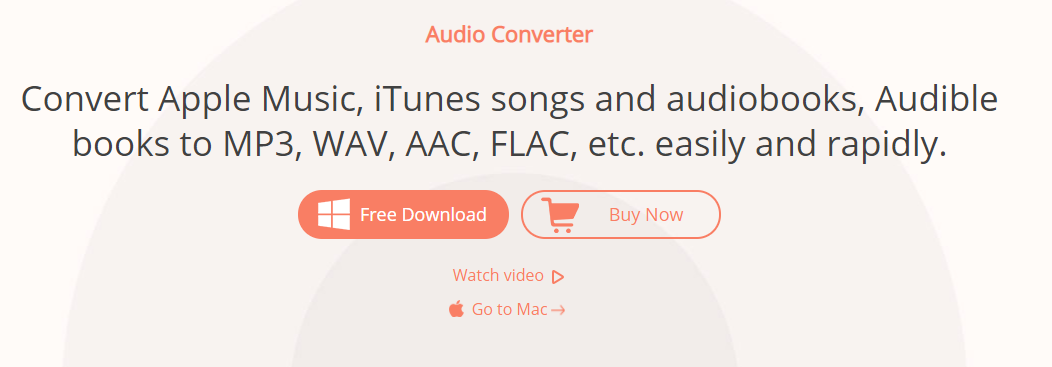
Tunelf Audio Converter is a newly released software, but the features make it one of the best Apple Music converters among the hundreds of converters you can find on the internet. It is professional. It can convert any audio from Apple Music and iTunes to common formats like MP3, AAC, WAV in high quality. And convert Audible audiobooks to original lossless audio; It is powerful. It can convert audio files such as MKA, WAV, M4R, OGG, AC3, AMR, APE, etc. to other formats like MP3, AAC, FLAC, M4B, WAV, and M4A. This tool can be used on both Windows and Mac.
Pros:
- • Clear interface and easy to operate.
- • Keep ID3 tags.
- • Available for iTunes, Apple Music, and Audible.
- • Allows for customization of the output in pitch, volume and bit rate.
Cons:
- • Cannot support Linux.
4. Apowersoft Streaming Audio Recorder (free)
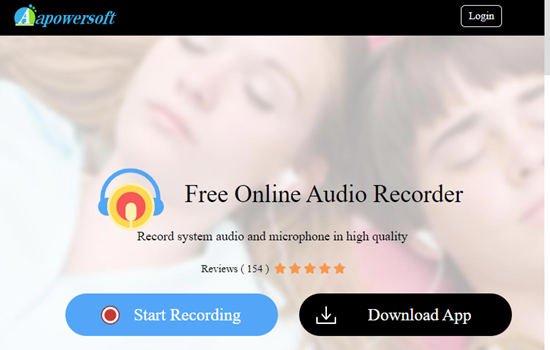
This is among the best free Apple Music converter software that will provide the online service for you. It can download songs of Apple Music, Tidal, Pandora by recording them. After the recording, you can save them in MP3, FLAC, and more. It is very easy to use and will not require any sophisticated level of expertise to execute.
Pros:
- • It is online and free.
- • Support other music streaming service.
Cons:
- • Have to download a launcher before recording.
- • Slow speed.
5. TunesKit Audio Capture ($29.95 with a free trial)
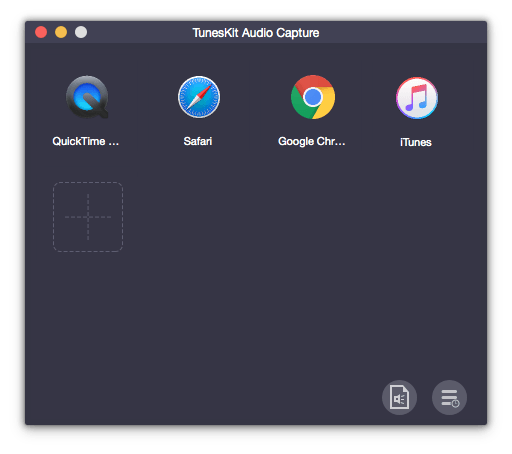
TunesKit Audio Capture is a powerful streaming audio recorder and a top Apple Music converter that can download Apple Music audios by capturing Apple Music audios and converting the recorded songs to other shareable file formats, including MP3, WAV, FLAC, M4A, etc. Unlike other Apple Music converters, TunesKit Audio Capture support all the streaming music service including Spotify, Tidal, Amazon Music, YouTube Music, Pandora, and others. You are able to record multiple audio tracks simultaneously and divide them into independent songs intelligently. This software can also identify ID3 tags of music from Apple Music or other music service and it will keep them for you.
Pros:
- • Support other music providers like Tidal, Amazon Music.
- • Can record any audio from soundcard including games sound.
Cons:
- • The recording will bring quality loss.
Comparison
| Price | Input audio | Speed | Cons | |
| ViWizard Apple Music Converter | $39.95 | Apple Music, Audible audiobooks, iTunes songs, iTunes audiobooks, and unprotected audios | 30X | Limited output formats |
| iMusic Apple Music Converter | $59.95 | Support music providers like Tidal, Amazon Music | Slow | Most expensive among the 5 converters |
| Tunelf Apple Music Converter | $39.95 | Apple Music, iTunes songs, iTunes audiobooks, Audible audiobooks, and common audio | 30X | Cannot support Linux |
| Apowersoft Streaming Audio Recorder | Free | Support music providers like Tidal, Amazon Music | Slow | Have to download a launcher |
| TunesKit Audio Capture | $29.95 | Support other music providers like Tidal, Amazon Music or any audio from computer soundcard | Slow | The recording will bring quality loss |
Conclusion
In conclusion, these Apple Music converters have really helped in the enjoyment of great music tracks from Apple Music by making them easy to share. They also come with features that make the conversion easily with the best level of output. No matter what trouble you've met with Apple Music, these top Apple Music converter software would be of great help. Which one do you think is the best Apple Music converter for you? Share your idea with us!

Nick Orin is a review writer, software geek and Mac OS enthusiast. He spends all his free time in searching useful software and gadgets to share with others.