Netflix makes it easy to enjoy your favorite shows and movies across multiple devices. Also, it’s convenient to sign in to your Netflix on a Hotel TV while traveling or on your friend’s Smart TV. Pay attention! when you log in to your account on a strange device, you might need to log out—for security reasons. In addition, if you want to switch accounts or sign in to your Netflix account, you may need a tutorial. In a nutshell, this post provides a comprehensive guide that walks you through the process of logging out of Netflix on all devices, including smart TVs, mobile devices, game consoles, and more. Let's dive in!

Part 1. Part 1. How to Log Netflix Out of All Devices Remotely
Logging out of Netflix on devices you are not using can be a crucial step in maintaining the security and privacy of your account. If you want to log out of your Netflix account remotely, there are two options for you. One is to sign out of your account on all devices. Notably, logging out of Netflix on all devices remotely will remove all devices related to your account. Therefore, you need to sign in again with your password when you want to watch Netflix on any device. Another is to sign out of your Netflix account from a specific device. If you feel your account is being used by others, you can use this method to protect your Netflix account. In this method, you don’t need to change your Netflix password or log out of your Netflix from all devices.
Option 1: Sign Out of All Devices
You can sign out of all devices by your web browser or the Netflix mobile app on your phone. This is really easy. So, let’s follow the steps below:
Use Web Browser
Step 1 Go to netflix.com and then log in with your email and password.
Step 2 Open your Profile icon (a three-horizontal-line button on the top right) and tap Account.
Step 3 Scroll down and find the Security and Privacy section under Plan Details.
Step 4 Choose Sign out of all devices.
Step 5 Finally, click the blue Sign out button to confirm.
Use Netflix Mobile App
Step 1 Open the Netflix app on your phone. If you don’t have one, search for Netflix in your app store and download it. After signing in to the Netflix app, tap your Profile icon (bottom right for iOS, top right for Android) to see My Netflix.
Step 2 Click the Menu icon (your profile picture) and then select Account.
Step 3 Next, scroll down to Security and Privacy (or Access and Devices) and then tap Sign out of all devices.
Step 4 Confirm it by tapping Sign out in the pop-up.
Option 2: Sign Out of Individual Devices
The Manage access and devices tool can help you sign out of your Netflix account from a specific device remotely.
Use Web Browser
Step 1 Go to Netflix.com and log in to your account with your credentials.
Step 2 Click your profile icon in the top right of the screen and select Account.
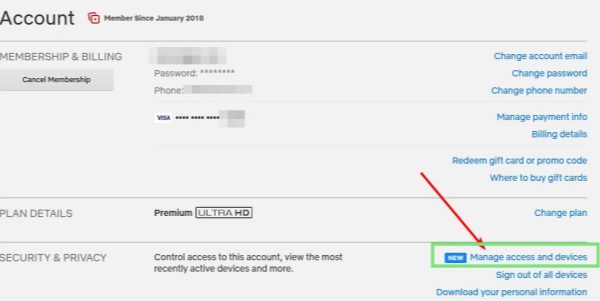
Step 3 Then, scroll down to the "Security & Privacy" section and click on Manage access and devices.
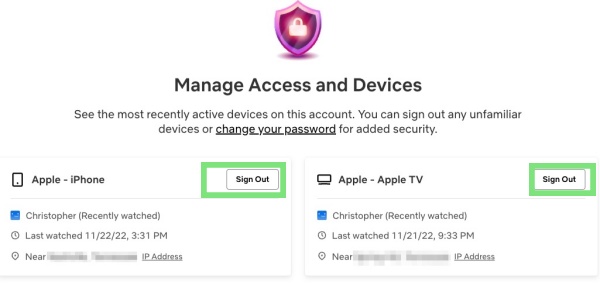
Step 4 Now, you'll see the list of all devices currently using your account (shown in the above picture). Just identify the device you want to log out of.
Step 5 Click the Sign Out icon next to that specific device.
Step 6 A pop-up will appear, confirm it, and the device will be signed out.
Use Netflix Mobile App
Step 1 Open the Netflix app on your phone. After signing in to the Netflix app, tap your Profile icon (bottom right for iOS, top right for Android) to see My Netflix.
Step 2 Find the Account in the Menu section.
Step 3 Navigate to Security and find the Security and Privacy section. Select Manage access and devices.
Step 4 Choose the device you want to log out of and remove that device.
Devices may take up to 48 hours to appear on the Manage access and devices page.
Part 2. How to Log Netflix Out of Specific Devices
In this part, we will show you how to log out of Netflix on a specific device, including Smart TVs, Smartphones, tablets, computers, or game consoles. You can find the guide you need in the Navigation Bar and jump to the section.
1. How to Log Out of Netflix on Smart TVs
To effectively log out of Netflix on various smart TVs, you can follow this comprehensive step-by-step guide. This guide provides two options: one for TVs that support the Netflix app and another for those that do not. Whether you're using Roku, Samsung, LG, or Vizio TVs, these instructions will help you sign out of your Netflix account.
Logging Out of Netflix within Netflix App on TVs (Roku, Lg, Samsung, etc)
For most smart TVs that support the Netflix app, the process is quite similar across different brands. Here's how to log out:
Step 1 Launch the Netflix application on your smart TV.
Step 2 On the Netflix home screen, click "Sign In".
Step 3 Press the left arrow button on your remote to open the sidebar menu.
Step 4 Scroll down and choose "Get Help" from the menu options.
Step 5 At the bottom of the Help screen, select "Sign Out" and confirm your choice when prompted.

Logging Out of Netflix without Netflix App on TVs
If you are using an older model of a TV that does not support the Netflix app and can only access Netflix through the TV's web browser, follow these steps to log out:
Step 1 Launch the web browser on your TV.
Step 2 Visit Netflix.com and press Enter to navigate to the site.
Step 3 Locate your profile icon in the upper right corner of the screen.
Step 4 Click on your profile icon and choose "Sign out of Netflix" from the drop-down menu.

If the Netflix app doesn't show "Get Help" on the Smart TV. There is a remote code you can use on the Netflix home screen: Up, Up, Down, Down, Left, Right, Left, Right, Up, Up, Up, Up, then select Sign Out.
2. How to Log Out of Netflix on Smartphones or Tablets (iPhone/iPad & Android)
Log Out of Netflix on iOS Devices (iPhone/iPad/iPod touch)
Step 1 Launch the Netflix application on your device.
Step 2 Tap on "My Netflix" located in the lower right corner of the screen.
Step 3 Tap "Menu" in the upper right.
Step 4 Tap "Sign Out" and confirm.

Log Out of Netflix on Android Devices
Step 1 Open the Netflix app on your Android device.
Step 2 Tap on "More" in the lower right corner.
Step 3 Choose the profile you wish to log out from if prompted.
Step 4 Scroll down to find "Sign Out" and tap on it.
Step 5 In the pop-up window, tap the "Sign Out" button to confirm.

3. How to Log Out of Netflix on Computers (Windows & Mac)
To log out of Netflix on a PC or Mac, follow this step-by-step guide. The process varies slightly between Windows, which has a dedicated Netflix app, and Mac, which requires using a web browser. Here's how to do it for each device.
Log Out of Netflix within the App on Windows
Step 1 Launch the Netflix application on your Windows PC.
Step 2 If prompted, choose the profile you want to log out from.
Step 3 Click on the three horizontal lines (hamburger icon) in the upper left corner of the app
Step 4 Click on "Sign Out" at the bottom of the pop-up drop-down.

Log Out of Netflix on a Web Browser on Mac
Step 1 Launch your preferred web browser (such as Safari, Chrome, or Firefox).
Step 2 Go to the Netflix website and sign in with your account credentials if you are not already logged in.
Step 3 Choose the profile you want to log out from.
Step 4 Click on your profile icon located in the upper right corner of the screen.
Step 5 From the drop-down menu, click on "Sign Out of Netflix."

4. How to Log Out of Netflix on Game Consoles (PS & Xbox)
To log out of Netflix on game consoles, including Xbox series and PlayStation, follow this step-by-step guide. The process is straightforward and ensures that you can manage your Netflix account securely on these devices.
Log Out of Netflix on Xbox Series
Step 1 Open the Netflix App on your Xbox Console.
Step 2 Choose the profile you want to log out from if prompted.
Step 3 Move the left stick to the left to open the hidden menu.
Step 4 Scroll down and select "Get Help" from the options.
Step 5 Look for the option labeled "Sign Out" and select it.
Step 6 Click "Yes" to confirm.

Log Out of Netflix on PS 4&5
Step 1 Use the directional pad to go to the left.
Step 2 From the side panel, scroll down to "Notifications."
Step 3 Go to the right, and select "Get Help" by pressing X button on the PS controller.
Step 4 Scroll down and select "Sign out" by pressing X button.
Step 5 Select "Yes" to confirm.


Part 3. How to Watch Netflix After Logging Out of Netflix
Key Features:
- Unlimited Downloads: Whether you love films, TV shows, or anime, ViWizard allows you to download all types of Netflix content without restrictions. Save what you love and enjoy it anytime, anywhere.
- Convert Netflix to MP4/MKV: ViWizard enables you to convert Netflix videos to MP4 or MKV formats with lossless Full HD or Ultra HD quality. Perfect for ensuring compatibility across various devices.
- Preserve Premium Audio and Metadata: Enjoy cinematic sound with 5.1 Dolby audio while keeping important metadata like titles, descriptions, and subtitles intact for an enhanced viewing experience.
- Fast and Batch Download Support: Download multiple episodes or movies in one go with ViWizard's efficient batch download feature. No more waiting - build your offline Netflix library quickly.
- Ad-Free Viewing: Ads can be removed from Netflix downloads even with the Netflix Ad Support plan.
How to watch Netflix after signing out your Netflix account? Logging out of your Netflix account doesn't mean you have to stop enjoying your favorite shows and movies. You can watch the Netflix videos you have download. With ViWizard Netflix Video Downloader, you can save your favorite movies, TV shows or anime permanently on your computer. Also, ViWizard allows you watch Netflix without ads offline. While streaming requires an active account and stable network, there's an alternative solution to access Netflix content anytime, anywhere–.

A state-of-the-art Netflix downloader gives you the ability to download and convert a wide variety of movies, TV shows, anime, documentaries, awarding-wining original, and more from Netflix to MP4 and MKV with Dolby Atmos 5.1 surround sound and multilingual subtitles for watching anywhere.
A Step-by-Step Guide to Watching Netflix After Logging Out
With ViWizard Netflix Video Downloader, you can download and keep Netflix content in MP4/MKV format on your devices permanently, even after logging out of your Netflix account. Here's what ViWizard Netflix Video Downloader offers you:
Step 1Log in to Your Netflix Account
Open the ViWizard Netflix Video Downloader on your computer and click "Sign in". Then, you'll be able to access the entire selection of Netflix content, which includes movies, TV series, documentaries, anime, and original creations.

Step 2Configure the Download Preferences
Click the hamburger icon in the upper right corner of the ViWizard interface and choose "Preferences". In the "Download" section, you can also configure the video format, encoding type, video and audio quality, language, and subtitles. After that, click "OK" to apply the changes.

Step 3Start the Download
Use the search bar to look for specific shows or movies by title, keyword, URL, or code. Next, pick the episodes you wish to download and check the settings for video quality, audio options, and subtitles. When you're ready, click "Download" to begin.

Step 4View and Play Downloaded Netflix Videos
You can check the downloaded content by clicking the folder icon next to the video title on the right side. Netflix videos are then stored on your device as MP4/MKV videos, allowing you to watch Netflix videos on a different device after logging out.

Part 4. FAQs about Netflix Log Out
How do I log out of Netflix on TV remotely?
- Open Netflix on a browser and go to "Account" Settings.
- Select "Sign Out of All Devices" under "Settings" section.
- Confirm your choice. This logs you out of every device associated with your account.
How do I stop someone from using my account?
- Change your Netflix password.
- Open Netflix on a browser and go to "Account" Settings.
- Select "Sign Out of All Devices" under "Settings" section.
- Confirm your choice. This logs you out of every device associated with your account.
- Enter your current password, then your new password.
- Check the box “require all devices to sign in again with the new password” to sign out of all devices to stop other people from using your account.
- Sign out of devices you don't recognize.
Just sign out of the device used by others. The steps are in Part 1.
How can I see devices sign in on my account?
Navigate to the Manage Access and Devices on the Security & Privacy section to see a list of devices with recent streaming activity on your account.
You’ll also find additional information about each device, like device type, the most recent profile used, and the approximate location.
Part 5. Conclusion
Logging out of Netflix is essential for protecting your account and effectively managing your devices. Whether it's on a smart TV, mobile device, PC or gaming console, the steps are easy to follow. Remember to log out remotely if you don't have direct access to your device. For further Netflix viewing, try the ViWizard Netflix video downloader for free and enjoy your favorite Netflix content on any device.






Leave a Comment (0)