SoundCloud allows users to listen to millions of songs for free, but there are some limitations. The free version of SoundCloud contains advertisements and does not allow offline mode. To unlock SoundCloud's premium features, SoundCloud offers users the opportunity to try it for free. But how do you sign up for a trial and cancel before you're charged?
This step-by-step guide will show you the entire process of a SoundCloud free trial from start to finish. Most importantly, we'll share a tip on how to make the most of your SoundCloud free trial and save your entire SoundCloud music library before canceling it. Let's get started with the first step right now.

Step 1. Choose a SoundCloud Free Trial
Does SoundCloud have free trials? Yes! But things can be different for listeners and artists on SoundCloud, and each trial plan has different features.
1.1 Listeners SoundCloud Free Trials
If you use SoundCloud to stream music, you can choose between SoundCloud Go free trial and SoundCloud Go+ free trial.
- SoundCloud Go Free Trial: This trial plan allows you to try it for free for 7 days. During the trial period, you can download SoundCloud music for offline playback in the mobile application and listen to music without ads.
- SoundCloud Go+ Free Trial: This is a SoundCloud free 30-day trial. In addition to the offline playback and ad-free playback features of the Go plan, the Go Plus plan allows you to access the full SoundCloud catalog and play music in the highest audio quality (256kbps AAC). If you're interested in DJing with SoundCloud music, the Plus plan gives you some DJ integrations where you can add SoundCloud directly to your mixes.
| Feature | SoundCloud Go | SoundCloud Go+ |
|---|---|---|
| Trial Length | 7 days | 30 days |
| Offline Mode | Yes (only in mobile app) | Yes (only in mobile app) |
| Ad-Free Listening | Yes | Yes |
| Full Catalog Access | No | Yes |
| High-Quality Audio | No | Yes |
| DJ App Integration | No | Yes |
1.2 Artists SoundCloud Free Trials
If you use SoundCloud as an artist, you may be looking for a SoundCloud Artist free trial or a SoundCloud Artist Pro free trial. Unfortunately, there is no real free trial for SoundCloud's Artist platform. However, in the free "Basic" plan, you can upload up to 2 hours of audio to test the core upload feature. Except, you can't get paid from your uploads, and you can't manage your music.
Step 2. Sign Up for a Free SoundCloud Trial
Once you've decided which SoundCloud free trial plan you want, the next step is to sign up for it. Note: This offer is usually only available to new subscribers. If you've subscribed to SoundCloud before, you won't be able to try it.
On Computer (Desktop Browser or Windows App):
- Open the SoundCloud desktop Windows app or SoundCloud web player.
- If you already have a SoundCloud account, please log in. If you are a newcomer to SoundCloud, please register an account using your Google, Apple, Facebook, or email account.
- Once logged in, click on the three-point icon in the upper right corner and select "Get SoundCloud Go+."
- Select the SoundCloud Go or SoundCloud Go Plus free trial and click the "Start 7-day/30 day free trial" button.
- Enter valid credit card information.
- You may see a small temporary fee (such as $0.012) to verify your card, which will be refunded.
- Click the "Start your free trial" button.
- Confirm your subscription, then return to SoundCloud and reload the application or page.
- Now, you will unlock premium features during the trial period.



On Mobile (iOS or Android App):
- Download the SoundCloud mobile application on the App Store (iOS) or Google Play (Android).
- Open the SoundCloud app, log in or create a new account.
- Click on the "Upgrade" tab in the navigation bar.
- Click on "View all plans."
- Click on "Try 7 days for free" for a free trial of SoundCloud Go, or click on "Try 1 month for free" for a free trial of SoundCloud Go+.
- If you have already set up payment in the App Store or Google Play Store, simply click to confirm the subscription.
- Now, you can enjoy ad free playback and download of any music you like on your mobile device during the trial period.

- SoundCloud usually renews membership, so if you don't want to subscribe, please cancel the plan before the trial ends.
- It's best to set a reminder in case you forget when your trial period ends.
- You can use the trial on up to 3 devices, but only one can play at a time.
Step 3. Enjoy SoundCloud Premium Features
Once your SoundCloud Go or Go+free trial is activated, you can test all advanced features during this period, including:
- Ad free streaming
- Offline listening
- 256kbps AAC sound quality (Go+only)
- Full access to SoundCloud library (Go+only)
- DJ integration (Go+only)
During the trial period, it is best to test whether SoundCloud has any issues on your different devices. For example, some users have reported that SoundCloud's offline mode does not work every time. So, use offline playback by yourself. If you encounter any problems, refer to the following guide for solutions. Otherwise, it will be too late to discover these issues after you have actually paid for SoundCloud membership.

Does SoundCloud work offline? Yes! This article shows you ways to listen to SoundCloud offline and troubleshooting tips for common SoundCloud offline issues.
On top of that, you can also test SoundCloud compatibility with other devices. If you've got a smart speaker, like an Amazon Echo, you'll definitely want to use it to listen to SoundCloud music someday. The whole point of doing this is for you to gauge if the SoundCloud subscription service is worth it for you.

Click here to elevate your listening experience: stream your favorite SoundCloud tunes through Alexa, making it easy to enjoy music in every corner of your home with your voice.
Step 4. Keep Music Before Your SoundCloud Trial Ends
One of the best things about the SoundCloud Go/Go+ free trial is downloading music. However, the download is encrypted and locked in the SoundCloud application. Once the subscription or trial ends, the downloaded music will also disappear.
If your goal is to listen to SoundCloud offline or build a permanent offline collection, you have a better solution. This is where tools such as ViWizard SoundCloud Music Downloader become invaluable. It allows all SoundCloud users (including free users) to download SoundCloud songs, albums, playlists, or entire like lists to their computers in MP3, FLAC, WAV, AIFF, M4A, and M4B formats. You can permanently save these files, transfer them to other devices, or listen to them without a SoundCloud subscription.
A versatile all-in-one streaming music recorder to extract songs, albums, playlists, and exclusive content from Spotify, Apple Music, Amazon Music, Tidal, Deezer, Pandora, SoundCloud, Qobuz and LINE MUSIC into popular formats like MP3 — with support for original sound quality, fast batch conversion, and built-in music management to help you save, organize, and enjoy your favorite tracks anytime, anywhere.
Here is a simple comparison to help decide whether to choose the SoundCloud free trial version or use the ViWizard SoundCloud Music Downloader.
| Feature | SoundCloud Free Trial | ViWizard SoundCloud Music Downloader |
|---|---|---|
| Eligible Users | Only new SoundCloud subscribers | All users |
| Ad-Free Listening | ✅ (during trial) | ✅ (ads removed permanently) |
| Keeps Downloads Forever | ❌ (downloads expire after trial ends) | ✅ (downloads are yours forever) |
| Highest Audio Quality | Limited (Go+ required) | ✅ (up to 320kbps MP3) |
| Price | Free (for 7 days or 30 days) | Free trial available Offers a one-time purchase |
How to Download SoundCloud Music via ViWizard
Step 1Set the Download Output Format
Download ViWizard SoundCloud Music Downloader on your computer. Open it and go to menu > Preferences > Conversion. Choose a format for the downloads. Set the bitrate to 320kbps for best quality. Click OK to save.

Step 2Open SoundCloud in ViWizard
On the ViWizard home screen, click the SoundCloud logo to open the built-in SoundCloud web player in ViWizard.

Step 3Select the Songs You Want to Download
In the built-in SoundCloud player, search for the songs, albums, or playlists you want to download. Click the + button and ViWizard will fetch all the audios on the current page. Select the songs you want to download in the pop-up window and click Add to List.

Step 4Download and Save Music Forever
Hit the Convert button and ViWizard will start downloading based on your preference settings. After the download is complete, click on the folder icon next to the track title so that you can check the SoundCloud songs saved on your local computer.

Step 5. Cancel Your SoundCloud Free Trial
If you want to avoid costs, canceling the SoundCloud free trial is the most crucial step. Below, we will show you how to cancel SoundCloud free trial on your computer and smartphone:
On Computer:
- Log in to your SoundCloud account in SoundCloud web player or the dedicated SoundCloud Windows app.
- Click on the three-dot icon in the upper right corner.
- Click on "Subscription."
- Click the "Edit" button.
- Under the "Current Plan" button, click "Opt-out of your subscription renewal."
- On the automatically opened page, click "Confirm & cancel plan."
- To check if you have cancelled the free trial, you can visit soundcloud.com/you/subscriptions to check the status of the plan.
- If the status is "Expires on [date]," the SoundCloud free trial is cancelled and you will not be charged.



On Smartphone (iOS & Android):
Firstly, you need to know that you cannot cancel the free trial directly on the SoundCloud mobile app. You need to know how to cancel SoundCloud free trials on iPhone and Android through App Store and Google Play.
On iPhone:
- Open the Settings app.
- Tap your Apple Name.
- Tap "Subscriptions."
- Find SoundCloud in the list.
- Tap "Cancel Subscription."

On Android:
- Open the Google Play Store app.
- Tap on your profile icon.
- Tap "Payments & subscriptions."
- Tap "Subscriptions."
- Find SoundCloud and tap on it.
- Tap "Cancel Subscription."

After you cancel your trial, you immediately lose access to SoundCloud membership features. All of your previously downloaded songs will disappear, and you won't be able to request another free trial on this account.
Step 6. Understand Post-Trial SoundCloud Costs
If you do not cancel, your trial will automatically convert to a paid subscription. The renewal membership price is:
- SoundCloud Go: $4.99/month
- SoundCloud Go+: $10.99/month
However, if you subscribe through the Apple App Store or Google Play Store, the cost may be more expensive than the official price.
FAQs: SoundCloud Free Trial
Q1.Is there a SoundCloud free trial for 3 months?
A1.Normally, Best Buy or SoundCloud partners such as Engine DJ offer SoundCloud free trial 3 months. These are special promotions and cannot be obtained directly on the SoundCloud website.
Q2.Is there a free trial for SoundCloud artists?
A2.Officially, there isn't. While there is no longer an official SoundCloud Next Pro free trial, the free "basic" Artist plan allows you to test the platform's core upload and community features. But you won't be able to use the distribution and monetization features of the Artist or Artist Pro plans.
Q3.Do I have to enter a credit card for the SoundCloud free trial?
A3.Yes, whether you sign up on the official SoundCloud website or on the mobile SoundCloud application, providing payment information (such as credit card information) is a necessary step to activate a SoundCloud free trial. This is to ensure a seamless transition to a paid plan without cancellation.
Conclusion
SoundCloud provides listeners with generous, risk-free free trials. Whether you are interested in a free trial of SoundCloud Go or SoundCloud Go+, you can try member-exclusive features for free during the trial period and consider whether to continue subscribing to SoundCloud's membership services.
If you don't want to continue, remember to cancel before the trial ends. If you enjoy the offline download feature of SoundCloud but do not want to pay monthly to keep the downloaded music, you can consider ViWizard SoundCloud Music Downloader to permanently keep your SoundCloud music without paying for a subscription.


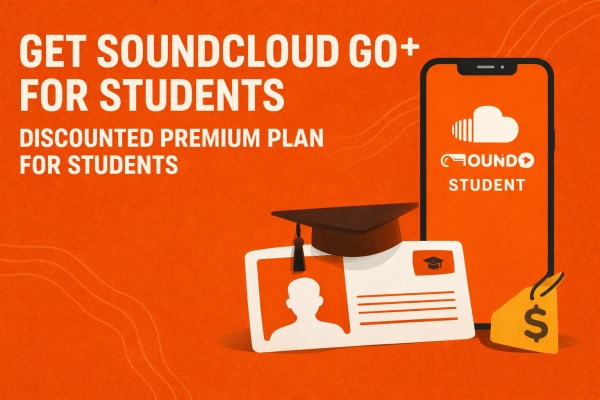




Leave a Comment (0)