VirtualDJ is a popular DJ software that makes mixing music easy. It works with a wide range of hardware and streaming services, including SoundCloud. If you enjoy streaming tracks from independent and professional artists on SoundCloud, you may wonder: Can you use SoundCloud on VirtualDJ?
The answer is yes. To use SoundCloud on VirtualDJ, you need a SoundCloud Go+ subscription for online streaming or a SoundCloud DJ subscription for both online and offline mixing. Only have a free SoundCloud account? No problem. This guide shows two ways to connect SoundCloud to VirtualDJ, with or without a subscription. Both methods let you add unlimited tracks for online or offline mixing.

Method 1. Connect SoundCloud to VirtualDJ with SoundCloud DJ/Go+ Subscription
To use SoundCloud inside VirtualDJ, you need a paid plan. The primary difference between the two is offline access:
- SoundCloud Go+ ($10.99/month): Online streaming only.
- SoundCloud DJ ($19.99/month): Online streaming and unlimited offline downloading/caching of tracks in VirtualDJ.

Step 1 Connect SoundCloud to VirtualDJ
Once your subscription is active, link your account:
- Open VirtualDJ on your computer.
- In the Folder List (the left-hand panel), click the Online Music folder.
- Navigate to the SoundCloud logo.
- Right-click on the SoundCloud folder and select Sign in.
- A browser window opens with the SoundCloud login screen.
- Log in with your email, username, or linked account (Google, Apple, Facebook).
- When you see the confirmation message, close the browser window.



Step 2 Access and Mix SoundCloud Tracks
You are now successfully connected! VirtualDJ will display your SoundCloud library in the browser panel.
- Expand the SoundCloud folder in the left-hand panel to see your liked tracks, playlists, albums, and trending genre lists.
- Use the search bar at the top of VirtualDJ to browse SoundCloud's 200M+ catalog.
- Drag and drop any song from the SoundCloud list onto one of your decks.
- The track will begin streaming immediately, and VirtualDJ will automatically analyze the BPM and key on the fly.

Step 3 Use SoundCloud on VirtualDJ Offline (SoundCloud DJ Only)
With the SoundCloud DJ plan, you can cache tracks for offline mixing.
- Find the track or playlist you want to save for offline mixing.
- Right-click on the individual track or the entire playlist.
- Choose Download to Cache.
- The music saves to your Offline Cache folder.
- When offline, open the Offline Cache folder, load these cached tracks, and mix them without an internet connection.

Step 4 Record and Export Your SoundCloud Mix
VirtualDJ has a built-in recorder. It captures your full set, including SoundCloud tracks, effects, and transitions, into one audio file.
- Open Settings in VirtualDJ (gear icon or main menu).
- Go to the Record section.
- Click the button next to the Path field and choose a save folder.
- Pick your output format:
- MP3 (192 or 320 Kbps): Best balance of quality and file size.
- WAV/FLAC: Lossless, but large files.
- OGG: Smaller files, less common.
- Click the START RECORD button in the Record settings window.
- Perform your mix using the SoundCloud tracks you've loaded onto the decks.
- When you are finished, click the STOP RECORD button in the same Record settings window.
- Click on the Recorded file... button and choose Show in Explorer or Show in browser to locate the SoundCloud mix file (which should be located where you set earlier).


Your recorded SoundCloud mix is for personal use only. Sharing or uploading it may violate SoundCloud's terms and copyright law. Always check local rules and service policies before posting online.
Method 2. Use SoundCloud on VirtualDJ without a Subscription
SoundCloud DJ lets you save tracks for offline mixing. But the price is high, at $19.99 per month. Many VirtualDJ users also report problems. Some cannot link their SoundCloud account inside VirtualDJ. Others find that the software does not recognize their subscription. Even when it connects, favorite tracks or playlists may not appear.
Because of these issues, the easiest, cheapest, and most reliable solution is to download SoundCloud music to your computer. Once the songs are local files, you can drag and drop them into VirtualDJ without limits.
This is where ViWizard SoundCloud Music Downloader comes in. It is a desktop software that lets you download any SoundCloud track, playlist, or album in MP3, FLAC, WAV, AIFF, M4A, M4B formats in high quality, then import them into VirtualDJ as local files.
Why Choose ViWizard?
| Feature | ViWizard SoundCloud Music Downloader | SoundCloud DJ Subscription |
|---|---|---|
| Offline Access | Permanent (Files saved to your hard drive) | Temporary (Requires recurring subscription and caching) |
| Supported Music Sources | SoundCloud, Spotify, Apple Music, Tidal, Amazon Music, Deezer, Qobuz, Line Music, Pandora | Only SoundCloud |
| Price | One-time purchase (no monthly fee) | $19.99/month |
| Track Availability | Any track, playlist, or album from SoundCloud | Limited to what appears via SoundCloud login |
| File Formats | MP3, WAV, FLAC, AIFF, M4A, M4B | Locked to the streaming service's format |
| Flexibility | Works in VirtualDJ, Serato, Rekordbox, and more | Files are locked to VirtualDJ integration |
| Reliability | 100% Reliable (Local files never fail to load) | Prone to connection drops and software recognition errors |
Download songs, playlists, albums from SoundCloud as MP3, FLAC, WAV, AIFF, M4A, and M4B foramts with original audio quality and full metadata information.
How to Download Music from SoundCloud to VirtualDJ Using ViWizard
Step 1Adjust the Output Settings
Open ViWizard SoundCloud Music Downloader on your computer. Go to Preferences and select Conversion. Choose an output format. For higher audio quality, select WAV, AIFF, or FLAC. You can also set the bitrate and sample rate if needed. Choose an output folder to save the SoundCloud music files. Don't forget to click OK to confirm your settings.

Step 2Access SoundCloud Library in ViWizard
On the main screen, click the SoundCloud icon. A built-in web player will appear. Log in to your SoundCloud account. Browse your library or search for the songs and playlists you want to download.

Step 3Import Music from SoundCloud
Go to a track, playlist, album, or your liked page. Click the plus icon and let ViWizard detect all available songs on the current page. A window will pop up. Select the tracks you want and confirm by clicking Add to List. These songs are now ready for conversion.

Step 4Begin the Download Process
Click Convert to start downloading your selected tracks. ViWizard converts at up to 65X speed while keeping excellent audio quality. When it finishes, click the folder icon next to the track title to find your downloaded files. They are now saved locally on your computer.

Step 5 Add SoundCloud Music Files to VirtualDJ
Open VirtualDJ on your computer. In the Folder List, create a new folder under My Lists. Drag and drop the converted SoundCloud files into this folder. You can now load them onto your decks, mix, and record online or offline, without a SoundCloud subscription.


FAQs: SoundCloud on VirtualDJ
Why are some songs from my SoundCloud playlists not showing up in VirtualDJ?
Can you search SoundCloud on VirtualDJ?
Can I upload SoundCloud onto VirtualDJ?
Does VirtualDJ work with SoundCloud?
Conclusion
Now you know how to connect SoundCloud to VirtualDJ and use SoundCloud on VirtualDJ with or without a subscription. If you have a Go+ or DJ account, you can sign in directly for online or offline use. If you do not have one of these subscriptions, especially the SoundCloud DJ plan, it is better to use ViWizard SoundCloud Music Downloader. This allows you to download any tracks, including private songs, from SoundCloud and import them into VirtualDJ for free and seamless mixing.


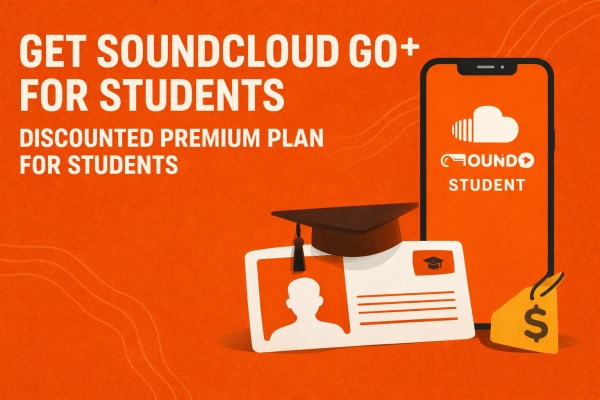



Leave a Comment (0)