
Are you a filmmaker or mobile journalist who wants to take their video production to a greater level? You can tell your video story in a sophisticated way with LumaFusion. This professional video editing app goes beyond measure with its high-end editing and effects features. This editor lets you use media directly from photos and frames and even edit videos directly from USB drives. More so, you can import media from cloud storage, and SMB network drives among other functions. But can you stream Spotify to LumaFusion?
It is a bit of a challenge to directly stream Spotify on any video editor app. But third-party apps are available for this noble cause. They can download and convert your files to LumaFusion supported formats. The reason being Spotify protects its files in OGG Vorbis format that prevents unauthorized usage and duplication. You cannot freely stream Spotify songs outside its browser or app.
We bring you a quick solution in the next topic. Check out how to use the best Spotify music converter to get your files to common output formats.
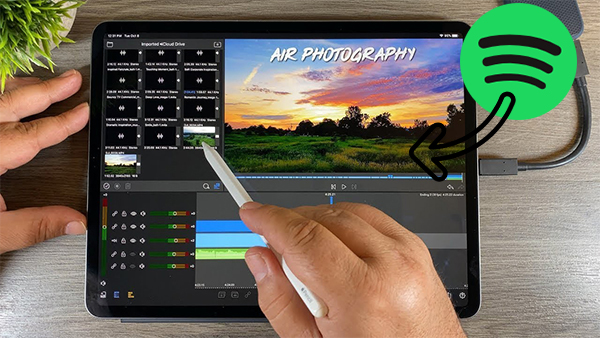
Part 1. How to Convert Spotify Congs to LumaFusion Supported Formats
ViWizard Spotify Music Converter is all you need to transfer Spotify to LumaFusion in few steps. It is well-designed with a user-friendly interface that even beginners can handle at the first glance. ViWizard works for both Windows and Mac OS devices and is a perfect solution to convert Spotify music for any player.
There is no compromise when it comes to the conversion speed. ViWizard converts music at a rate of 5X and manages batches as well. It will perfectly convert your files to common output formats like FLAC, MP3, WAV, M4A, etc. The output format quality is also on-point. This app retains the ID3 tags and metadata information such as track number, genre, and composer, among others.

Key Features of ViWizard Spotify Music Downloader
- Download music tracks, playlist, album, artist from Spotify for free
- Convert DRM-protected Spotify music songs to DRM-free music files
- Compatible with most of video editors such as LumaFusion, iMovie
- Work at 5× faster speed and save original audio quality and ID3 tags
ViWizard has a user-friendly interface that makes it easy to navigate through. Follow these steps to convert Spotify music to supported formats.
Step 1 Add target Spotify music
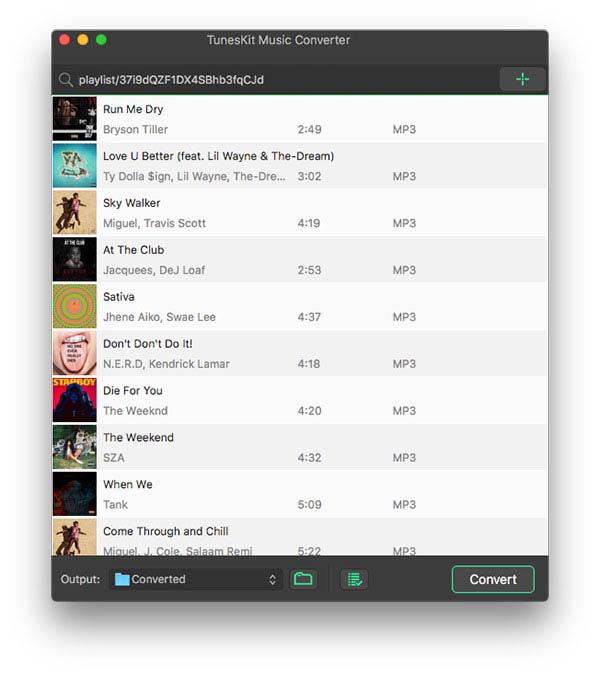
To start the conversion process, download and install the ViWizard program first on your computer. Then launch it after installation, and the Spotify app will open automatically in the meantime. Next, add a Spotify playlist to the ViWizard interface. You can drag and drop the files to the app's interface. Likewise, you can add the files by copying and pasting the URL of Spotify songs to the Converter's search bar.
Step 2 Set output format
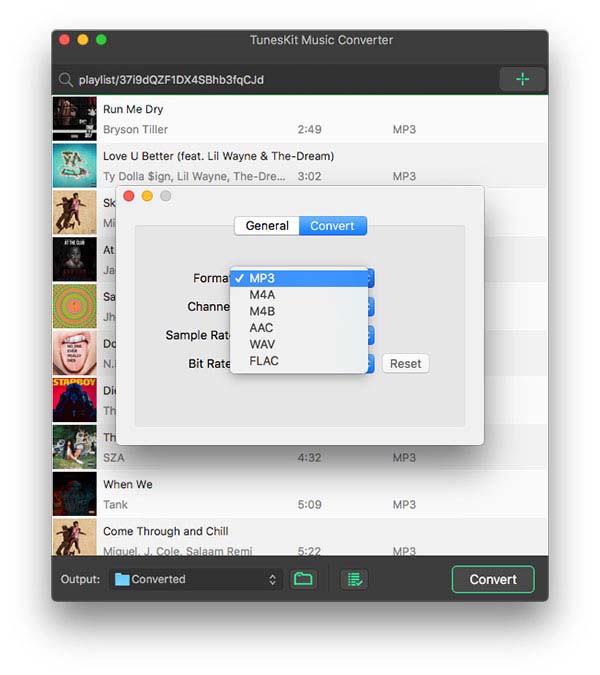
Second, set the output format and parameters according to your taste. Just go to click the top "Menu" bar and select the "Preferences" option. Next, click on the "Convert" button and set the output formats to MP3, FLAC, M4B, etc. Also, set other parameters like channel, bit rate, and sample rate as well as "Archive output tracks by" albums or artists.
Step 3 Convert Spotify playlist
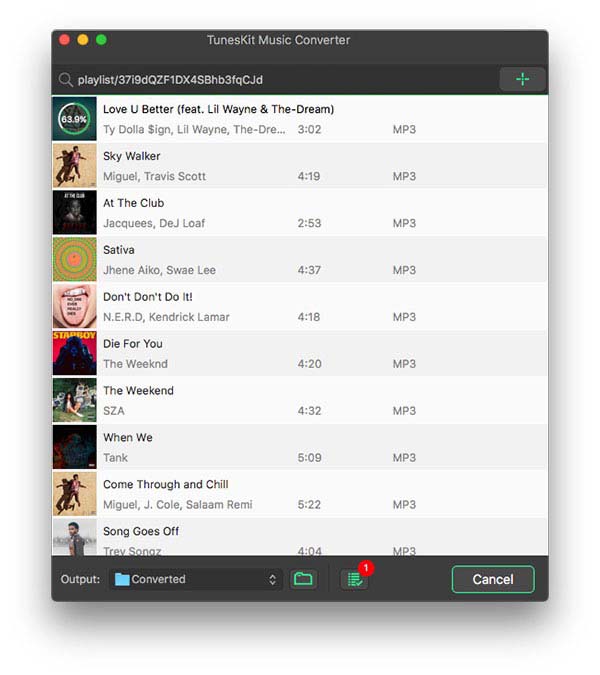
Once you are certain that the settings are correct, click on the "Convert" tab to let the app download and convert your music files. Finally, you are free to stream Spotify on LumaFusion. Locate the converted Spotify playlist in the "Converted" folder and follow the next steps to play them on LumaFusion.
Part 2. How to Import Spotify Music to LumaFusion without Limits
You are finally free to start editing your film by creating smooth slow motion, fast motion, time-lapse video and sharing them to Photos app, Vimeo, Google Drive, etc. Here are the steps to add Spotify to LumaFusion and become the greatest filmmaker of all time.
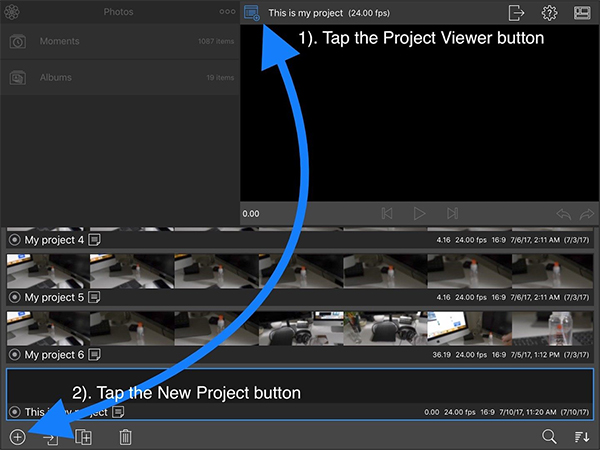
Step 1. First, open the LumaFusion app on your iOS device, and go to create a new project then add the video you want to edit with Spotify music.
Step 2. Next, click on the Import Media button to start adding the converted Spotify music.
Step 3. Check from the pop-up page for the files you wish to upload.
Step 4. Finally, tap on Spotify files to add to your project and begin to stream them to LumaFusion.
Part 3. Conclusion
With LumaFusion editor, you can fine-tune audio perfectly with Graphic EQ, use layer effects like chroma keys and green screen, and even stabilize your videos with a load stabilizer. So, managing to stream Spotify on LumaFusion gives you a cutting edge to edit your videos with high-end and hot music from Spotify. Likewise, engage the best music converter, ViWizard, and download your Spotify music to any output format in as simple as 1-2-3 steps.

Adam Gorden is an experienced writer of ViWizard who is obsessing about tech, movie and software.

