
YouTube Music allows its users to listen to music online, with this app you can watch music videos, connected to artists you favorite, and explore songs and podcasts to enjoy on all your devices. However, this world-renown app is not available worldwide. By now, YouTube Music is available in 119 countries, so if your country is not in the list, when you launch this app, the message says " YouTube Music is not available in your area" will shows up.
Then YouTube Music lovers in these regions may be discouraged. Don't worry, read this post, we've come up with an ultimate solution to this issue.
Part 1. Why Is YouTube Music Not Available in Your Area?
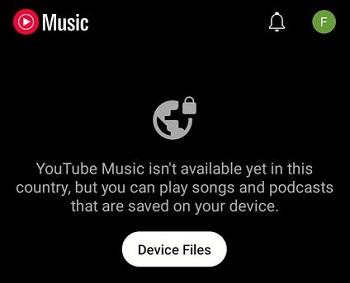
If you have ever opened the app and seen the message "YouTube Music isn't available yet in this country," you know how annoying it feels. But why exactly does a digital service have borders?
Understanding why this happens is the first step to fixing it for good. In most cases, YouTube Music or specific songs are blocked because of one of the reasons below.
❌1. Licensing and Copyright Agreements
YouTube does not own the music on its platform. It licenses songs from record labels such as Universal, Sony, and Warner, along with local performance rights organizations.
This is why a song you have played for months can suddenly become unavailable. The licensing deal may have expired or is being renegotiated, which temporarily removes the track from certain regions.
❌2. YouTube Music Is Not Launched in Every Country
YouTube Music is still not available worldwide. Some countries are fully supported, while others are not yet part of YouTube's rollout plan.
If the service has not launched in your country, you may see messages like:
- YouTube Music is not available in your area
- YouTube Music isn't available in your country
- YouTube Premium is not available in your country
❌3. Region Lock Based on Your IP Address
YouTube uses your IP address to detect where you are located. When you connect to YouTube's servers, your IP works like a digital passport. If it shows that you are in a country that is not on the YouTube Music availability list, access is blocked automatically.
Some YouTube Premium users report fewer restrictions, especially while their subscription is active. However, many users notice that once their Premium membership expires, YouTube Music immediately shows the "not available" message again.
❌4. Account Region and Payment Country Mismatch
If your Google Play Store or YouTube account is set to a country where YouTube Music is not supported, you may see errors like "YouTube Premium is not available in your country," even if you are physically in a supported location.
Part 2. YouTube Music Available Countries List (Updated)
YouTube Music is currently available in 119 countries and territories. Here's a comprehensive list of countries and regions where YouTube Music is officially available.
| Region | YouTube Music Available Countries |
|---|---|
| Europe | Austria, Belgium, Bosnia & Herzegovina, Bulgaria, Croatia, Cyprus, Czech Republic, Denmark, Estonia, Finland, France, Germany, Greece, Hungary, Iceland, Ireland, Italy, Latvia, Liechtenstein, Lithuania, Luxembourg, Malta, Netherlands, North Macedonia, Norway, Poland, Portugal, Romania, Serbia, Slovakia, Slovenia, Spain, Sweden, Switzerland, Turkey (Türkiye), Ukraine, United Kingdom |
| Americas | United States, Canada, Mexico, Aruba, Bermuda, Cayman Islands, Costa Rica, Dominican Republic, El Salvador, Guatemala, Honduras, Jamaica, Nicaragua, Panama, Puerto Rico, Turks and Caicos Islands, U.S. Virgin Islands, Argentina, Bolivia, Brazil, Chile, Colombia, Ecuador, French Guiana, Paraguay, Peru, Uruguay, Venezuela |
| Asia | Azerbaijan, Bahrain, Bangladesh, Cambodia, Georgia, Hong Kong, India, Indonesia, Iraq, Israel, Japan, Jordan, Kazakhstan, Kuwait, Laos, Lebanon, Malaysia, Nepal, Oman, Pakistan, Philippines, Qatar, Saudi Arabia, Singapore, South Korea (paid only), Sri Lanka, Taiwan, Thailand, United Arab Emirates, Vietnam, Yemen |
| Oceania | Australia, American Samoa, French Polynesia, Guam, New Zealand, Northern Mariana Islands, Papua New Guinea |
| Africa | Algeria, Egypt, Ghana, Kenya, Libya, Morocco, Nigeria, Réunion, Senegal, South Africa, Tanzania, Tunisia, Uganda, Zimbabwe |
If your country is not supported, or if you are traveling to a region where YouTube Music is blocked, you do not have to leave your playlists behind.
In Part 4, we will walk you through a 100% working solution for "Not Available" error and show you how to keep your music playing anywhere in the world.
Part 3. How to Fix YouTube Music Not Available in Your Country
When you see the message that says "YouTube Music is not available in your area" you can take the following suggestions to check the problem and solve the issue.
Method 1. Disable Proxy
A Proxy server functions as a server application that mediates between a client seeking a resource and the server that delivers it. This intermediary role serves to enhance privacy, security, and overall performance during data transmission. If you are using a Proxy and you can't access YouTube Music, it is time for you to disable Proxy to check whether it is the culprit.
Open Settings on your computer.
Select Network & internet from the left sidebar.
Go to the Proxy section.
Click the Edit icon under Manual proxy setup to turn off the Proxy.

Method 2. Use a Reliable VPN
One of the most common ways to fix this issue is by using a Virtual Private Network (VPN). A VPN masks your real IP address and makes it appear as if you are in a supported country, such as the United States or the United Kingdom.
Recommended VPNs:
- NordVPN and ExpressVPN are currently the most reliable for bypassing Google's detection systems.
- ProtonVPN is a top choice for a free and secure alternative.
After choosing a VPN tool, follow these steps to use it:
Install the VPN app on your device.
Connect to a server in a supported country, such as the United States.
Open the YouTube Music app or visit music.youtube.com.
Once the music starts playing, you can often turn off the VPN to save data while the stream continues.
Method 3. Update Your YouTube Location Settings
YouTube allows you to manually set your content location. This does not change your IP address, but it can refresh the app's regional data and often fix the "not available in your area" error.
On Mobile:
Open the YouTube app.
Tap your profile icon and go to Settings > Privacy & data > Manage account privacy > General > Location.
Select a supported country, such as the United States.
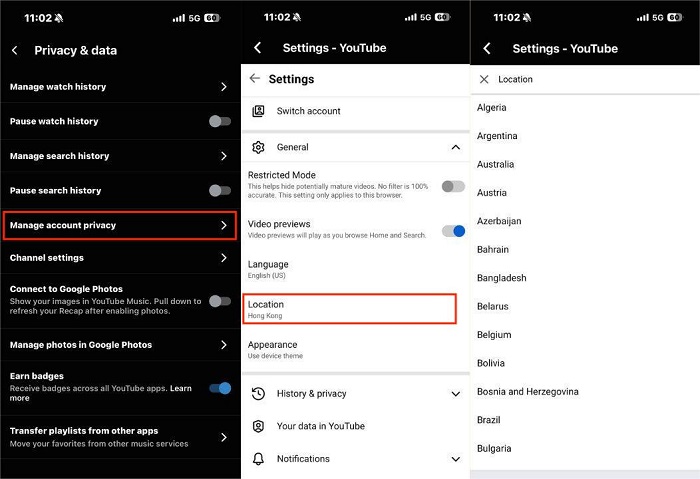
On Desktop:
Go to music.youtube.com in your browser.
Click your profile icon and select Settings.
Click Language & location.
Choose a supported region from the list.
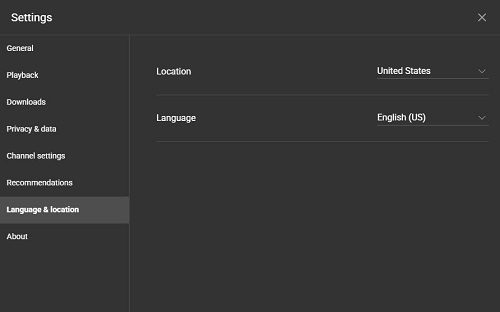
Method 4. Change Default Location
Your browser will detect the wrong location and then cause these issues. Then you can follow these steps to change the default location.
Navigate to the Settings and choose Privacy & Security at the left bar.
Find and click Location at the App Permissions section.
Click Set default icon.

Method 5. Change Time Zone
A wrong local time zone on your device may also cause this problem. So, the Time Zone section needs to be detected as well.
Open Settings on your computer and click Time & Language.
Select Date & time then choose the correct time zone in the list.

Part 4. How to Listen to YouTube Music Without Country Limits
If the above methods cannot solve your problem, don't discouraged, there still a joker card for you. That is turn to a third-party tool named ViWizard YouTube Music Converter. With this software, you can get YouTube music without region limits.
ViWizard YouTube Music Converter lets you download songs, playlists, albums, and podcast episodes from YouTube Music and save them as open-format files on your device, such as MP3. This way, you can keep your favorite playlists and songs available anywhere, no matter where you are.
Download songs, playlists, albums, and your whole music library from 10 major streaming platforms, including YouTube Music, to MP3, FLAC, WAV, AIFF, M4A, or M4B with original sound quality and full song info and keep your music forever.
Why ViWizard Is the Best Choice for Bypassing Availability Limits
- No Premium Required: You can download tracks even without a YouTube Music Premium subscription.
- Lossless Quality: It preserves the original audio quality, up to 320kbps, so your songs sound exactly as they do in the app.
- Multiple Formats: Convert music to MP3, FLAC, WAV, AIFF, M4A, or M4B, making your library compatible with any phone, tablet, car player, or smart speaker.
- Keep Your Metadata: ViWizard automatically keeps song titles, artist names, album art, and year using advanced ID3 tag identification.
- Travel Friendly: Once your music is converted, you can listen to it in any country, even where YouTube Music has not launched.
How to Use ViWizard to Bypass YouTube Music Region Locks
Step 1 Open ViWizard YouTube Music Converter on your Windows or Mac. Click the menu icon, go to Preferences > Conversion, and open the Output Format menu. Choose a format for your downloads, set the audio quality, and select an output folder. Click OK to save.

Step 2 Go back to the main interface. Scroll down to the YouTube Music logo and click it. This opens the built-in YouTube Music web player so you do not need to switch between apps.
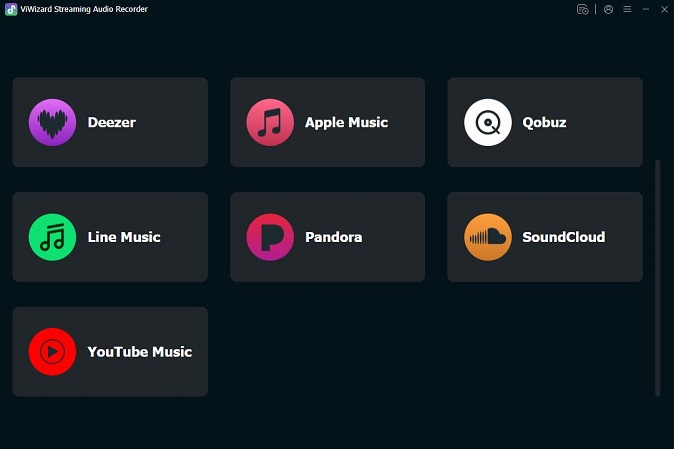
Step 3 Browse the songs, playlists, albums, or podcasts you want to download. Open the detail page and click the green Plus button.
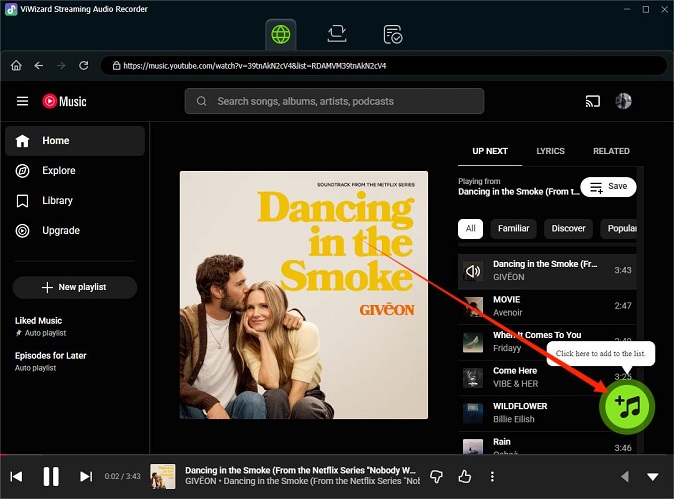
Step 4In the pop-up window, select specific tracks or click Select All. Then click Add to List to add them in bulk to the conversion list.
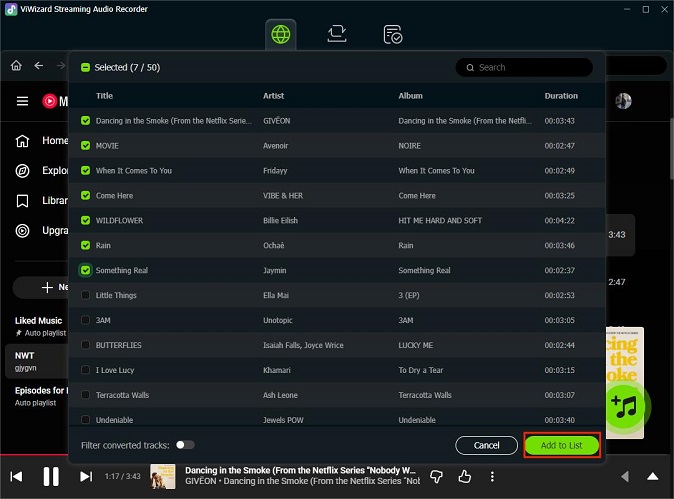
Step 5 Click Convert. ViWizard will download and convert your selected songs at up to 30x faster speed. When the process is complete, you can click the Play button to listen directly in the converter, or click the folder icon next to a title to open it in the output folder. You can export the files to other devices or players for offline listening without worrying about country restrictions.
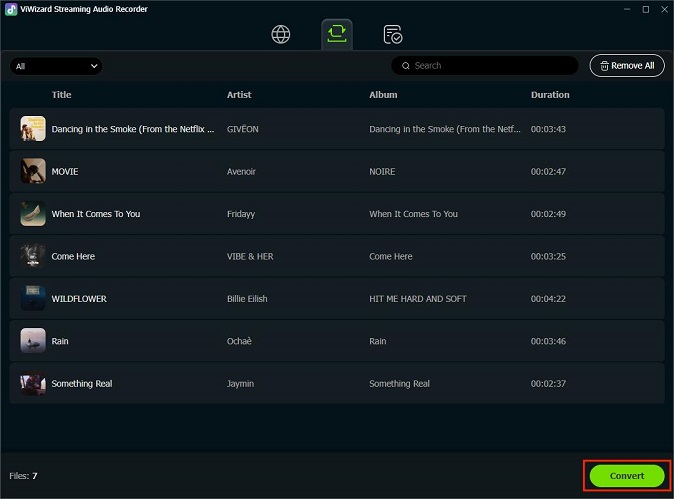
Part 5. FAQs About YouTube Music Availability
Why is YouTube Music "not available in your area" even with a VPN?
Many free VPNs share the same IP addresses among thousands of users, which makes them easy for Google to detect and block. On mobile devices, YouTube may also check your SIM card's location, which a standard VPN cannot always mask.
What should I do if a specific song is "not available" while others are?
This usually happens because of licensing agreements between YouTube and music labels. The rights for this particular song may have expired in your region. To fix this, make sure Restricted Mode is turned off in the YouTube Music app settings. If it still does not work, you can use ViWizard YouTube Music Converter to back up your playlists so you do not lose access if a song becomes unavailable.
Can I use YouTube Music Premium while traveling abroad?
Yes, but there are some limits. If you are in a country where YouTube Music is not available, you can still play your downloaded music for up to 30 days. After that, the app will require an internet connection in a supported country to verify your Premium status.
What happens to my music if I move to a country where YouTube Music is not available?
If you move to an unsupported country, you can still access your music library and Premium benefits for up to 6 months, as long as you have a valid payment method from a supported region. Offline downloads will remain available for 30 days without an internet connection. After that, the app will need to reconnect to verify your location.
Conclusion
"YouTube Music is not available in your country" is annoyed, but after reading this post, many of you may solved this issue effortlessly. And if you want to keep the YouTube music forever and play it wherever you want, ViWizard can be your first choice for its powerful functions. So don't hesitate to download it free.






Leave a Comment (0)