
YouTube Music has become the go-to source for discovering and streaming a vast range of tracks. Yet, there are times when internet access is limited or data usage needs to be conserved. This is where the need to download YouTube Music and transfer it to a USB drive comes into play.
In this post, we'll guide you through how to download music from YouTube Music to a USB drive using ViWizard YouTube Music Converter. This YouTube-to-USB converter streamlines the converting, downloading, and transferring process. We'll walk you through each step below, so keep reading.
Part 1. Can I Download YouTube Music to USB?
No, YouTube Music does not allow you to download songs directly to a USB drive. Even with a YouTube Music Premium subscription, downloaded tracks are saved as encrypted cache files within the app. These files can only be played in YouTube Music and cannot be copied, moved, or recognized by external devices such as USB flash drives.
In addition, YouTube Music downloads are tied to your account and device. If you sign out, switch devices, or your subscription expires, those downloads become unavailable. This makes it impossible to copy YouTube Music directly to a USB drive.
However, there is a workaround. By bypassing DRM and converting YouTube Music streams into common audio formats like MP3, WAV, or FLAC, you can transfer the files to a USB drive. To do this, you'll need a YouTube Music Converter to USB.
Part 2. Tool Required: YouTube Music Converter to USB
To download YouTube Music to a USB drive, you can use ViWizard YouTube Music Converter. It is a music downloader that allows all YouTube Music users, including free users, to convert your entire YouTube Music library into DRM-free formats such as MP3, FLAC, M4A, M4B, WAV, and AIFF. Once converted, the music files can be transferred directly to a USB flash drive.
Key Features of ViWizard YouTube Music Converter
Free Trial Free Trial* Security verified. 5, 481,347 people have downloaded it.
- Support fast, batch downloads of YouTube Music tracks to MP3, FLAC, and more
- Preserve full ID3 tags including track title, artist, album, and artwork
- Remove ads and streaming restrictions for uninterrupted listening
- Keep lossless audio from YouTube Music for offline listening
ViWizard also supports multiple music streaming platforms, including YouTube Music, Spotify, Apple Music, Tidal, Deezer, SoundCloud, Amazon Music, and more. This makes it possible to download music from most major streaming services in one place.
Alternative: Free YouTube to MP3 Online Converters
If you only need to download one or two songs from YouTube Music to MP3, some free online YouTube Music converters may work. However, use them with caution. Many contain intrusive ads, misleading redirects, or pop-ups, and most do not support batch downloads or full metadata preservation.

Looking for the best YouTube Music downloader? Follow this post to have a quick review of up to 17 kinds of YouTube Music downloaders.
Part 3. How to Download Music from YouTube to USB [Step-by-Step Guide]
To get your favorite tracks onto a thumb drive, you first need to download the songs from YouTube Music as actual files on your computer. Using a professional tool like ViWizard YouTube Music Converter makes this process incredibly fast. Follow these simple steps to convert YouTube Music for USB backup:
Step 1 Launch the converter on your Windows or Mac. Click the Menu icon and select Preferences > Conversion. Here, you can choose a common format like MP3. You can also set the audio quality and choose a specific folder on your computer where the music will be saved. Click OK to apply the settings.

Step 2 Return to the main screen and click on the YouTube Music logo. This opens the built-in web player directly within the software, so you don't have to keep switching between your browser and the app.
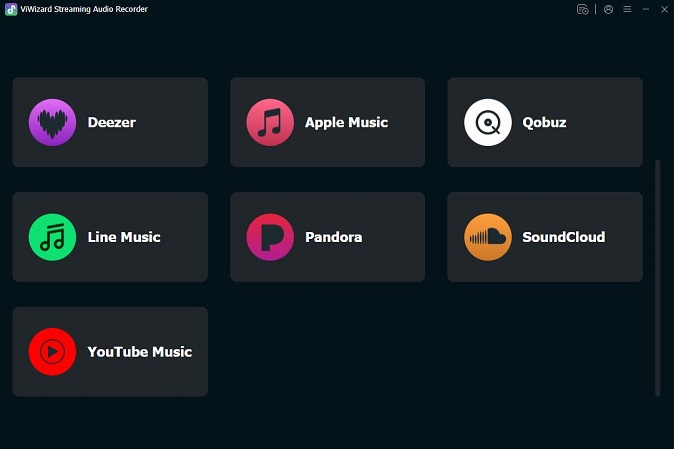
Step 3 Browse through the library to find the songs, albums, or playlists you want to move to your USB. Once you open a playlist or album, click the green Plus button to let the software recognize the tracks.
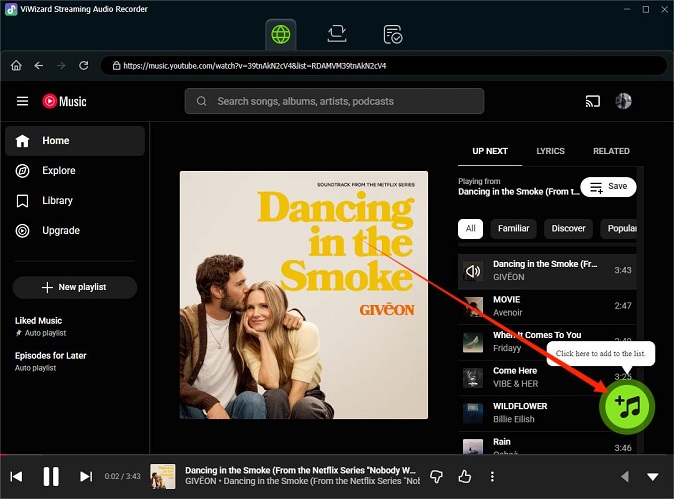
Step 4 A window will pop up showing all the tracks. You can manually check the songs you want or click Select All to download the entire list at once. Click Add to List to prepare them for conversion.
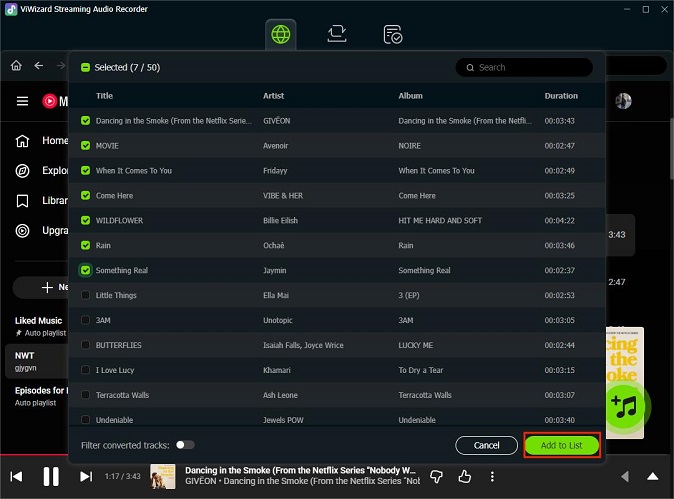
Step 5 Click the Convert button. The software will process your music at high speed. Once finished, you can click the Folder icon next to any song to see the downloaded files on your computer. Now your music is DRM-free and ready to be moved!
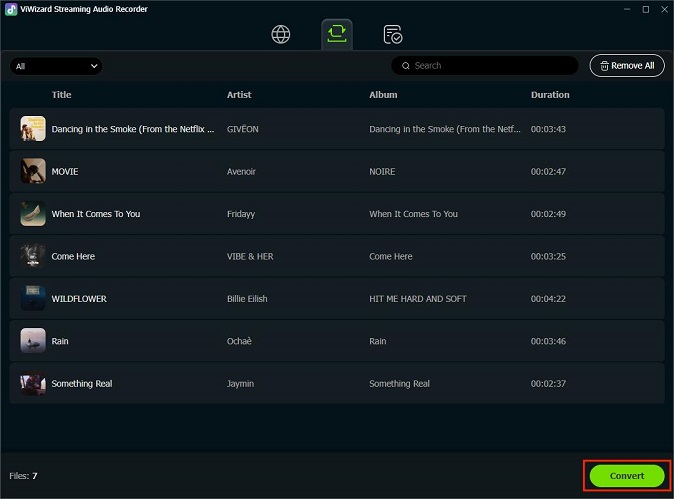
Part 4. How to Transfer YouTube Music to USB
By following these steps, you'll successfully transfer your downloaded YouTube Music from your computer's local storage to a USB flash drive, ensuring that your YouTube Music library is accessible on the go.
For Windows Users:
- Connect your USB drive to an available USB port on your computer.
- Open the File Explorer by pressing Windows + E on your keyboard or by clicking the File Explorer icon on the taskbar.
- In the File Explorer, locate the folder where you've saved your downloaded YouTube Music files. You can find this folder in the destination you set earlier while using ViWizard YouTube Music Converter.
- Transfer the music files by dragging and dropping them to your USB drive.

For Mac Users:
- Connect your USB drive to an available USB port on your Mac.
- Open a Finder window by clicking the Finder icon in the Dock or by pressing Command + N.
- In the Finder, navigate to the folder where you saved your downloaded YouTube Music files.
- Transfer the music files by dragging and dropping them to your USB drive's name in the Finder sidebar.

Part 5. FAQs About Converting YouTube Music to USB
What USB file system should I use for music playback?
- FAT32: This is the most widely recommended format for maximum compatibility with car stereos, home theater systems, and older media players.
- exFAT: Use this if you have modern devices and need to store files larger than 4GB, though most car stereos still prefer FAT32.
Can I download from YouTube Music onto an SD card?
Not directly. YouTube Music doesn't allow saving files outside its app. To store songs on an SD card, you first need to convert the music to a standard format like MP3 or WAV using a tool like ViWizard YouTube Music Converter, then copy the converted files to your SD card.
Will converting songs remove ads from free YouTube Music tracks?
Yes. When you convert tracks using a YouTube Music Converter, the downloaded files are ad-free because the converter captures only the audio, bypassing in-app ads. This works for songs from free accounts as well.
Can podcasts from YouTube Music also be converted to USB?
Yes. Podcasts available on YouTube Music can be converted just like songs. Once converted to a standard audio format, you can transfer them to a USB drive and listen offline on any compatible device.
Conclusion
By using ViWizard YouTube Music Converter, you're not only bypassing DRM encryption but also gaining the liberty to construct an offline music collection that effortlessly merges with your chosen devices and platforms. So, why wait? Try ViWizard YouTube Music Converter today and revolutionize the way you experience YouTube Music. Build your personalized offline music library on USB drives and listen to your favorite YouTube Music tracks without limitations.






Leave a Comment (0)