-- From Reddit.
Do you ever encounter the problem where your Amazon Music stops immediately? You are not alone. No matter whether you are Prime or Unlimited, or using any devices, like phone, computer, Echo device, or Fire TV, Amazon Music may suddenly stop when you stream.
If you want to troubleshoot this issue, this article will tell you why Amazon Music keeps stopping and provide 13 available solutions to ensure you can enjoy a smooth Amazon Music listening experience. Let's dive in!

Part 1. Why Does Amazon Music Keep Stopping?
Before troubleshooting the issue, there are several things you should know to diagnose the "Amazon Music keeps stopping" issue on your device. But the first thing you should know is "Why does Amazon Music keep stopping?" or "Why does my Amazon Music keep stopping?"
According to Amazon Music, the audio quality limitation can be one of the answers. For HD and Ultra music with Amazon Music Unlimited, Amazon Music keeps stopping is due to the Internet connection or the device.
-
Reason 1. Poor Connection
An unstable and weak Internet or Bluetooth connection will cause Amazon Music to stop on your streamer.
-
Reason 2. Incorrect Amazon Music Setting
Any settings on the Amazon Music app or your system will cause an Amazon Music playback error. Like Unmatched audio streaming quality, limited battery usage, or storage permissions.
-
Reason 3. Amazon Music Service Issue
Amazon Music has unpredictable bugs appearing on its service. When you encounter a sudden stop, you can go to the Amazon forum or social media to see whether someone else has the same issues as you.
-
Reason 4. Song's License Issue
Amazon Music frequently updates its library, and the song you added to your play queue may gray out due to an unavailable license.
Part 2. Basic Solutions to Solve Amazon Music Stopping
If you notice that Amazon Music is unable to play a song normally and keeps pausing or stopping, there may be an issue with your device's settings or the Amazon Music app itself. We have gathered solutions for you, and here's how to prevent Amazon Music from stopping.
Fix 1. Check Internet Connection
The first step to take is to check your internet connection. A strong and stable connection is essential for streaming Amazon Music; otherwise, the app may frequently pause or crash. Ensure your device is connected to a reliable network. If you're using Wi-Fi, consider moving closer to the router to enhance the signal or rebooting the router to boost your internet speed. You can also switch between Wi-Fi and cellular data.
Streaming music heavily depends on a stable network, and interruptions occur when the connection is unstable. If you find that your mobile network status is poor, try connecting to a different Wi-Fi network or using cellular data instead.
On Mobile
Step 1 Glide from the top to the bottom to enter the quick panel.
Step 2 And Long-press the WiFi icon to enter the detailed settings.
Step 3 You can select to forget the linked WiFi and relink to it, or you can connect to a more stable WiFi to support your Amazon Music streaming.

On Computer
Step 1 Click the Computer icon next to the volume, usually bottom-right on Windows, top right on Mac.
Step 2 And then you can check the information on the internet you connect.
Step 3 Click it and choose Forget, and re-click it to link it again.
On Alexa
Step 1 Open Alexa app on your device and click the Devices icon at the bottom.
Step 2 Choose your streaming Echo device from the list to see the Gear icon in the top right screen.
Step 3 Scroll down to find WiFi Network section, and check the WiFi you are linked to.
Step 4 Choose the Change option to unlink and re-enter your password to connect to a reliable WiFi again.
On Fire TV
Step 1 Hold you remote to enter the Settings on your Fire TV.
Step 2 Choose Network option on screen.
Step 3 Press the Play/Pause button on your remote to run a network status and speed test.
Step 4 If the Network condition is not good, choose the linked WiFi and press the Menu icon on your remote to forget it.
Step 5 Choose the WiFi and connect it again with the correct password.
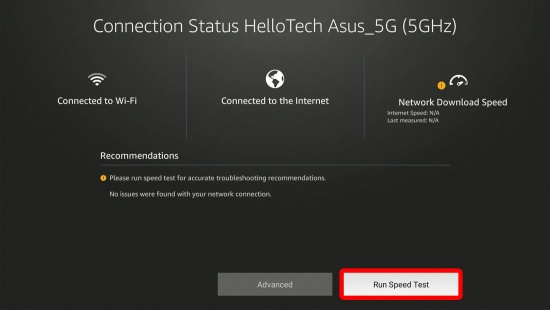
Solution 2. Update Amazon Music
The outdated version of Amazon Music is also the reason Amazon Music stopped playing on your devices. Regularly go to Amazon Music Settings to see the version of your Amazon Music is necessary to improve your users' experience. If there is not the newest version, follow the steps below to update.
On Mobile
Step 1 Go to App Store (iOS) or Google Play Store (Android) on your phone.
Step 2 Tap the search bar at the top and search for Amazon Music.
Step 3 Go to the detail page of Amazon Music to see whether there is a new release.
Step 4 Hit the Update icon, after updating, open Amazon Music and wait for seconds for loading. And then you can enjoy Amazon Music without stopping.
On Computer
Step 1 Click twice Amazon Music icon on your computer, Amazon Music will notice that you need to upgrade.
Step 2 Go to App Store (Mac) or Microsoft App Store to install the latest version of Amazon Music.
Step 3 After upgrading, you can open Amazon Music, and the stopping issue should be repaired.
On Alexa
Normally, your Alexa Echo device will automatically update overnight when connected to WiFi. If not, you can say, "Alexa, check for software updates." If you have an Echo Show, you can swipe down to go to Settings > About this Device. And in the detail page, you can check for Amazon Music updates on your Echo Show.
On Fire TV
Similar to Alexa device, your Fire TV will automatically update both the system and apps once you connect to WiFi. If not, you can go to the Home Screen on Fire TV and navigate to the Find menu, choose Apps, and go to the App Store on Fire TV. Search for Amazon Music and hit the Update button if the update is available.
Solution 3. Force Stop and Restart
Sometimes, your Amazon Music is suddenly frozen due to temporary app or system glitches. And you can quickly solve the issue by restarting your device.
On Mobile
- For Android users: Go to Settings > App & Notifications > Amazon Music > Force Stop.
- For iOS users: Since there is no direct Force Stop option for iOS users, you can swipe up from the bottom of the home screen and hold in the middle of the screen, which will open the backstage management view. Swipe right or left to select Amazon Music app preview and swipe up to close the app from the background.

On Computer
- For Windows: Press Ctrl+Shift+Esc simultaneously to enter the background App screen. Select the Amazon Music app from the list and right-click it to choose the "End Task" option. Then, you can click the Windows icon in the bottom left corner to restart your computer.
- For Mac: Press Command+Option+Esc together, or you can hit the Apple menu to enter the Force Quit page. Choose Amazon Music and click the Force Quit button, and confirm to end Amazon Music running on your Mac.
On Alexa
For Echo users, you can directly use voice commands to ask Alexa to end Amazon Music running. Just say, "Alexa, stop Amazon Music." Then it will immediately halt Amazon Music. For better solving, you can unplug your Echo device for a minute and then plug it back in to restart Amazon Music and the Echo system.
On Fire TV
Step 1 Press the Home button on your remote to return to the main screen.
Step 2 Click the Menu icon at the top right screen to tap the Gear icon for Settings.
Step 3 Choose Applications option > Manage Applications > Amazon Music.
Step 4 Hit it, and you can see the Force Stop button; click it to close Amazon Music completely.
Step 5 If the issue persists, restart your Fire TV by unplugging it for one minute. Once you plug in, you can continue to play Amazon Music without suddenly stopping.

Solution 4. Clean Cache
When streaming music, Amazon Music app can create too much files and need more space. Sometimes a simple clearing can solve this problem.
On Mobile
- For Android devices and Fire Tablets: Go to Amazon Music, and tap the Gear icon at the top right screen. Choose the Settings option and scroll down to find the Clean Cache options. Tap it, and Amazon Music will automatically clean up the streaming caches on your device.
- For iOS devices: There is no direct option to clear all caches. You can select Gear icon > Settings > Refresh My Music to refresh your library.


On Computer
For Windows and Mac users, you can clean the Amazon Music cache with the following steps.
Step 1 Open the Amazon Music app on your computer with a double-click.
Step 2 Tap the Profile icon at the top right Amazon Music window.
Step 3 Choose the Preferences option to go Amazon Music desktop setting page.
Step 4 Scroll down to find the RELOAD LIBRARY button on the pop-up window and click it.

On Alexa
For a normal Echo speaker, you can unplug it for a minute to clean up the running caches, both the system and Amazon Music. On the Echo Show device, you can go to the Settings option by swiping down from the top of the screen. Scroll down to choose Device option > Web Video > Clear Cache/Clear Cookies, and confirm to clean it
On Fire TV
Step 1 Press the Home button on your remote to enter the Settings on your Fire TV.
Step 2 Choose Applications menu to manage your App on Fire TV.
Step 3 Select Amazon Music from the list and enter the detail page.
Step 4 Click the Clear Cache option, and Fire TV will automatically remove the temporary Amazon Music files.
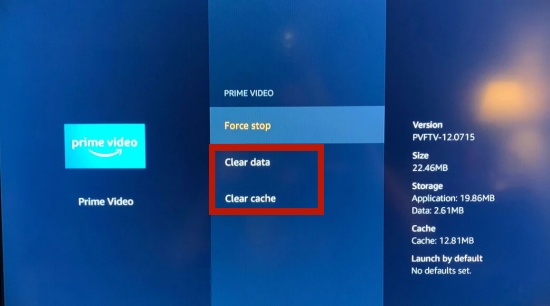
Solution 5. Log Out of Amazon Music and Log Back In
Sometimes the Amazon Music keeps crashing issue is caused by your account problem, you can try to switch to another account if you can, or to log out and log back with your present account. Open the Amazon Music app on your computer and tap on Settings to select Sign Out. Restart the app and log back to your Amazon Music account.
On Mobile
Step 1 Go to Amazon Music app on your phone.
Step 2 Click the Gear icon at the top right screen and choose the Settings option.
Step 3 Scroll down to find the Sign Out option near the end of the list.
Step 4 After logging out, you can paste your Amazon Music account and password to log back in to Amazon Music.

On Computer
Step 1 Enter Amazon Music on your computer.
Step 2 On the home page, tap the Profile icon on the top right window.
Step 3 You can see the Sign Out option at the end of the pop-up window.
Step 4 Once log out, you can log back in on the following loading page.

On Alexa
Step 1 Go to the Alexa app on your phone or tablet.
Step 2 Choose the three lines option at the bottom to enter the Alexa Settings page.
Step 3 Choose Music & Podcasts option and tap Profile icon.
Step 4 Select Your Default Services or look for your linked Amazon Music account.
Step 5 Tap Unlink account from Alexa and sign out your Amazon Music account on Alexa app.
Step 6 And then you can relink your Amazon Music account in Alexa Settings and ask Alexa to play music now.
On Fire TV
Step 1 Return to the Home screen on your Fire TV.
Step 2 Scroll down to find the Applications option on the screen.
Step 3 In the Applications page, find Manage Installed Applications option and hit it.
Step 4 Choose Amazon Music from the installed App list, and you can see the Clear Data option, which allows you to remove your Amazon Music account from your Fire TV.
Step 5 And then you can scan the QR on screen to relink your account with Amazon Music on Fire TV.
Part 3. Advanced Solutions to Solve Amazon Music Stopping
After trying the basic methods to fix the Amazon Music stopping issue, if you find it still does not work, you can follow the specific troubleshoots below to solve it efficiently.
Solution 1. Disable Ad Blockers/VPN
If you install a VPN apps or Ad-blockers on your phone or computer, it may influence Amazon Music running as normal, as it may cause app conflicts so that Amazon Music stops playing. You can turn them off to ensure Amazon Music plays as normal. For Amazon Music Ad blockers, we have another way to help you remove Amazon Music ads and enjoy Amazon Music Unlimited playlist free forever.
Read More: 3 Best Ways to Remove Ads from Amazon Music
Solution 2. Check Amazon Music Permission (Mobile)
Sometimes, the wrong settings of Amazon Music on your device will cause the app to run with a problem. Like Storage, Network, and Location. How to change the permission of Amazon Music? The following steps show you details.
Step 1 Go to Settings on your phone and find Applications and permissions or similar options.
Step 2 Tap Permission Management and choose Amazon Music to enter the detail permission page.
Step 3 Toggle on All the options to enable Amazon Music have access to your phone's microphone, storage or others.
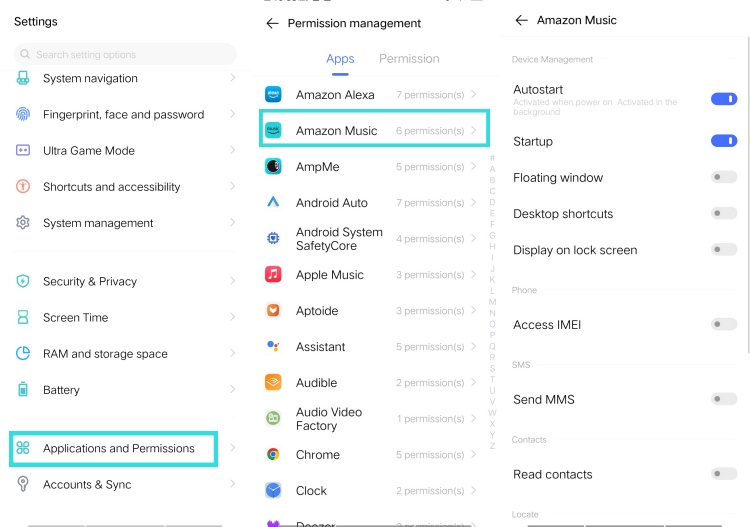
Solution 3. Check Battery Optimization (Mobile)
When you switch to another app, Amazon Music app is no longer actively in use or open. In this case, you can enable Background App Refresh on your iPhone, allowing the suspended Amazon Music to check for new content. This may help resolve the issue of Amazon Music frequently stopping or pausing.
For Android
Step 1 Launch the Settings app on your phone.
Step 2 Scroll down and choose the Battery option. In the Battery menu, click on Advanced settings.
Step 3 Look for Optimize battery use or Battery optimization (the name may differ depending on the device and version).
Step 4 Locate Amazon Music in the app list and tap on it to select "Don't optimize."

For iPhone
Step 1 Open Settings on your iPhone and hit on General.
Step 2 Select Background App Refresh.
Step 3 Locate Amazon Music app from the list and toggle its switch on.

Solution 4. Adjust Music Streaming Quality
The streaming quality of Amazon Music can occasionally impact playback on your device. To resolve this issue, you might consider resetting the streaming quality.
Step 1 Launch the Amazon Music app on your device, then tap the gear icon and select Settings.
Step 2 Scroll down to tap Streaming Audio Quality under the Playback section.
Step 3 Change to Data Saver under the Mobile Data.

Solution 5. Disable Amazon Music Sleeper Timer (Alexa)
If you've set an Amazon Music sleep timer, Alexa may stop playing music automatically after a certain period. You can remove the timer you set for Amazon Music in the Alexa app. To turn off the Sleep Timer option, go to More tab within Alexa app and select Alarms & Timers. Switch to the Timers tab to check if you have a timer set and delete any timer associated with Amazon Music.

Solution 6. Check Auto Play (Alexa)
Enabling Autoplay allows Amazon Music to continue playing music once the current queue ends, which can prevent interruptions while listening to a playlist. Launch the Amazon Alexa app on your device and head to More > Settings. Navigate to Music & Podcasts and select Autoplay.

Solution 7. Enable Hardware Accelerate Rendering
Hardware Accelerated Rendering is a feature that allows an application to use the computer's hardware (such as the GPU) to perform rendering tasks, rather than relying solely on the CPU. This feature offloads intensive graphics tasks to the GPU, resulting in smoother performance and faster rendering times.
To solve the Amazon Music keeps stopping issue, you can try to enable this option on by going to the Profile > Settings. Then scroll down to toggle the switch next to Enable hard accelerated rendering option.

Part 4. Best Fix to Avoid Amazon Music Keeps Stopping [Permanent]
The usual troubleshooting steps above still work for Android and iOS devices. However, according to some Amazon Music users with other devices like Samsung, Amazon users can still have the same question of "Why does my Amazon Music keep stopping? Unfortunately, the more usual case is that this issue soft of resolve itself and users are kept waiting for "Amazon music is able to stream again" or "Amazon music keeps stopping again" the next time.
Don't despair. If you find no one fix above works to solve the issue or want a permanent solution to avoid the all the issues like Amazon Music keeps stopping, sometimes you just need a powerful third-party tool.
Thing You'll Need: ViWizard Streaming Audio Recorder
ViWizard Streaming Audio Recorder is a powerful and professional all-in-one music converter that supports 10 popular music streaming services, including Amazon Music, which enables Amazon Music subscribers to solve most problems with Amazon Music like Amazon music keeps stopping. You can use ViWizard to download Amazon music to several plain audio formats, sample rate or sample depth, bit rate, and channel for the same listening experience in Amazon Music - however smoother. Besides, ViWizard can keep all your favorite Amazon Music songs with full ID3 tags and original audio quality so there's nothing different from streaming songs on Amazon Music.
Key Features of ViWizard Streaming Audio Recorder
Free Trial Free Trial* Security verified. 5, 481,347 people have downloaded it.
- Download songs, playlists, albums, remixes, podcasts, and more from Amazon Music
- Export Amazon Music to MP3, M4A, M4B, WAV, FLAC, and AIFF formats
- Convert Amazon Music tracks in bulk at up to 15x faster speed
- Preserve original Amazon Music audio quality, up to 320 kbps MP3
Step 1 Customize the Listening Experience
Download and install ViWizard Streaming Audio Recorder. Once it is launched, click the Menu icon and choose Preferences icon at the top menu of the screen. Parameters like sample rate, channel, bit rate of MP3, M4A, M4B and AIFF formats or bit depth of WAV and FLAC formats can be set for the device requirement or preference. For output format, we recommend you to choose MP3. You can also choose the archive out tracks by none, artist, album, artist/album so you can easily file up the songs for listening. Don't forget to click the 'OK' button to save your settings.

Step 2 Select and Add Amazon Music
Now, return to ViWizard's Home page, you can choose the Amazon Music icon on ViWizard's home page to set it as the downloading resource. And then you can log in with your Amazon Music account and password to enter the built-in Amazon Music Web Player. To add a playlist to convert, you can hit the Add to List icon on screen to transfer it to the download list.

Step 3 Download and Convert Amazon Music
Press the 'Convert' button and the songs will be downloaded at a 15x super faster speed. The whole process will just cost a few moments and you can access to the downloaded files on your computer than from the frozen Amazon Music.

Conclusion
Now you should have learnt what to do with 13 workable ways when Amazon Music keeps stopping. Remember that even if the provided troubleshooting steps fail, you can still turn to ViWizard Streaming Audio Recorder to solve this problem within 3 simple steps. Give it a shot!







Leave a Comment (0)