
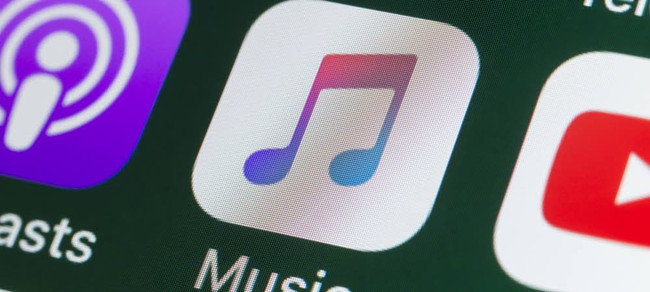
If you want to add the downloaded music from your computer to a music service, both Spotify and Apple Music are of your choices. Both of Spotify and Apple Music provides their upload features for users to add their own music files to their desktop app, then they have the ability to listen to the downloaded music in their music libraries using the in-app media players.
However, the upload feature in Apple Music is much better than Spotify since you can add and sync the downloaded music to your Apple devices at no additional cost. If you don't have Apple Music subscription, you can still add your downloads to your Apple Music library, with a computer device required.
Part 1. How Can You Add Downloaded Music to Apple Music?
If you have music files that you have downloaded from other sources, you can add them to your iTunes library, and then sync your iTunes library with your Apple ID. This way, you're allowed to access the music you have added on all your Apple devices that are signed in to your Apple ID, such as your iPhone, iPad, iPod, Windows PC, or Mac.
However, you'll need a computer device running macOS or Windows to add the downloaded music to the software. This will allow you to play your downloads on Apple Music offline only even you don't have the Apple Music subscription.
It's important to note that some music files downloaded from other sources may not be compatible with iTunes or Music app due to file format issues.
Part 2. How to Add Downloaded Music to Music/iTunes
You can add downloaded music to Apple Music if it is in a compatible format with iTunes (for macOS Mojave or earlier or a PC) or the Music (for macOS Cataline or later) app: MP3, WAV, Apple Lossless or AIFF.
For macOS Mojave or earlier or a PC:
Step 1. On your Mac that runs the macOS Mojave or earlier or a PC, open the iTunes app. If you haven't, please download the iTunes app for Mac or PC.
Step 2. Now choose File from the top menu, and select Add File to Library if you want to add a selection of music files you've downloaded to your computer device, or Add Folder to Library if you want to add all the compatible files that the music folder contains.

Step 3. When a window pops up, navigate your computer to find and locate the files or folders in the Finder (for macOS Mojave or earlier) or Files Explorer (PC).
Step 4. Select the downloaded music you want to add to iTunes.
Step 5. Select Open.
Step 6. Wait until the iTunes software downloads your selected music files to your iTunes library.
Step 7. Once it's done, you can find the downloaded music files under Downloaded tab in the sidebar of your iTunes library. If you won't find them in iTunes, feel free to use the Search tool in the upper-right corner and search for your files in Library. If you find your music files are not added to your iTunes library, please ensure they are in a compatible format with iTunes and try again.
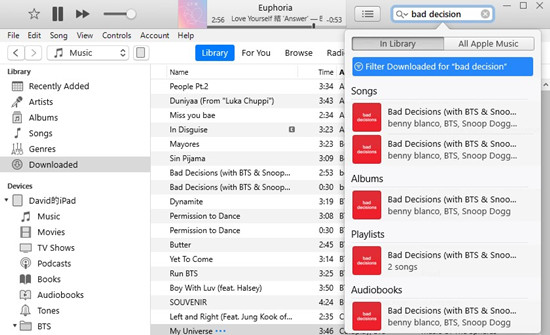
For macOS Catalina or later:
Step 1. On your Mac that runs the macOS Catalina or later, open the Music app.
Step 2. Now choose File in the Apple menu at the top of the screen, and select Add To Library or File/Import.
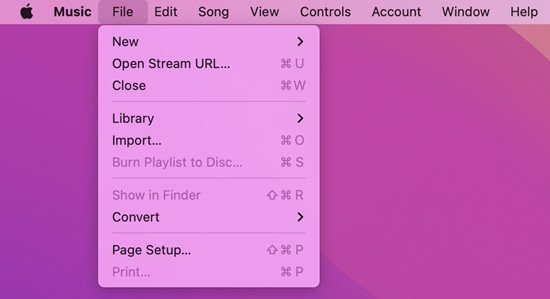
Step 3. Locate a file or folder, then click Open. If you add a folder, all the files it contains are added to your library.
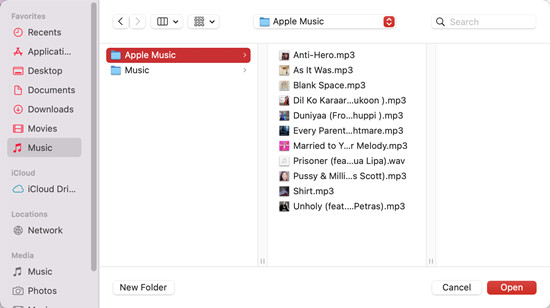
Once you have added a selection of downloaded music to your music library, you can play, shuffle it offline with the in-app playback control. If you have other Apple devices, you can choose to sync your downloads with the Finder or iTunes.
Part 3. How to Sync Downloaded Music with Finder/iTunes
Depending on the macOS version your Mac has, you might need to use Finder or iTunes to sync your iPhone, iPad, or iPod touch using your computer. If you have a PC, you will need to use iTunes to sync with your iPhone, iPad, or iPod touch.
For macOS Mojave or earlier or a PC:
Step 1. Use a USB cable to connect your iPhone, iPad, or iPod touch to your Mac or PC.
Step 2. In the iTunes app on your Mac or PC, select your device at the top of the sidebar.
Step 3. Select Music in the sidebar.
Step 4. Select Sync Music > Sync entire library if you want to sync your iTunes library together with the downloaded music files, or Selected playlists, artists, albums and genres and then the downloaded music you want to sync to your device.
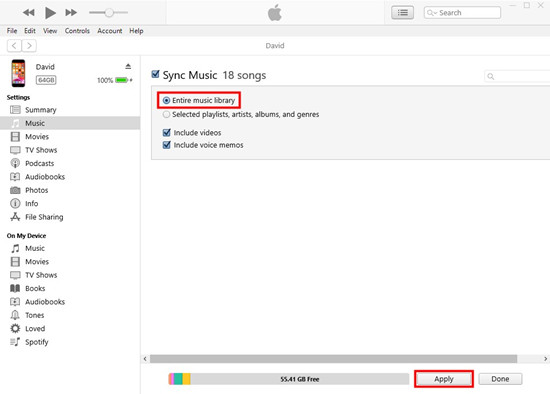
Step 5. Select Apply.
Step 6. Select Done.
Step 7. Now open the Music app on your iPhone, iPad, or iPod touch and check the downloaded music under Downloaded tab.
For macOS Catalina or later:
Step 1. Use a USB cable to connect your iPhone, iPad, or iPod touch to your Mac.
Step 2. On your Mac, click the Finder icon in the Dock to open a window in the Finder.
Step 3. Select your device from the list in the sidebar of the window.
Step 4. Choose Music from the top menu.
Step 5. Select the Sync music onto [the device's name] > Entire music library or Selected artists, albums, genres, and playlists, then select the content types you want to sync.
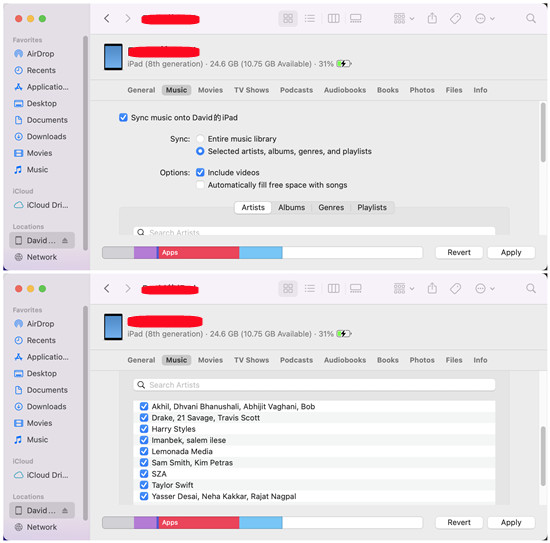
Step 6. Select Apply.
Step 7. Select Done.
Step 8. Now open the Music app on your iPhone, iPad, or iPod touch and check the Downloaded tab, where the downloaded music from Music app will show up.
Once you have synced a selection of downloaded music to your Apple devices, you can play it offline in Apple Music as you wish.
Part 4. Get Downloaded Apple Music as MP3 with iTunes on PC/Mac
As you may know, all Apple Music songs are protected by Apple's FairPlay DRM technology, and your downloaded Apple Music will be inaccessible once you lose your subscription is expired or canceled. In other words, you do not totally own the tracks even if you paid for them every month. Moreover, you can only enjoy the Apple Music songs on the authorized devices such as your Apple devices. If you want to download music from Apple Musict to other unauthorized devices such as your Android devices, you'll need to download Apple Music to MP3 and do the transfer.
Best Apple Music Downloader - ViWizard Audio Converter
ViWizard Audio Converter is an efficient Apple Music converting tool to help you quickly strip the DRM encryption from Apple Music songs while converting the tracks to MP3, WAV, FLAC, AAC, M4A, M4B, etc. with original quality retained. After that, you can save them forever and play DRM-free Apple Music on some unauthorized devices such as Windows phone or other MP3 players, etc. In addition, you can also use ViWizard to convert iTunes music, iTunes audiobooks, and Audible audiobooks, etc.

Summary
In summary, the upload feature in Apple Music is a great way to add your own music files to your Apple Music library and enjoy them on all of your devices. It's easy to use and can help you create a personalized music library that includes all of your favorite songs. If you wish to download music from Apple Music, you'll need to use the ViWizard Audio Converter to do this trick.
- Apple Music Download Limit and How Does It Work
- Easy Steps to Download All Songs on Apple Music
- How to Download Apple Music to PC [Updated Recently]
- Everything about Apple Music Download Limit You Need to Know
- How to Listen to Apple Music Offline on Windows/Mac/iOS/Android
- How to Transfer Music from One Apple ID to Another

Adam Gorden is an experienced writer of ViWizard who is obsessed about tech, movie and software.

