- Jerry from Reddit
Apple Music is one of the well-know streaming music services in the internet so far. As long as you are subscribing to Apple Music, you are freely to enjoy all Apple Music songs online or save any song or album for offline listening with the iTunes app. However, once you cancel Apple Music subscription, you cannot access songs from Apple Music any more, even those music files you've downloaded. So, is there any possibility that you can download Apple Music to PC and keep downloaded Apple Music songs forever? The answer is positive. To help you out, the tutorial is going to show you how to download Apple Music to PC locally.
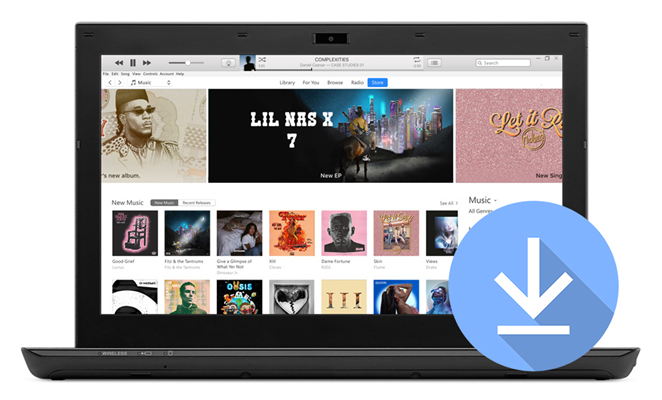
Part 1. Can I Download Apple Music to My PC?
Yes, you can download Apple Music to your PC or Mac, but there are a few things you need to know. First, you must have an active Apple Music subscription. This is essential because only subscribers have access to download songs for offline listening. On Windows PCs, the Apple Music app is available on Windows 10 and later, such as Windows 11. Mac users can use either the Apple Music app (for macOS Catalina and later) or iTunes (for macOS Mojave and earlier). If you don't know, the Apple Music app on Windows 11 has improved and is now more reliable and user-friendly, even though it had its fair share of issues initially.

Listen to Apple Music on PC is a great option when you are working or surf the Internet on your computer. Here are 4 best ways to do it.
Part 2. How to Add and Download Apple Music to PC/Mac
Once your music is downloaded, it will typically be in an M4P format. This format is protected by digital rights management (DRM), meaning it can only be played on authorized devices and apps.
For Windows 10 and 11 Users:
- Download the Apple Music app from the Microsoft Store if you haven’t already.
- Log in with your Apple ID that has an active Apple Music subscription.
- Browse or search for the songs, albums, or playlists you want to download.
- Click the "+" icon to add the music to your library.
- Once the music is added, click the download icon next to the track, album, or playlist.
- Downloaded files are stored in a location managed by the Apple Music app. You can adjust the storage location in the app’s settings if needed:
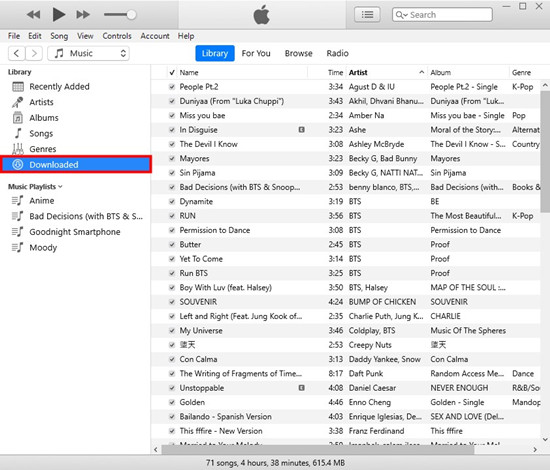
- For Windows PC: Navigate to C:\Users\[Your username]\Music\iTunes\iTunes Media.
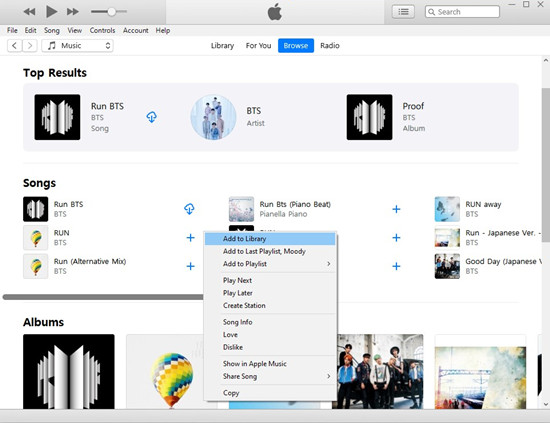
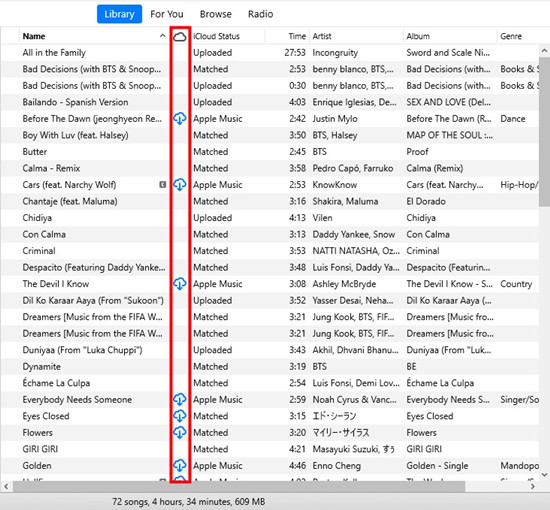
For Mac:
-
macOS Catalina and Later:
- Open the Apple Music app.
- Log in with your Apple ID.
- Search for the music you want and click the "+" button to add it to your library.
- Click the download icon next to the music.
- Music is stored in the Music folder but is managed by the app. You can adjust the location settings in the app if needed:
- For Mac: Go to
/Users/[Your username]/Music/Music/Media/Music/.
- For Mac: Go to
-
macOS Mojave and Earlier (iTunes):
- Open iTunes on your Mac.
- Log in with your Apple ID.
- Search for the content you want and click the "+" button to add it to your library.
- Click the cloud icon with a downward arrow to download the music.
- Downloaded music is stored in the iTunes Media folder within your Music directory. Adjust the storage location in iTunes settings if needed:
- For Mac:
Navigate to /Users/[Your username]/Music/iTunes/iTunes Media/.
- For Mac:
By following these steps, you can easily download and listen to your Apple Music offline.
Part 3. How to Buy and Download Apple Music to PC/Mac
If you want DRM-free music for offline use, buying from the iTunes Store is a great choice. Unlike Apple Music’s streaming service, which uses protected M4P files, purchases from the iTunes Store come in DRM-free AAC format. This allows more freedom, such as setting songs as ringtones or using them across different devices. Here’s how to purchase and download music to your PC or Mac:
For Windows and Mac Users:
- Launch iTunes, available from the Microsoft Store if you don’t have it installed.
- Log in with your Apple ID.
- Go to the iTunes Store tab. Search for the music you want. Albums generally cost $9.99 to $14.99, and individual songs are around $1.29. Click "Buy" to purchase.
- Purchased music will download automatically. Alternatively, go to the "Purchased" section of the iTunes Store to view your bought music. Click the download icon next to the track or album to download it.
- Locate the downloaded files, which are DRM-free and can be used freely:
- For Windows:
C:\Users\[Your username]\Music\iTunes\iTunes Media\Music. - For Mac:
/Users/[Your username]/Music/Music/Media/Music/.
- For Windows:
- For seamless access to your purchased music across all your Apple devices, ensure iCloud Music Library is enabled.
- AAC files purchased through iTunes can be accessed on any authorized Apple device linked to your Apple ID.
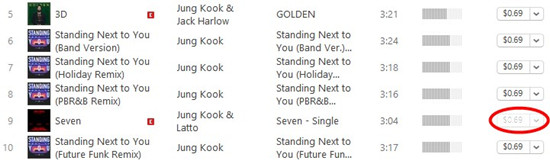
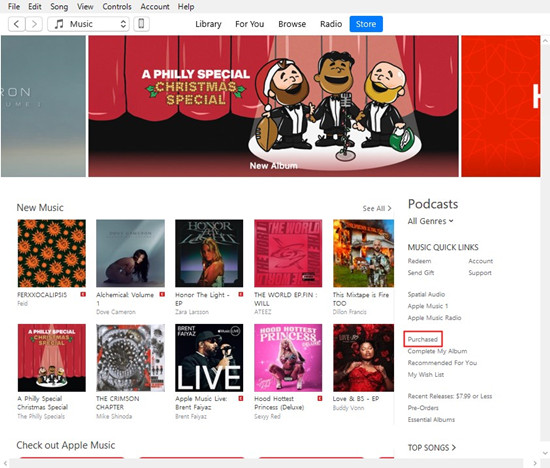
Part 4. How to Convert and Download Apple Music on PC/Mac
MP3's widespread recognition makes it compatible with an extensive range of devices, allowing users to enjoy their music effortlessly on various platforms. The flexibility of having Apple Music in MP3 is especially valuable for users who plan to listen on non-Apple devices, offering a hassle-free and versatile listening experience.
What You Need: ViWizard Apple Music Converter
So, how can you liberate your Apple Music from DRM protection and obtain it in the MP3 format? Enter ViWizard Audio Converter, a user-friendly yet powerful tool that serves not only as an Apple Music downloader but also as a DRM removal solution. With ViWizard, you can download any songs, playlists, podcasts, audiobooks from iTunes and transfer them between your PC and other devices.
ViWizard offers the convenience of directly downloading Apple Music from your library in the MP3 format. Already download Apple Music and need further conversion? ViWizard also excels in converting previously downloaded Apple Music files on your PC to various formats. Not limited to MP3, ViWizard supports various common audio formats like FLAC, WAV, AAC, M4A, and M4B. Meanwhile, users have the freedom to customize output settings such as bit rate, sample rate, channel, codec, and more according to their preferences.
Key Features of ViWizard Apple Music Converter
Free Trial Free Trial* Security verified. 5, 481,347 people have downloaded it.
- Convert Apple Music songs, albums, playlists, and artists into MP3 for easy access
- Preserve lossless audio, high-resolution lossless, and Dolby Atmos quality
- Strip DRM from Apple Music for unrestricted offline listening
- Save converted audio files while retaining full ID3 tag details
Next let's come to a step-by-step guide on how to save Apple Music to PC with the help of ViWizard Audio Converter. Please make sure that you've already downloaded and installed iTunes and ViWizard Audio Converter on your PC.
Step 1Add Apple Music Songs to ViWizard
Launch ViWizard Apple Music Converter on the computer first, then click the second button - Add Files on the top menu bar to load the Apple Music files. You can also just drag and drop your downloaded Apple Music files to the program.
Note: Please ensure that the Apple Music files you want to convert have no problem and can be well played in iTunes.

Step 2Set the Output Format and Preferences
Next, click the Format panel and choose an output format from MP3, FLAC, WAV, AAC, M4A, and M4B according to your needs. Here you can pick the MP3 format since it's compatible with most players or devices. You can also click the Edit icon and then edit the audio if needed, such as splitting the file or changing the tag info.

Step 3Download Songs from Apple Music to PC
Once all the settings are ready, now you can simply click the Convert button to let ViWizard Audio Converter start removing DRM protection and converting Apple Music to MP3 or other formats. Wait a while until the process finishes, you can then find the converted Apple Music songs in the history folder on your computer.

Part 5. How to Find Downloaded Apple Music on PC
Now that you've successfully downloaded Apple Music to your PC, let's explore where these files are stored based on their formats - M4P, AAC, or MP3 - especially when utilizing the ViWizard Apple Music Converter.
Locating Downloaded M4P Files:
M4P files downloaded through iTunes are typically stored in your iTunes library. Navigate to "Music" within iTunes and look for the downloaded M4P tracks. Alternatively, check the default location for your iTunes library on your PC, which is often in the "Music" or "iTunes" directory.
Finding Downloaded AAC Files:
AAC files obtained through iTunes purchases are stored in the "iTunes Media" folder. Explore the "iTunes Media" folder to locate your downloaded AAC music. If you've designated a custom folder for your iTunes media, search there for your downloaded AAC files.
Locating Downloaded MP3 Files:
For MP3 files converted using ViWizard Apple Music Converter or other converters, check the designated output folder specified during the conversion process or locate the "Open" button. If you chose a specific location for your ViWizard output, navigate to that location to find your MP3 files.
Consolidating Downloaded Apple Music:
Consider consolidating your downloaded music within iTunes to have a centralized location for all formats. You can use iTunes settings to consolidate your library if needed.
Now that you've downloaded and converted your Apple Music on your PC using ViWizard, let's explore how you can seamlessly transfer your music to your devices such as iPhone, iPad, or Android phone.
Transferring Downloaded Apple Music between PC and iPhone/iPad:
- Use the USB cable to connect your iPhone or iPad to your PC.
- Launch iTunes on your PC. Drag and drop the MP3 files to your iTunes library.
- Navigate to the "Music" section within iTunes and choose the option to sync music to your device.
- Choose your entire music library for syncing.
- Initiate the syncing process to transfer your converted Apple Music to your iPhone or iPad.
- Open the Musi app on your iPhone or iPad.
- Navigate to "Downloaded" and look for the transferred MP3 tracks.
Transferring Downloaded Apple Music between PC and Android Phone:
- Use a USB cable to connect your Android phone to your PC.
- Open your Android phone's storage on your PC.
- Locate the ViWizard output folder containing your MP3 files and copy it to a folder on your Android phone.
- Open your preferred music app on your Android phone.
- Use the app's import or add music feature to add the ViWizard-converted Apple Music to your library.
Conclusion
If you decide to constantly renew Apple Music and don't plan to play Apple Music on more devices, you could only download Apple Music songs as cache files for offline listening on PC. But with the help of ViWizard Audio Converter, you can download Apple Music songs to PC locally. Furthermore, it convert Apple Music songs to several unprotected audio files for playing anywhere.
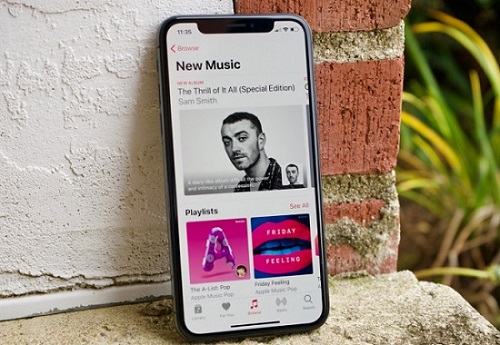
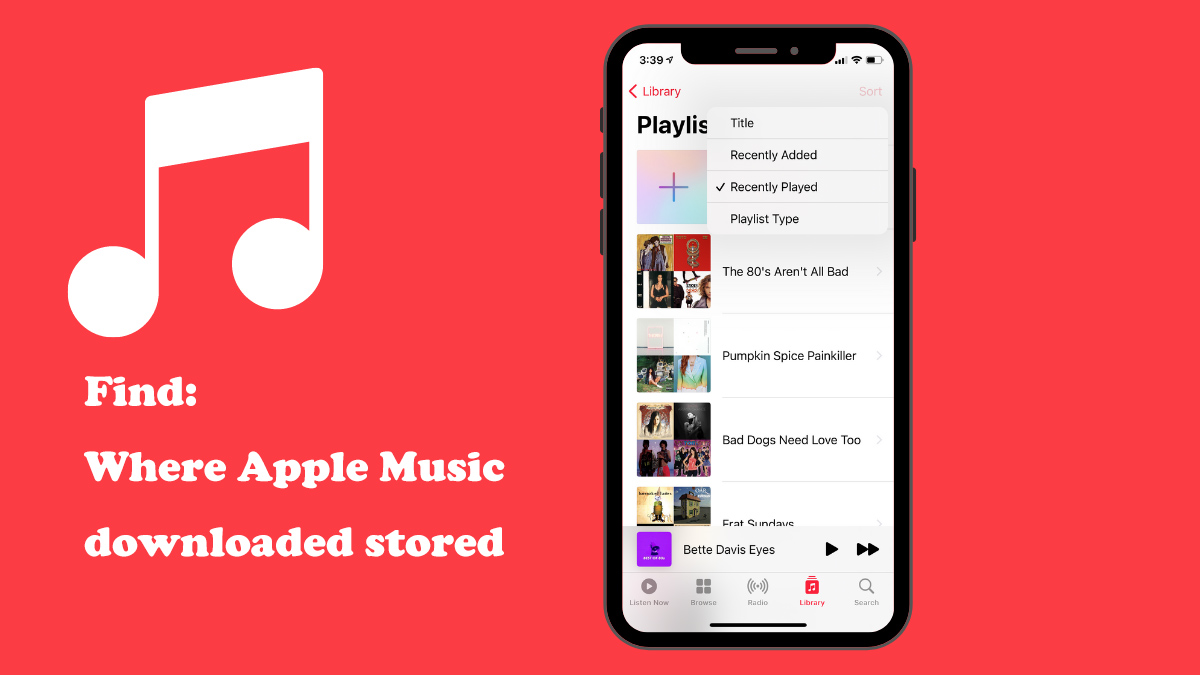
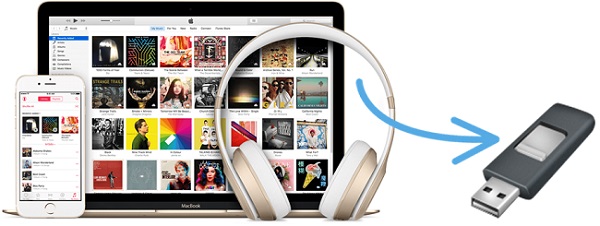
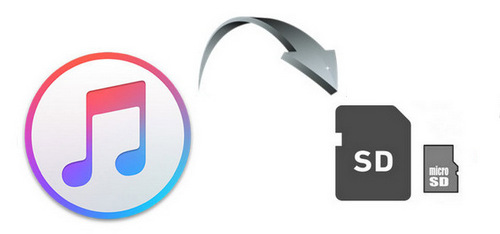
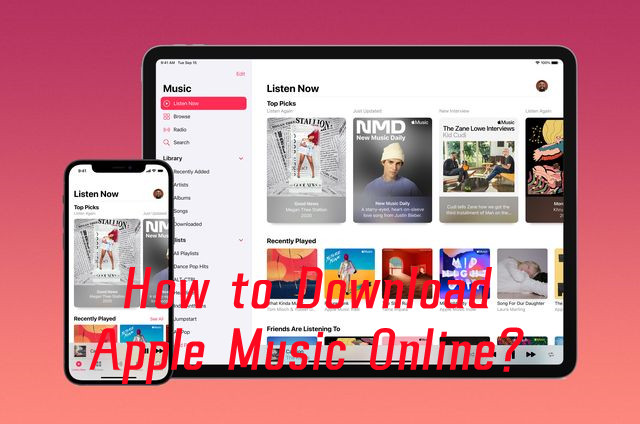

Leave a Comment (0)