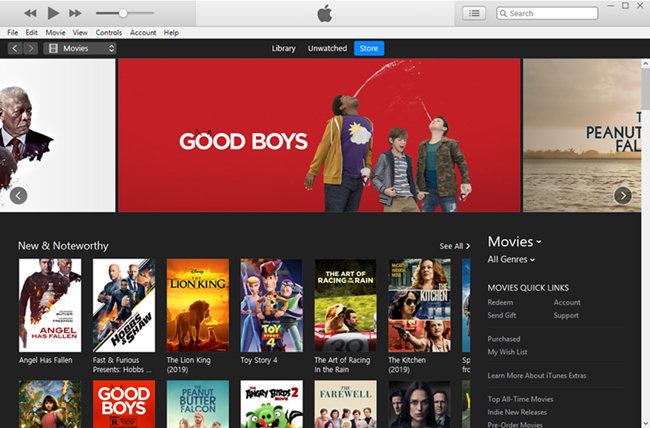
iTunes is not only a popular media player, but also a multimedia streaming service that was previously available on both macOS and Windows systems. But now it's applicable for Windows platform only since Apple has abandoned iTunes with Mac version in July last year. Still, it can't prevent users from loving and using it as it has offered more than 65K+ movies and 25K+ TV shows, according to the latest report. People can purchase or rent these wonderful films, TV episodes, etc on iTunes for enjoying with family and friends.
However, due to DRM restriction, all your purchased or rented iTunes movies can only be played with iTunes or Apple device only. Is this possible to break the limitation? Can I download iTunes movies to my PC? In this post, you will get an easy solution to download and save iTunes movies to your computer.
Part 1. How to Download iTunes Movies on Computer
In recent updates, Apple has moved iTunes movies and TV shows to the new Apple TV app. You can now buy or rent movies and TV shows in the Apple TV app, and all your purchases can be found in the Library section of the app. Follow this guide to navigate this transition and download your purchases on both Mac and Windows computers.
The iTunes app has been replaced by the Apple TV app for movies and TV shows. This means your media will migrate from iTunes to the Apple TV app, which is available on Windows and Mac with macOS Catalina and later. For Windows users, the iTunes Store still exists within the iTunes app, but you can also use the Apple TV app for your media needs. In the Apple TV app, you can buy or rent movies and TV shows in the Store and find all your purchased content in the Library.
Tip: Apple also added a new subscription service called Apple TV Plus, which offers a library of original content for $9.99/month. However, for purchasing needs, stick to the Apple TV app as you used to with iTunes.
How to Download Movies using Apple TV App
- Open the Apple TV app from your Applications folder (Mac) or search for it in the Start menu (Windows).
- Make sure you are signed in with your Apple ID.
- In the sidebar, click on the "Movies" category tab under "Library" to view your purchased titles.
- Note: There is no "4K" under the Download option for Mac users. You can choose from High (Up to 1080p), Fast Downloads, Most Compatible HD (1080p), or Most Compatible (480p).
- Browse through your Library or use the search bar to find the movie you want to download.
- Click on the movie to open the details page.
- Click the download button (cloud icon). Alternatively, click on the More button and select "Download."
- After the download is complete, go to the "Library" tab.
- Click on "Downloaded" to see your downloaded movies.
- Double-click the movie to start watching.
Additional Tip: How to Download Movies from Family Sharing using Apple TV App
- In the sidebar, click on "Family Sharing."
- Select the name of the family member whose purchases you want to access.
- Browse through the family member's Library or use the search bar to find the movie you want to download.
- Click on the More button and select "Download."
Part 2. How to Download iTunes Movies Locally to Computer
For iTunes users with macOS Mojave or earlier and Windows systems, downloading iTunes movies locally to your computer can be a bit tricky, but there's a solution that can make this process seamless and liberating. ViWizard M4V Converter will help you bypass the limitations set by Apple's DRM (Digital Rights Management).
Apple uses DRM to restrict the use of digital media. It means that movies and TV shows you download from iTunes are locked to your Apple devices. You can't transfer these downloads to external devices or watch them on non-Apple platforms. Ever want to have your entire iTunes movie library available to watch on any device you own, without being confined to Apple's ecosystem? ViWizard M4V Converter makes this dream a reality. Though it doesn't work directly with the new Apple TV app, it works efficiently with the iTunes app where all your movies and TV shows are stored, whether they're purchased or rented.
ViWizard M4V Converter offers a way out of this predicament. It allows you to convert your iTunes movies and TV shows from the protected M4V format to more widely compatible formats like MP4. Besides, it works at a 30X fast speed without causing any quality loss. It supports many output formats and portable devices, so you can play the converted iTunes movies on any player or device as you like. ViWizard has received numerous appraise from our customers since its first release.
Key Features of ViWizard M4V Converter
Free Trial Free Trial* Security verified. 5, 481,347 people have downloaded it.
- Convert iTunes movie rentals and purchases to common videos
- Handle the conversion of iTunes M4V videos at 30× faster speed
- Preserve multilingual subtitles, closed captions, chapters, and more
- Support playing iTunes M4V videos anywhere and anytime
Step 1Add iTunes Movies to TunesKit Program
Launch ViWizard M4V Converter on your computer and then click the "Library" button on the top of the main interface. Select the iTunes movies you want to download to your PC in the pop-up windows and hit the "OK" button to load them.

Step 2Set Output Format and Preferences
Click the "Format" button at the bottom left corner and a new window will pop up. You can see a lot of format and device options, such as MP4, MOV, AVI, iPhone, Samsung Galaxy, etc. Here we strongly suggest you select the "Lossless MP4" as output format, so all target iTunes movies can be downloaded to your local computer at 30X fast speed without quality loss.

Step 3Download Purchased iTunes Movies to Computer
After all settings are done, now you can click the "Convert" button at the lower right corner. Wait a while until ViWizard finishes downloading and saving the iTunes movies to your computer. Once the process ends, you can click the "Converted" button on the top menu bar to find all the selected iTunes movies on the local folder of your PC. Now you can watch iTunes movies offline on the computer or on other devices you like.

Extra Tip: How to Transfer iTunes Movies to TV
Once you've used ViWizard M4V Converter to convert your iTunes movies to a more universal format like MP4, you gain the freedom to transfer and watch your movies on various devices, including your TV. The new Apple TV app doesn't support direct transfer to TVs via USB drives, but with your converted media, you can easily overcome this limitation. Here's how you can transfer and play your iTunes movies on a TV using a USB drive.
How to Transfer Movies using USB Drive:
- Ensure your USB drive has enough storage and is formatted (FAT32 or exFAT) for compatibility with your TV.
- Connect the USB drive to your computer.
- Copy the MP4 files (converted from iTunes movies) to the USB drive.
- Safely eject the USB drive from your computer.
- Insert the USB drive into the USB port on your TV.
- Turn on your TV and switch to the input source corresponding to the USB port.
- Navigate to the USB Media Player or similar function on your TV.
- Use your TV remote to browse and select the MP4 movie files on the USB drive.
- Enjoy watching your iTunes movies on the big screen of your TV.
Conclusion:
Now you can easily answer the question if someone ask you, 'how to save movies from iTunes to computer', can't you? With the assistance of TunesKit M4V Converter, downloading iTunes movies and TV shows you purchased or rented to local PC can't be easier. Besides, the program will keep almost 100% original quality while converting and downloading iTunes videos, which won't affect your watch experience at all. Just download the free trial version of TunesKit and give it a try now.
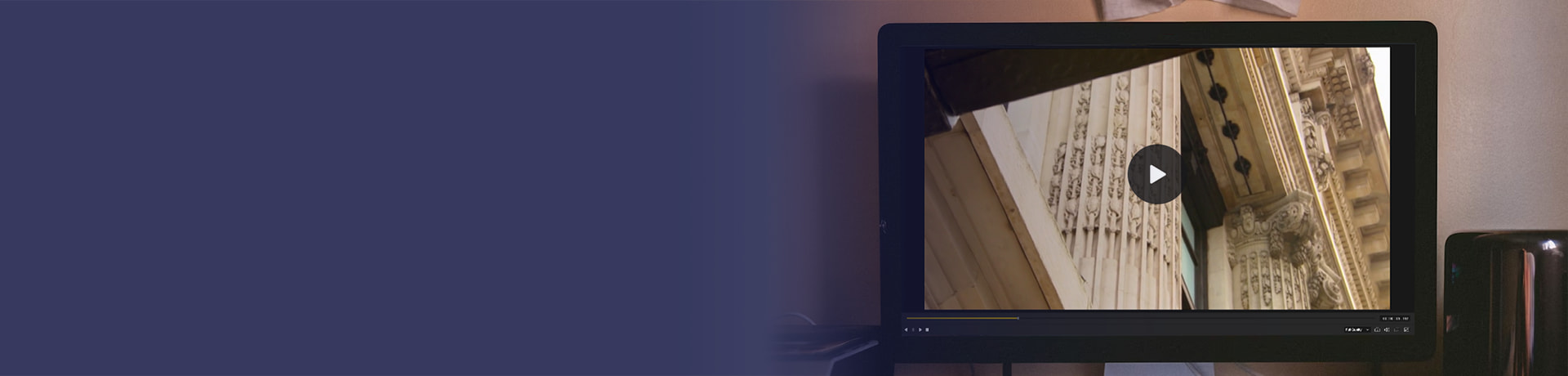
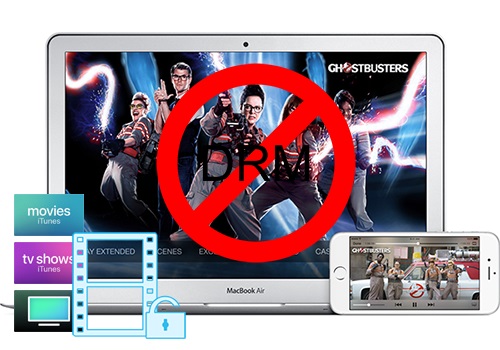

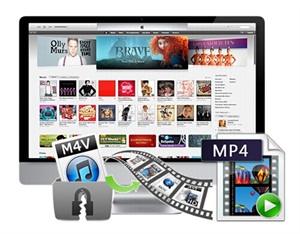


Leave a Comment (0)