
Netflix has revolutionized the way we consume entertainment, offering a vast library of TV shows and movies at our fingertips. However, what happens when you're on the go, without reliable internet access? Enter the world of offline viewing, where you can download your favorite titles to watch anytime, anywhere. In this post, we will break down how to download a show on Netflix in 2 effortless and effective methods. You can either use Netflix's built-in download feature, saving titles for offline viewing directly through the Netflix app, or utilize a powerful tool that can bypass Netflix’s limitations to save your favorite titles forever. Let’s explore them together!
Part 1.Can You Download Shows on Netflix?
Let’s put it clear first: yes, you can download shows and movies on Netflix. Like other streaming services, Netflix also provides the downloading feature to its members on diverse devices, including Android phone and tablet, iPhone, iPad, Amazon Fire tablet, Google Chromebook, and so on. Just notice that some older operating system versions for these devices may not support downloads. It’s always a good idea to has the latest system installed.
Note: Netflix has removed the download feature in the Netflix app for Windows. If you are using the Netflix app installed from the Microsoft Store, there is no download option anymore. Check more changes in this post:

The revamped Netflix app for Windows has been released. Discover its new features and key changes with this comprehensive guide.
While the process of downloading is straightforward with a valid subscription and the standard Netflix app, not every title on Netflix is available for download. Due to license restrictions, some shows may not have the download option. When looking to download shows, users should look for the "Download" button next to the episode of the selected series or movie.
Moreover, Netflix limits the number of total downloads, the period of validity, and of videos you can download in total. For users who prefer offline playback, it’s important to figure out all Netflix download limits. Or, you can utilize some professional third-party tools to bypass all the limitations. We have prepared one in Part 3, where you can find more detailed information.
Part 2. How to Download a Show/Movie on Netflix
There are two primary methods to download movies or TV shows available for download on Netflix: regular download and automatic download. Android users even have the advantage of the "Download Season" option for downloading entire seasons of Netflix shows in one go.
Way 1. Download Netflix Shows/Movies Manually
- Install and open the latest version of the Netflix app on your mobile device. Then, log in to your account.
- In Netflix’s library, you can find all titles that are available for download by going to Downloads > See What You Can Download.
- Tap on the movie or TV show you want to download to enter its detailed page.
- Then, select any episode you want to watch offline, and tap the download icon next to it to start the process.
- When prompted, select the video quality (Standard or High) that suits your preference.
- You can monitor the download progress in the "Downloads" section of the app.
- Once the download is complete, find your content in the Downloads section and select Play for offline viewing.

Way 2. Save Netflix Videos Automatically via Smart Downloads
Netflix's Smart Downloads feature is a convenient feature designed to take the manual work out of keeping your device stocked with fresh episodes. It is perfect for binge-watchers since it will automatically manage the downloaded content.
The Smart Downloads feature, includes Download Next Episode and Downloads for You, is not available on ad-supported plans.
Download Next Episode:
To seamlessly continue watching a TV series, use "Download Next Episode." After you finish a downloaded episode, Netflix will automatically remove it from your device and download the next episode in the series for you.
- Open the Netflix app on your device and log in.
- Tap My Netflix in the lower right corner.
- Then, tap the Menu icon in the upper right corner.
- Select App Settings > Smart Downloads.
- Toggle the switch next to Download Next Episode to turn it on.

Downloads for You:
The Downloads for You feature ensures you always have something to watch. After enabling it, Netflix will automatically select and download shows and movies that you might like.
- Open the Netflix app.
- Tap My Netflix in the lower right corner.
- Then tap the Menu icon in the upper right corner.
- Select App Settings.
- Under Downloads, tap on Smart Downloads.
- Toggle the switch next to Downloads for You to turn it on or off.
- When Downloads for You is on, adjust the storage amount for each profile using the + and - buttons.
Part 3. How to Keep Downloaded Netflix Shows Permanently
While Netflix offers a vast library of content for offline viewing, the downloaded shows come with an expiration date, meaning they won’t last forever. Once the content is removed from Netflix’s library, the download period expires, or your subscription ends, you lose access to your offline content. To keep your downloaded Netflix shows permanently, using a third-party downloader is essential. Why don’t you try the ViWizard Netflix Video Downloader?
Unlike Netflix’s built-in download feature, ViWizard Netflix Video Downloader allows you to download and save Netflix content as permanent MP4 or MKV files as you wish. To ensure your offline viewing experience, it maintains 5.1 Dolby Atmos audio, adjusts video settings to 1080 HD or 4K UHD, and even removes ads from the downloaded content, regardless of your subscription plan. Within minutes, your chosen shows or movies start downloading to your device, ensuring you always have downloads ready for permanent access and supporting transfer to any device.
Key Features of ViWizard Netflix Video Downloader
Free Trial Free Trial* Security verified. 5, 481,347 people have downloaded it.
- Download Netflix movies, TV shows and more locally
- Convert Netflix movies and TV shows to MP4 or MKV
- Save multilingual language and subtitles in two types
- Remove ads from Netflix and keep original video quality
How to Download Shows or Movies within ViWizard:
Step 1Access Netflix Content through ViWizard
Launch ViWizard Netflix Video Downloader on your laptop and sign in with your Netflix account details. Utilize the integrated Netflix Web Player within ViWizard to explore the extensive library of movies, TV shows, documentaries, anime, and originals - all of which should be available for download now within ViWizard.

Step 2Customize Download Settings
Within the ViWizard interface, access the settings by clicking on the hamburger icon > Preferences at the top right corner. Navigate to the Download section and tailor your preferences, including video format, codec, quality, audio channel, language, and subtitles. Save your settings to optimize your downloading experience.

Step 3Search and Select Content to Download
Return to the ViWizard Web Player and utilize the search bar to find specific shows you wish to download. Once you've chosen the content, simply click the download icon at the bottom to configure advanced video settings. Then, click the Download button to begin downloading, or add content to the download queue by selecting Add to List. ViWizard seamlessly downloads individual episodes or full seasons for TV shows, as well as entire movies.

Step 4Access Downloaded Content
Navigate to the Converted section within the ViWizard interface to view all completed downloads. Click the Folder icon next to each title to locate and access the downloaded files on your laptop. These files are now permanently saved, enabling you to enjoy your favorite Netflix content offline, free from any limitations.

Part 4. Conclusion
Experience the freedom to enjoy your favorite Netflix content anytime, anywhere, even when they're not available for download on the standard Netflix app. Give ViWizard Netflix Video Downloader a shot!


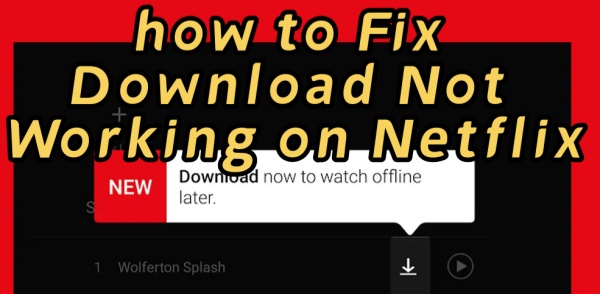




Leave a Comment (0)