
Videos are the best way to express your thoughts. You may want to use Vivavideo to create stunning videos, but do you know that adding background music to your videos will enhance the overall video-watching experience? Well, that's why try adding some music!
If you think that some of the Spotify songs will go really well with the video, you should learn how to add Spotify music to Vivavideo. In fact, many people often look for ways to add music from Spotify to video. But don't worry, we have got you covered. This article will tell you how you can do it and which tool to go for. All you need to do is find the Spotify music files that you like the most and follow this guide to do the rest of the things.
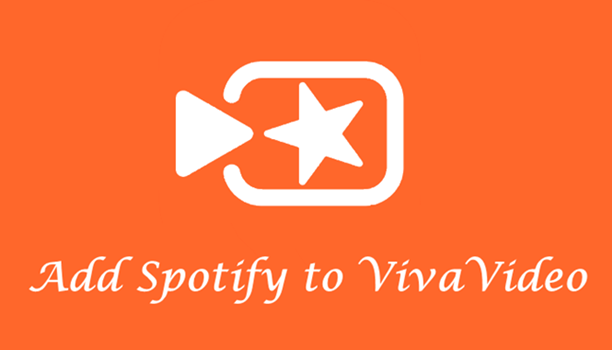
Part 1. Ultimate Method to Add Spotify Music to VivaVideo
For those looking for the easiest way to add music to video from Spotify, you have come to the right place. ViWizard Spotify Music Converter is the answer to all your problems. This special tool will let you download and convert an end number of Spotify songs, playlists, and artists whenever you want. The best part about ViWizard Spotify Music Converter is that it can convert your music files to multiple formats, such as MP4, M4B, M4A, AAC, FLAC, WAV, and much more.

Key Features of ViWizard Spotify Music Converter
- Convert Spotify music tracks to MP3, AAC, FLAC, WAV, M4A, and M4B
- Download Spotify songs, albums, artists, and playlist without Premium
- Get rid of all digital rights management protection and ads from Spotify
- Support importing Spotify music to iMovie, InShot, KineMaster and more
Using this tool is easy. You simply have to download the correct version of ViWizard Spotify Music Converter and follow the steps we have shared below. Don't worry; all the downloaded and converted Spotify music files will retain their ID3 tags. Before following the steps, visit the official website of ViWizard Spotify Music Converter and get the software. The software is available for both Mac and Windows users.
Step 1 Add Spotify songs to the converter
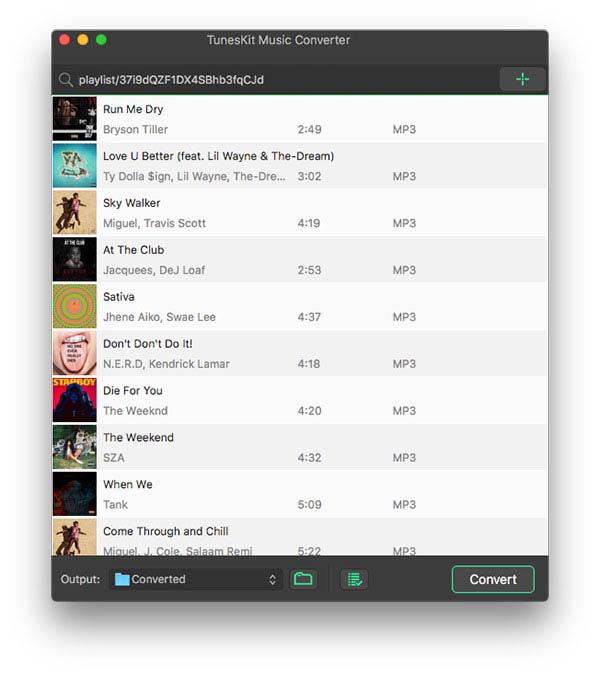
Once you download and install ViWizard Spotify Music Converter, click on it to launch it. Once done, the Spotify application will be loaded automatically. Go to the Spotify application, and find the music files that you want to add. You can directly drag and drop the songs to the tool; else, you can copy the music file link and add it manually.
Step 2 Set the output parameter for Spotify
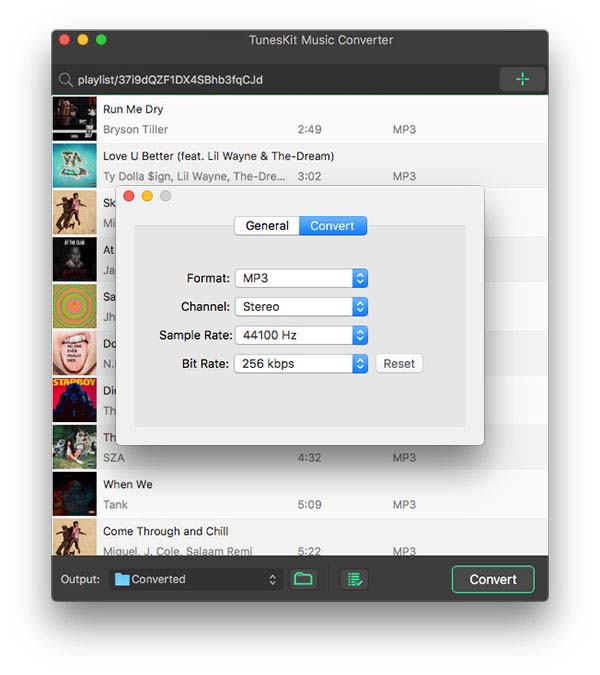
ViWizard Spotify Music Converter lets you select the format and music output. You will see three bars; please click on them, and after that, choose the Preferences option. Here, you will be asked to select the correct output format. You will see the supported formats; pick one that you want. Additionally, ViWizard Spotify Music Converter lets you adjust sample rate, bit rate, audio channel, and more.
Step 3 Start to download music from Spotify
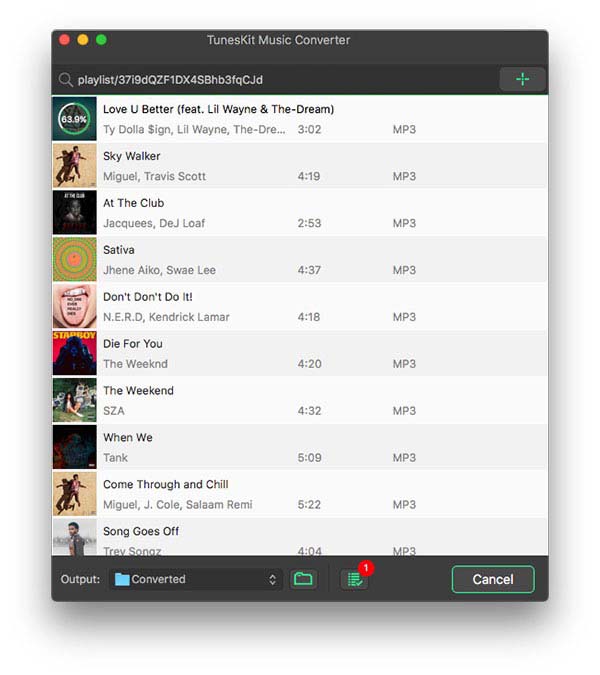
After everything is done, all you need to do is click on the Convert option. You will see the option towards the bottom right. Once the songs are converted, go to the history option, and you will find all the converted files there. Now you need to transfer them to your computer to add music to VivaVideo.
Part 2. How to Add Spotify Music to Video in VivaVideo
By following the above steps, you have successfully converted and downloaded Spotify music files to your computer. Now, let's share the steps that will allow you to add Spotify music to Vivavideo seamlessly. But before you begin the video editing process on your Vivavideo application that's saved on your mobile phone, take a USB cable and transfer the files from the computer to the smartphone. Once done, follow these steps:
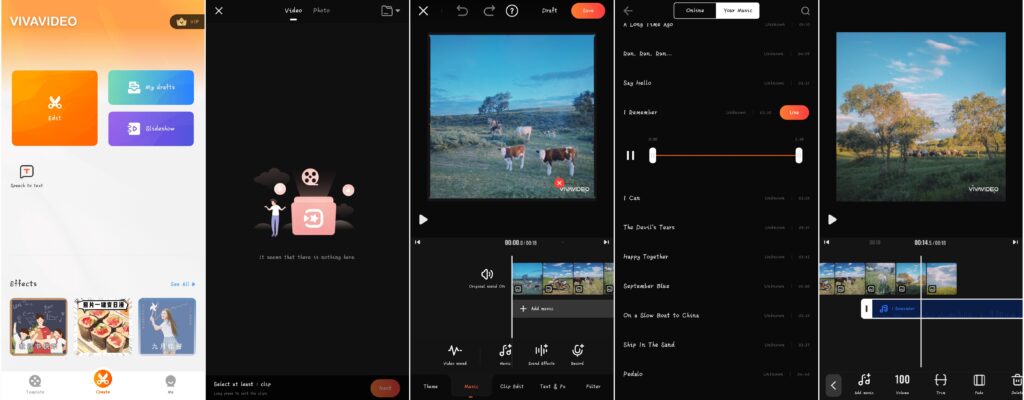
1) Launch the Vivavideo application on your smartphone. After that, click on the new project option.
2) You will see the editing screen. Go on and hit the Music button, which is there towards the bottom.
3) Here, you will be able to add the Spotify music file that you have converted and downloaded using ViWizard Spotify Music Converter.
4) Find the song on your smartphone, and click on the add option. This way, your Spotify song will be added.
4) The added music file will be there on the video. All you need to do now is adjust the music to align it with the video.
Final Words
By following these easy steps, you will be able to add Spotify music to VivaVideo. Like we said, if you find the correct tool to add the music files, things will become very easy. Download ViWizard Spotify Music Converter on your computer today, and don't forget to pick the right version. Even if you don't want to add the songs to VivaVideo, you can still use ViWizard Spotify Music Converter to download your favorite Spotify track to listen to it offline.

Adam Gorden is an experienced writer of ViWizard who is obsessed about tech, movie and software.

