
Spotify is great for streaming music, but what if you want the best possible audio quality? Maybe you've heard about Hi-Res FLAC and wonder if you can download Spotify songs in that format. FLAC files sound amazing, but unfortunately, not every app or device supports them, and they take up a lot of storage space. That's why most streaming services, including Spotify, don't use FLAC by default. Only select platforms like Tidal, Qobuz, and Bandcamp support FLAC audio. Instead, Spotify delivers music in Ogg Vorbis format, with a maximum quality of 320kbps for Premium users. Even though Spotify is developing a new lossless audio tier called Spotify Super Premium, it's not FLAC—it's approximately CD-quality instead.
But if you're an audiophile or want to store your Spotify music collection in the highest quality possible, you might be looking for a way to get Spotify music in FLAC format. Since Spotify doesn't natively support FLAC downloads, you'll need an alternative method to convert your favorite tracks into this lossless format.
Part 1. Can I Download FLAC from Spotify?
Unlike services like Tidal, which focus on lossless streaming, or Bandcamp, which sells FLAC files directly, Spotify prioritizes streaming efficiency over pure audio quality. For most listeners, the 320kbps Ogg Vorbis available to Premium subscribers offers great sound quality, comparable to AAC. While optimized for efficient streaming, Ogg Vorbis is still a lossy format, meaning some audio data is discarded to reduce file size.
Spotify's Ogg Vorbis vs. FLAC vs. MP3
Here's a breakdown of how these formats compare:
| Format | Compression Type | Sound Quality | File Size | Device Support | Used by Spotify? |
| Ogg Vorbis | Lossy | High (up to 320kbps) | Medium | Limited (mainly streaming apps) | ✅ Yes |
| FLAC | Lossless | CD-quality or better | Large | Moderate (more devices support it now) | ❌ No |
| MP3 | Lossy | Lower than FLAC/Ogg Vorbis | Small | Very high (works on nearly all devices) | ❌ No |
*Spotify doesn't support FLAC because it prioritizes faster streaming and smaller file sizes.
Can You Download FLAC from Spotify?
If you're looking to get FLAC audio from Spotify, you might be wondering where to start. While Spotify doesn't natively support FLAC downloads, there are a few workarounds you can try.
For those seeking the best possible audio quality (and even FLAC) from Spotify:
There are tools available that let you convert Spotify's Ogg Vorbis streams into lossless FLAC files. Afterward, you can transfer these FLAC files to any MP3 player or app that supports FLAC for the best possible quality (we'll discuss this in more detail later). Here's how you can do it:
- If you're okay with using music converters: You should try a Spotify to FLAC converter like ViWizard Spotify Music Converter. This app lets you download Spotify music at the highest quality and convert it to the FLAC format.
- If you want Hi-Res FLAC music outside of Spotify: You should check out websites that offer FLAC downloads. These sites let you download and rip FLAC audio from other sources like videos.
A brilliant Spotify music downloader designed to download and convert Spotify songs, playlists, albums, artists, podcasts, and audiobooks to MP3, FLAC, WAV, AIFF, M4A, and M4B losslessly. The sound stays as clear as the original, and all track details are preserved, offering a seamless experience to enjoy your Spotify music offline on any player or device.
For those who want lossless FLAC streaming:
If you prefer streaming FLAC music without having to convert anything, Tidal is a great option. Tidal offers FLAC streaming, so you can keep lossless audio with a few extra steps.
- If you want FLAC tracks after transferring your playlists: You should use the ViWizard Tidal Music Converter. This tool lets you download FLAC tracks after transferring your Spotify playlists to Tidal, so you'll have a steady source of FLAC music.
A splendid Tidal downloader for both free and paid users that downloads full songs, albums, playlists, artists, and audiobooks to MP3, FLAC, WAV, and more while keeping the original lossless audio and ID3 tags so you can save Tidal music offline on Windows, Mac, or any device without streaming restrictions.
Part 2. How to Download and Convert Spotify Music to FLAC
ViWizard Spotify Music Converter lets you easily download and convert Spotify music to lossless FLAC files. You can choose your preferred FLAC quality or opt for other formats like MP3, M4A, AIFF, and WAV. It also allows you to customize key parameters such as bit rate, sample rate, and channels for your audio files.
ViWizard works for both Premium and free users, ensuring the original audio quality is preserved during conversion. For free users, the added ad-removal feature ensures a smooth, uninterrupted listening experience. The process is simple: connect your Spotify account, select the tracks you want, and let the software handle the conversion. It's fast—up to 15x faster than usual—and you can even preview the music files using the built-in media player.
ViWizard's intuitive interface makes it easy for both beginners and experienced users to convert Spotify music to FLAC safely and efficiently. Give it a try today!
Key Features of ViWizard Spotify Music Converter
Free Trial Free Trial* Security verified. 5, 481,347 people have downloaded it.
- Download Spotify songs, playlists, podcasts, and audiobooks extremely fast at up to 15x speed
- Convert Spotify into MP3, FLAC, WAV, AIFF, M4A, and M4B losslessly
- Lets you play Spotify tracks offline on any device without restrictions
- Works seamlessly on Windows and macOS, supporting the built-in Spotify Web Player
Step 1Download and Install ViWizard Spotify Music Converter

Start by downloading ViWizard Spotify Music Converter for your computer. Be sure to select the version that matches your operating system (Windows or Mac). After the download is complete, open the installer and follow the on-screen prompts to install the software. Once installed, launch ViWizard to start the conversion process.
Step 2Log In and Add Spotify Tracks for Conversion

When you open ViWizard, log in with your Spotify account credentials to access your library. Browse through your playlists, albums, or search for your favorite songs that you want to convert. Once you've found the tracks, click the "+" button at the bottom-right corner to add them to ViWizard for conversion.
Step 3Choose FLAC as the Output Format

Now that you've added your tracks, go to the top-right corner of ViWizard and click the three horizontal lines to open the Preferences menu. In the "Conversion" section, select FLAC as your output format. For the best sound quality, set the bitrate to 1,411 kbps (this is the standard for FLAC). You can adjust additional settings like sample rate and channels to ensure optimal conversion quality.
Step 4Convert and Download Spotify Music

Once your settings are configured, click the Convert button to start the process. ViWizard will convert your Spotify tracks to FLAC format at up to 15x faster speed than standard converters, so you won't have to wait long. You can monitor the progress of the conversion, and once it's complete, head to the output folder where the converted FLAC files are saved.
Part 3. How to Rip FLAC from Spotify
There are some great Spotify music converters that support the FLAC format. These tools are easy to use: install the software, add your Spotify songs, choose FLAC as the output format, and start the conversion process.
1. ViWizard Audio Capture [Window/Mac] #Audio Stream Capture Tool

ViWizard Audio Capture is a great tool if you want to record Spotify music in FLAC or other formats. It works by capturing audio from a wide range of sources, including Spotify's desktop app or Web Player. You can choose to save your music as FLAC, WAV, MP3, M4A, WMA, AAC, and more.
The tool records music in real-time, which means it might take longer for large playlists or albums, but it's still fast for single songs. It's easy to use and gives you good quality sound without having to mess with complicated settings. ViWizard Audio Capture is a solid choice for anyone who wants to rip their Spotify music into FLAC with minimal effort.
- Albums: Supports a wide range of albums from popular streaming services.
- Price: $14.95 (monthly license, with free trial available)
- FLAC Support: Yes (supports FLAC and MP3 with adjustable bitrate and sample rate)
- Genres: All genres available across streaming services
- Device Support: Desktop (Windows and Mac), files transferable to mobile devices
- DRM-Free: Yes (removes DRM protection during conversion)
Key Features of ViWizard Audio Capture
Free Trial Free Trial* Security verified. 5, 481,347 people have downloaded it.
- Record any audio from streaming services, live broadcasts, and system sounds
- Support multitrack recording and save files in MP3 and more formats
- Automatically detect and retain ID3 tags while allowing manual editing
- Offer flexible audio splitting and merging tools for full customization
Step 1 Download and install ViWizard Audio Capture from the official website. Open the Spotify desktop app and make sure it's running.
Step 2 In ViWizard, ensure that Spotify is selected as the audio source. Click the Format button in the lower-right corner and choose FLAC. You can also adjust settings such as bitrate and sample rate to suit your preferences.
Step 3 Select the Spotify song or playlist you want to capture. Press Play in the Spotify app, and ViWizard will automatically begin recording the audio in real-time.
Step 4 Once you've captured the music you want, click Stop. If needed, you can trim the audio within ViWizard. Then, click Save to export the music as a FLAC file to your preferred folder.
- Pros:
- Converts audio to multiple formats, including FLAC and MP3.
- User-friendly interface and simple setup.
- Remove ads automatically.
- Ease-to-Use splitting tools.
- Customizable audio settings.
- Cons:
- Desktop-only (no mobile support).
- Slower conversion speed compared to some alternatives.
- Free trial captures a limited portion of tracks.
2. Deezloader Remix [Window/Mac/Linux] #Open-Source Download Tool

Deezloader Remix is a popular tool that can convert music from platforms like Deezer, YouTube, and others into FLAC. It used to have some issues in 2020, but it's back now and still works well for ripping music.
However, Deezloader Remix doesn't work directly with Spotify, so it's not as specialized for Spotify users. If you mainly use Spotify, ViWizard Audio Capture or ViWizard Spotify Music Converter would be better options. But if you need to convert music from other platforms too, Deezloader Remix is worth checking out.
- Albums: Includes a large catalog from Deezer, featuring popular artists.
- Price: Free (open-source software, donations encouraged)
- FLAC Support: Yes (FLAC downloads from Deezer)
- Genres: Supports all genres on Deezer
- Device Support: Desktop (Windows), mobile support with additional apps.
- DRM-Free: Yes (no DRM on downloaded files)
Step 1 Download and install Apowersoft Streaming Audio Recorder from the official website. Launch the program after installation.
Step 2 Set System Sound as the audio source to ensure it captures Spotify's output. In the settings, choose FLAC as your preferred output format.
Step 3 Click the Record button, then go to Spotify and play the audio you want to capture. Apowersoft will start recording the track as it plays.
Step 4 Once you've captured the audio, click Stop. Go to the Library section in Apowersoft and right-click the recorded file to select Open Folder, where you'll find your FLAC file.
- Pros:
- Free to use and offers a wide variety of tracks and albums.
- FLAC downloads supported directly.
- Open-source with regular community updates.
- Allows downloading full albums and playlists.
- Cons:
- May be blocked or restricted in some regions.
- Unofficial, which may present security risks.
- Not beginner-friendly; can be difficult to navigate.
- Legal concerns due to its unofficial nature.
3. Apowersoft Streaming Audio Recorder [Window/Mac] #Audio Recorder

Apowersoft Streaming Audio Recorder is another option for recording Spotify music in FLAC. This app lets you capture audio from Spotify as well as other sources like system sound or a microphone. It supports FLAC, MP3, OGG, WMA, and WAV, offering flexibility in file formats.
However, Apowersoft requires you to set up your audio sources first, which can sometimes cause audio quality issues if not done right. ViWizard Audio Capture doesn't require these adjustments, making it a simpler and more reliable choice for recording Spotify. Instead, ViWizard is a good option if you don't mind a little setup.
- Album:: Works with major streaming platforms.
- Price: $59.95 (lifetime license)
- FLAC Support: Yes (captures and converts to FLAC based on system settings)
- Genres: All genres available across streaming services
- Device Support: Desktop (Windows and Mac), FLAC files can be transferred to mobile.
- DRM-Free: Yes (captures audio without DRM)
- Pros:
- Records streaming audio in real-time from any service.
- Converts captured audio to various formats, including FLAC.
- Built-in editor for trimming and adjusting tracks.
- Easy-to-use interface for beginners.
- Cons:
- Real-time recording means it takes longer since you need to play the tracks.
- More expensive than some alternatives.
- No direct batch or playlist downloads.
- Free trial limits recordings to 3 minutes.
- Can't skip or fast-forward during the recording process.
Step 1 Download and install Apowersoft Streaming Audio Recorder from the official website. Launch the program after installation.
Step 2 Set System Sound as the audio source to ensure it captures Spotify's output. In the settings, choose FLAC as your preferred output format.
Step 3 Click the Record button, then go to Spotify and play the audio you want to capture. Apowersoft will start recording the track as it plays.
Step 4 Once you've captured the audio, click Stop. Go to the Library section in Apowersoft and right-click the recorded file to select Open Folder, where you'll find your FLAC file.
4. Joyoshare VidiKit [Window/Mac] #Audio Recorder

Joyoshare VidiKit is an all-in-one tool that works for both audio and video conversion. It can also capture and convert Spotify music to FLAC, MP3, WAV, and other formats. While it's a versatile tool, it's not as specialized for audio conversion as ViWizard Audio Capture. If you only need to rip Spotify music to FLAC, ViWizard is likely the better choice.
- Album:: Works with major streaming platforms.
- Price: $15.95 (monthly license, with free trial available)
- FLAC Support: Yes (supports FLAC with customizable settings)
- Genres: Available for all genres available on supported services.
- Device Support: Desktop (Windows and Mac), files transferable to mobile devices.
- DRM-Free: Yes (removes DRM during the conversion process)
Step 1 Download and install Joyoshare VidiKit from the official website. Launch the app and select the Audio Recorder module.
Step 2 In the settings, choose FLAC as the output format. Click OK to save the settings.
Step 3 Click REC, then go to Spotify and start playing the song you want to capture. Joyoshare will begin recording the audio in real-time.
Step 4 When you're done recording, click REC again to stop. The captured audio will automatically save in FLAC format to your designated folder.
- Pros:
- Captures streaming audio in real-time and converts it to FLAC.
- Supports various audio formats for output, including FLAC.
- High customization options for bitrate and sample rate.
- Intuitive, beginner-friendly interface.
- Cons:
- Real-time recording process is slower than direct downloads.
- Free trial limits usage to a certain number of recordings.
- Doesn't support batch downloads or playlist downloads in one action.
- Resource-intensive on the computer during recording.
| Tool | Price | FLAC Support | Genres | Device Support | DRM-Free | Pros | Cons |
|---|---|---|---|---|---|---|---|
| Audio Stream Capture Tool | $29.95 | Yes | All genres from Spotify | Desktop (Windows, Mac) | Yes | Easy-to-use, customizable, batch support | Slow conversion speed, no mobile support |
| Open-Source Download Tool | Free | Yes | All genres from Deezer | Desktop (Windows) | Yes | Free, open-source, FLAC downloads | Region blocks, security risks, difficult setup |
| Streaming Audio Recorder | $39.95 | Yes | All genres | Desktop (Windows, Mac) | Yes | Real-time capture, editing tools | Slow (real-time), no batch downloads |
| Audio Recorder & Converter | $39.95 | Yes | All genres | Desktop (Windows, Mac) | Yes | High customization, easy-to-use | Real-time, no batch downloads, resource-heavy |
Part 4. How to Play FLAC on Spotify as Local Files (FLAC to MP3)
FLAC files are known for their great sound quality, but Spotify doesn't play them directly. To listen to your FLAC music on Spotify, you'll need to convert it to a format Spotify supports, like MP3, M4A, or MP4.
One of the easiest ways to convert FLAC files is by using ViWizard Audio Capture. It keeps your audio quality intact while converting FLAC files into MP3 or another format that Spotify supports. You can also convert multiple tracks at once, saving you time.
A multifunctional audio recording tool that captures any sound playing on your computer, including streaming music, live radio, game sounds, background music, and online meetings, with built-in auto-splitting and advanced editing features to save recordings in MP3, WAV, and other formats while maintaining the highest quality and embedding track details.
Once your FLAC files are converted, adding them to Spotify is simple. Just go to Spotify's "Settings," enable the "Local Files" option, and add the folder containing your converted files. They'll appear in your Spotify library, and you can play them just like any other track.
Note: To listen to these local files on your phone, make sure you have a Premium account and that both your desktop and mobile devices are connected to the same Wi-Fi. Then, sync the files to your phone through Spotify's local file syncing feature.

You can easily add your own music files for playing on Spotify. Here's the complete guide.
Part 5. How to Transfer FLAC to Play on Other Devices
To play your FLAC music on mobile devices like iPhone, iPad, iPod, or Android, you'll need to move the files from your computer. Here's how to do it for each device.
For iPhone, iPad, or iPod:
Step 1 Use a USB cable to connect your iPhone, iPad, or iPod to your computer and open iTunes (or Finder on macOS Catalina and later).
Step 2 Drag your converted files into iTunes (or Finder). Select your device from the list, then click "Sync Music" to transfer the files to your device.
Step 3 After syncing, open the "Music" app on your iPhone, iPad, or iPod. You'll find your converted tracks ready to play.
For Android Devices:
Step 1 Ensure your FLAC files are well-organized on your computer for easy transfer.
Step 2 Use a USB cable to connect your Android device to your computer. Enable "File Transfer" mode on your Android device.
Step 3 Open the Android storage folder on your computer and copy the converted music files to the "Music" folder (or another folder of your choice).
Step 4 Open your preferred music player on Android, and you'll be able to listen to your transferred FLAC tracks in their new format.
Pro Tip: Best MP3 Players or Apps with FLAC
If you want to enjoy your FLAC files in their full glory, using the right MP3 player or media app is crucial.
1. Astell & Kern SP3000T
The Astell & Kern SP3000T is a premium portable music player with outstanding sound quality. Its hybrid amplification system blends digital and tube amps, offering a rich audio experience that's hard to beat. Priced at $3,000, it features vintage vacuum tubes for enhanced sound and a bright 5.5-inch touchscreen. Though heavy and bulky, it provides a premium audio experience for those serious about high-fidelity music.
Step 1 Transfer your FLAC files to the device. You can use a USB cable to connect the Astell & Kern SP3000T to your computer, or insert a microSD card to store your files. Alternatively, you can use a microSD card reader for a direct transfer.
Step 2 Open the "Music" app on the device. It will automatically scan for music files when powered on. If needed, navigate to the "Albums" or "Songs" section to locate your FLAC files.
Step 3 Play your FLAC music with impressive sound clarity. The SP3000T's hybrid amplification enhances dynamic range, providing a fuller, more immersive listening experience. The intuitive touchscreen allows easy navigation.
2. Foobar2000
Foobar2000 is a versatile audio player available for Windows, iOS, Android, and macOS. It supports FLAC and offers customizable interfaces and powerful tagging tools.
Step 1 Download and install Foobar2000 on your device. For Windows, visit the official website, download the latest version, and follow the installation prompts. On mobile, install it from the Google Play Store or App Store.
Step 2 Open the app and import your FLAC files. On Windows, drag and drop your FLAC files into the app, or use the "File" > "Add Files" option. On mobile, tap the "+" icon to add music from local storage or cloud services.
Step 3 Play your FLAC files and enjoy high-fidelity sound. Foobar2000 allows customization of output settings like bitrates and sample rates.
Conclusion
Nowadays, FLAC files can be played on almost all devices. Well, with the help of ViWizard Spotify Music Converter, you can download and convert your liked Spotify songs to lossless FLAC for listening anywhere and anytime. Then you can listen to Spotify songs on an audio player with FLAC capability, including VLC Media Player, Winamp, iTunes, and more.



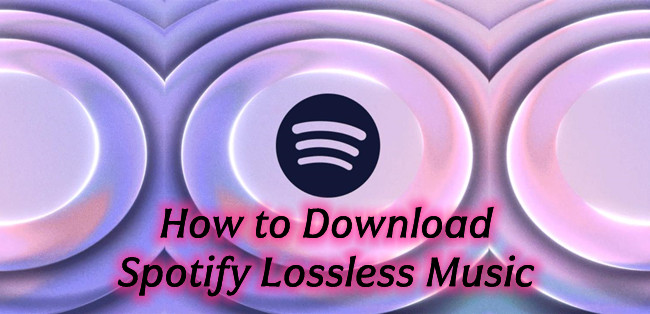


Leave a Comment (0)