
In today's digital era, music enthusiasts are always seeking innovative ways to enjoy and organize their favorite tunes effortlessly. If you're a YouTube Music enthusiast curious about saving your beloved songs to Dropbox, you've come to the right guide.
This walkthrough provides a straightforward method to download music from YouTube to Dropbox. Picture having your personalized music library available on all your devices, wherever you are. Let's dive into the steps and tools that make this process simple and hassle-free.
Part 1. Can You Save Songs from YouTube Music to Dropbox?
To answer this, we first need to understand the file types supported by Dropbox. Dropbox is versatile, supporting various audio formats like MP3, WAV, AAC, M4A, M4R, OGG, OGA, FLAC, AIFF, and WMA. However, downloading songs from YouTube Music with a Premium subscription doesn't automatically prepare them for seamless integration with Dropbox.
To bridge the gap between YouTube's downloads and Dropbox's compatibility, we introduce ViWizard YouTube Music Converter. This user-friendly tool empowers YouTube users to download music effortlessly and seamlessly integrate it with Dropbox.
Why Choose ViWizard YouTube Music Converter?
ViWizard YouTube Music Converter is a powerful music downloader that allows you to download songs, playlists, albums, and podcasts from YouTube Music in formats such as MP3, FLAC, WAV, AIFF, M4A, and M4B, most of which are compatible with Dropbox.
ViWizard also supports batch downloading, allowing full playlists to download in just minutes. Beyond YouTube Music, it can download music from Spotify, Apple Music, Tidal, Deezer, SoundCloud, Amazon Music, and more, and import them directly to Dropbox.
| Supported Formats | |
|---|---|
| ViWizard YouTube Music Converter | MP3, FLAC, WAV, AIFF, M4A, M4B |
| Dropbox | MP3, FLAC, WAV, AIFF, M4A, M4R, OGG, OGA, WMA, AAC |
Download songs, playlists, albums, and your whole music library from 10 major streaming platforms, including YouTube Music, to MP3, FLAC, WAV, AIFF, M4A, or M4B with original sound quality and full song info and keep your music forever.
Part 2. How to Download Music from YouTube to Dropbox – Single Tracks
Downloading single tracks from YouTube to Dropbox is easy if you use an online converter like OnlyMP3.io. It's a free web tool that lets you convert YouTube videos to MP3 and save the files directly to Dropbox. This means you can download MP3 audio files from a YouTube video URL and store them in your Dropbox folder. We recommend this tool if you want to work entirely from your phone or only need to convert a few single tracks.
Open the YouTube or YouTube Music app, find the song you want, tap Share, and select Copy Link.
Open your mobile browser and go to OnlyMP3.io.
Paste the link into the search box.
Click Convert.

When the conversion is complete, you will see two download options. Click the one for Dropbox.
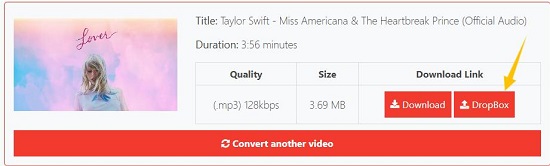
A Dropbox login window will pop up. Sign in and tap Allow to let OnlyMP3 save the file to your Dropbox folder.
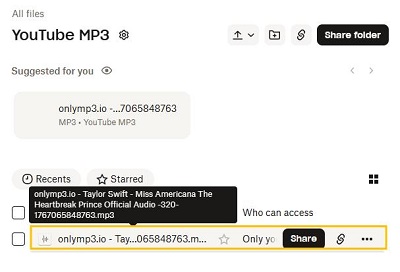
- Pros
- Works entirely in your browser.
- No registration required.
- Completely free.
- Saves YouTube downloads to Dropbox in one click.
- Cons
- No playlist support.
- No batch download.
- Metadata can be messy.
- The site has redirects and ads.
- The site can be unstable at times.
Part 3. How to Download Music from YouTube to Dropbox – Playlists
To build a clean, organized music library in your Dropbox, you need a specialized tool like ViWizard YouTube Music Converter. With ViWizard, you can preserve full metadata such as song title, artist, album, and track number. This makes it ideal if you have a large Liked Songs list or multiple playlists to store on Dropbox.
To give you a clear idea of the results in Dropbox, here's a comparison between files converted with ViWizard and OnlyMP3:
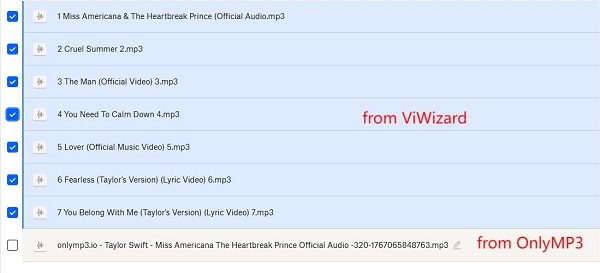
Key Features of ViWizard YouTube Music Converter
Free Trial Free Trial* Security verified. 5, 481,347 people have downloaded it.
- Support fast, batch downloads of YouTube Music tracks to MP3, FLAC, and more
- Preserve full ID3 tags including track title, artist, album, and artwork
- Remove ads and streaming restrictions for uninterrupted listening
- Keep lossless audio from YouTube Music for offline listening
Step 1 Launch ViWizard YouTube Music Converter on your computer. Go to Menu > Preferences > Conversion. Select MP3 or any other formats supported by Dropbox. For the best sound, set the bitrate to 320 kbps. Choose a folder to save your files and confirm the settings.

Step 2 Return to the main interface and click the YouTube Music icon to open the built-in web player. Sign in to your account to access your music library.
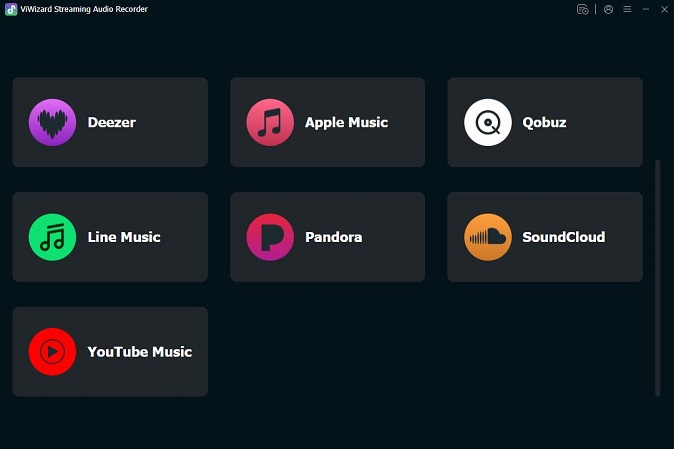
Step 3 Browse through your library just like you normally do. When you find a playlist, album, or podcast you want to save, simply click the green Plus (+) button on the side.
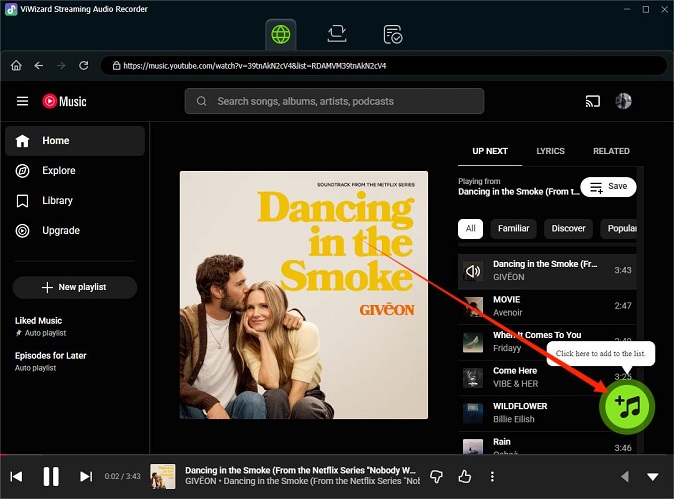
Step 4 A window will pop up showing every song from that playlist. You can either check the box for Select All to grab the whole album or just pick a few specific tracks. Once you're ready, click Add to List.
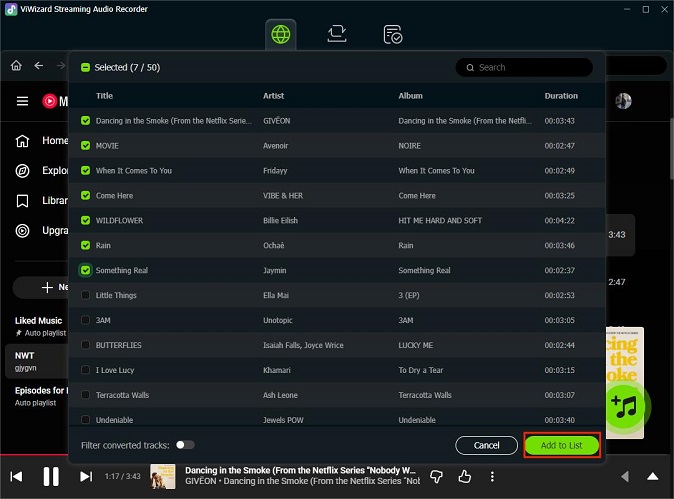
Step 5 Click the Convert button. ViWizard will start downloading the songs and adding all the correct artist info and album art.
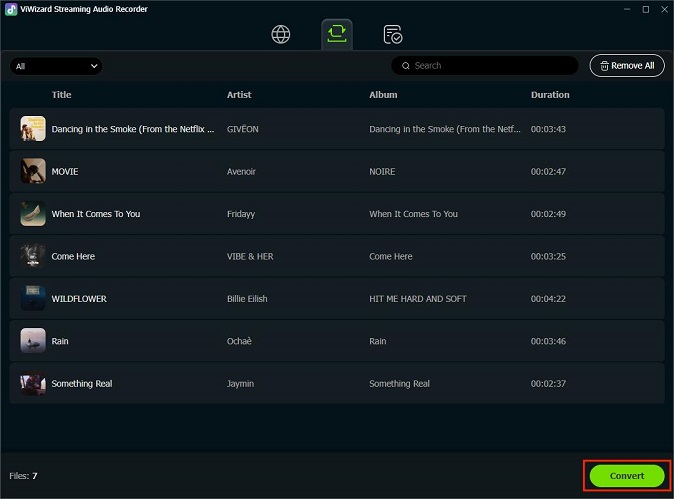
Step 6 Open the Dropbox desktop app or Go to Dropbox.com and log in. Click the + (New) button → select Folder → create a new folder or select an existing one.

Step 7 Open the output folder where you saved the converted files from YouTube Music. Select all the files and drag them into your desired Dropbox folder. Dropbox will then upload all the files to that folder.
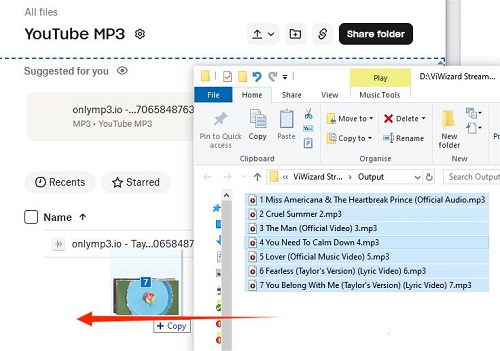
Now, you can open the Dropbox app on your other devices and access the uploaded YouTube songs in the folder. You can even tap the settings gear icon next to the folder title and make the files available offline.
Part 4. FAQs about YouTube to Dropbox
Is it legal to download music from YouTube to Dropbox?
Downloading music from YouTube for personal offline use can be a gray area legally. YouTube's Terms of Service generally prohibit downloading content without permission. To stay safe, only download music you own, have rights to, or that is copyright-free.
What is the best audio quality for Dropbox storage?
For most people, 320kbps MP3 is the best choice. It sounds clear but doesn't take up too much space. If you are an audiophile with high-end headphones, you might prefer FLAC or WAV because they have the highest possible quality.
Will Dropbox delete my music if it detects copyrighted material?
Dropbox does not scan your private folders to delete your personal music. They respect your privacy. However, they do use a system called hashing to stop people from sharing copyrighted files. This means if you try to create a public link to share a popular song with a friend, the link might get blocked, but the song will stay safe in your private account.
Can I listen to my stored music in the background through the Dropbox app?
Yes, you can play audio files in the Dropbox mobile app, but background playback is limited on some devices. On iPhones, the Dropbox app usually allows you to lock your screen or switch apps while the music keeps playing. On Android, it sometimes stops when you leave the app. You can try openning the file in a music player app that supports Dropbox integration.
Conclusion
In this guide, we've explored the seamless integration of YouTube music into your Dropbox library, combining the efficiency of ViWizard YouTube Music Converter with the convenience of Dropbox's cloud storage.
By utilizing ViWizard, you've not only downloaded and customized your favorite tunes from YouTube, but you've also effortlessly prepared them for integration with Dropbox. This dynamic duo enables you to access your personalized music library across all your devices, ensuring your favorite tracks are never more than a click away.






Leave a Comment (0)