As for me, playing Amazon Music on Fire TV is a better choice than Echo as it boasts all-in-one entertainment with top streaming channels across movies, live TV, music, and more, so you can watch, listen, or play what you want. Despite installing the official Amazon Music app on your device, you can also choose to cast Amazon Music or use Alexa to voice command Amazon Music playing.
So, in this post, we will share with you the details steps of the 4 ways to play Amazon Music on Fire TV. Plus, efficient and workable ways to fix Amazon Music errors on Fire TV. In addition, the special tips to enhance your Amazon Music streaming experience with Fire TV, making you most of Amazon Music and Fire TV!

Part 1. Play Amazon Music on Fire TV with Remote Control
The Amazon Music App is already available on your new Fire TV Stick. Thanks to that, you don't need to spare time to install Amazon Music for Fire TV. Also, you can access it from Apps & Channels. Fire up your Amazon Fire TV Stick, you will see your music library simultaneously and just select your favorite to play. If you subscribe to Amazon Music Prime or Amazon Music Unlimited, you can freely stream 100 million Amazon Music songs within its app on any device. You can listen to tracks you've previously added to your library or you've purchased.
To stream Amazon Music, your Amazon Fire TV device must be authorized to your Amazon account. You can have up to 10 devices authorized to your account, and each device can only be authorized to one Amazon Music account at a time.
From the Home screen, select Amazon Music with your remote control.
To activate Amazon Music on your TV, you will see an activation code on the screen after you log in to your account.
Use another device, like your phone or computer, to go to Amazon Music activation website.
Log in to your Amazon account on your phone or computer if prompted, and then enter the activation code from the TV screen to the box.

Now your TV screen will update and you can look for your favorite music and press Play to enjoy.
When your song is playing, a new screen will appear to say Now Playing where you can see a progress bar and view the lyrics.
Use the playback controls on the remote or in the Fire TV Remote App to play, pause, forward, or rewind the music.
Part 2. Play Amazon Music on Fire TV with Casting
If your TV's storage is not enough, consider playing Amazon Music on Fire TV with the casting function on Amazon Music. In advance, you'd better make sure your Fire TV and your Amazon Music device are on the same internet. Then follow the steps to stream Amazon Music on Fire TV:
Press the power button on your remote to turn on Fire TV.
Launch the Amazon Music app on your phone.
Select any song from the Amazon Music library to play to activate the playing bar.
Tap the Now Playing bar at the bottom of your screen.
Click the Cast icon next to the share button, choose your Fire TV from the list of available devices.
Confirm to cast Amazon Music to TV and you will see Amazon Music track is delivered from your TV.

Plus, for iOS users, casting Amazon Music to your Fire TV via Screen Mirroring is also a go-to choice.
![]()
Go to the Home page to find the Settings on your Fire TV.
Navigate to Display & Sounds > AirPlay & HomeKit to turn on AirPlay.
Swipe down from the right top to the left on your iPhone to locate to the quick panel.
Tap on the Screen Mirroring icon. Please wait a while; your Fire TV will appear with an AirPlay passcode.
And then you can paste the code into your iPhone. Once your iPhone and Fire TV connect, you can cast Amazon Music to Fire TV to stream music smoothly.
Part 3. Play Amazon Music on Fire TV with Voice Commands
Amazon now upgrades Alexa to Alexa+, allowing users to enjoy Amazon Music streaming intelligently. If you want a hands-free listening experience, using Alexa to control Amazon Music playback on Fire TV with voice could be an excellent way:
Press and hold the Voice icon on your remote.

Say the words 'Amazon Music' and it will immediately open Amazon Music app on your Fire TV. Then you can play your favorite songs by saying: "Play [song name] by [artist]." "Play my Workout playlist." or "Play relaxing music."
After we know how to play Amazon Music on Fire TV, there are still some people who have some questions about playing Amazon Music on Fire TV. You can click the one you're concerned about to find the answer we provide.
How to search the Amazon Music app on Fire TV?
Why can't I find Amazon Music on my Fire TV?
Does Amazon Music Single Device Plan include Fire TV?
Part 4. How to Stream Amazon Music on Fire TV with ViWizard
Even though you can listen to play Amazon Music on Fire TV, you are required to keep an eye on the subscription. Because once your premium account is invalid, you are limited to getting any Amazon Music content on Fire TV. What's more, the downloaded songs are inaccessible anymore. To solve these problems which may haunt you, we recommend you apply ViWizard Amazon Music Converter to download Amazon Music songs as local files on your computer. In this way, you are able to get rid of the limitation of playing Amazon Music on the app and streaming Amazon Music on one device at a time.
ViWizard Amazon Music Converter is a fabulous Amazon Music downloader aiming to download and convert songs from Amazon Music to MP3, AIFF, WAV, FLAC, M4A, and M4B. Using this tool, make yourself easy without worrying about any sound quality loss. And it can work automatically at a 15x conversion speed which gives you great convenience. Let's see how this easy-to-use converter downloads Amazon Music songs and play the downloaded songs on Fire TV.
Key Features of ViWizard Amazon Music Converter
Free Trial Free Trial* Security verified. 5, 481,347 people have downloaded it.
- Download on-demand Amazon Music locally for playing anywhere and anytime
- Convert Amazon Music Prime, Unlimited, and Free titles into MP3 efficiently
- Maintain 100% lossless audio quality and ID3 tags for proper organization
- Handle conversions in batches at up to 15× faster speed for immediate results
Step 1 Select and Add Amazon Music to ViWizard

After installing ViWizard Amazon Music Converter, fire it up and it will launch the Amazon Music app. So ensure you've got Amazon Music on your computer and an active Amazon account. Hit the Add to List icon, it will appear in the converter. Also, you can also add Amazon Music by pasting the target URL.
Step 2 Change the Output Format

Click Menu next to the Minimize icon and select the Preference option. On the new pop-up pane, turn to Convert to adjust some parameters, such as the format, channel, sample rate, and bit rate. To play Amazon Music on Fire TV or other devices, please leave the MP3 format as default. After customizing, click OK to finish.
Step 3 Download Amazon Music in MP3

After adjusting, you are also allowed to change the output location by clicking the Output option at the bottom left corner. Now, one-click the Convert button, and you can download and convert Amazon songs to MP3 files. After conversion, you can enjoy them on any player and any device without the Amazon Music app. To view all your converted tracks, just go to the history list. There, you can exactly locate them in your local folder.
Step 4 Sync Amazon Music Downloads to Fire TV
To stream your downloaded Amazon music on your Fire TV, you need to utilize a tool called VLC Media Player. The following steps will help you.
Run VLC on your computer and your Fire TV. If there is no one on your TV, enter 'VLC for Fire' to the search box to install it. You can go to Home screen > Your Apps & Channels to find your downloaded VLC app.

If you want to move VLC to the top—your favorite bar, just select the VLC icon with your remote and press the three-line button, then choose Move/Move to front at the pop-up menu and place it to the top area with the control key.

Select Media and Open File on your computer VLC. Next, navigate to the file/folder you just downloaded from ViWizard in File Explorer or Finder.

Click Open to add them to the VLC Media Player. After inputting to VLC successfully, the MP3 files of that folder will also appear on VLC for Fire.
Now go back to your Fire TV and turn to VLC, you will see all the downloaded Amazon files displayed in the Audio section. Use your remote to enjoy your favorite Amazon music on your Fire TV.

Part 5. Fix Amazon Music Not Working on Fire TV
"Amazon Music app on my Fire Stick is not playing. I pick a song and a circle just keeps going around. Then changes to try again later. Why is it doing this? Been doing this past two days."
This is a comment from the Amazon Music forum. Have you faced this issue of Amazon Music not working on Fire TV? Don't panic, here are some solutions you can seek for help.
Fix to Can't Stop Amazon Music
When you navigate away from the Now Playing screen or exit to Amazon Music, the song will play in the background instead stop. If you want to stop playing Amazon Music on Fire TV, follow the steps below.
Press PAUSE/STOP on the remote and then hit the Home button to exit the Amazon Music App.
If you want to completely close the app, go to Settings > Applications > Manage Installed Applications > Amazon Music > Force Stop.

You can also employ Alexa to assist you close Amazon Music, press the Voice icon on your remote, and say:” Alexa, Stop Amazon Music.”
Fix All Errors Playing Amazon Music on Fire TV
Solution 1. Check the Internet Connection
When Amazon Music can't load on your Fire TV, the first step is to confirm your Fire TV is connected to WiFi. To enable wireless connectivity on your Amazon Fire TV device, select Settings from the Home screen > System > Wi-Fi.
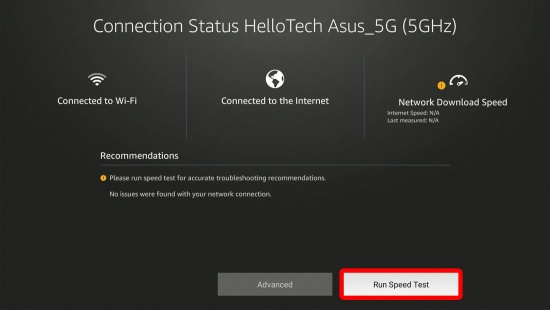
Solution 2. Adjust Your Streaming Quality Setting
If your connection speed causes buffering or error on streaming Amazon Music on Fire TV, you can adjust the streaming audio quality to support your connection. Go to Settings on your Amazon Music app. Scroll down to find the streaming audio quality tab. Choose HD or Best Available option to solve the issue that Amazon Music is not working on Fire TV.
Solution 3. Clear the App Cache and Data
When the cache is too heavy on your Fire TV, your apps will be badly affected. So it is time to clear the Amazon Music cache right now. Open Settings on your Fire TV and head to Applications. Scroll down until you see Amazon Music, select Clear Cache, and then Clear Data with your remote control.
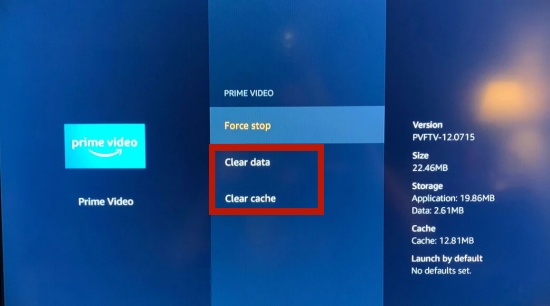
Solution 4. Uninstall and Reinstall the App
The simplest way to solve Amazon Music not working on Fire TV is to remove the app from your Fire device. Launch your Fire TV, and go to Applications on the Settings pane. Select Amazon Music from the selection of Manage Installed Applications, and then choose Uninstall. To reinstall Amazon Music, just navigate to Apps & Channels and select Get to install it again.
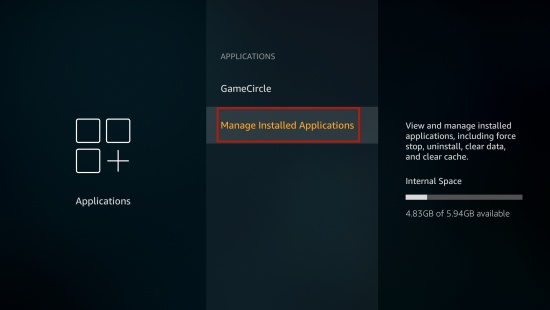
Solution 5. Restart Your Fire TV Device
On rare occasions, the issue might be the Fire TV itself. Sometimes, it keeps crashing and isn't responding. Please press and hold the Select and Play/Pause buttons for 10 seconds, and an alert warning tell you that the device is about to restart. Sure, you can go to Settings > My Fire TV, and then Restart.

Solution 6. Contact with Amazon Help Center
For the unfixed bug on your Fire TV, you'd better contact with Amazon customer service, showing them the issue you encountered and the mode of your Fire TV in advance. They will give you feedback with professional technical assistance.
Bonus: How to Improve Amazon Music Audio Playback in Fire TV
The unique feature of Fire TV, Ambient Experience makes your TV into a smart display by showing free art, your photos, and useful widgets like the weather and calendar when your TV is idle. Once you using motion detection or someone in the room, the TV will activate automatically.
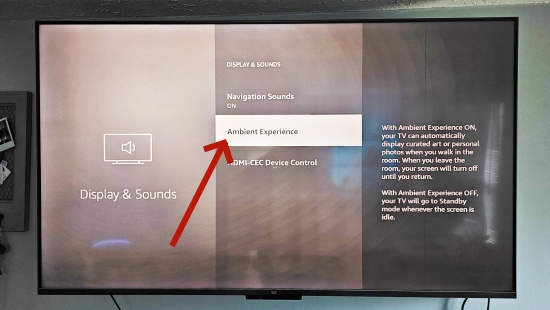
For Fire TV with Ambient Experience
Hold down the home button on your remote, or you can navigate to Settings on screen of your Fire TV.
Go to Settings > Display & Sound > Ambient Experience. There will appears many options for you to personalize your Ambient Experience display.
Install Amazon Music app from the store or select the on-screen widget, Alexa Music on your TV.
Then you can ask Alexa to play music from Amazon Music. Like,” Alexa, play [the name of the song].”
When Amazon Music plays in Ambient Experience, there is a Now Playing indicator appear on your Fire TV, you can view the albums art, current playback state, the artist, and song.
For normal Fire TV device
Unfortunately, the Fire TV Ambient Experience isn't available on all Fire Tv devices. However, the following setups is suitable for all Fire TV users to improving their music streaming experience on Fire TV.
Method 1. Adjust Fire TV Audio Settings
Go to Fire TV Settings > Display & Sound > Audio > AV sync Tuning and adjust the slider until audio matches your habit.
Method 2. Check Surround Sound
Navigate to Settings > Display & Sound > Audio > Surround Sound. You can choose Best Available, PCM, or Stereo to test which one is best for you listening.
Method 3. Turn on Dolby Atmos on Fire TV
Go to Settings > Display & Sounds > Audio/Video Diagnostics to detect whether your Fire TV supports Dolby vision or HDR formats. If yes, it will deliver Amazon Music track in Dolby Atmos automatically.
Method 4. Enable Equalizer Mode on Fire TV
Fire TV has built-in EQ mode to help you improve the Amazon Music output quality. Press the EQ button on your remote to cycle the equalizer modes on your soundbar. 3 option, Movie, Music or Dialogue to match the sound effect you desired.
Summary
Overall, you can choose to use the Amazon Music app or not to play Amazon Music on Fire TV at your pleasure. Indeed, to keep Amazon Music forever or play Amazon Music with ease, give ViWizard Amazon Music Converter a try. Waiting what? Download and try now!






Leave a Comment (0)