As the highest-quality streaming audio provider, Amazon Music enables you to access millions of songs on your devices. Currently, Amazon Music is available on Android and iOS devices, as well as, Mac and Windows computers. With an Amazon membership, you can browse the music library with over 100 million songs and millions of podcasts. Amazon Music allows Prime users to download All-Access Playlists for offline listening, and Unlimited members to download the whole library. Today, here we will talk about how to download Amazon Music to iPhone for offline listening. Let's check it out now!
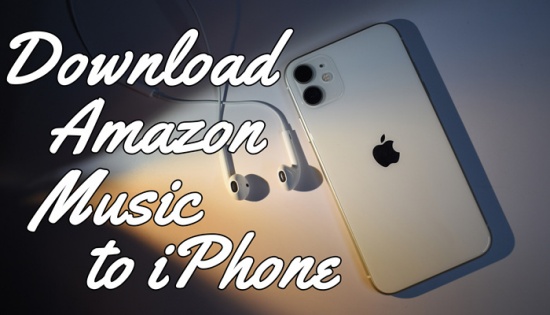
Can I Download Amazon Music to My iPhone?
The answer is yes. Amazon Music offers Amazon Music Free so you can listen to free music and podcast and stream thousands of stations on your device. That means you can enjoy Amazon Music on device you like for free. However, if you want to download music from Amazon Music to iPhone for offline playback, you should have a Prime membership or subscribe to Amazon Music Unlimited. Then you can download offline Amazon Music songs to your iPhone and listen to them in offline mode. Another way to get Amazon Music downloads on your iPhone is to buy the music you like at the Amazon Digital Store.
Part 1. How to Download Amazon Music to iPhone with Subscriptions
As we said above, if you have a Prime membership or subscribe to Amazon Music Unlimited, you can download songs from Amazon Music All-Access Playlists to your iPhone. After downloading, the feature called Offline Mode within Amazon Music allows you to listen to Amazon Music offline, which can save your mobile data usage. Now, let's see how to download and listen to Amazon Music offline on iPhone.
1.1 Download Amazon Music on iPhone
Step 1. Fire up Amazon Music on your iPhone and log into your Amazon account.
Step 2. Go to your Library and find the song, album, or playlist you want to download.
Step 3. Tap the three-dot icon next to the song and you'll find the Download button then tap it.
Step 4. After downloading, tap Library and scroll down to tap Recently Downloaded where you can find the downloaded songs.
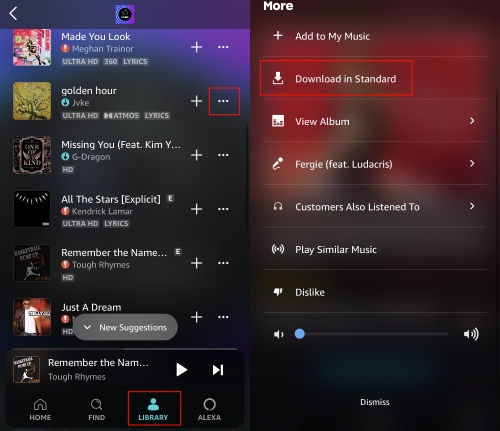
If you fail to download Amazon Music or meet other downloading issues, this post may help you:
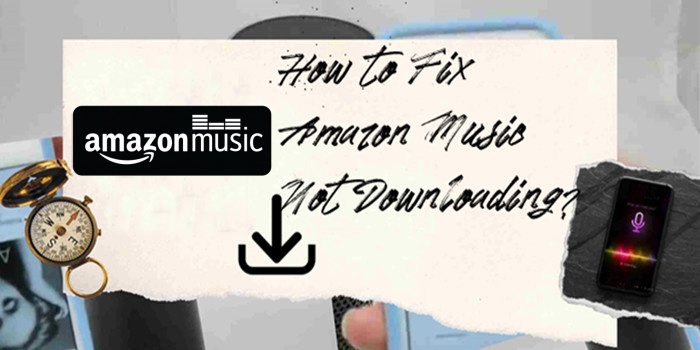
Why won't Amazon Music app download and how to troubleshoot Amazon Music not downloading? Come here to find the answers.
1.2 Listen to Amazon Music Offline on iPhone
Step 1. Launch Amazon Music on your iOS device and tap the gear icon in the top-right corner.
Step 2. A menu will pop up to show Offline Mode.
Step 3. Toggle the Offline Mode option to enable it.
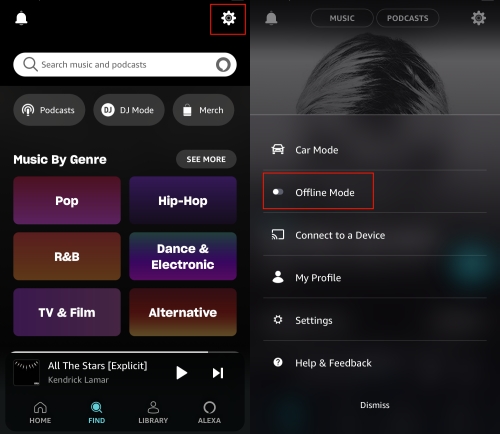
- Recently listened to All-Access Playlists will be downloaded automatically. To prevent automatic downloads according to your data preferences, you can disable the "Auto-download All-Access Playlists" option in the settings.
- To get better listening experience, select Best Available quality in Settings before downloading. But high-quality audio files are larger thus occupies more space on your iPhone.
- To limit the use of data when downloading Amazon songs, go to Settings > Download audio quality, then toggle on the Download only on Wi-Fi option.
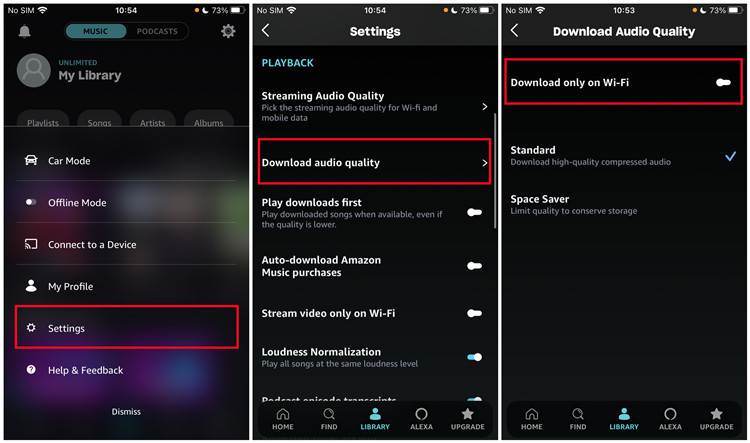
Part 2. How to Download Amazon Music Purchases to iPhone
If you are unwilling to make a subscription and just want to download certain Amazon songs for offline listening, purchasing your favorite music from the Amazon digital music store is a good choice. Those songs are sold in MP3 format, and you can directly download your purchased songs from Amazon Music to your iPhone. Here's how to download Amazon MP3 purchases to your iPhone for offline listening.
From the Amazon Music App
Step 1. Open the Amazon Music app and head to Library.
Step 2. Use the Purchased button to filter all your purchased songs.
Step 3. Tap the More option and select Download to download music from Amazon Music to iPhone.
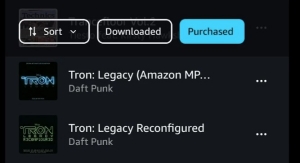
From the Amazon Music Website
Step 1. Go to www.amazon.com in a web browser and start to browse your library.
Step 2. Under Purchased section in Library, select the albums or songs you want to download and tap the Download button.
Step 3. Choose to directly download Amazon MP3 music if you see the prompt - No thanks, just download music files directly.
Step 4. Continue to choose Save to confirm that you want to download Amazon Music songs to your iPhone.
Step 5. Once the download is complete, you can go to check all the downloaded music files stored on your iPhone.
Part 3. Best Way to Download Amazon Music to iPhone [Free & High-quality]
If you use the Amazon Music app to download Amazon Music Prime or Unlimited songs, you should know that all the tracks are DRM-protected, which means you are not allowed to save them to your iPhone’s internal storage. You can only listen to offline songs within the Amazon Music player during the subscription to Amazon Music. Once your subscription expires, the downloaded contents will disappear at the same time.
Is there a way to download Amazon Music to iPhone for keeping forever? Sure! You can use a reliable Amazon Music downloader. Here we highly recommend ViWizard Amazon Music Converter to you. It is a dedicated music downloader and converter for all Amazon Music users.
With the assistance of ViWizard Amazon Music Converter, you can download songs, albums, and playlists from Amazon Music to MP3, AAC, WAV, FLAC, M4A, and M4B without losing quality. In the process of converting, the ViWizard program removes DRM. Then you can use iTunes or a USB cable to transfer Amazon Music songs to your iPhone, iPod, Apple Watch or any other device for playing.
Key Features of ViWizard Amazon Music Converter
Free Trial Free Trial* Security verified. 5, 481,347 people have downloaded it.
- Download songs from Amazon Music Prime, Unlimited, and HD Music
- Convert Amazon Music songs to MP3, AAC, M4A, M4B, FLAC, and WAV
- Retain the original ID3 tags and lossless audio quality of Amazon Music
- Support customizing the output audio parameters for Amazon Music
3.1 Download Amazon Music to Computer Locally
Now go to download and install ViWizard Amazon Music Converter from the above. After installation, you can use it to download Amazon Music songs by following the below steps.
Step 1Add Amazon Music songs to the converter
Open ViWizard Amazon Music Converter on your computer and it will immediately load the Amazon Music app. Go to Amazon Music and browse your music library. Find the songs, albums, and playlists you want to download and copy the music link. Then paste the music link into the search bar on the converter.

Step 2Set the output format for Amazon Music
To configure the output audio parameters, you need to click the Menu bar and select Preferences from the drop-down menu. Then there will pop up a Convert window where you can adjust the audio parameters. You can set MP3 as the output format or change the bit rate, sample rate, and channel if necessary.

Step 3Start to download Amazon Prime/Unlimited Music
After setting the parameters well, you can click the Convert button to initiate the conversion and downloading of Amazon Music songs. Wait for a while, and ViWizard Amazon Music Converter will download and convert Amazon Music songs to your required audio formats. You can check all the converted Amazon Music songs in the history list by clicking the Converted icon.

3.2 Transfer the Downloaded Amazon Music from Computer to iPhone
Once the download is complete, you can freely transfer those Amazon Music files from the computer to your iPhone. You can use iTunes or Finder to complete the transfer.
-
Transfer Amazon Music from PC to iPhone
Step 1. Launch iTunes on Windows, click File > Add File to Library.
Step 2. Locate and select the Amazon Music folder and open it.
Step 3. Next, connect your iPhone to the computer using a USB cable. Then, click on the iOS device icon located in the toolbar.
Step 4. Click the Sync button located at the bottom to start syncing Amazon Music songs from your PC to your iPhone.
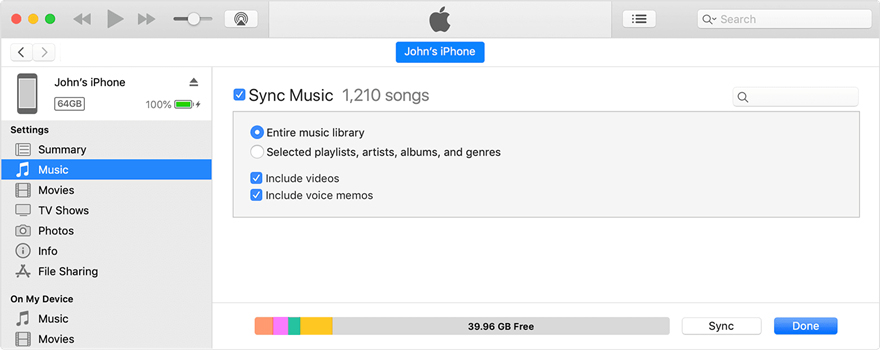
-
Transfer Amazon Music from Mac to iPhone
Step 1. Use a USB cable to connect your iPhone to your Mac computer and launch Finder.
Step 2. In the Finder, find and select your iPhone in the Finder sidebar.
Step 3. Then select Music from the button bar and check the box of Sync Music on your iPhone.
Step 4. To select songs you want to transfer, click Selected playlists, artists, and genres.
Step 5. Select the songs you want to sync and click Apply to start syncing Amazon Music from your Mac to your iPhone.
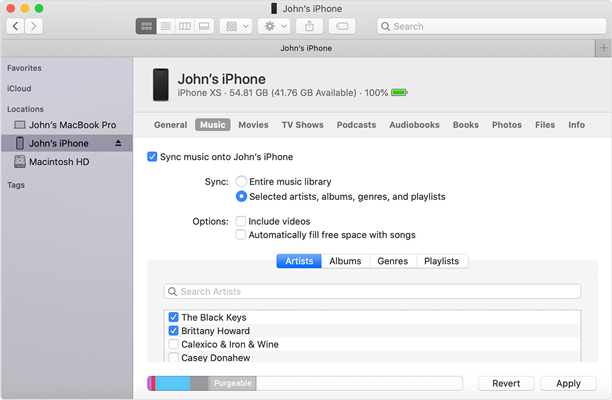
Extra Tips about Amazon Music on iPhone
#How to download Amazon Music app on iPhone?
Go to App Store on your iPhone and enter Amazon Music in the search bar. On the result page, select Install beside Amazon Music and it will start downloading. Once the downloading is complete, you can find the Amazon Music app on your Home page.
#Where does Amazon Music download to iPhone?
It is hard to access downloaded music files on iPhone since the files are encoded as cache files. While those purchased songs from Amazon Music can be found in the download folder of your web browser or the Amazon Music folder on your device by default.
#How to cancel Amazon Music on iPhone?
On iOS devices, open the Settings app and tap Your Name, then Subscriptions. Find the Amazon Music subscription, then tap it. Scroll down to see the Cancel Subscriptions button to confirm Amazon Music subscription cancellation.
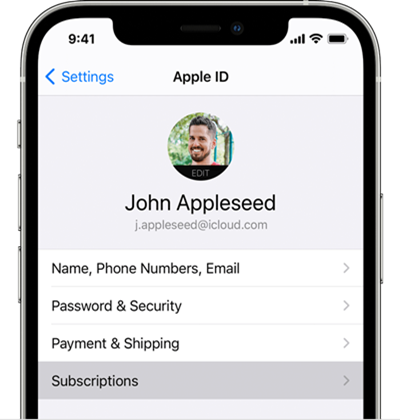
#How to use Amazon Music as ringtone on iPhone?
To make Amazon Music as a ringtone on iPhone, you need to firstly download Amazon Music tracks as local files, since they are DRM-protected. Then you should set them in right ringtone format which is compatible with iPhone. For a more detailed tutorial, you can check our previous post: Best Method to Make Amazon Music a Ringtone on iPhone.
Conclusion
That's all! If you want to download Amazon Music to iPhone, you can achieve that through the Amazon Music app. Or you can use ViWizard Amazon Music Converter to download songs from Amazon Music first. Then you can move those downloaded songs to your iPhone or other your favorite device for playing anytime.
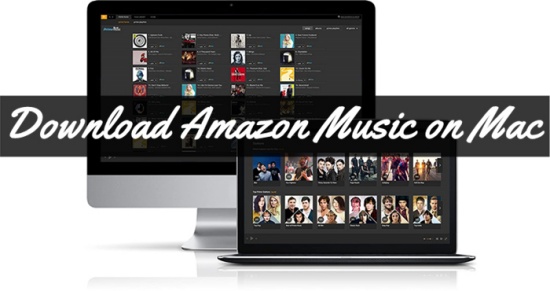

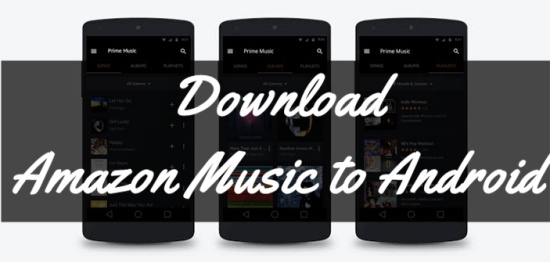
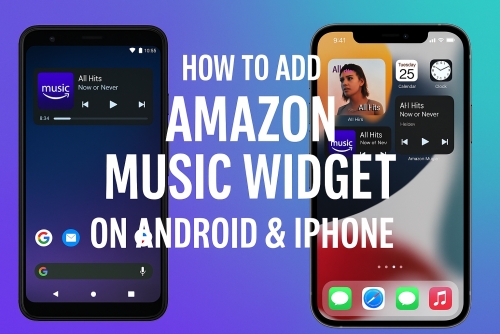

Leave a Comment (0)