
More and more people are dissatisfied with the Amazon Music service. Can you believe that Amazon Music users have always suffered from Amazon Music buffering, Amazon Music keeps loading, or their favorite song is grayed out immediately. And there is a chronic issue with Amazon Music Unlimited users or those who purchased songs from Amazon Music: Amazon Music does not download, and the Amazon Music download queue is always stuck.
Typically, the issues are due to common technical issues, Amazon Music account status, or app settings. To solve the issue, there are also 13 efficient and workable methods to solve it quickly. For better downloading, we also provide you with a professional tool to assist you in downloading music from Amazon Music. Let's dive in!
Part 1. Why Won't Amazon Music Download?
Are you frustrated because your Amazon Music app refuses to download your favorite tracks and albums? You're not alone. "Why won't Amazon Music app download?" is a question that has perplexed many users. In this part, we'll dive into the common reasons behind the issue before we provide you with effective solutions.
-
1. Poor Internet Connection
A stable internet connection is crucial for a smooth music download experience on the Amazon Music app. When your connection is slow or unreliable, it can lead to download failures.
-
2. Amazon Music Settings
Your Amazon Music download settings can significantly affect your ability to download music. Take a moment to check your download settings within the Amazon Music app for "Download audio quality" and choose the most appropriate option, such as "Standard" or "Space Saver" based on your preferences. If you're using a mobile network, make sure to disable the "Download only on Wi-Fi" option to allow downloads via cellular data.
-
3. Amazon Music Subscription Level
Amazon Music offers different subscription tiers, each with varying download privileges. If you're encountering download issues, it's worth verifying your subscription level. Problems can arise if you're on a Prime membership and trying to download content beyond "All-Access Playlists" and your Amazon Digital purchases. In such cases, consider upgrading your subscription to Amazon Music Unlimited to unlock a broader range of download options.
-
4. Not Connected to Amazon Music App
If you haven't used the Amazon Music app while connected to a wireless network for more than a month (30 days), you will lose access to the Prime/Unlimited Music that you have downloaded for offline playback on your mobile device and will need to download it again.
-
5. Amazon Music Song's License
If you find there are grayed-out songs in your download queue, it means that Amazon Music has removed these songs from its library, and the songs' license is unavailable, too. You can remove the grayed-out songs from your download queue to repair the downloading issue.
-
6. Amazon Music Service Error
The service error will directly affect the Amazon Music downloading problem. You can go to the Amazon forum or Reddit to post your issue and see if there are some people who suffer the same problem as you. If yes, then the ultimate factor influencing the downloading is the Amazon Music service in bugs.
Part 2. How to Fix Amazon Music Not Downloading [For All Songs]
When you're facing issues with Amazon Music not downloading, it can be frustrating. Don't despair! No matter for the Unlimited or the music from all-access playlist, we've got you covered with 9 common fixes to resolve the problem.
Fix 1: Check and Sync Internet Connection
Go to the quick panel on your phone by swiping from the top to the bottom, long press the WiFi icon to enter Settings to check whether you're connected to a strong and stable internet source. If you're using cellular data, consider switching to a Wi-Fi connection for more dependable downloads.
Additionally, turn off any software, like VPN or Ad-blocker, as this kind of software will also cause your Internet to be unstable or even experience glitches.

Fix 2: Check for Available Storage Space
Before downloading, you need to ensure you have left enough storage space for downloading music from Amazon Music. If not, follow the steps below to free up your storage.
For Android
Step 1 Open the Settings app on your phone.
Step 2 Glide to the end to find RAM and storage space option and you will enter the detailed page of storage.
Step 3 Choose the Clean up storage space option on your screen to enter the next step.
Step 4 Hit the Clean up all button, your Android will automatically detect and remove the files and apps rarely used.
Step 5 Go back to Amazon Music, and your download queue will work again.
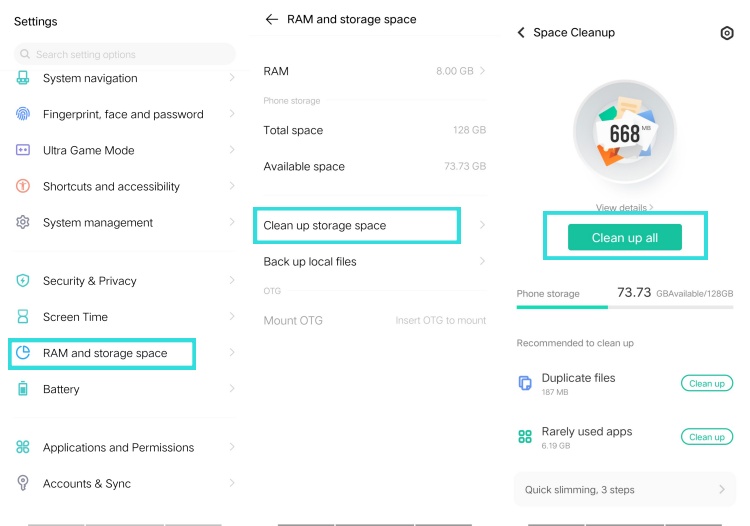
For iPhone
Step 1 Go to the Settings app on your Home screen.
Step 2 Scroll down to find the General option in your Settings.
Step 3 And then you can find iPhone Storage tab under Accessibility.
Step 4 Choose the unnecessary files or apps from your iPhone.
Step 5 Once free, you can re-launch Amazon Music and your download queue will work again.

Fix 3: Clear Cache and Data
The daily streaming of Amazon Music will accumulate cache on Amazon Music, and too much Amazon Music cache will cause Amazon Music downloading to not work.
If you're using an Android device, you can clear the cache and data within the Amazon Music:
Step 1 Launch the Amazon Music app on your screen.
Step 2 Click the gear icon at the top right corner of the Amazon Music Home screen.
Step 3 Choose the Setting option to enter the detailed info page of Amazon Music.
Step 4 Scroll down to the STORAGE section and click the Clear Cache option on the screen.
Step 5 Wait for seconds, once Amazon Music cleans the cache, return to the Library section to see whether your Amazon Music restarts to download.

If you're using an iOS device, please refresh your library instead.
Step 1 Open the Amazon Music app on your device.
Step 2 Tap the Gear icon on the Amazon Music initial interface.
Step 3 Hit the "Settings" option to scroll down to the bottom and tap "Refresh My Music."

Fix 4: Log Out and Log Back In
If you have a long time for Amazon Music's offline mode, your Amazon Music account will be regarded as an inactive account, and then your Amazon Music status will also be suspicious. Follow the steps below to re-authenticate your Amazon Music credentials:
Step 1 Go to the Amazon Music app on your screen.
Step 2 Click the Gear icon and choose the Settings option.
Step 3 Scroll down to the end to hit Sign out option.
Step 4 And then you can log in back with your Amazon Music Unlimited account in the following Amazon Music loading page.

Fix 5: Update the Amazon Music App
The outdated Amazon Music app will cause your Amazon Music downloads to fail working. Try the steps below to update your Amazon Music to the latest version:
Step 1 Open your device's app store, such as the Google Play Store (for Android) or the App Store (for iOS).
Step 2 Search for "Amazon Music" in the store's search bar.
Step 3 If there's an available update for the app, you'll see an "Update" button. Tap this button to update the app to the latest version.
Fix 6: Reinstall the Amazon Music App
After upgrading, if you are still trapped in Amazon Music download issue, try removing the Amazon Music app and reinstalling it to fix the technical glitches on Amazon Music running error:
Step 1 On your device, locate the Amazon Music app.
Step 2 Press and hold the app icon until you see options or a context menu.
Step 3 Choose "Uninstall" or "Remove" to delete the app.
Step 4 Visit your device's app store (Google Play Store or App Store).
Step 5 Search for "Amazon Music" and reinstall it by tapping the "Install" or "Download" button.
Fix 7: Reopen the Amazon Music App and Device
Force-stopping both your Amazon Music and your device is also a quick way to fix Amazon Music temporary glitches or running errors:
Step 1 Close the Amazon Music app on your device. This might involve swiping it away from your recent apps or using the app manager.
Step 2 Restart your device. This will refresh your device's resources.
Step 3 After your device has rebooted, reopen the Amazon Music app and attempt your downloads again.
Fix 8: Deregister the Device
If the steps above won't help, please deregister the device you use with the Amazon Music application on Amazon's website.
Step 1 Visit this Manage Your Content and Devices page to log in.
Step 2 Head to Devices and select the impacted device > Deregister.
Step 3 Once it's done, restart the device and reopen the Amazon Music app to log in. Now check if the download issue still persists.

Fix 9: Feedback to Amazon Contact
Still have not fixed the Amazon Music downloading problem, and find that other people have the same issue as you. You can go to the Amazon Music Help center or the Amazon forum to email them to ask for technical help from their team.
Part 3. How to Fix Amazon Music Download Queue Stuck
Download music stuck in queue. I have been forced to manually download all my online music to my phone again (since there is no longer an option to download all automatically), but it just sits with a status of queued. — Amazon Forum
If you have the same situation where your Amazon Music queue downloads smoothly at the beginning, and suddenly, it gets stuck. It seems the unfixed bug has confused Amazon Music users for years, and here are the efficient ways to let your Amazon Music download queue work again:
Fix 1: Clear the Amazon Music Download Queue
Try to clean up the download queue and re-queue the list of songs you want to download from Amazon Music:
Step 1 Open the Amazon Music app on your device.
Step 2 Tap the "LIBRARY" section.
Step 3 Scroll down to the bottom and tap the "Download queue" section.
Step 4 Review the list of ongoing or failed downloads.
Step 5 Tap the "Clear all" button to clear the queue. You have to add them to the download queues again.

Fix 2: Remove and Redownload Amazon Music
For my personal experience, you can take the following actions to make your Amazon Music download queue smooth during the process:
Step 1 On your device, open the Amazon Music app.
Step 2 Navigate to your library and find the songs, playlists, or albums you failed to download.
Step 3 Tap on the hamburger icon next to the problem song.
Step 4 Select "Remove from Library."
Step 5 Tap the "FIND" section and search for the content you want to download.
Step 6 Tap the Download button to initiate the downloading process.

Part 4. How to Fix Purchased Amazon Music Not Downloading
For some Amazon Music users, purchasing Amazon Music instead of making a subscription to Unlimited membership seems more cost-effective. However, when they try to download their purchased Amazon songs, only to find Amazon Music failing to do that.
Can't download purchased songs. When I buy a new song, I go to the Amazon music app and download it so it can be played in the music player that I actually use. Recently I've tried to download the songs and the app will say that they've downloaded but they're nowhere to be found on my phone.–Amazon Forum
Hey all - wondering if anyone else is in this boat. I'm currently unable to download any music I've purchased. This is true of older purchases and newer purchases.—Reddit
The reasons why you cannot download purchased Amazon music may vary, like the songs you purchased are not available all of a sudden, or the song updates to a newer version that you didn't purchase. Here we provide you with two ultimate solutions.
Fix 1: Download through a Web Browser
Step 1 Use any browser (Chrome/Firefox) on your Android phone and visit the official Amazon Music web player.
Step 2 Sign in using your Amazon username and password.
Step 3 Tap the three-dot icon in the browser and select the "Desktop site" option.
Step 4 The page will refresh, showing a layout similar to the desktop version.
Step 5 Navigate to Music > Playlist > Purchased, where you'll find a download option in the three-dot icon for each track in your Purchased playlist.
Unfortunately, Google is prohibiting users from downloading their purchased Amazon Music app onto Google's Android devices, like the Pixel. To solve it, you can try this way, or you can get the downloads from your PC and copy the purchased files to your Pixel device.
Fix 2: Download Immediately After Purchasing
As we mentioned above, the purchased music or album may no longer offer a download option since Amazon Music has updated its version to the newest one. The most secure way is to download and save them somewhere else, like MP3 player or other music services, once you purchase them. If your purchased songs have been prohibited from downloading before you can save them, you'd better go to Amazon Customer Service for a refund.
Where to Find Purchased Amazon Music Downloads
It's possible that you actually downloaded your Amazon music purchases successfully but cannot find it on your phone.
- If you use an android, open the File Manage and use this path to find your downloads:
/Android/data/com.amazon.mp3/files/Music/Purchased. - If you use an iPhone, the purchased Amazon Music songs are saved to the Downloads folder in the Files app.
Part 5. How to Download Songs from Amazon Music without Hassle [Free]
For most Amazon Music users, the persisting "Amazon Music not downloading songs" issue is not about Amazon Music subscription service or several limitations, there should be an immediate fix which enables them to download music from Amazon as soon as possible. Sometimes you just need a powerful third-party tool to help.
Here we'd like to introduce ViWizard Amazon Music Converter, which helps Amazon Music users download music tracks without limits like "Amazon Music not downloading". Besides, DRM-protection of the downloaded music tracks can be moved and converted into several universal formats like MP3, M4A, M4B, AIFF, WAV and FLAC in ViWizard. What's more, other output parameters like sample rate, bit rate, bit depth and channel can also be personalized as you like.
Key Features of ViWizard Amazon Music Converter
Free Trial Free Trial* Security verified. 5, 481,347 people have downloaded it.
- Download on-demand Amazon Music locally for playing anywhere and anytime
- Convert Amazon Music Prime, Unlimited, and Free titles into MP3 efficiently
- Maintain 100% lossless audio quality and ID3 tags for proper organization
- Handle conversions in batches at up to 15× faster speed for immediate results
Step 1 Select and Add Music Tracks from Amazon
Open ViWizard Amazon Music Converter, and you will enter the built-in Amazon Music web player on ViWizard. Log in with your Amazon Music account and register ViWizard by clicking the Profile icon. And then you can go to your library and choose the playlist or song you want to download. With the Add to List icon, you can add the song to the convert line.

Step 2 Set the Output Parameters
On ViWizard Amazon Music Converter, now the added music should be listed with basic information like title, artist, duration, and the most important output format, which is the default M4A. Now click the menu icon and select 'Preferences'. On the Preferences window, click 'Convert' to check the output parameters settings. For output format, both MP3 and FLAC are recommended. For bit rate, both the standard 256kbps or HD Music's 320kbps can be set. Please click 'OK' button to save the settings here.

Step 3 Download and Convert Amazon Music Tracks
Now each song's output format should be reset. Click 'Convert' button to start the conversion or then feel free to click 'Cancel' button to put the conversion to a stop. After the conversion, click the file icon at the bottom of ViWizard Amazon Music Converter to browse all the downloaded music files.

Conclusion
If Amazon Music won't download songs the next time, try the methods we displayed in this post. And, the ultimate way to download Amazon Music without limits - using ViWizard Amazon Music Converter. A click on the 'Download' icon can have it on your computer. Give it a shot!







Leave a Comment (0)