
-- From Reddit
Amazon Music will keep your listening history and feedback to its algorithm to make personalized recommendations for you, like All-Access Playlist, My Soundtrack, and My Mix, which is convenient to get music you may like and further know your listening taste. However, sometimes this can be frustrating when it comes to the real experience with listening privacy.
No worries. We're here to offer possible instructions for how to clear 4 kinds of histories on Amazon Music - song history, search history, browse history, and podcast history. We'd like to start with the most important clear Amazon Music's history.
Part 1. How to Clear Song History on Amazon Music
To clear the Amazon Music song history, you can choose to clear the cache of the Amazon Music or delete Amazon Music song history. For starters, it's necessary to note that clearing Amazon Music caches will delete all original records and the downloads on Amazon Music.

Here we will focus on how to clear Amazon Music history.
To Clear Amazon Music Song History on Phone
Go to Amazon Music Library section by clicking the LIBRARY icon at the bottom screen.
Choose the MUSIC option next to the ringtone icon, and all your listening activities will be displayed on it.
Scroll down to find the Made for You section, and choose My Recent Plays and More playlist.
Click the three dots option next to the share icon, and you can hit the Delete from library option. Then your song history will also be removed from your Amazon Music.
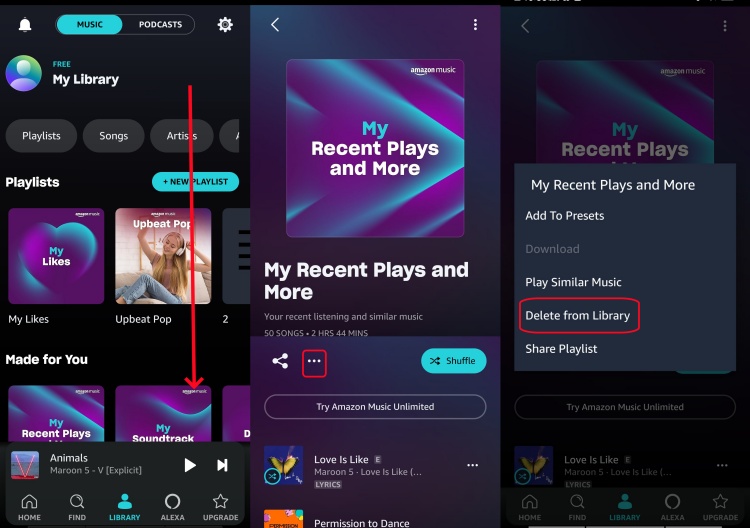
To Clear Amazon Music Song History on Computer
In our test, the clear song history on Amazon Music function is available on its desktop app. On Amazon Music web player, there's the remove song from recently played instead. Whether you go to the Amazon Music desktop app or the Amazon Music web player, the following steps will help you.
On Amazon Music App
On desktop, open Amazon Music app.
From the top, click LIBRARY then Music.

In the LIBRARY, scroll through songs under Recently Played and Song History under RECENTS.
Locate the song to clear under Recently Played or Song History, right-click it then Remove from History.

If you want to clear all songs in the song history or you can't find the song want to delete, click the forward and back icon next to the Song History section. Or you can just click on SEE ALL button to go to a full view. Then right-click the song tab and select Remove from history.

On Amazon Music Web Player
Use a browser to go to Amazon Music Web Player. Make sure the Amazon Music account has been signed in.
From the top menu, click the Headphones icon. Or adjust the window's size to see the full LIBRARY button with the icon.
![]()
Go to Music. In the similar LIBRARY view, note there's no Song History but the Recently Played section with recently played items.
Hover the cursor over the album or station cover to click the horizonal 3 dots icon.

Click Remove from Recently Played.

As stated, an Amazon Music desktop app is required to clear song history with items.
Part 2. How to Clear Search History on Amazon Music
In addition to the song history, Amazon Music users may also want to clear the existing search history. We'd like to offer the instruction for how to clear search history on Amazon Music. Different from the Recently Played, the search history is separate on Amazon Music app for desktop and Amazon Music web player.
To Clear Search History on Amazon Music Mobile App
Launch Amazon Music app on your screen.
Once enter the initial home interface, you need to click the FIND option at the bottom line.
Click the Search bar and you will enter the searching screen, and your search history will display under the search bar.
Here you will see CLEAR SEARCH HISTORY button under all your search history on Amazon Music. Tap it and the search history will clean up on your mobile app.
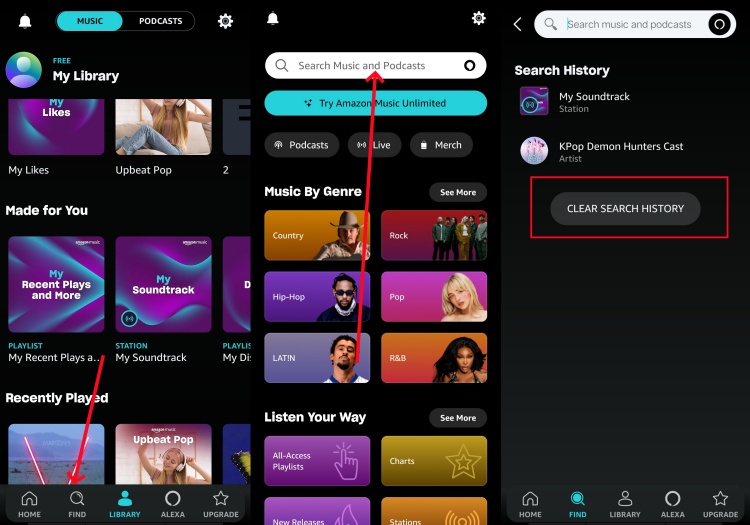
To Clear Search History on Amazon Music Desktop App
In Amazon Music app, click on the Search box.
This will direct to the Search view with various Amazon Music recommendations. If there is a search history to clear, the Search History will show all the items that have been searched in Amazon Music. If there's no searched items or the search history has been cleared, the section won't show.

To clear search history with the searched items on Amazon Music, see and click on the "X" icon.
Now all the searched items under Search History have been deleted from Amazon Music.
To Clear Search History on Amazon Music Web Player
The process is the same as on Amazon Music app.
On Amazon Music web player, click on the Search box.
If there's an existing search history, all the searched items will show under Search History.
Click on the "X" icon to clear the whore search history with the searched items.

Part 3. How to Clear Browsing History on Amazon Music
Besides the accessible songs on Amazon Music's most-used platforms, Amazon Music users can have some browse history on Amazon Music web.
Use a browser to go to Browsing History.
Under Your Browsing History, see all the items.
Click on Remove from view under the selected item's renewal details.

After that, the selected items will show Removed instead.

You can also clear the browsing history at one time or just hide them.
To remove all items from view
Click on Manage history next to Your Browsing History, to show more hidden options.
Click Remove all items from view.

In the pop-up with this message: "If you clear history, we'll remove all items currently in your history", click Remove all items from view to confirm or cancel.
To hide Browsing History
Still, click on the Manage history.
See Turn Browsing History on/off option, switch it Off.

A new notification will appear: "Your Recently Viewed Items is currently turned off on this browser." To show the hidden Browsing History, repeat the steps to switch it On.
Part 4. How to Clear Podcast History on Amazon Music
If you are an Amazon Music podcast lover and want to try different styles of podcasts that are different from before, clearing up your podcast listening history is helpful to make the Amazon Music algorithm re-create podcast recommendations for you. Also, the podcast page also renewed once you taste other kinds of podcasts. Here we will show you how to clear Amazon Music podcast history on the mobile app, desktop app, and web player:
To Delete Amazon Music Podcast History on Mobile App
Enter the Amazon Music app on your phone and click the LIBRARY option on screen.
Choose the PODCASTS option next to the Gear icon to view your Amazon Music podcast’s history.
Choose the LATEST tab, and you will see your recently podcast history.
Click the More option next to the download icon, there will pop up a small screen.
Choose Mark As Played and Unfollow the playlist.
You can go to the MUSIC section and return to PODCASTS to allow Amazon Music to clean podcast history for you.
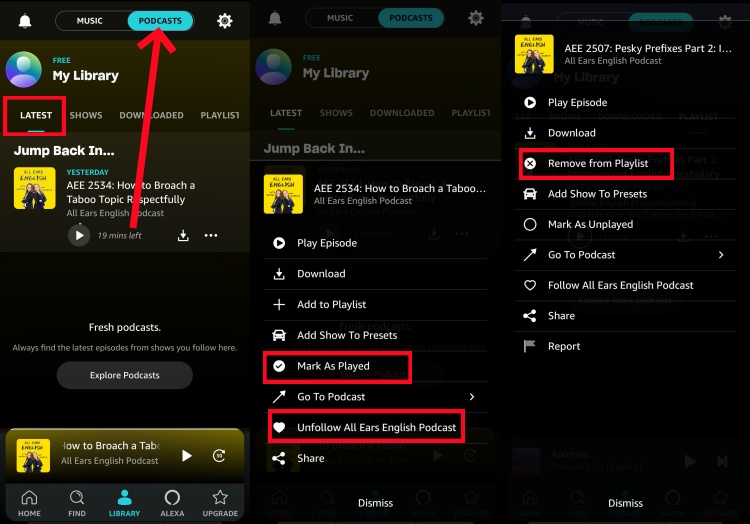
To Delete Amazon Music Podcast History on the Desktop App
After launching the Amazon Music app on your device, choose Library > Podcasts.
You will see your podcast collection on your screen. Select the podcast you want to move from your Amazon Music library.
Hit the 3 dots option and tap the delete icon to remove from the Playlist.
And then, choose Mark as Played option and go to Settings to refresh your Amazon Music.
Once you return to the Amazon Music podcast, you will find the history is cleaned up.
To Delete Amazon Music Podcast History on Web Player
Visit the Amazon Music Web Player with your frequently used browser.
After entering, click the drop-down menu next to the library section.
Choose the Podcasts option and enter your listening history on the Amazon Music podcast.
There is no More option next to podcast on Amazon Music Web Player, only you can do is click the SHOWS option and choose all the podcasts you follow.
After entering the detailed info of the podcast, you can click the heart button to unfollow the podcast.
Return to the LATEST page, and you will find the podcast history has been cleaned up.
Part 5. How to Fix Clear Amazon Music History Not Working
Now and then I cleanse my recently played to keep my music tidy. It's driving me mad because in my app and on my personal laptop I have no 3 dots in the recently played to remove albums and/or playlists.-from Amazon Forum
Amazon Music always appears to have unpredictable bugs to annoy listeners, like the missing 3 dots icon to delete listening history on Amazon Music. If you are also trapped in this pause, the following methods may help you to repair the delete option missing issue:
Turn off VPN or Ad-blockers
If you encounter that Amazon Music fails to display your listen history or long time to load with the history, check the internet connection first. Switch to another app to check your Internet condition.
If your network is stable to work, turn off VPN or Ad-blockers on your device and reload Amazon Music. To better solve, you can sync to other reliable WiFi or stream Amazon Music with cellular data.
Clean Amazon Music Cache
The three dots option is still missing from your library, and you can’t remove history from Amazon Music yet. Consider whether the app’s glitches cause the clearing history process to be in trouble. Fortunately, you can move the glitches by cleaning the Amazon Music cache.
For iOS: Navigate to Settings > iPhone Storage > Amazon Music > Offload App.

For Android: Navigate to Amazon Music > Settings > Clean cache.

For Windows/Mac: Amazon Music > Profile > Preferences > Reload My Music.

Updated Amazon Music or Browser
After cleaning the cache, if you are still in trouble deleting the Amazon Music history, the reason may be related to the outdated version of Amazon Music. Or the outdated browser version if you stream on Amazon Music Web Player.
To Update Amazon Music App
Go to App Store, Google Play Store, or Microsoft Store, and check whether the Amazon Music new version has been released. If yes, you can hit the update button on the screen. Moreover, you can uninstall the Amazon Music app and reinstall the latest version of it.
To Update the Browser
Take Chrome as an example, you can click the More option at the top right corner and choose the Settings option. Locate About Chrome option, which will inform you to update Chrome. Once you update both Amazon Music and your browser, you can clear your history from Amazon Music smoothly.
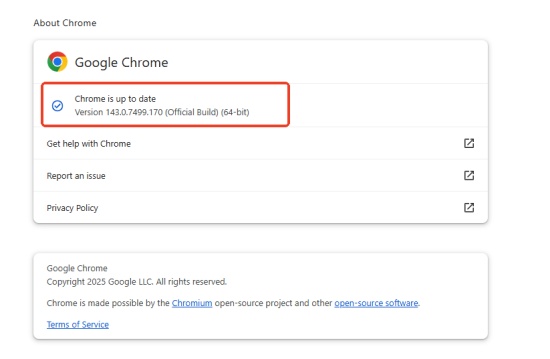
Force Stop Amazon Music
Depart from the methods mentioned before, there is another way to fix the Amazon Music clear history icon not working. Try to force stop Amazon Music is also a powerful method to remove temporary glitches.
For iOS/Android
Step 1 Return to the home screen of your device, and then glide from the bottom to the top to enter the background app page.
Step 2 Choose Amazon Music and delete it, or remove all apps from the background. And then you can reload to Amazon Music and use the three dots icon to clear history.

For Windows
Step 1 Press Ctrl+Shift+Esc icons to open the Task Manager on the Windows system.
Step 2 Select and choose the Process tab to view the background app, then find and select Amazon Music.
Step 3 Click it and select End Task tab to force stop Amazon Music in Windows.
Step 4 Return to screen and click twice Amazon Music icon to reload it, and then you can delete your history from Amazon Music.
For Mac
Step 1 Press Command+Option+Esc to bring up the Force Quit Applications window.
Step 2 After entering the Force Quit window, choose and locate Amazon Music from the running program list.
Step 3 Hit the Force Quit button to end the Amazon Music program running.
Step 4 And then you can go to the Amazon Music app again to clear your Amazon Music history.
For Amazon Music Web Player
Step 1 Go to the Amazon Music tab and right-click it to activate a pop-up screen.
Step 2 Choose the Reload option on the list and wait for a few seconds to allow Chrome to load the Amazon Music Web Player.
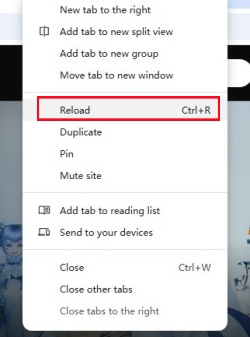
Log Out and Log Back In
The Amazon Music delete history icon may disappear when your Amazon Music account is inactive if you have long-term offline listening or have not used it. To solve the Amazon Music clear history now working with this situation, you can follow the steps below to log out and log back in to Amazon Music.
For iOS/Android
Step 1 Launch the Amazon Music app on your mobile device.
Step 2 After entering the home page, you can tap the Gear icon at the top right screen to enter the Settings page.
Step 3 Scroll down to the end of the screen, and you can find the Sign Out option displayed in it.
Step 4 Click it, and you will log out of Amazon Music and enter the login page on Amazon Music.
Step 5 Paste your Amazon Music account and password and follow the on-screen guidance to log back in.
Step 6 Now, you can clear Amazon Music history without bugs or glitches.

For Windows/Mac
Step 1 Enter the Amazon Music app on your computer.
Step 2 Click your profile option at the top right Amazon Music window.
Step 3 Choose the Sign out option at the pop-up window to log out of your Amazon Music account.
Step 4 Once Amazon Music brings up the loading page, you can input your Amazon Music account and password on the login page.
Step 5 After logging back in, you can continue to clear your listening history on Amazon Music.
For Amazon Music Web Player
Step 1 Visit Amazon Music Web Player with your frequently used browser.
Step 2 Tap the profile icon next to the ringtone icon.
Step 3 In the pop-up window, the Sign Out option is at the end of the list. Click it and log back in on the following sign-in page.
Step 4 And then you can remove the songs, playlist, or podcast history from Amazon Music Web Player.
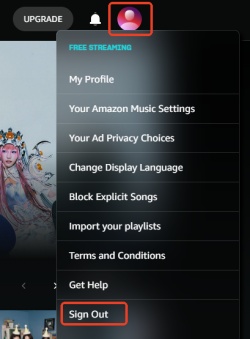
Exclusives: Listen to Amazon Music Outside the App
Considering that the real experience with Amazon Music's recommendation is not as expected and even the listening privacy is problematic, we'd recommend to download your favorite Amazon music and listen to them without the app. However, all the tracks in Amazon Music are DRM-encoded, which means you can't download them or play them outside the Amazon Music. Don't worry, ViWizard Amazon Music Converter comes to your rescue to remove DRM of all the tracks.
More than the MP3 format, ViWizard Amazon Music Converter support more formats, including M4A, M4B, AIFF, WAV and FLAC. On Windows or Mac, it can ensure a safe connection with the Amazon Music app for desktop and download all the accessible Amazon Music contents from the service with an Amazon Music account. When it comes to the listening experience, the output bit rate can be set as 320Kbps provided with the Amazon Music Unlimited.
Key Features of ViWizard Amazon Music Converter
Free Trial Free Trial* Security verified. 5, 481,347 people have downloaded it.
- Download on-demand Amazon Music locally for playing anywhere and anytime
- Convert Amazon Music Prime, Unlimited, and Free titles into MP3 efficiently
- Maintain 100% lossless audio quality and ID3 tags for proper organization
- Handle conversions in batches at up to 15× faster speed for immediate results
Now, click the Free Trial above to download ViWizard Amazon Music Converter to your computer. Then follow the steps below to download Amazon music locally and listen to them outside the app.
Step 1 Select songs you want to download from Amazon
Launch ViWizard Amazon Music Converter, and you need to log in with your Amazon Music account in the built-in Amazon Music Web Player. Once you enter, select songs, playlists, or podcasts from your Amazon Music library, and hit the Add to List icon on screen to add the target songs to the converter. Also, you can copy and paste the music link into the search bar on the converter to add music to the conversion list.

Step 2Set the output parameters
Once you add Amazon Music songs to the converter, you can configure the output parameters for Amazon Music. Simply click the menu bar and select the Preferences option then there will pop up a window. In the Conversion tab, you can select FLAC as the output format and adjust the bit rate, sample rate, and audio channel.

Step 3Download Amazon Music songs to MP3
Click on the Convert button to let ViWizard Amazon Music Converter download songs from Amazon Music. Wait for a while and ViWizard software will save the converted Amazon Music files to the folder on your computer. Once the conversion is complete, you can see the converted songs in the History window.

Now you can transfer your favorite Amazon music to other devices, like MP3 Player or iPod for offline listening, with no worries about the leak of your listening privacy or habits.






Leave a Comment (0)