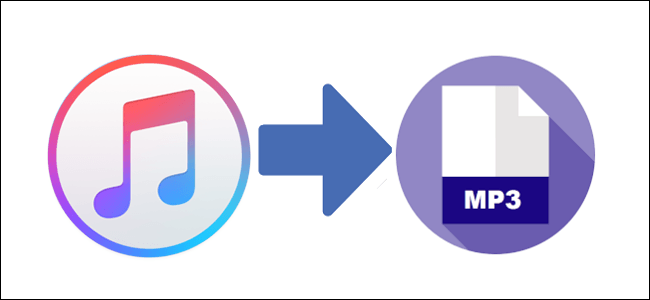
Apple Music can be downloaded but the files you downloaded are only playable within your subscription. Once you stop paying for Apple Music, those audios will become invalid.
Extracting audio from Apple Music means more than just download the protected songs or tracks. It supposes to leave the DRM protection behind and get you the free format audios. By this way, you will be able to play Apple Music songs on any device or any media player you want. And the most important is that you can use the audio as you want. Usually, you will need a third-party tool to achieve this goal.
Part 1. Extracting MP3 from Apple Music: What You Need
Apple Music is a cutting-edge streaming service that offers a vast library of high-quality music for your listening pleasure. Unlike the traditional MP3 format, Apple Music employs the Advanced Audio Coding (AAC) technology, designed to revolutionize your audio experience. AAC is a more modern and efficient audio format compared to MP3 and was designed to provide better sound quality at lower bit rates, resulting in smaller file sizes with similar audio quality.
Apple adopted AAC as its preferred audio format because of its superior compression and audio fidelity compared to MP3. However, MP3 is the most-commonly format supported on most of devices and platform, as they are free from Digital Rights Management (DRM).
Can I Extract MP3 from Apple Music?
If you attempt to extract these files to MP3 or any other unprotected format, you'll need an Apple Music downloader called ViWizard Audio Converter.
ViWizard Audio Converter is a comprehensive audio converter. Extracting songs from Apple Music is ViWizard's most significant feature. Besides MP3, it can also give other formats including M4A, M4B, WAV, AAC, and FLAC. You can convert and extract various content types like Apple Music, iTunes music, files, podcasts, and Audible audiobooks. So, in a word, it is a combination of Apple Music converter and audiobook converter. All the MP3s are orginally extracted from Apple Music or iTunes Store with lossless audio kept. For music management, ViWizard also embeds full ID3 tags to each downloaded song.
You can pick either Windows or Mac version of ViWizard Audio Converter. Next, we will talk about how to extract music from Apple Music so that you can make a full use of the songs.
Key Features of ViWizard Audio Converter
Free Trial Free Trial* Security verified. 5, 481,347 people have downloaded it.
- Convert songs, albums, and playlists from Apple Music to MP3
- Remove DRM protection from Apple Music, iTunes, and Audible
- Save the converted audios with the original quality and ID3 tags
- Support the conversion of up to 100 audio formats to others
Part 2. How to Extract MP3 from Apple Music/iTunes
Step 1Load Apple Music to ViWizard

First of all, install ViWizard Audio Converter from the above link. Also, iTunes shall be installed and Apple Music songs can be played on your computer. Make sure you authorize iTunes on your device. Otherwise, the converter can't work well. When you enter the main interface, you will see 3 buttons below:
1) ![]() This music note icon is to add protected audios to the converter, such as Apple Music songs, Audible audiobooks and iTunes audiobooks.
This music note icon is to add protected audios to the converter, such as Apple Music songs, Audible audiobooks and iTunes audiobooks.
2) ![]() This icon is to import common audio format to ViWizard.
This icon is to import common audio format to ViWizard.
3) ![]() This is where you can locate the converted audio files.
This is where you can locate the converted audio files.
4) Besides that, you can also drag & drop audio files from the media folder to the ViWizard in a direct way.
Step 2Adjust Basic Settings

Baisc settings mainly refer to the output format and output path. Once the loading is done, open the "Format" panel to select an output format for your audio files. To extract MP3 from Apple Music, we should choose MP3 format. Right next to the "Format" is the Output Path option. Click on ![]() to relocate a folder for your converted files.
to relocate a folder for your converted files.
Step 3Edit the Output Songs with Extra features

If you need more than basic settings, ViWizard also designs many extra features for you to customize the output audios. Try the buttons below.
1) Under the "Format" panel, you can fine-tune the codec, channel, sample rate, bit rate and quality of the audio files
2) ![]() This magic stick icon on the right of each column is to adjust the volume, speed, and pitch of the converted songs.
This magic stick icon on the right of each column is to adjust the volume, speed, and pitch of the converted songs.
3) ![]() This edit icon on the right of each column enables you to tailor the tags and split the audios.
This edit icon on the right of each column enables you to tailor the tags and split the audios.
Step 4Extract MP3 from Apple Music
When all the settings are set ready, you can begin to extract drm-free audios from Apple Music. Press the "Convert" button and the converter will start to work. Once the conversion finishes, you can see the audio files in the folder you selected. They are all at your disposal.
Conclusion
Extracting Apple Music to MP3 unlock more music possibility. If you purchase your favorite songs from iTunes Store, you get the AAC format instead of MP3. If you download songs from Apple Music, you get the M4P format. With ViWizard Audio Converter, you can successfully extract MP3 from Apple Music and iTunes. Give it a try.
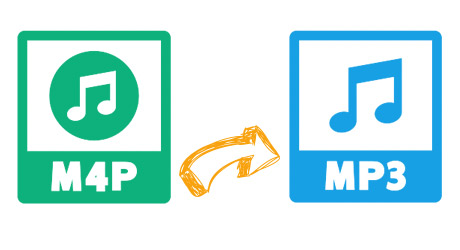

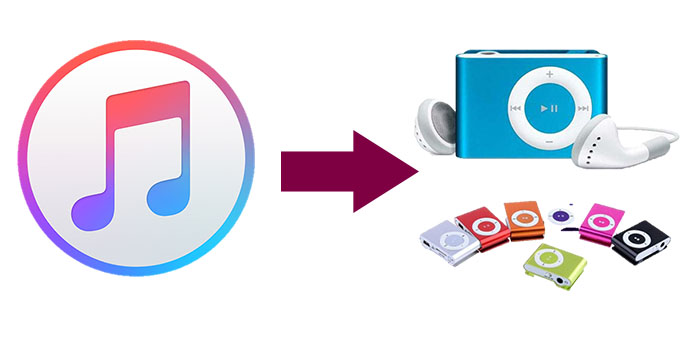
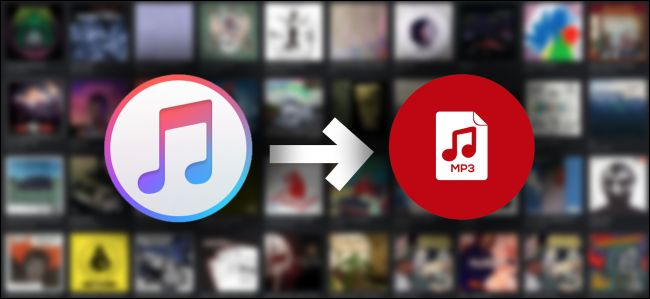
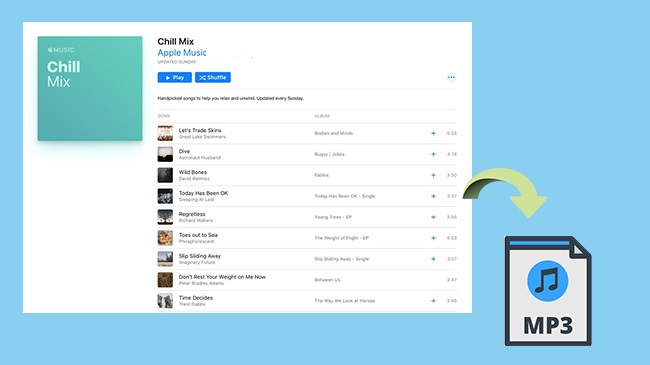



Leave a Comment (0)