
Just like Spotify Wrapped, Apple Music Replay has become a fun tradition for anyone who likes looking back at their music. It used to appear only once a year, but now you can check it anytime. Still, it's exciting when your Apple Music Replay 2025 finally shows up and you can see your top songs, artists, genres, and even stations of 2025, all broken down by each month. It's not just a list - you also get to see why they're your top picks for the year by tracking details like "First Play: 17 July," "32 Plays" (play counts), and "43 minutes" (listening minutes). And this year, Apple Music even lets you compare your 2025 Replay with 2024 in some categories, which makes it really interesting to see if your taste has changed across genres.
In 2025, Replay is available in all countries and languages where Apple Music is offered. Let's get it now before it's gone in mid-January 2026!
Part 1. What Is Apple Music Replay?
Apple Music Replay is like your personal music diary for the year. It collects the songs, artists, albums, and even radio stations you've listened to and turns them into a snapshot of your music life. If you're not yet eligible, you might see a message like: "Almost there! Keep listening, and we'll let you know when you're eligible." This year, I was ready, and as soon as Replay became available, I jumped right in.
Part 2. What You Get from Apple Music Replay 2025

Apple Music Replay goes beyond a simple "top songs" list. You'll see your top tracks, favorite artists, albums, genres, and stations, along with total listening minutes, play counts, and first plays.
For Apple Music fans, it's a celebration of the music that shaped the year - now 2025. You can keep it private or share it with others. Replay includes a reel showing total listening minutes, top favorites, and key milestones. Users can scroll through to notice patterns or achievements they didn't even realize - like a month with over 100 different artists - encouraging them to reach new listening milestones. The best part? Replay isn't limited to year-end; you can check it monthly and watch your listening habits evolve.
Within Replay, you can explore:
| Feature | Description |
| Listening History | A detailed summary of your music activity throughout the year. |
| Top Songs, Artists, Albums, Etc. | Your most-played tracks, favorite artists, top albums, playlists, genres, and stations. |
| Play Counts and Listening Time | Insights into how often you've played your favorites and total time spent. |
| Milestone Reels | Celebrate big moments like hitting 1,000 songs played or 10,000 minutes streamed. |
| Explore Reels | Browse snapshots of your top songs, albums, streaming hours, and other highlights. |
| Minutes Streamed | A complete breakdown of how much time you've spent streaming. |
| Top Genres | Discover the genres that defined your year. |
Within the Replay Playlist itself:
| Option | Description |
| Play Top Songs | Relive your favorite tracks directly from the playlist. |
| Save Replay Playlist | Add the playlist to your Apple Music library with a single tap or click. |
| Share Your Playlist | Share your Replay playlist with friends or on social media using the Share button. |
Part 3. How to Access and View Your Apple Music Replay 2025
To view Replay, go to replay.music.apple.com on the web, sign in with your Apple ID, and click "Jump In." On iPhone or iPad, open the Music app, scroll to "Replay: Your Music Story Is Here," and tap "Highlight Reel." Make sure your listening history is on; otherwise, Apple Music won't have the data it needs.
Your Top Songs 2025 may require streaming at least 100 songs from January 1 onward. Listening stats track plays from Search, Browse, Library, or Home, but casual skips have little impact.
Prerequisites:
- Active Apple Music subscription
- Apple ID linked to Apple Music
- Listening history enabled
- Updated device and app
- Supported platforms (iOS, macOS, Windows iTunes, or web)
- Internet connection
You can play the reel or scroll through Replay to see full lists of top artists, songs, albums, playlists, stations, and genres month by month. Toward the end, you'll find your Top Songs Playlist - a seamless collection of your most-played tracks.
View Apple Music Replay on iOS and Android
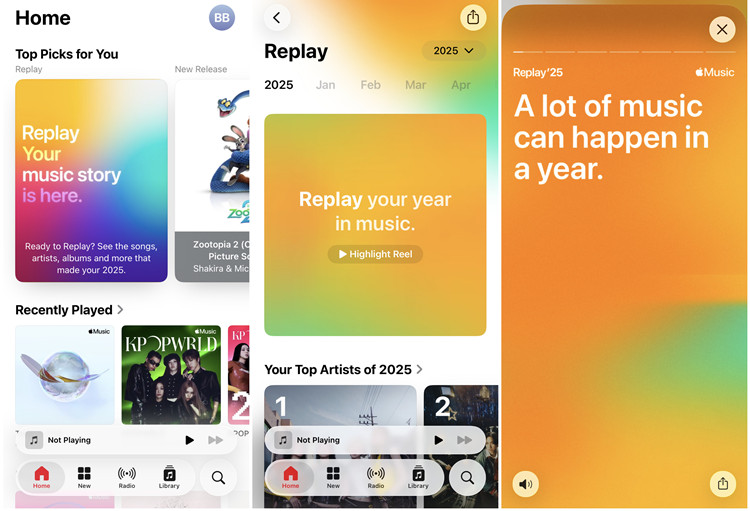
Step 1 Open the Apple Music app on your device.
Step 2 Tap the Home tab at the bottom of the screen.
Step 3 Look for the Replay section under Top Picks for You.
Step 4 To play the reel, tap Highlight Reel and go through each summary.
Step 5 To check your top favorites immediately, scroll down to see sections such as:
- Your Top Artists/Songs/Albums/Playlists/Stations/Genres of 2025
- Your Top Artists/Songs/Albums by Month
- Remember Last Year?
- Your Milestones
- Replay Your Top Songs of 2025
Step 6 If Replay 2025 isn't available yet, scroll down the Home tab to find playlists from previous years or your all-time favorites.
View Apple Music Replay on Windows PC or Mac
Step 1 Open iTunes or the Apple Music app.
Step 2 Sign in with your Apple ID.
Step 3 Navigate to the For You section.
Step 4 Find and click Replay. This will take you to the Replay page on the Apple Music Web Player, where you can view your reel and statistics.
View Apple Music Replay on a Web Browser
Step 1 Open your preferred browser and go to replay.music.apple.com.
Step 2 Sign in with your Apple ID if prompted.
Step 3 Click Jump In to access your year-end highlights.
Part 4. Check Your Total Listening Minutes, Play Counts, and First Plays in 2025
This section is all about the numbers. You'll see how much time you spent listening, how many times you played each song, and when you first discovered it. Within the Reel, keep an eye to the section showing Total Listening Minutes, Play Counts, and First Plays right next to top songs when they show up. It's fun to notice songs you thought you played only a few times but actually dominated your listening hours.
Part 5. Discover Your Top Songs, Albums, Genres, and Artists on Apple Music 2025
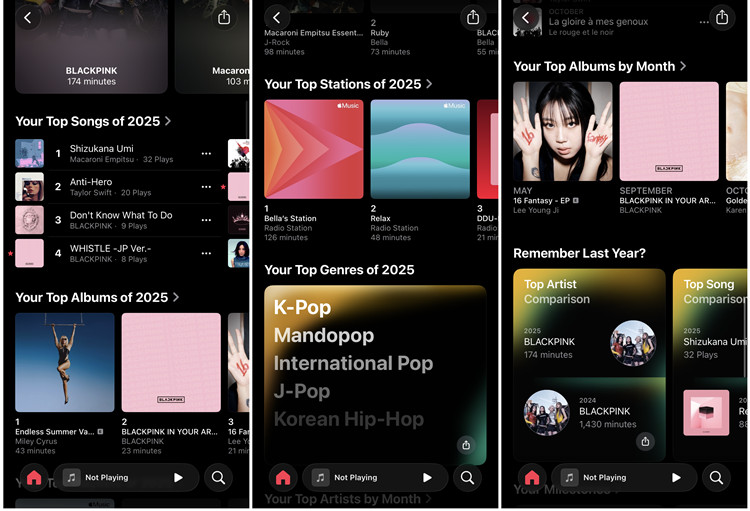
Here's where your favorites really shine. You can view top-ranking songs, albums, and genres individually or explore all of them together. You can also check them by month - perfect for seeing how your taste shifts throughout the year.
1. See Your Top Songs, Albums, and Favorite Genres of 2025
Within the Reel, each song, album, or genre that ranks first is highlighted one by one.
2. See All Your Top Songs, Albums, Playlists, Stations, and Genres of 2025
To go beyond the top-ranking items, stop the Reel and scroll further down. Here you'll find a complete breakdown with sections such as Top Songs, Top Albums, Top Playlists, Top Stations, and Top Genres. This view gives a full picture of your year in music, all in one place.
3. See Your Top Artists, Songs, and Albums by Month of 2025
Still in the section, scroll to the month-by-month breakdown. This is a great way to notice how your music tastes shifted throughout the year.
Part 6. Track Your Milestones on Apple Music Replay 2025
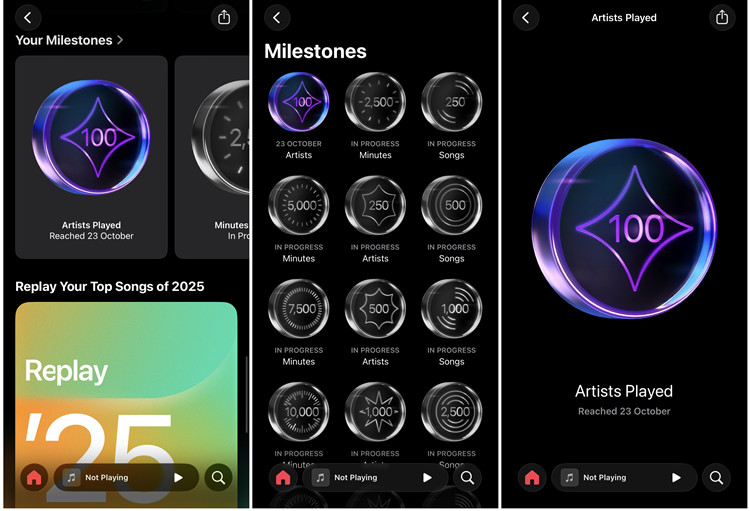
Replay highlights listening achievements: "Artists Played," "Minutes Listened," "Songs Played," and more. Some milestones appear immediately, while others remain locked - it's satisfying to track progress and see how you stack up over the year.
Step 1 In the section, look for Your Milestones. Here you'll see achievements such as Artists Played, Minutes Listened, Songs Played, and more.
Step 2 Some milestones appear immediately, while others unlock over time as you reach new listening goals.
Step 3 Tap on each milestone to view detailed stats and track your progress over the year.
Part 7. Get Your Apple Music Replay Playlist: Your Top Songs of 2025

One of the best features is the "Top Songs of 2025" playlist. Apple Music automatically compiles your top songs into a list that updates throughout the year. It's perfect for playing on repeat, saving as a keepsake, or sharing with friends. I always keep mine - a musical snapshot I can revisit anytime.
For long-time Apple Music users, the "All-Time" Replay is a gem. It collects your top songs from every year you've used Apple Music, offering a fun way to reflect on how your taste has evolved.
Step 1 Open the Apple Music app on your device.
Step 2 Tap the Listen Now tab at the bottom of the screen.
Step 3 Scroll down until you see Replay: Your Top Music.
Step 4 Choose the year or period you want to view - from All-Time to previous years, or even this month. You'll see your top songs for that period, or your all-time favorites.
Step 5 Tap to open a playlist. From here, you can play, save, download, or share any of the playlists.
Part 8. Compare Your Apple Music Replay 2025 with Replay 2024
This section shows changes in your listening habits year over year. Replay now includes a "Remember Last Year" section, letting you compare your top artists, songs, and albums between 2025 and 2024. It's always interesting to see which artists stayed with you and which new discoveries entered your rotation.
Part 9. Share Your Apple Music Replay 2025 with Friends
Sharing is simple. The share button is everywhere: tap to post on social media, send in messages, or email friends. It's an easy way to show off your year in music.
Step 1 Open the Apple Music app on your device.
Step 2 Tap the Home tab at the bottom of the screen.
Step 3 Scroll down to Replay: Your Top Music and select the year or period you want to share.
Step 4 Tap to open the playlist.
Step 5 Tap the More button (three dots) at the top or next to the playlist name.
Step 6 Select Share Playlist. You can now share it via messages, social media, or any other app on your device.
Part 10. Download Your Apple Music Replay Playlist for Offline Listening
As Apple Music subscribers, we love the vast library and personalized playlists it offers. However, one common concern is what happens to our carefully curated playlists, including the highly-anticipated Apple Music Replay playlists, if our subscriptions ever expire. The good news is that there's a solution to ensure you don't lose your favorite music, even when your subscription lapses. Enter the ViWizard Apple Music Converter, a powerful tool that allows you to download and keep your Apple Music playlists forever.
ViWizard Apple Music Converter is a powerful and user-friendly tool designed to help you download and convert your Apple Music tracks, playlists, and albums to common audio formats like MP3, AAC, WAV, and more. Here's how it works:
With ViWizard Apple Music Converter, you can take control of your music library, ensuring that your favorite playlists, including your Apple Music Replay playlists, remain accessible to you forever, regardless of your subscription status. It's a versatile tool that empowers you to enjoy your music on your terms.
A full-featured Apple Music converter that easily converts Apple Music songs, albums, playlists - including iCloud Music Library content, personalized recommendations, and curated playlists - into MP3, M4A, M4B, WAV, AIFF, and FLAC so you can keep your Apple Music forever or transfer it to any device without restrictions.
Part 11. How to Fix Apple Music Replay Not Working
Sometimes, Apple Music Replay doesn't quite work the way we expect. Whether it's unclear milestone updates (like "minutes streamed") or top songs that don't seem to match up, it can be a bit frustrating. But don't worry, there are a few simple fixes to get things back on track.
Trouble Accessing Apple Music Replay?
If you can't seem to access your Apple Music Replay at all, here are some things to check:
Check Your Subscription: First, make sure your Apple Music subscription is active. If it's expired or there's an issue with your account, Replay won't show up.
Update the App: Make sure you've got the latest version of the Apple Music app. Sometimes, an update can fix bugs or glitches preventing Replay from working.
Refresh the App: If you're still having trouble, try closing the app completely and then reopening it. A quick restart can often fix things.
Stable Internet Connection: You need a solid internet connection to stream Replay and view your stats, so double-check your Wi-Fi or data connection.
Missing or Incomplete Listening History?
If your Apple Music Replay seems incomplete or missing some listening data, here's what you can do:
Give It Time: Apple Music Replay updates regularly, but it might take a little while for all your stats to show up. If it's not updated yet, try again after a few days.
Enable iCloud Music Library: Make sure iCloud Music Library is enabled. This helps keep your music library synced across all devices, ensuring that Replay has all your listening history.
Check "Use Listening History": This setting is typically enabled by default, but it's worth double-checking. If it's off, Replay won't track your listening habits.
Log Out and Back In: Sometimes, logging out of your Apple ID and logging back in can refresh your Apple Music library and fix syncing issues.
Play a Variety of Music: If you want Replay to reflect all your listening habits, try playing a mix of songs from different artists and albums. The more variety, the better!

Still can't get Apple Music Replay playlist? Don't worry, here will show you 5 ways to resolve it.






Leave a Comment (0)