
For Apple Watch users, especially those who are runners, listening to music or audiobooks from Apple Watch while running could be an amazing and enjoyable experience. But here comes the problem when you want to play audiobooks on Apple Watch. You might listen to Audible audiobooks, iTunes audiobooks, or others. How to listen to different kinds of audiobooks on Apple Watch?
If you are looking for a solution to listen to audiobooks from Apple Watch, or meet any difficulty on syncing your audiobooks to Apple Watch, you can simply read the article here to learn how to easily listen to all kinds of audiobooks, including the protected audiobooks downloaded from iTunes or Audible with your Apple Watch.

How do I stream Apple Music to my Apple Watch? This post will show you an easy way to do that, along with a tip to play Apple Music on Apple Watch offline.
Part 1. What to Know About Audiobooks on Apple Watch
Before we jump into the audiobook apps for Apple Watch and step-by-step guides, here are a few basics you should know.
Can I listen to audiobooks on an Apple Watch?
Can you listen to audiobooks on Apple Watch without phone?
Can I control audiobook playback on an Apple Watch?
How do I add an audiobook to my Apple Watch?
- Apple Books: Your purchased audiobooks appear in the Audiobooks section of the Watch app on your iPhone. Tap Download to sync them to the watch.
- Third-party apps (Audible, Libby, etc.): Open the app on your watch, find the title in your library, and download it for offline listening.
- Personal files (MP3/M4B): Import the files to your iPhone first. Then use an app like BookPlayer, or the Music app workaround, to sync them to the watch.
Part 2. How to Play Audiobooks on Apple Watch from Apple Books
If you bought your audiobooks from Apple's store, the built-in Audiobooks app is the easiest way to listen on your Apple Watch. Everything syncs through the Watch app on your iPhone, so it's a great option if you're new to Apple Watch and want a simple setup.
What You Need:
- Apple Watch: Series 1 or later with a recent watchOS version.
- iPhone: Paired with your Apple Watch.
- Purchased audiobooks: Bought from the Apple Book Store under your Apple ID.
- Charged devices: Syncing works faster when your watch is on the charger.
- Bluetooth headphones: Your Apple Watch needs paired headphones (like AirPods) for playback.
Step 1Make Sure the Audiobook Is in Your iPhone Library
Open the Books app.
Go to the Audiobooks tab.
Check that the book appears in your library and is fully downloaded.
The iPhone and Apple Watch will sync automatically when Wi-Fi and Bluetooth are on.
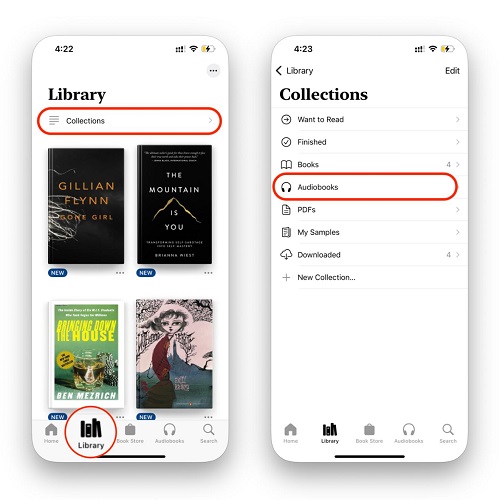
Bonus tip:
To have Apple automatically sync your current audiobook, go to Watch app > My Watch > Audiobooks > Currently Reading and turn on Reading Now.
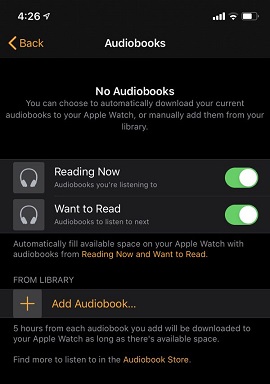
Step 2Select and Sync an Audiobook
Open the Watch app on your iPhone.
Tap My Watch.
Scroll down and select Audiobooks.
Tap Add Audiobook.
You will see a list of all audiobooks in your Apple Books library.
Tap the plus icon (+) next to the title you want to transfer to your Watch.
The book will now appear in the list on the Audiobooks screen under your chosen titles.
Keep your watch on its charger and close to your iPhone for faster syncing.
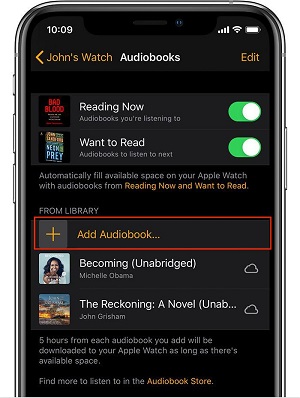
Step 3Play the Audiobook on Your Apple Watch
Pair your Bluetooth headphones to your watch.
Open the Audiobooks app on the watch.
Tap Library to see your downloaded titles.
Select your book and tap Play.
While listening, you can use the Digital Crown to adjust the volume. Use the playback controls provided in the player interface for speed adjustment, chapter navigation, and more.

For audiobooks purchased from Apple Books by members of your Family Sharing group:
- Open the Audiobooks app on your Apple Watch.
- Tap "My Family" from the Audiobooks screen.
- Tap an audiobook to play it.
Part 3. How to Listen to Audiobooks on Apple Watch from Audible
With a major Audible update starting in watchOS 9, the Audible app now works as a true standalone app on the Apple Watch. You can download and listen to your books without using your iPhone at all. But if you've never used Audible on your watch before, or you're using an older model that can't run watchOS 9, you'll still need your iPhone for the initial setup.

Enjoy Audible on Apple Watch with this step-by-step guide. Learn to install, sync, play, and troubleshoot like a pro!
What You Need:
- Audible membership or purchased title: You need at least one book in your Audible library.
- Audible app installed: Make sure the app is on both your iPhone and your Apple Watch.
- Bluetooth headphones: Pair your headphones (like AirPods) directly to the watch for playback.
Option 1: For watchOS 9 or Later
If you have Apple Watch Series 4 or newer including Ultra and Series 5–9, you can use Audible on your watch just like on your phone.
Install and sign in to the Audible app on your iPhone.
Open the Watch app on your iPhone. In My Watch, scroll to Available Apps and tap Install next to Audible if needed.

Open Audible on your Apple Watch. It usually pulls your iPhone login automatically. If it doesn't, keep your iPhone nearby.
Go to Library.
Use Manage Library or browse to find the book you want.
Tap the book's cover to download it to your watch.
Connect your Bluetooth headphones and start listening, no iPhone required.
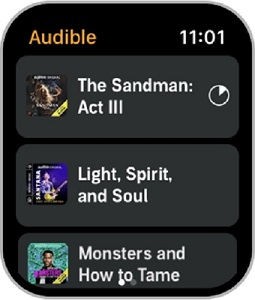
Option 2: For Older watchOS Versions
If you're using an older Apple Watch, for example, a Series 3 on watchOS 8, you won't have the standalone download feature. Instead, you'll need the older Bluetooth-based syncing method.
Open Audible on your iPhone and download the audiobook to your phone first.
Place your Apple Watch on the charger and keep your iPhone close.
In the Audible app on your iPhone, tap the ••• menu next to the book and choose Sync to Apple Watch.

Audible will transfer the file over Bluetooth.
When the transfer finishes, open Audible on your watch. The book will appear and is ready for offline listening.

To remove Audible audiobooks from your Apple Watch, follow this:
- From the Library, tap Edit.
- Find the Audible downloads you want to remove.
- Swipe the title to left and tap the Delete icon.
- Confirm the deletion. The audiobook will be removed from your Apple Watch but remain in your Audible cloud library.
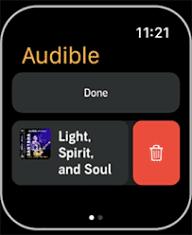
Part 4. How to Get Audiobooks on Apple Watch from Spotify
Yes, Spotify now offers audiobooks in addition to its music library. However, you need to have a Spotify Premium account to listen to audiobooks directly from your Apple Watch.

Spotify finally starts the support of streaming music from your Apple Watch. Here's the quick guide on how to play Spotify music on Apple Watch step by step.
What You Need:
- Spotify app on your Apple Watch.
- Bluetooth headphones paired with your Apple Watch.
- Apple Watch connected to data to access your Spotify library (songs, playlists, albums, podcasts, audiobooks).
- WatchOS 7.0 and above installed on your Apple Watch.
- An active Spotify Premium account
Step 1Install the Spotify App on Your Apple Watch
Open the Apple Watch app on your paired iPhone.
Tap My Watch.
Scroll down and find Available Apps or App Store.
Search for Spotify and tap on the app when you find it.
Tap Install to initiate the download and installation process on your Apple Watch.
Once installed, you'll see the Spotify app icon on your Apple Watch.

Step 2Connect Spotify to Your Apple Watch
Ensure the Spotify app is installed on both your iPhone and Apple Watch.
Press the digital crown on your Apple Watch and open the Spotify app.
Tap on Spotify Connect to control playback for your paired devices.
For Premium users: you can control playback for a variety of devices.
For free users: you have playback control limited to devices such as your paired iPhones.

Step 3Download Audiobooks to Your Apple Watch
Open the Spotify app on your iPhone.
Navigate to the audiobook you want to download onto your Apple Watch.
Tap the More button.
Select Download to Apple Watch.
Once the audiobooks are downloaded, you'll notice a small green arrow next to their names.
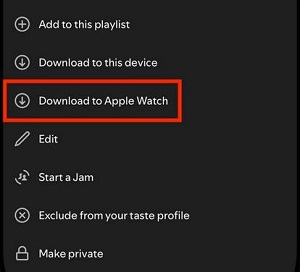
Step 4Play Spotify Audiobooks Directly on Apple Watch
Ensure the Spotify app is installed and signed in on your Apple Watch.
Press the digital crown to access the app grid and find the Spotify app icon.
Navigate to your library, playlists, podcasts, albums, artists, and audiobooks.
Scroll down to view your recently played tracks.
Tap on an audiobook to play it directly on your Apple Watch.
Swipe right on the main interface for basic playback controls.
Part 5. How to Play Any Audiobook File on Apple Watch
You can stream audiobooks from Audible, Apple Books, or Spotify on your Apple Watch, but the these app often glitches. Downloads don't show up, books won't play, or playback stops for no reason. It's annoying, especially when you want a smooth, phone-free listening experience.
A simple fix is to add local audiobook files to your Apple Watch. This guarantees offline playback without bugs. With ViWizard Audible Audiobook Converter, you can download your Audible purchases, Plus titles, or free listens as open formats like MP3, FLAC, M4A, M4B, WAV, or AIFF. You'll keep chapter markers for M4A/M4B, or let the app split chapters for you. After that, sync the files and use any audiobook player on your Apple Watch to listen. If you want to a more reliable audiobook listening experience, this method is the best.
Why Choose ViWizard Audible Converter:
Free Trial Free Trial* Security verified. 5,481,347 people have downloaded it.
- ViWizard can convert Audible audiobooks to MP3 and various other formats.
- Experience a remarkable 100X faster conversion speed with ViWizard.
- Opt for the Lossless option to retain 100% of the original audiobook quality.
- ViWizard ensures ID3 tags are preserved for organized audiobook information.
Step 1 Install ViWizard and Log In
Download and install ViWizard Audible Converter for Windows or Mac. Open the software and log in to your Audible account through the built-in web player to access your purchased audiobooks and Audible Originals.

Step 2 Choose Output Format and Settings
Go to Menu, then Preferences, and open Conversion. Select your desired output format, such as M4A, M4B (recommended for chapter support), or MP3. Choose a folder on your computer where you want to save the converted, unencrypted files.

Step 3 Add Audible Audiobooks to Convert
Go to your Audible library within the ViWizard tool. Click the plus button in the bottom right corner. Select the audiobooks you want to convert and then click Add to List to prepare them for conversion.

Step 4Convert Audiobooks
Click Convert. ViWizard will remove the DRM protection and convert your audiobooks to the selected format. When the conversion is complete, click the folder icon to open the output folder.

Step 5Import the Converted File to an Apple Watch Audiobook Player App
You need to import the local audiobook files into an app that supports Watch syncing. We will use the popular and free BookPlayer app, which is excellent for handling personal collections.
Move the converted M4B/MP3 file from your computer to a cloud service accessible on your iPhone, such as iCloud Drive or Dropbox.
Open the BookPlayer app on your iPhone.
Tap the Add button and select Import files.
Navigate to where you saved the file like your iCloud Drive folder and tap the converted M4B/MP3 file to import it into the BookPlayer app.
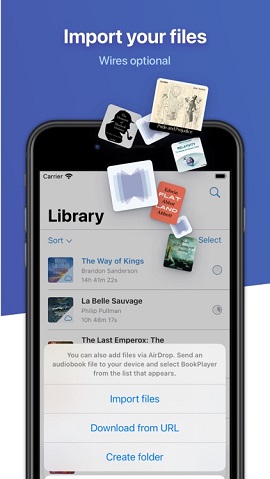
Step 6Sync the Audiobook to Your Apple Watch
On your Apple Watch, open the BookPlayer app. You should see a list of your books.
Find the audiobook you just imported in the list. Tap the book title to open the details screen.
Look for a Download button/icon. Tap it to initiate the transfer.
Keep your Apple Watch connected to a charger and Wi-Fi for the fastest transfer.
Once the download is complete, connect your Bluetooth headphones to the Watch, open BookPlayer, and start listening without needing your iPhone nearby.
Summary
Listening to books on your Apple Watch is an easy way to go phone-free, but you need to make sure the audiobook is saved on the watch first. If you buy your books, Apple Books and Audible are the simplest options, and the latest Audible updates make downloads much easier. Spotify Premium users can also listen to their saved audiobooks right from the Spotify app on Apple Watch.
If you want a more reliable setup, you can download your Audible library with ViWizard Audible Converter and add the files to your watch via apps like BookPlayer app. This way, every book plays smoothly, anytime, without needing your phone.






Leave a Comment (0)